Version 1.0
Created: 23 May 2024
Updated: 31 May 2024
📱 Why Can’t I Log in on My Other Phone?
Scenarios below you might face now:
-
Error message popup when staff login to the app.
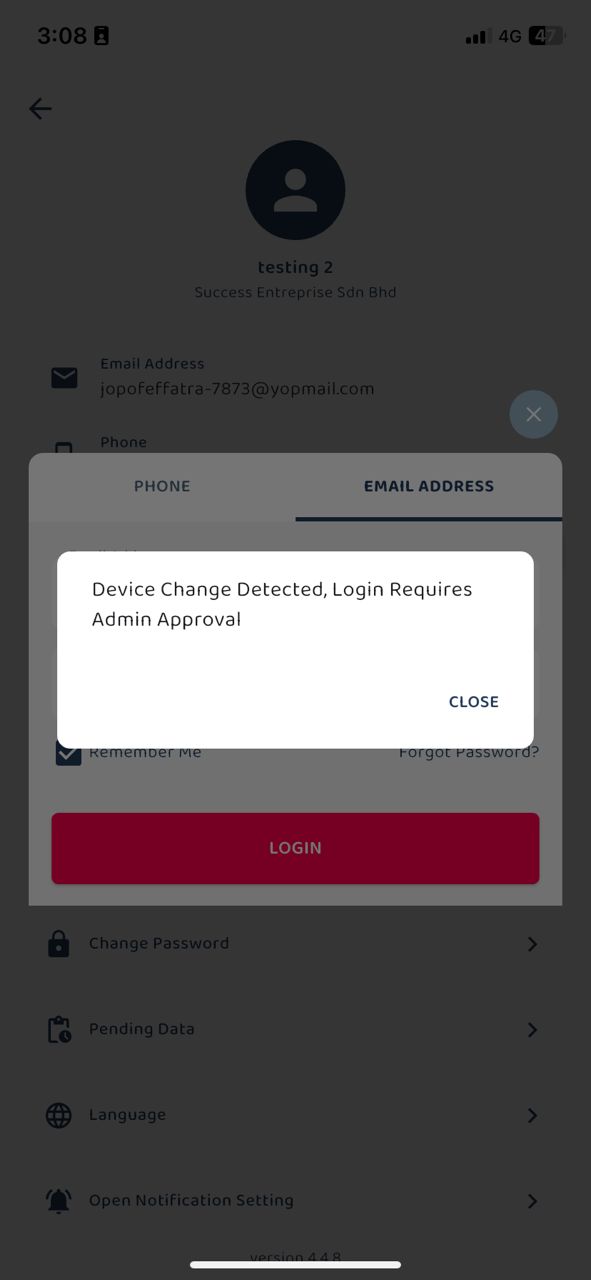
-
As an admin, you keep receiving the emails below.
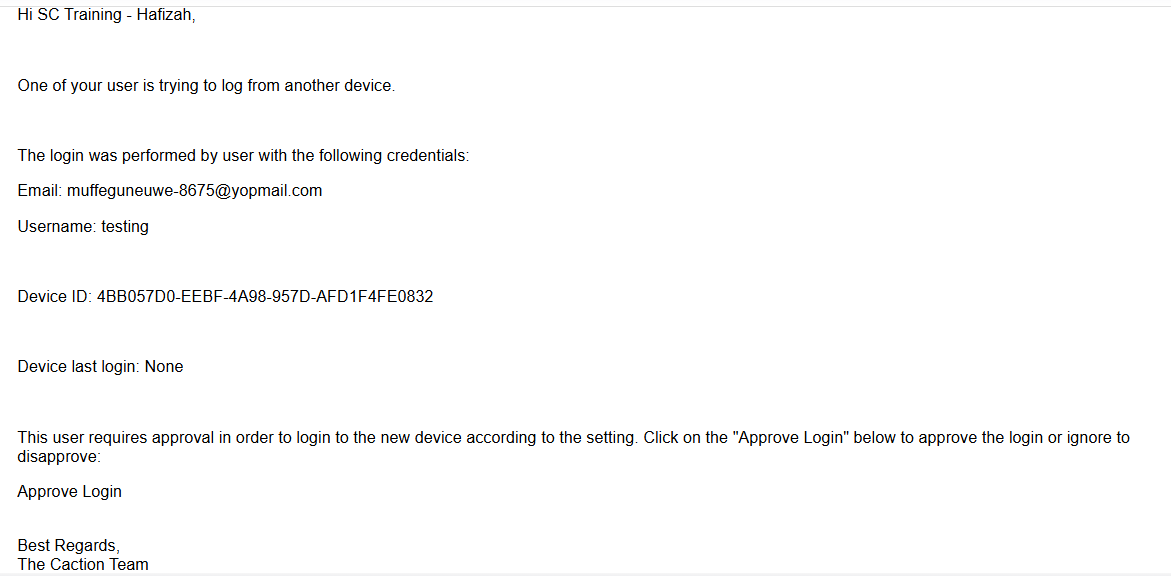
How to solve these problems with IMEI?
*Note: IMEI can be performed by certain admins and it can be enabled through the website only.
*To allow them to change phones in the future without your approval, click here.
-
To enable the IMEI, go to the desktop site’s navigation bar > HR Suite > User List.
Open User List Here: https://system.caction.com/usermanage/userlist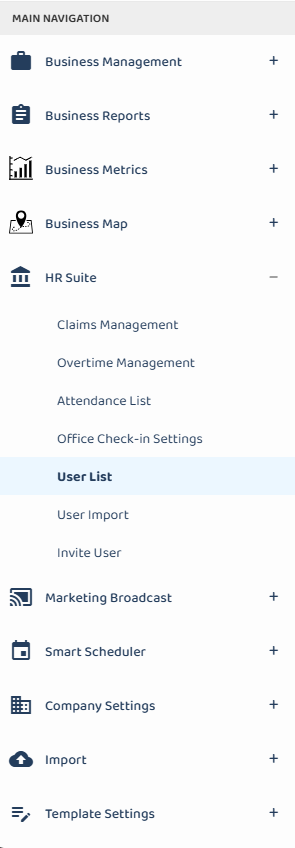
*Note: Admins can also perform this action through the notification email received using the verified email address.
-
The blue icon indicates “IMEI login check”. To approve the user login with a new device, admin needs to approve the blue icon shown below.
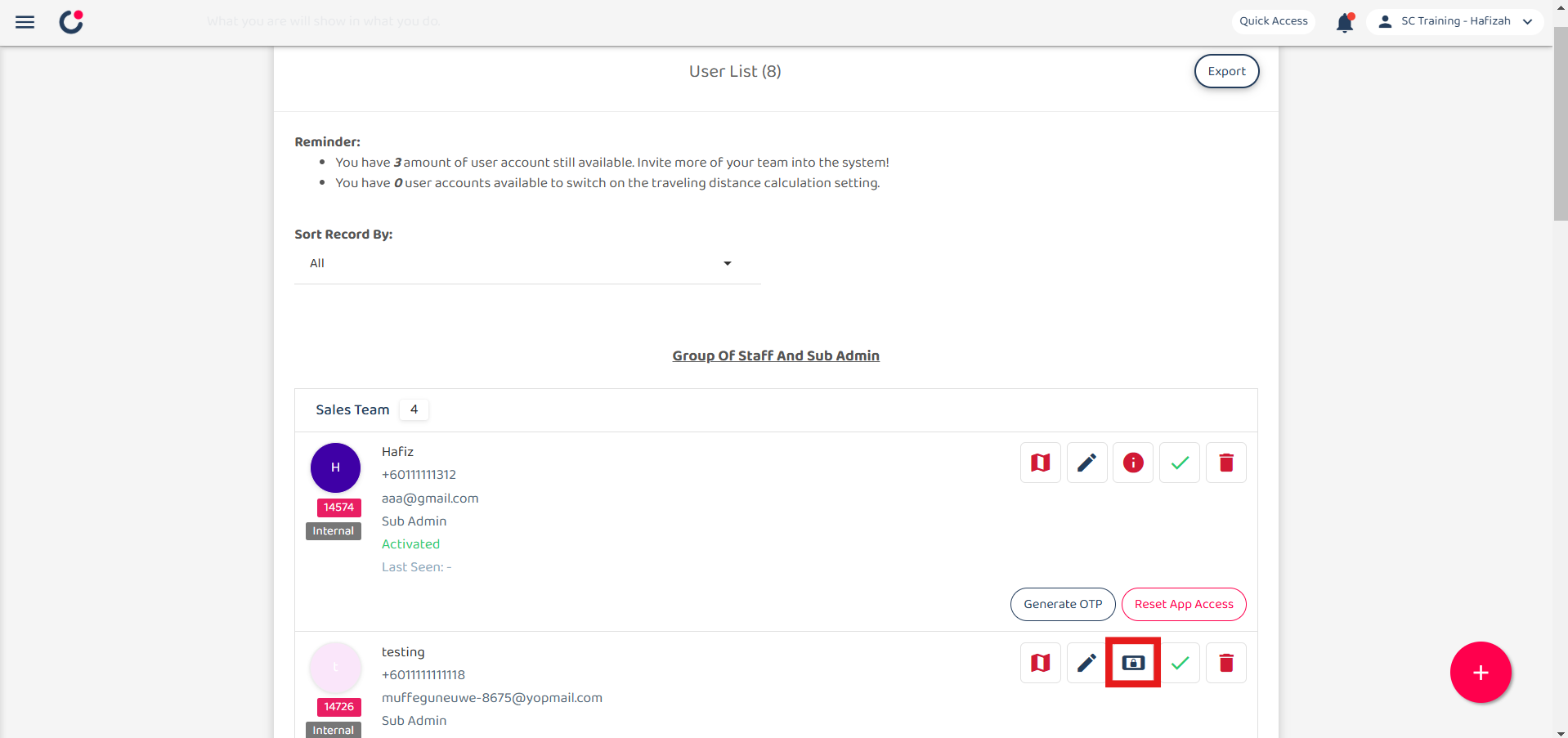
-
Click the blue icon and you will see a popup message. Please confirm the details before you allow it.
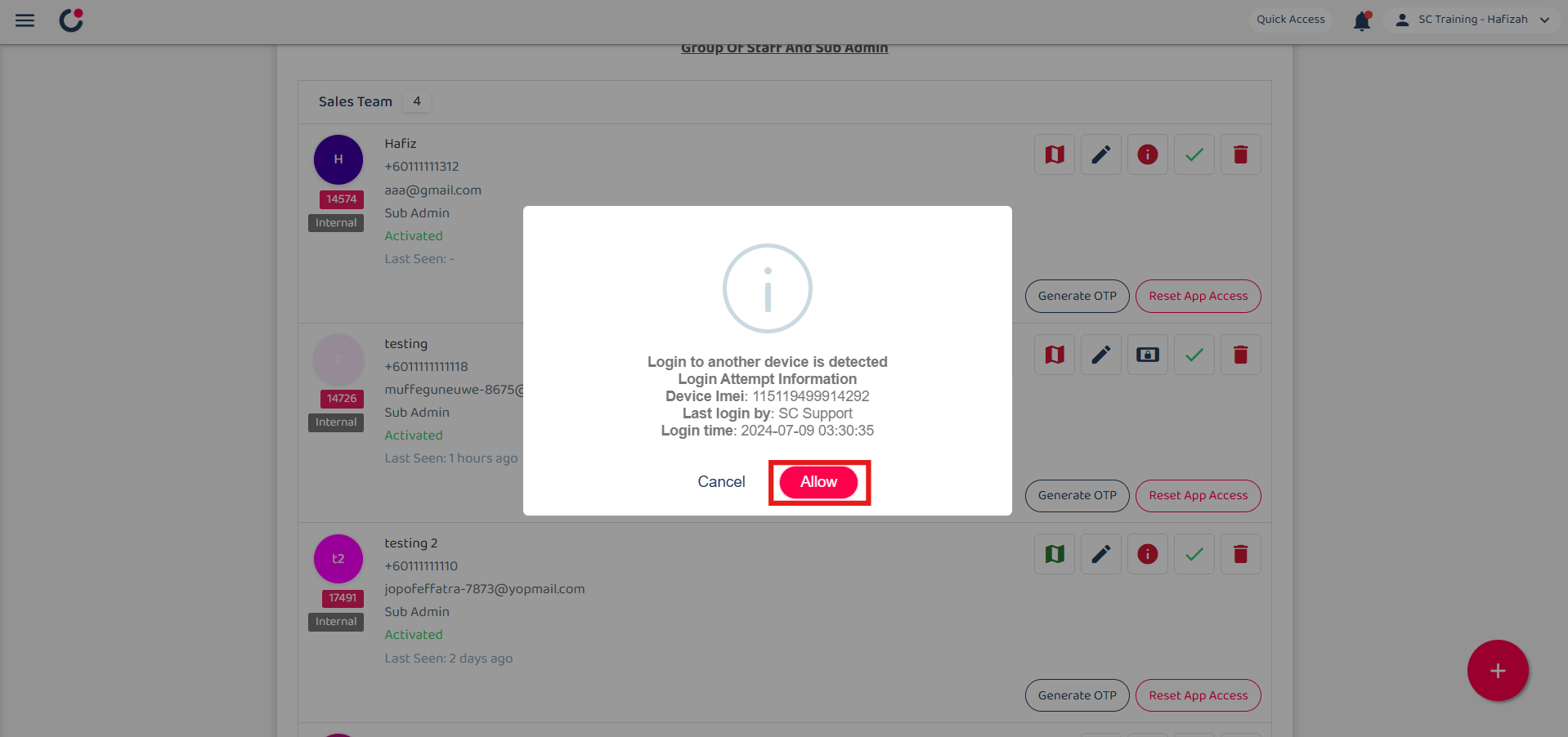
Related Articles