Version 1.0
Created: 24 May 2024
Updated: 24 May 2024
How to Assist a New User with Login?
Desktop Version
-
Click “Verify Email” through a verification email sent from admin@system.caction.com to verify it.
*Note: If you can’t find the email, please try to look for the spam folder.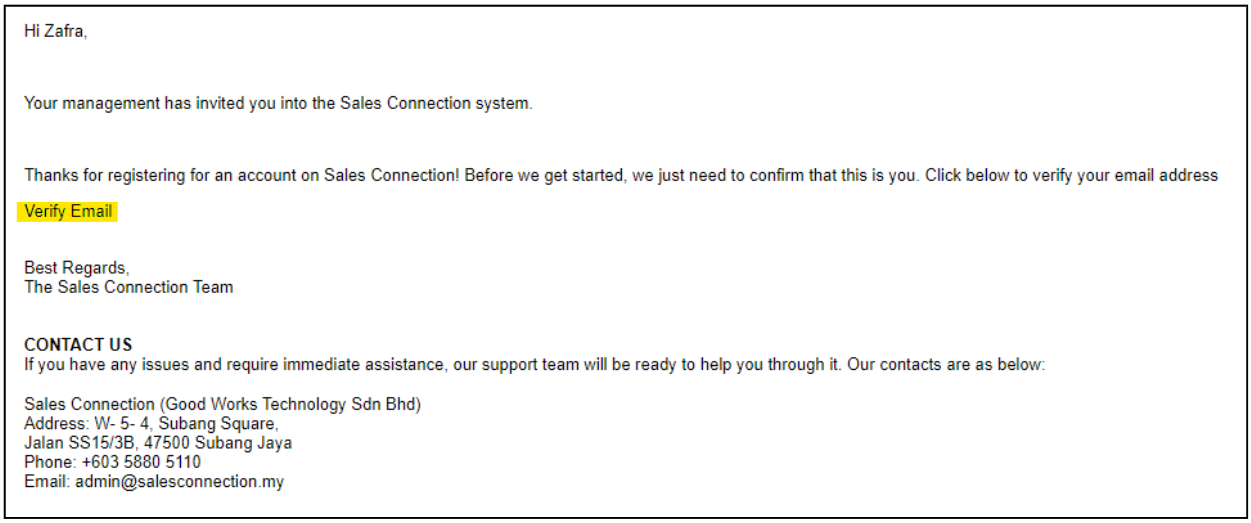
-
Another email with a password will be sent after the verification.
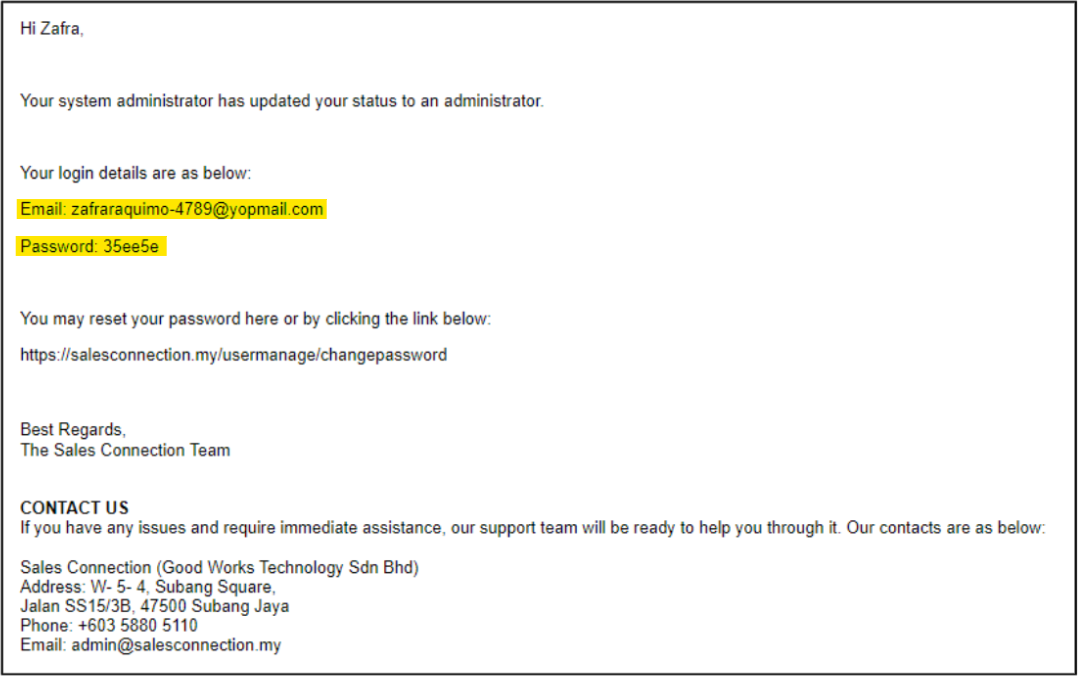
*Note: User can change password after login to the system. Visit this page to know more: How to Change Account Password?
-
Login using the registered email address with the correct password.
Login Here: https://system.caction.com/login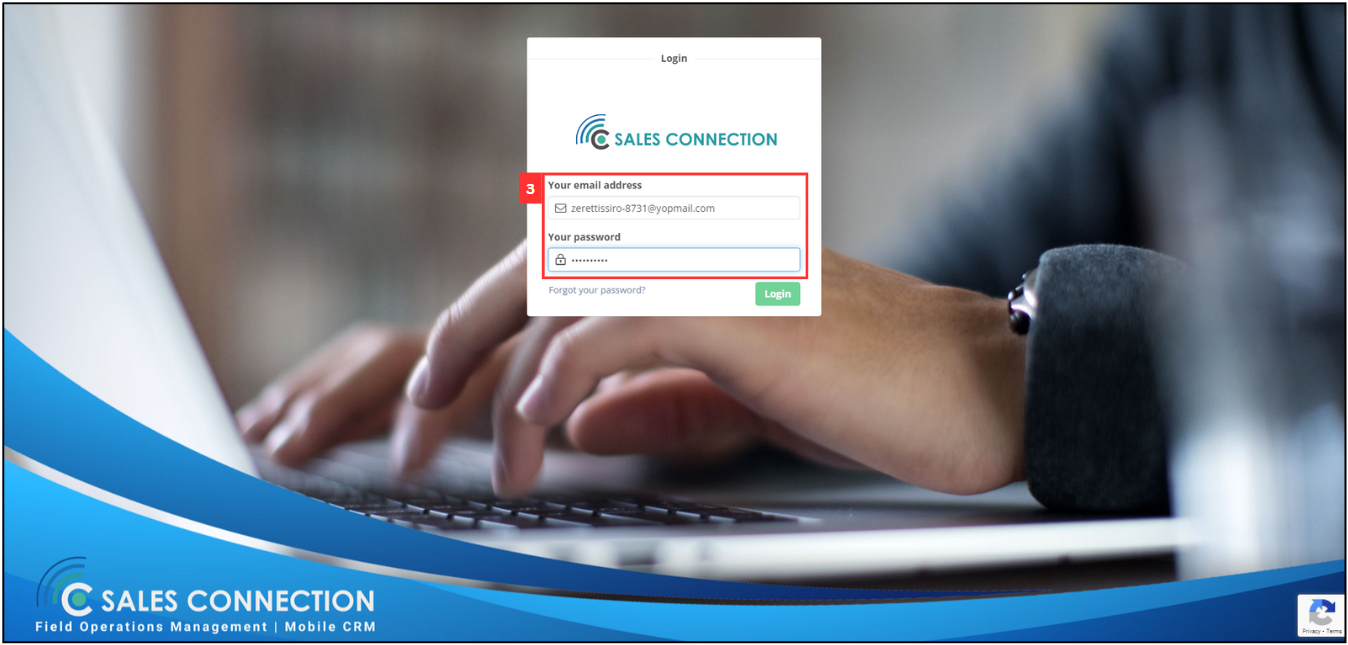
-
Click the “Login” button to login.
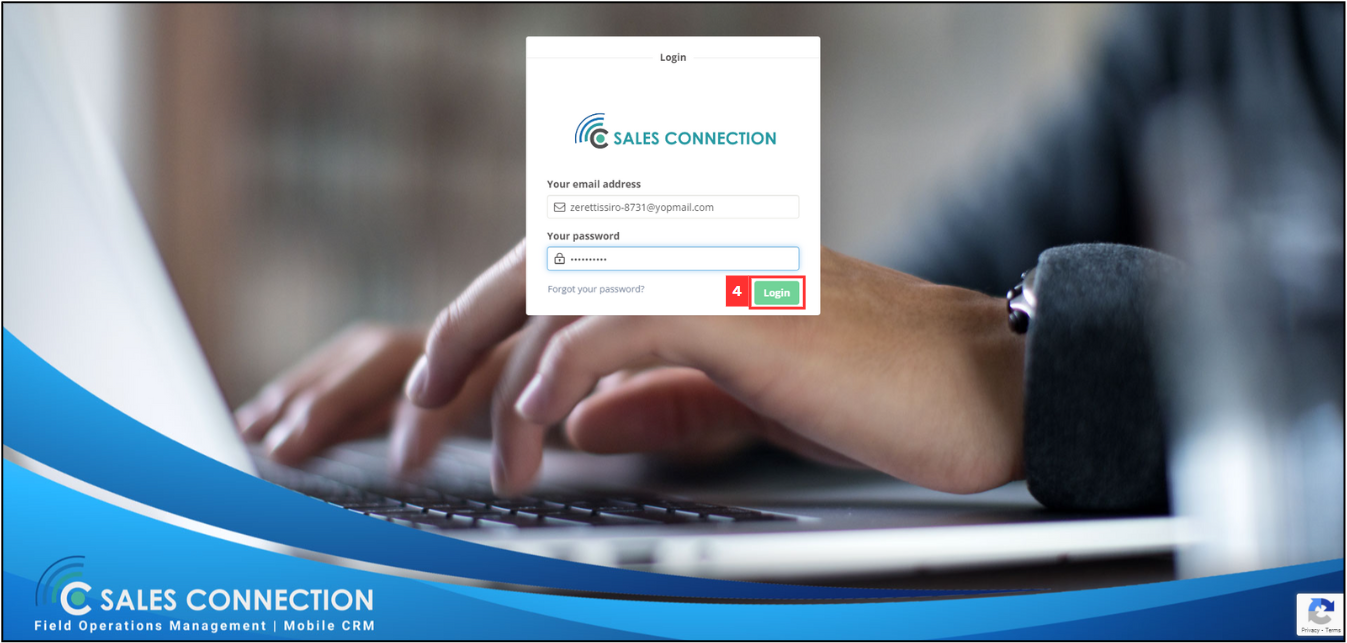
*Note: Only email addresses that are verified will be sent.
Mobile Version
-
Download the Caction app from Google Playstore or App Store.
Download Here for Android User: https://play.google.com/store/apps/details?id=com.connection.crm
Download Here for IOS User: https://apps.apple.com/us/app/sales-connection/id1327210298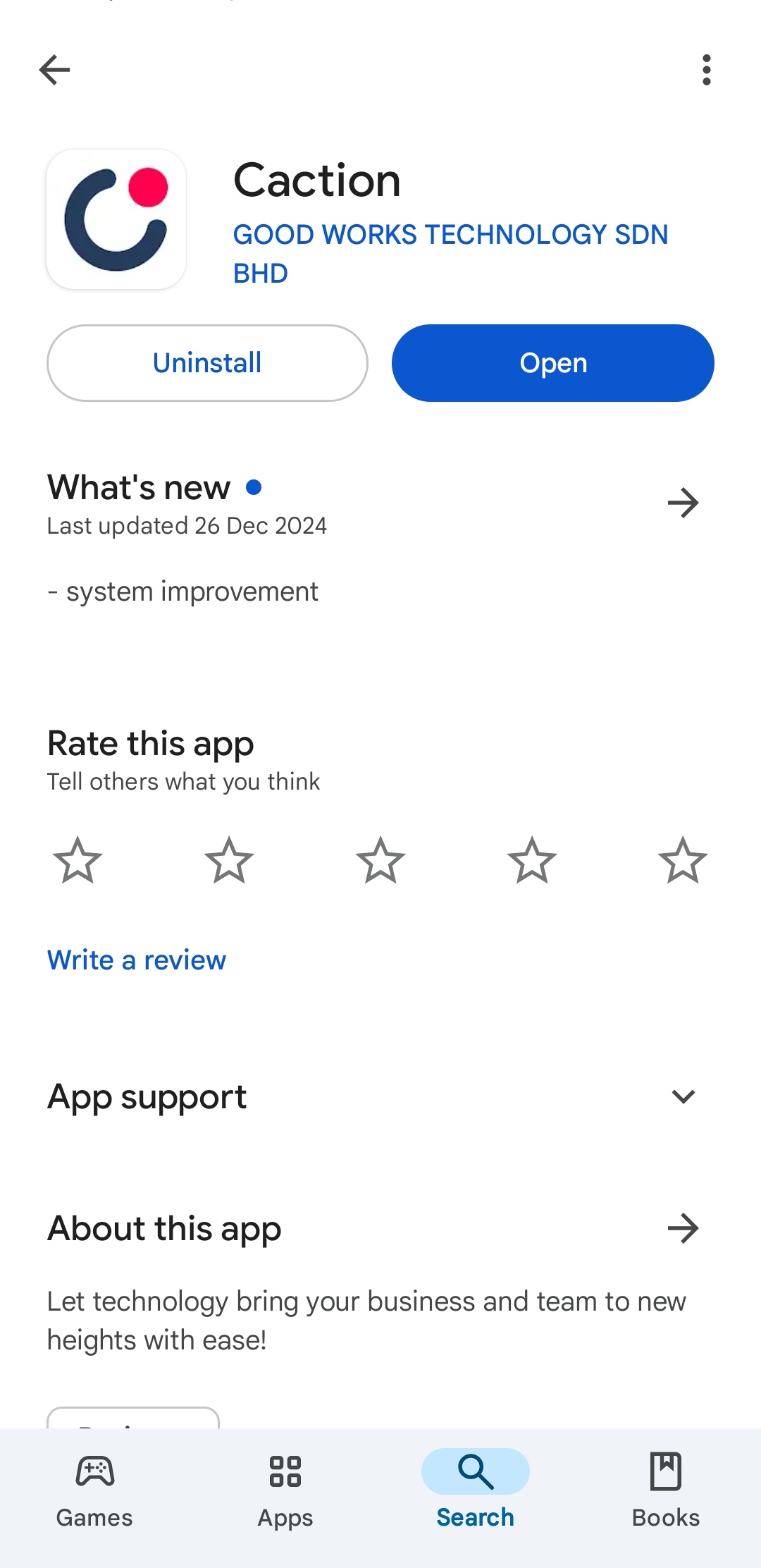
-
Open the Caction’s App, click the “Login” button then enter the registered phone number and click “Login”.
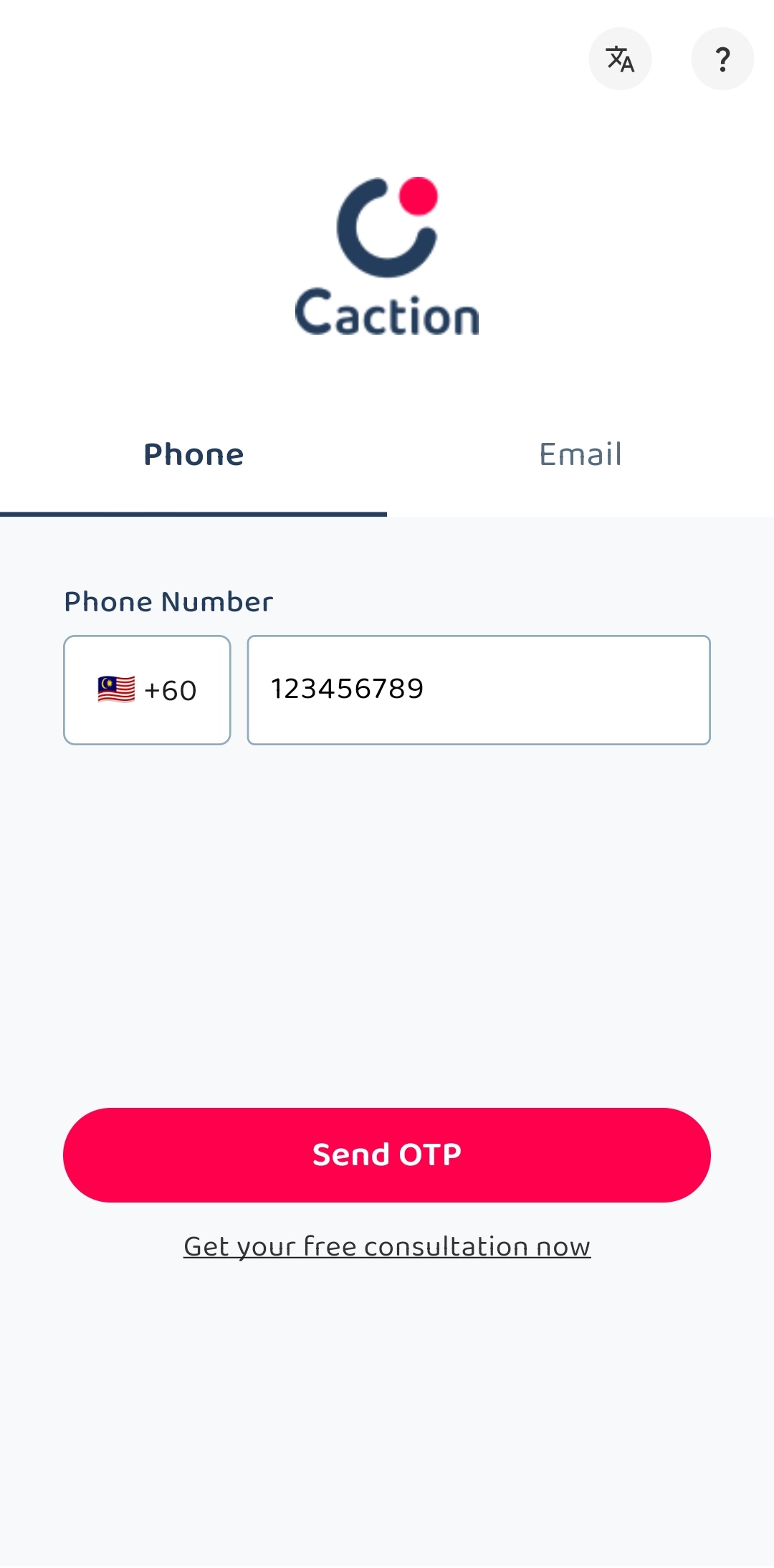
-
Check your “Messages” app and look for the “OTP Code” sent by 62XXX.

-
Enter the “OTP Code” you received and click the “SUBMIT” button to login to the app.
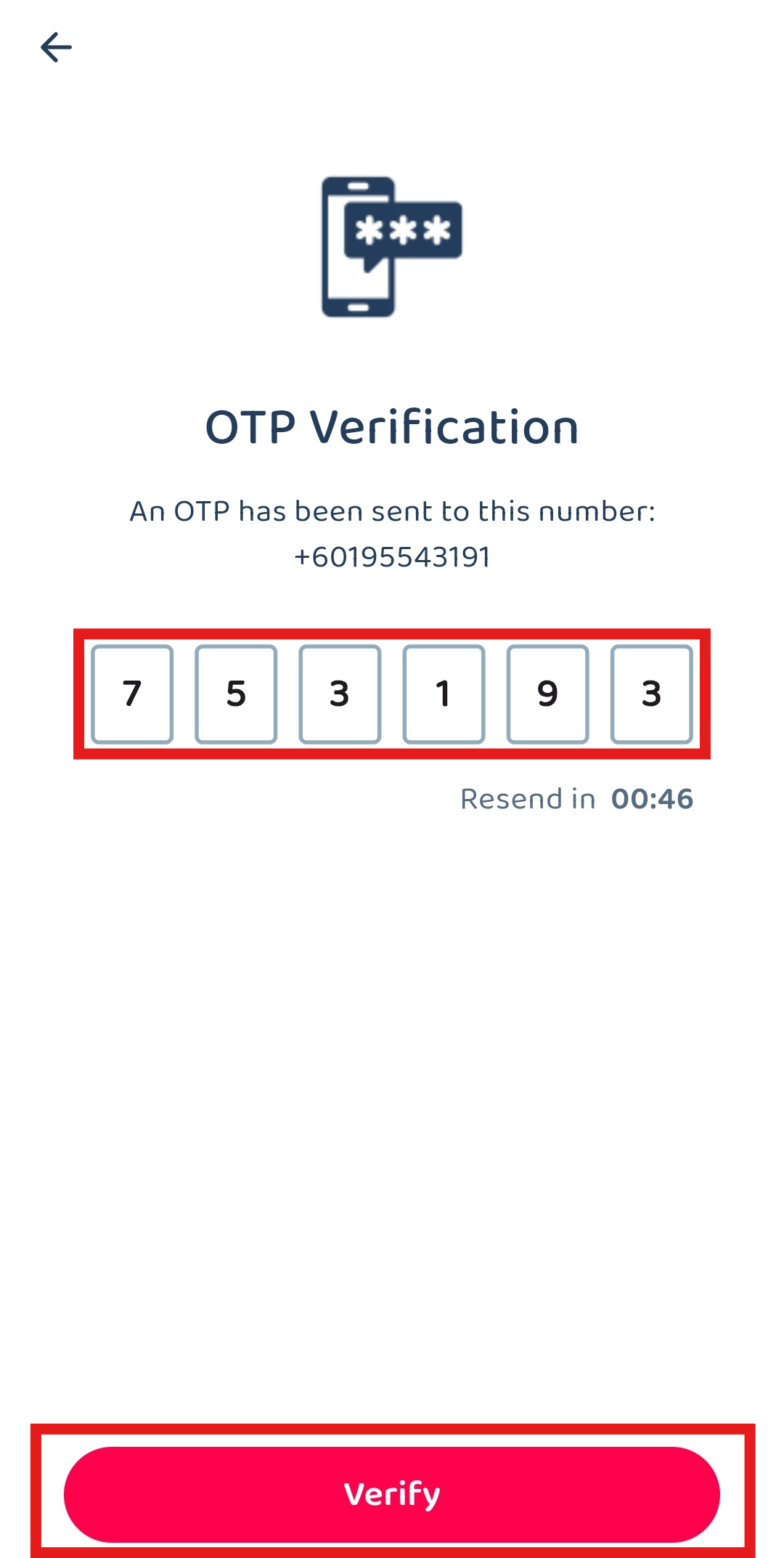
Related Articles