Version 1.0
Created: 23 May 2024
Updated: 23 May 2024
👩💼 How to Log in to Caction Using Mobile and Desktop?
Navigate to the section by clicking it.
Desktop Version
*Note: If you do not have access to the desktop version, please contact your Admin account.
-
Visit Caction’s website and click “Login”.
Open Caction’s Website Here: https://system.caction.com/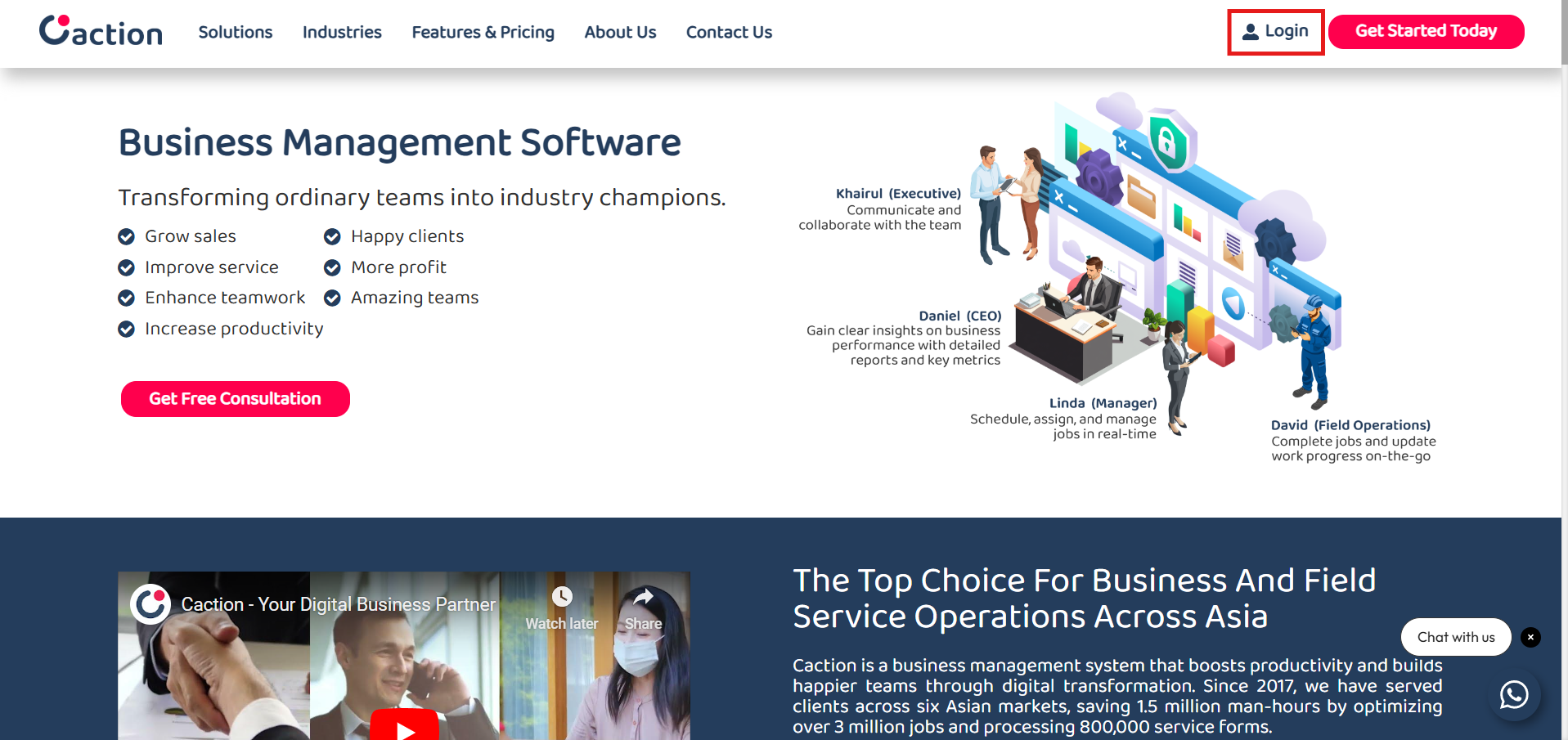
-
Login using the registered email address with the correct password.
Login Here: https://system.caction.com/login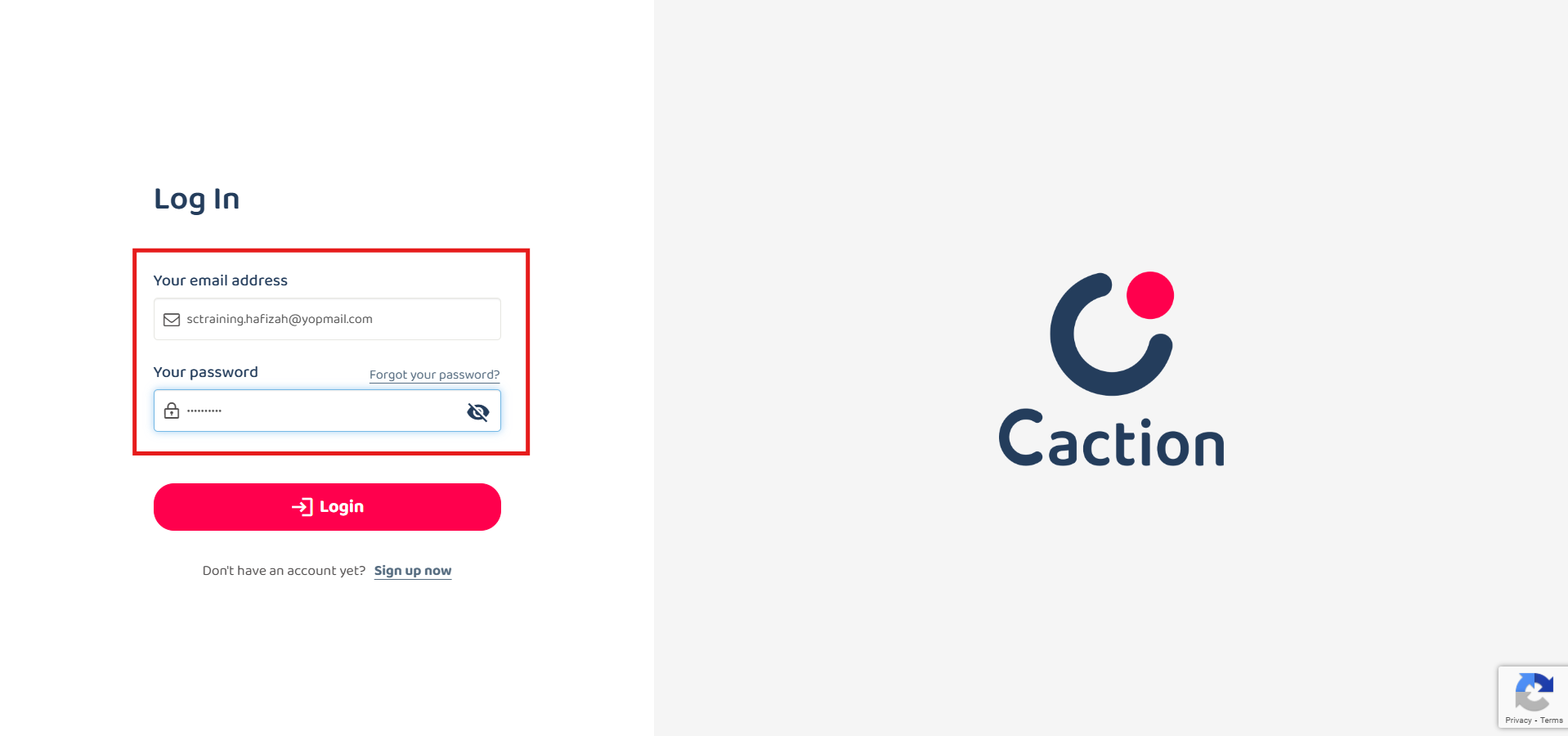
-
Click the “Login” button to login.

Mobile Version
Phone Login
-
Download the Caction app from Google Playstore or App Store.
Download Here for Android User: https://play.google.com/store/apps/details?id=com.connection.crm
Download Here for IOS User: https://apps.apple.com/us/app/sales-connection/id1327210298
Download Here for Huawei User: https://tinyurl.com/yvj4pwf7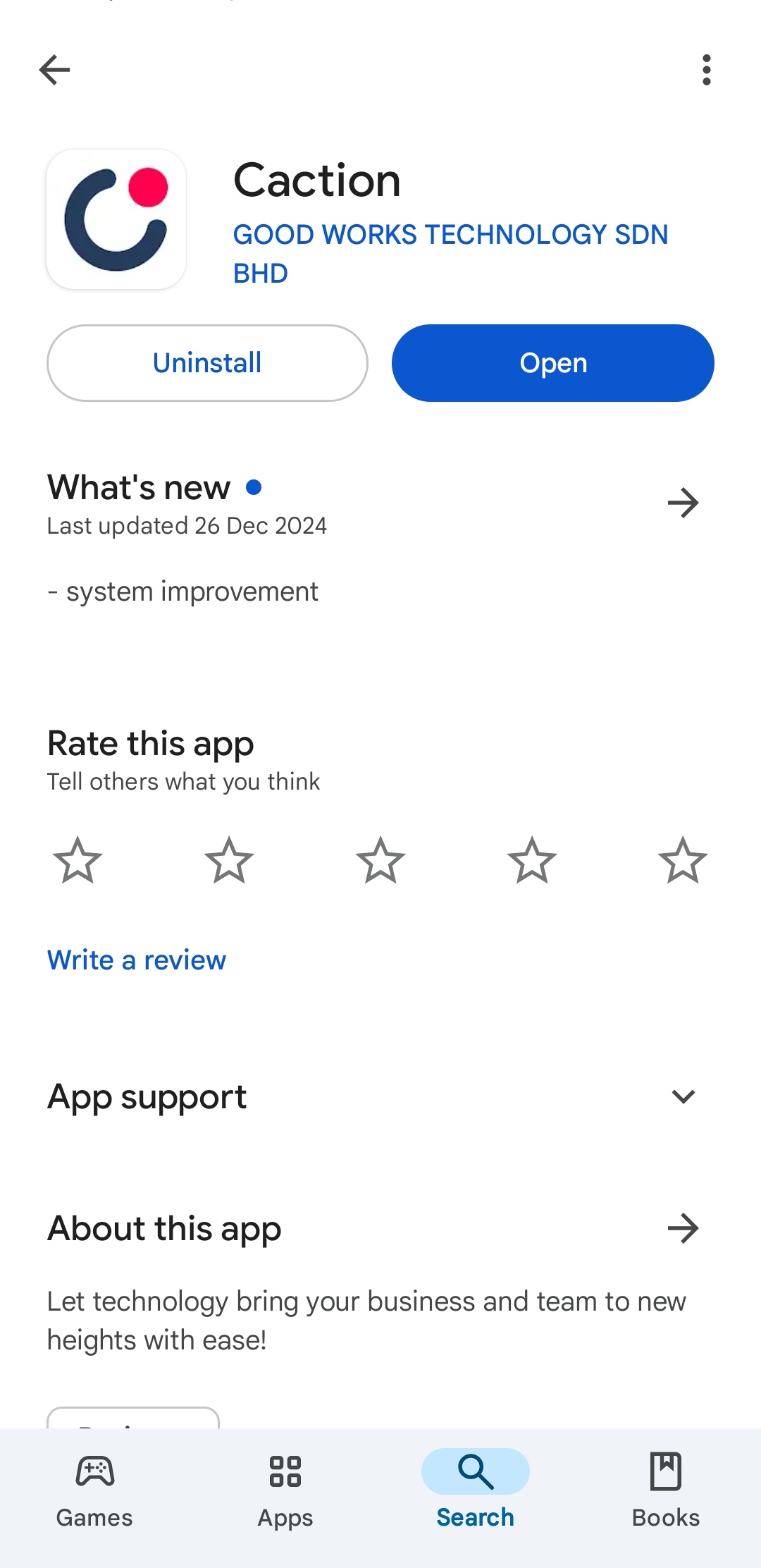
-
Open the Caction’s App, enter the registered phone number and click “Send OTP”.
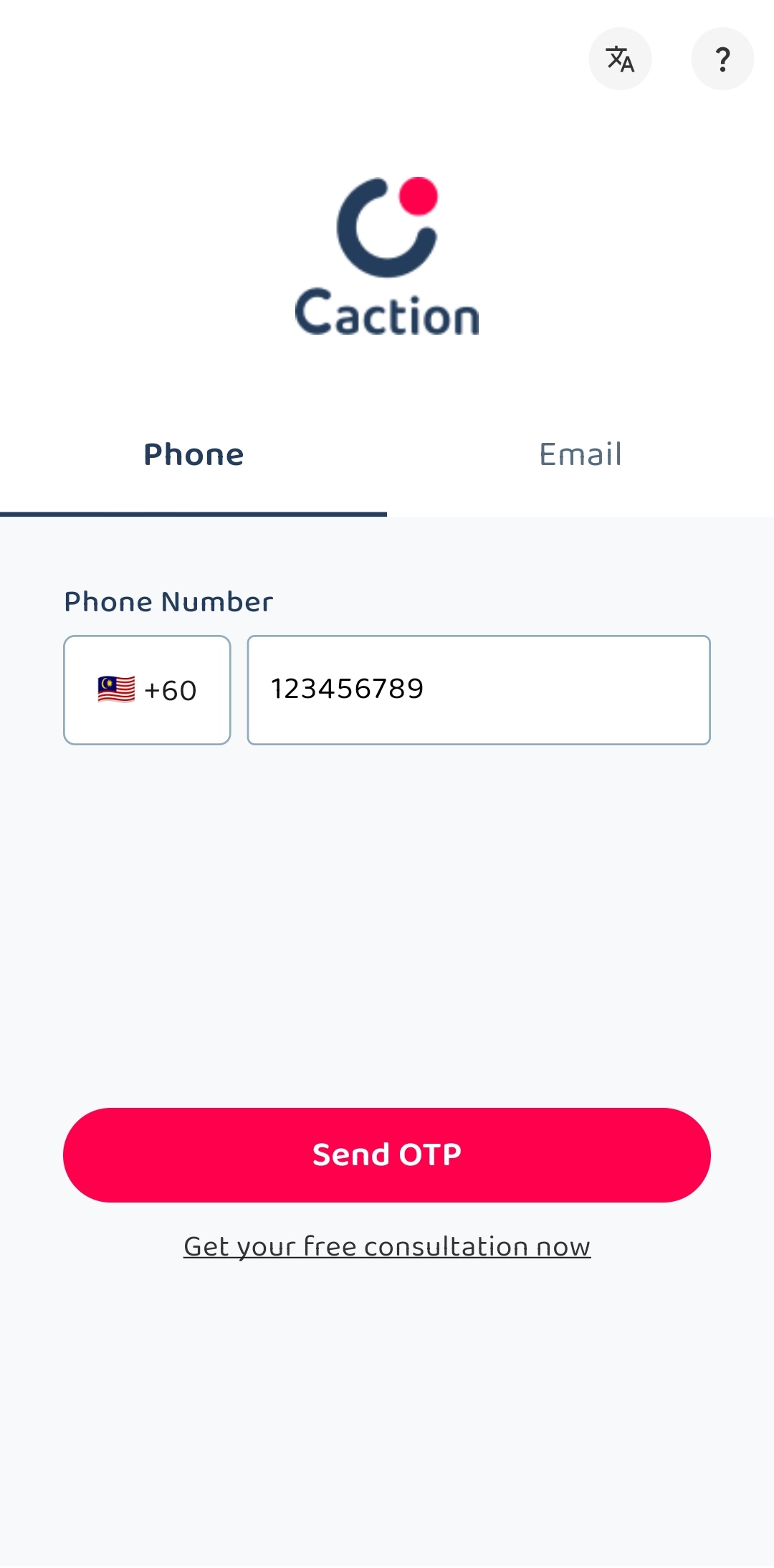
-
Check your “Messages” app and look for the “OTP Code” sent by 62XXX.

*Note: Please wait at least 5 minutes before applying a new “OTP Code”.
-
Enter the “OTP Code” you received and click the “Verify” button to login to the app.
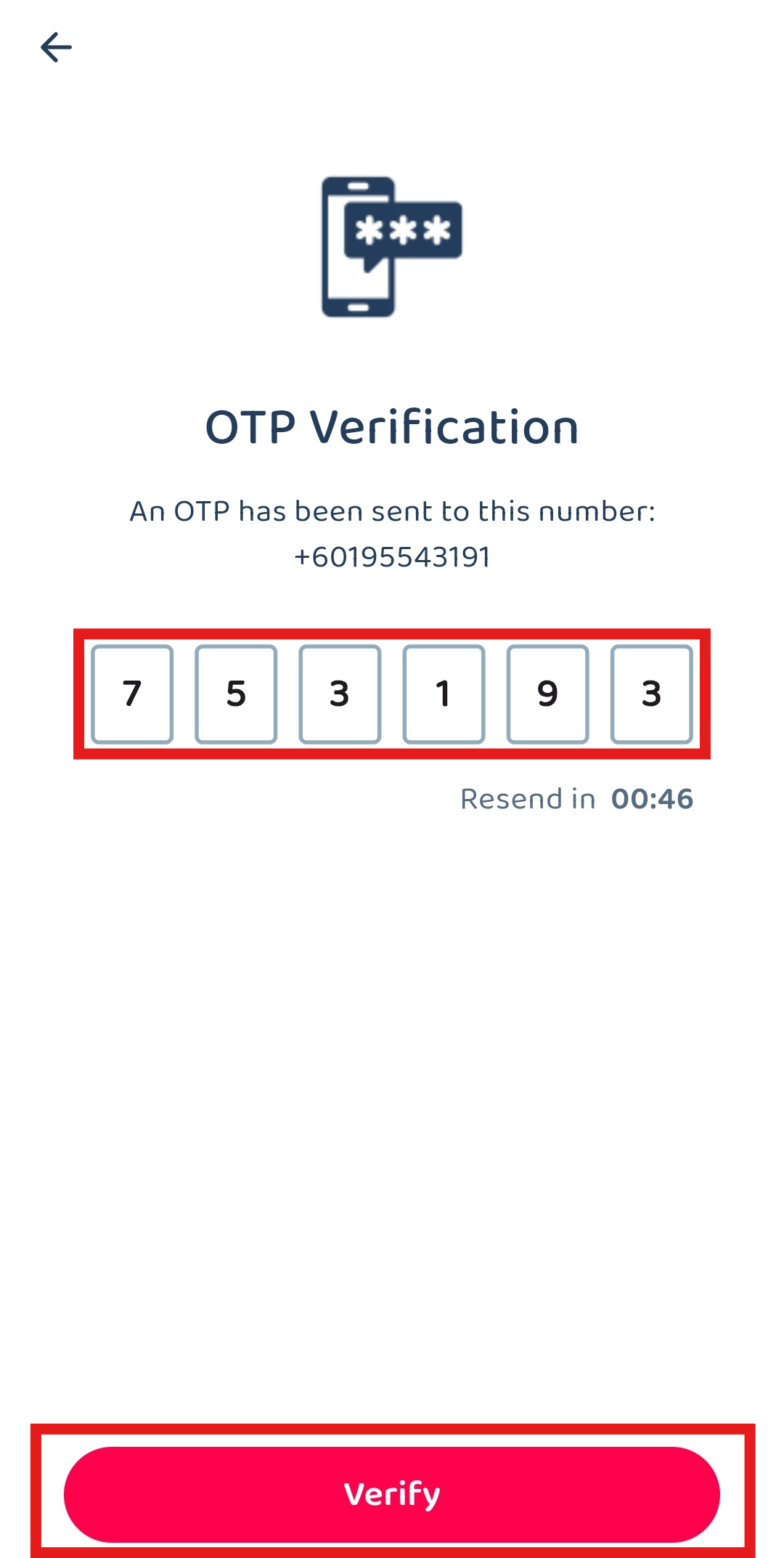
Email Login
-
Download the Caction app from Google Playstore or App Store.
Download Here for Android User: https://play.google.com/store/apps/details?id=com.connection.crm
Download Here for IOS User: https://apps.apple.com/us/app/sales-connection/id1327210298
Download Here for Huawei User: https://tinyurl.com/yvj4pwf7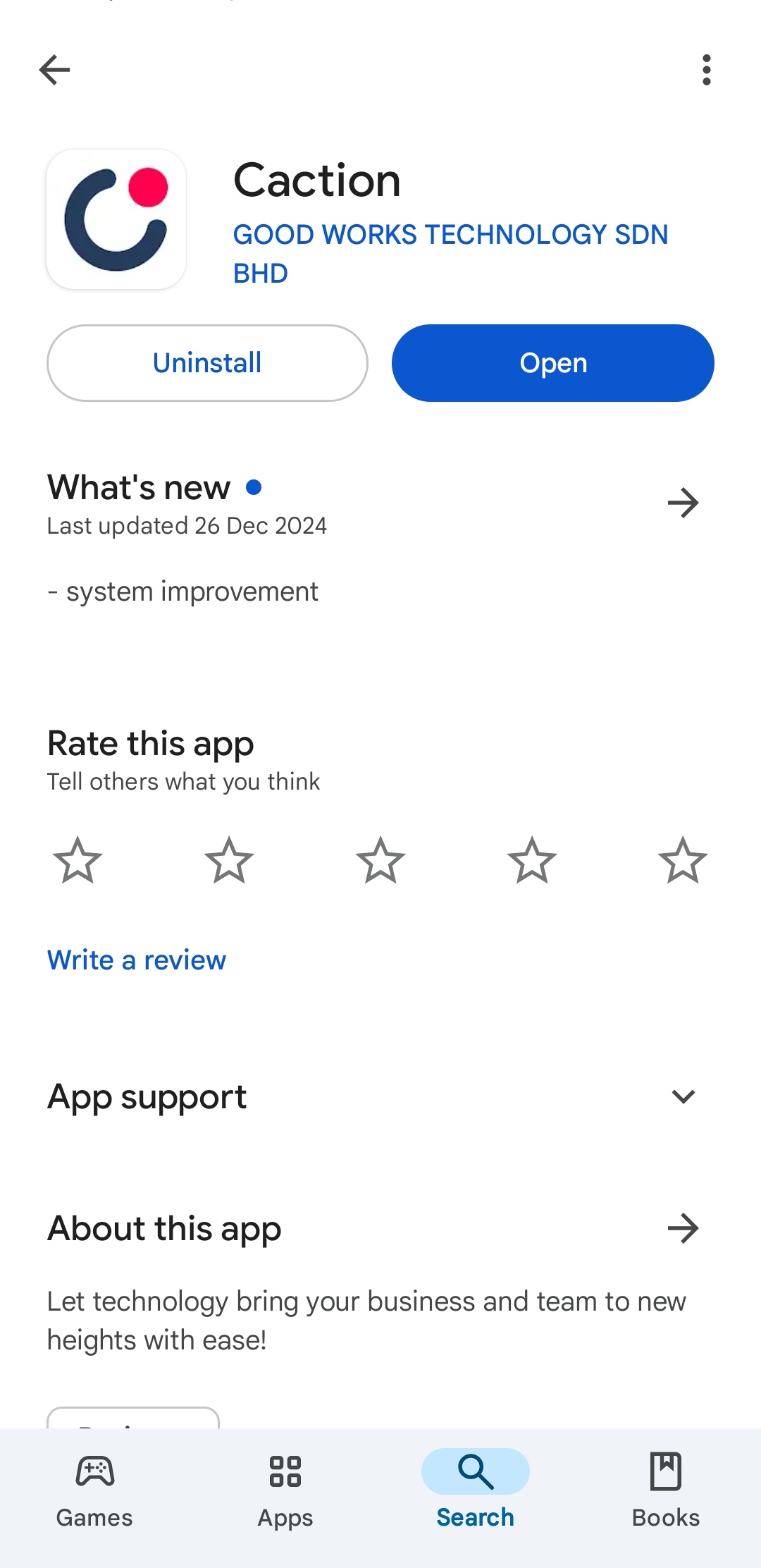
-
Open the Caction’s App, choose “Email”.
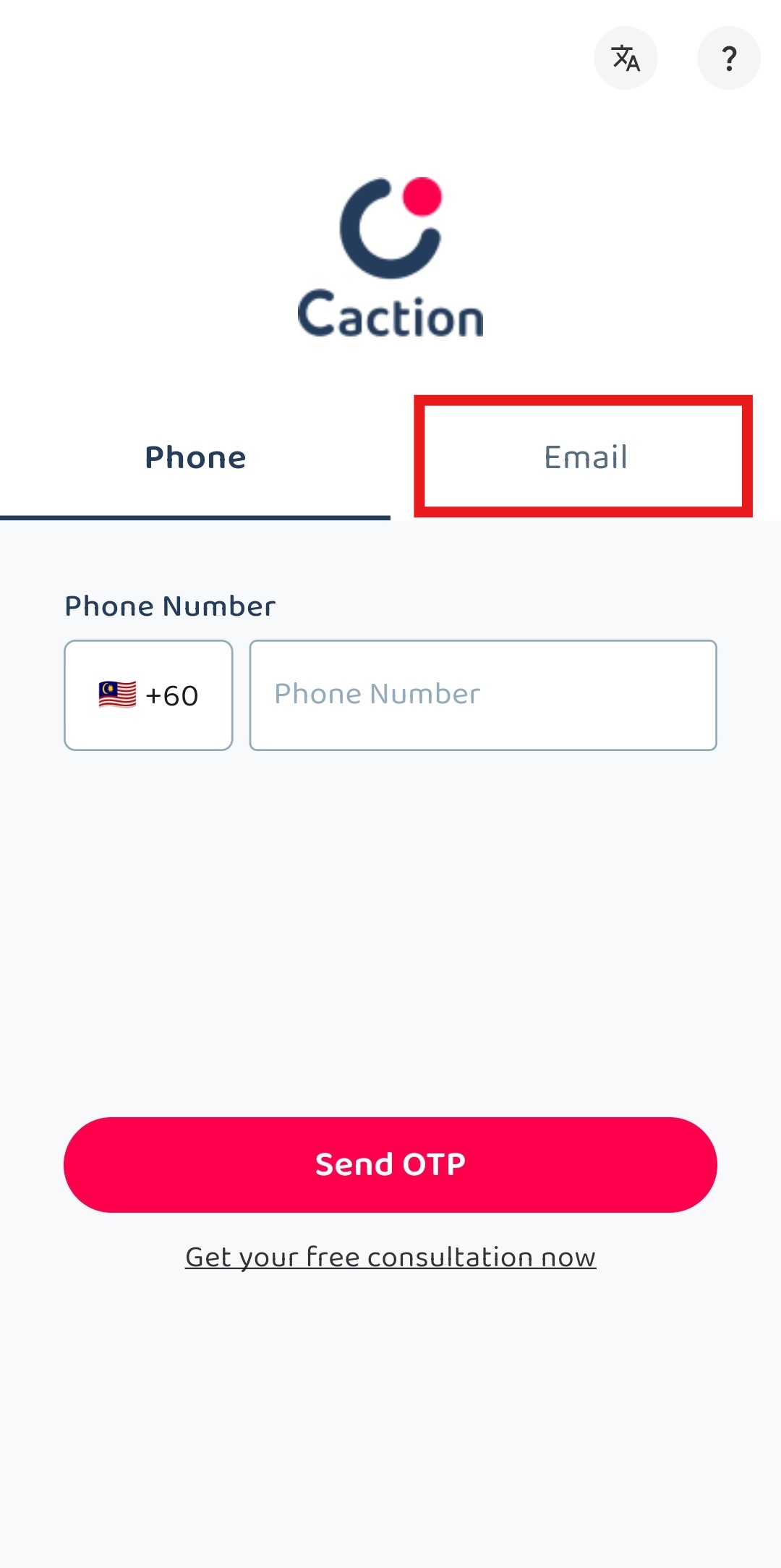
-
Enter the registered email with the correct password.
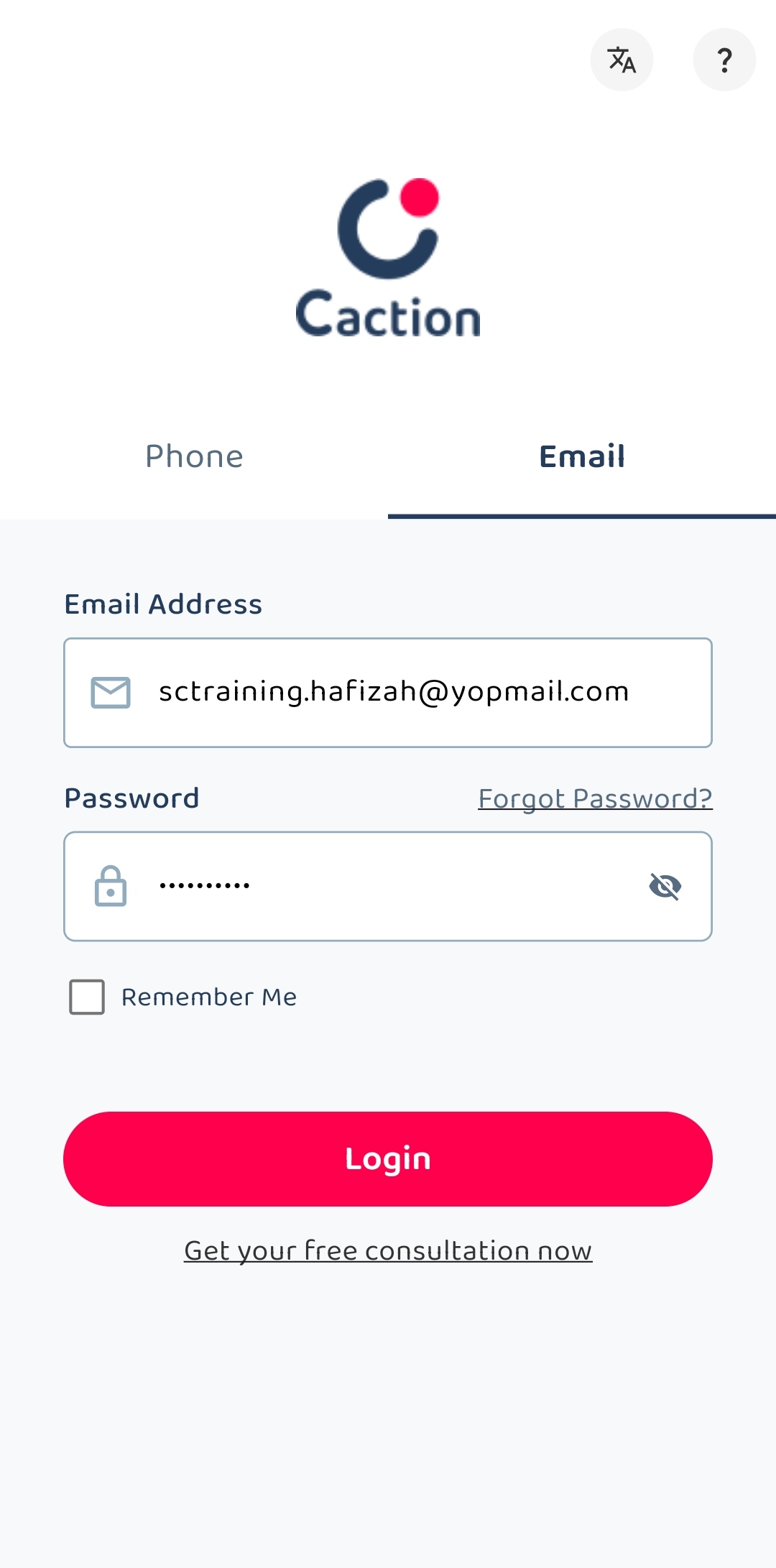
-
Remember to tick “Remember Me” if the phone is owned by you.
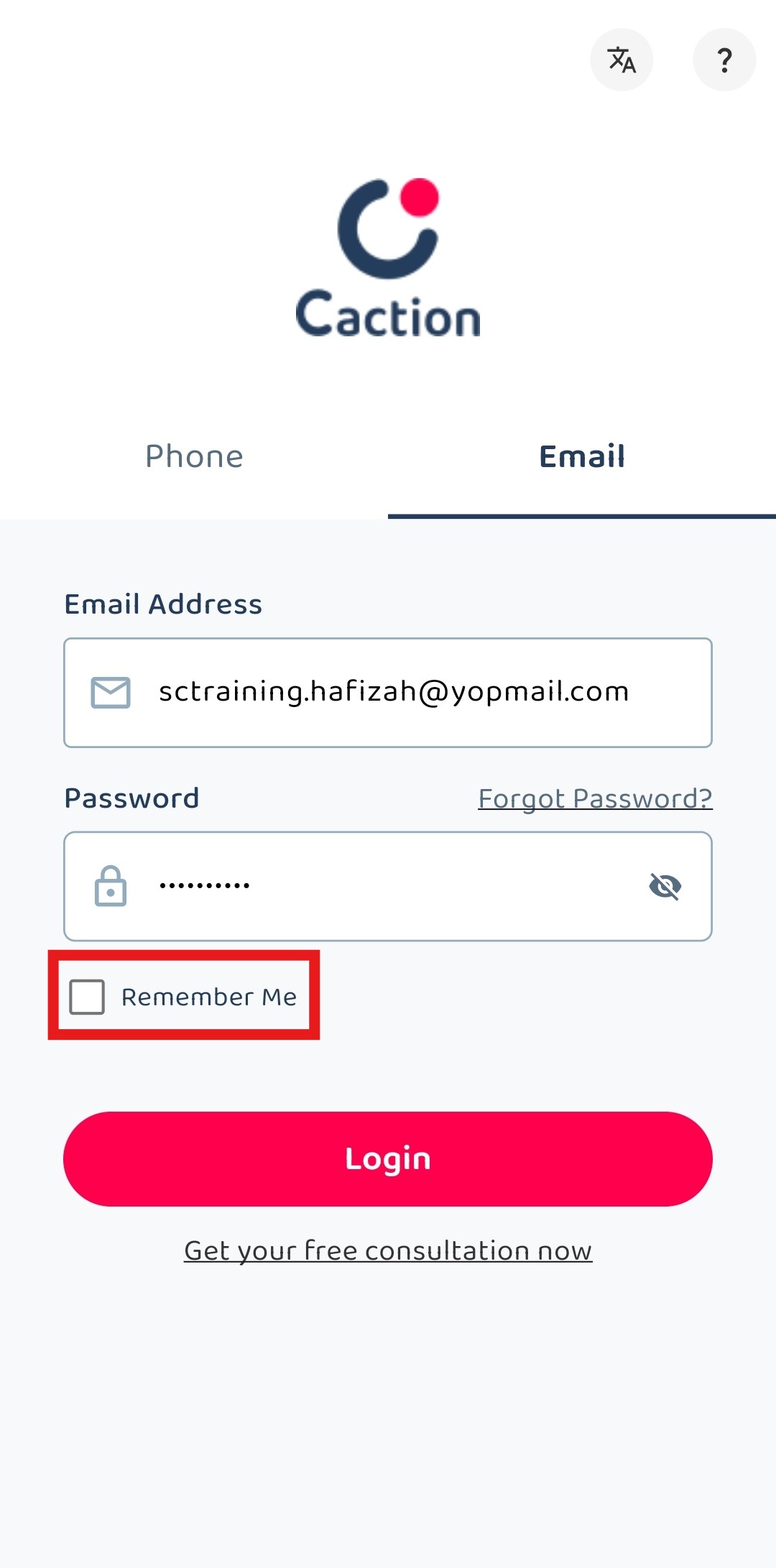
-
Click “Login” to login to your account.
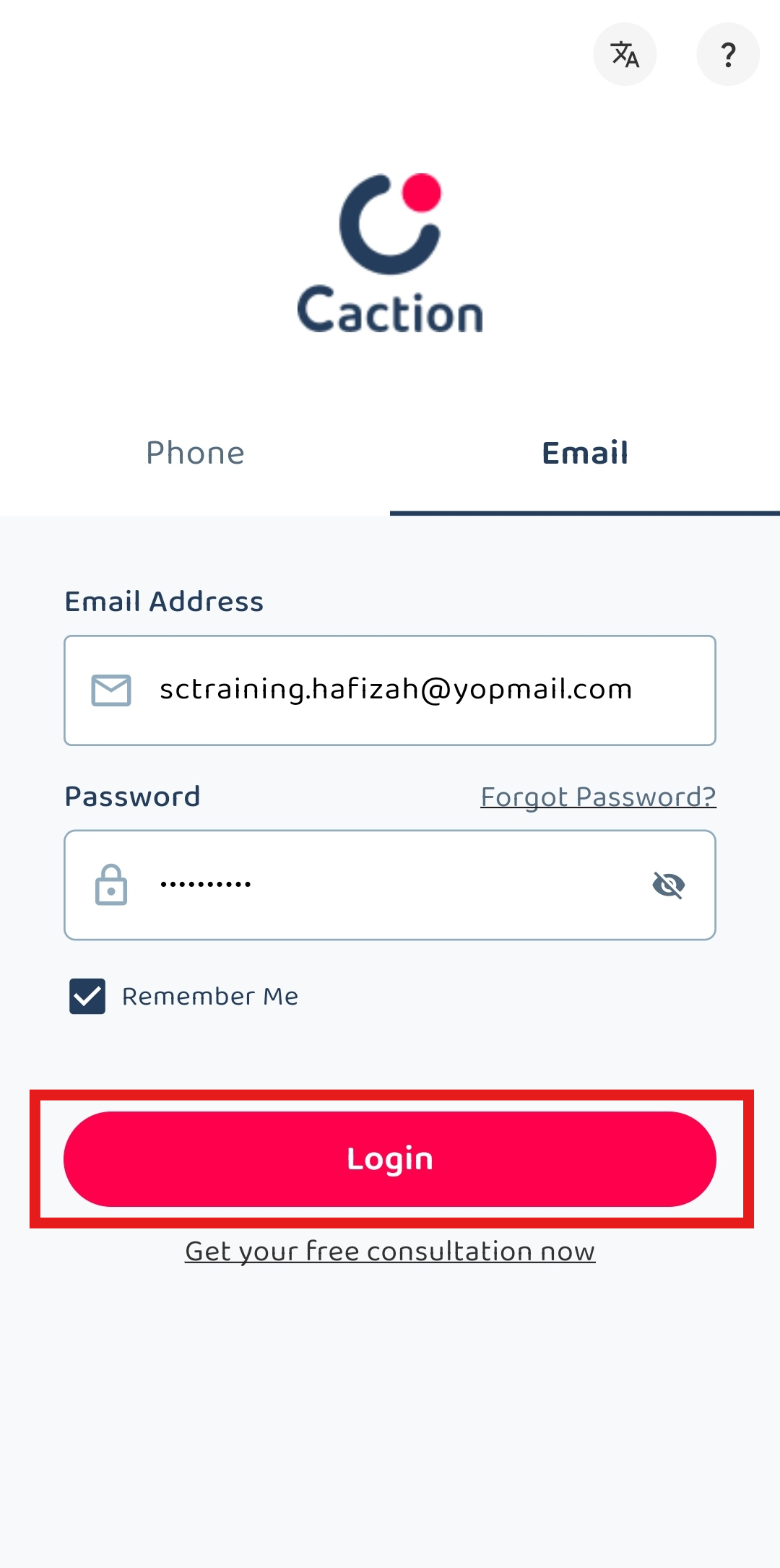
Related Article