Version 1.0
Created: 24 May 2024
Updated: 24 May 2024
❓ How to Enable Assist Check-Out?
*Note: Only certain admins can perform this action.
-
To enable assist check out, go to desktop site navigation bar > User Management > User Account Customisation (UAC).
Open UAC Page Here: https://system.caction.com/uac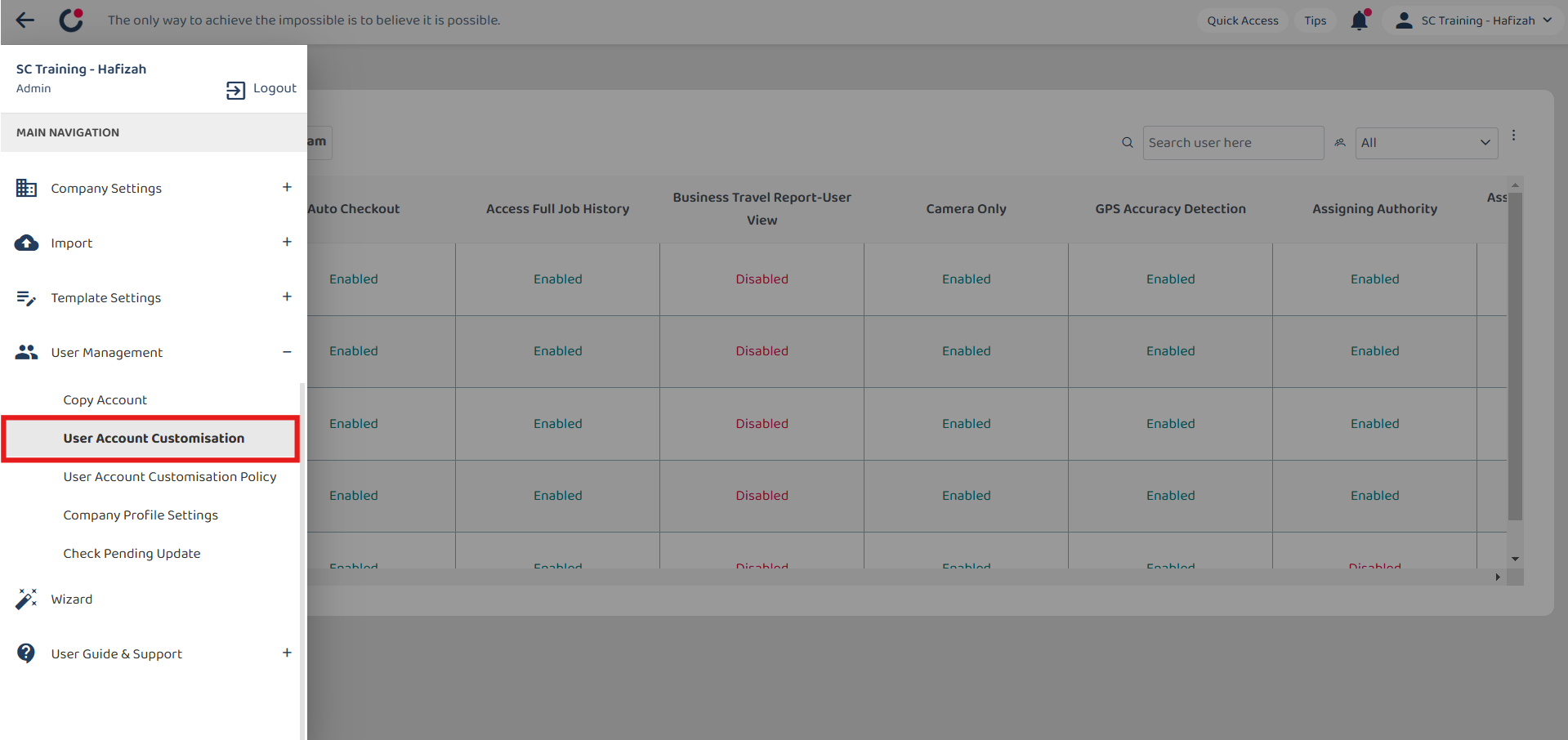
-
Click on the department name.
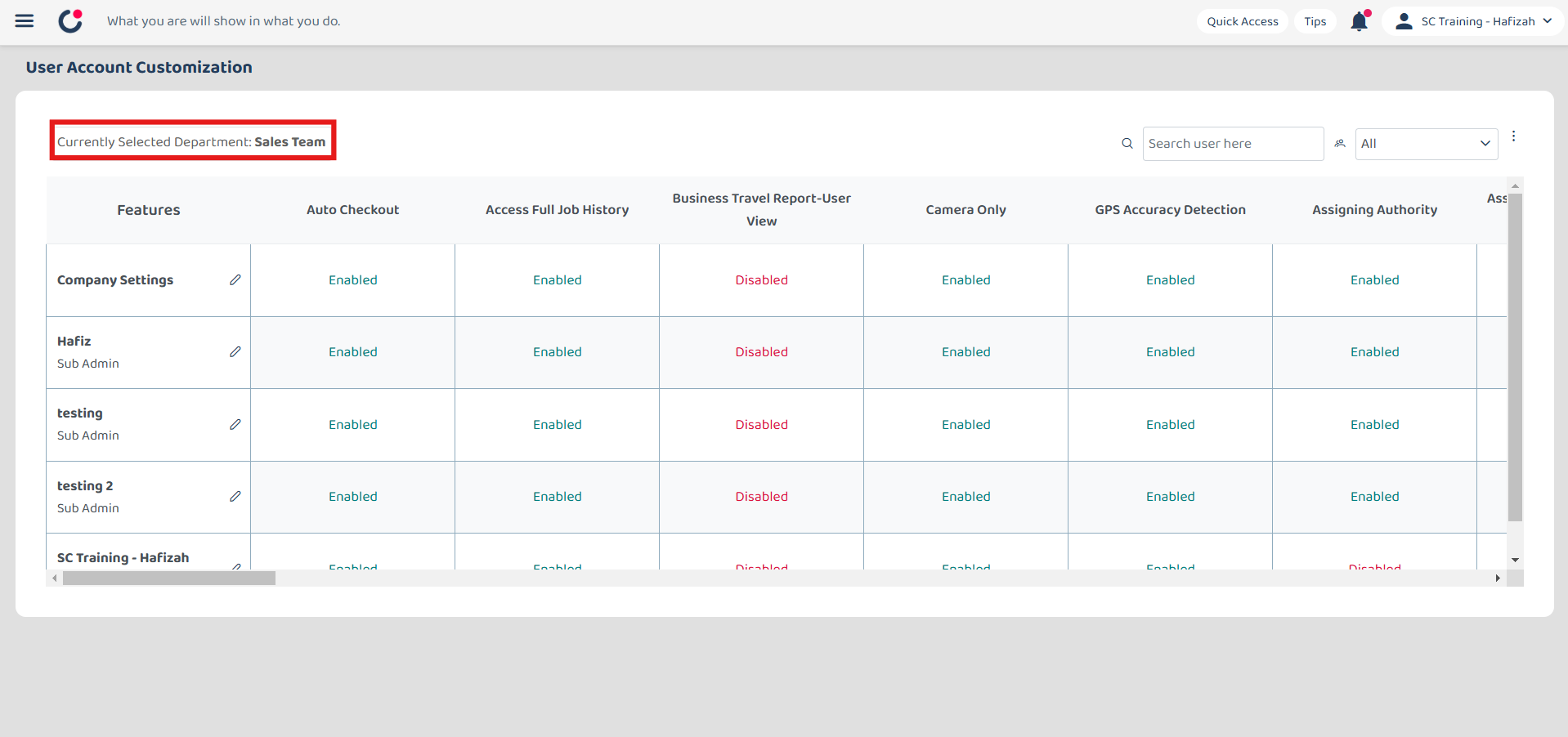
-
Enter the name of the user who needs this authority (normally admin).
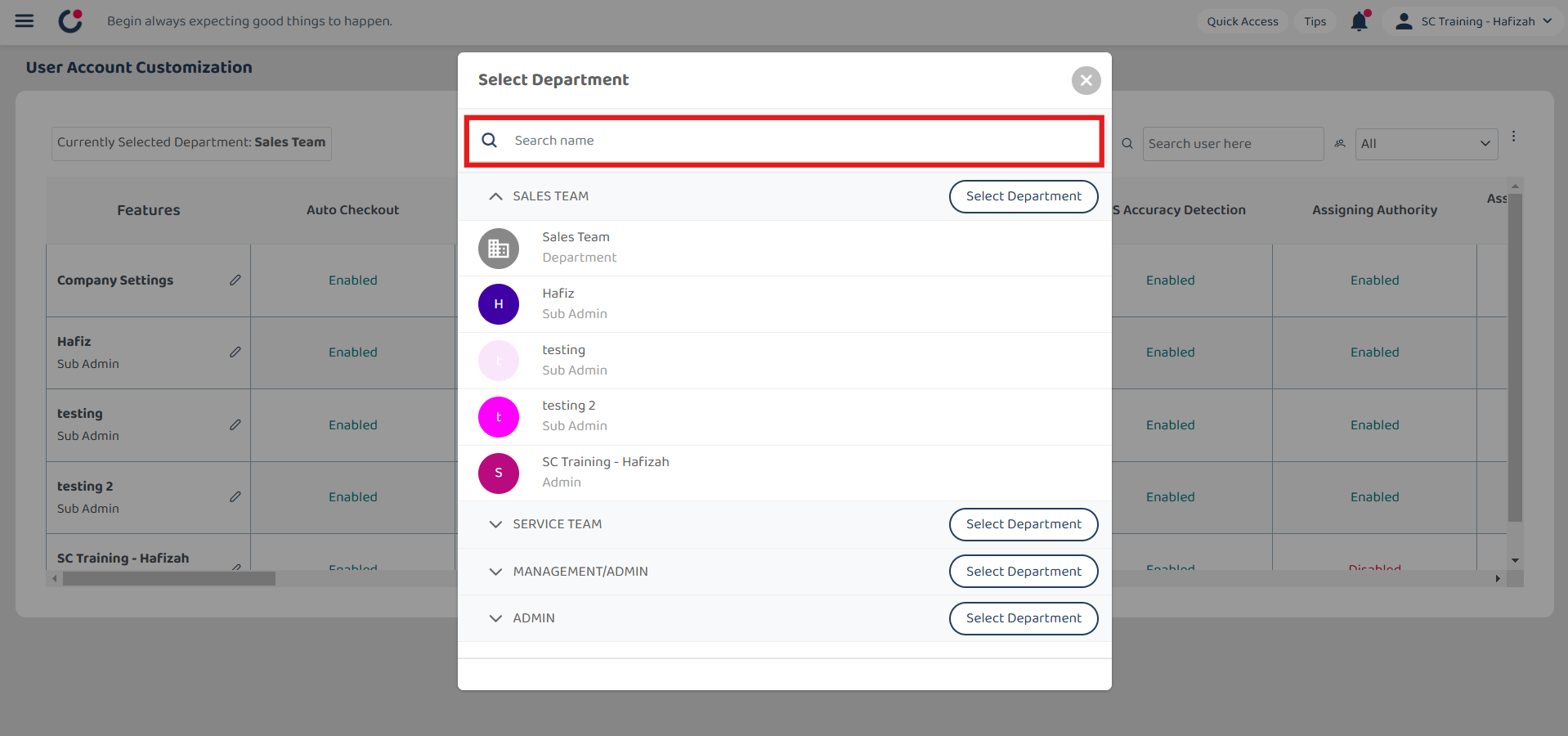
-
Click on the “Select Department” button.
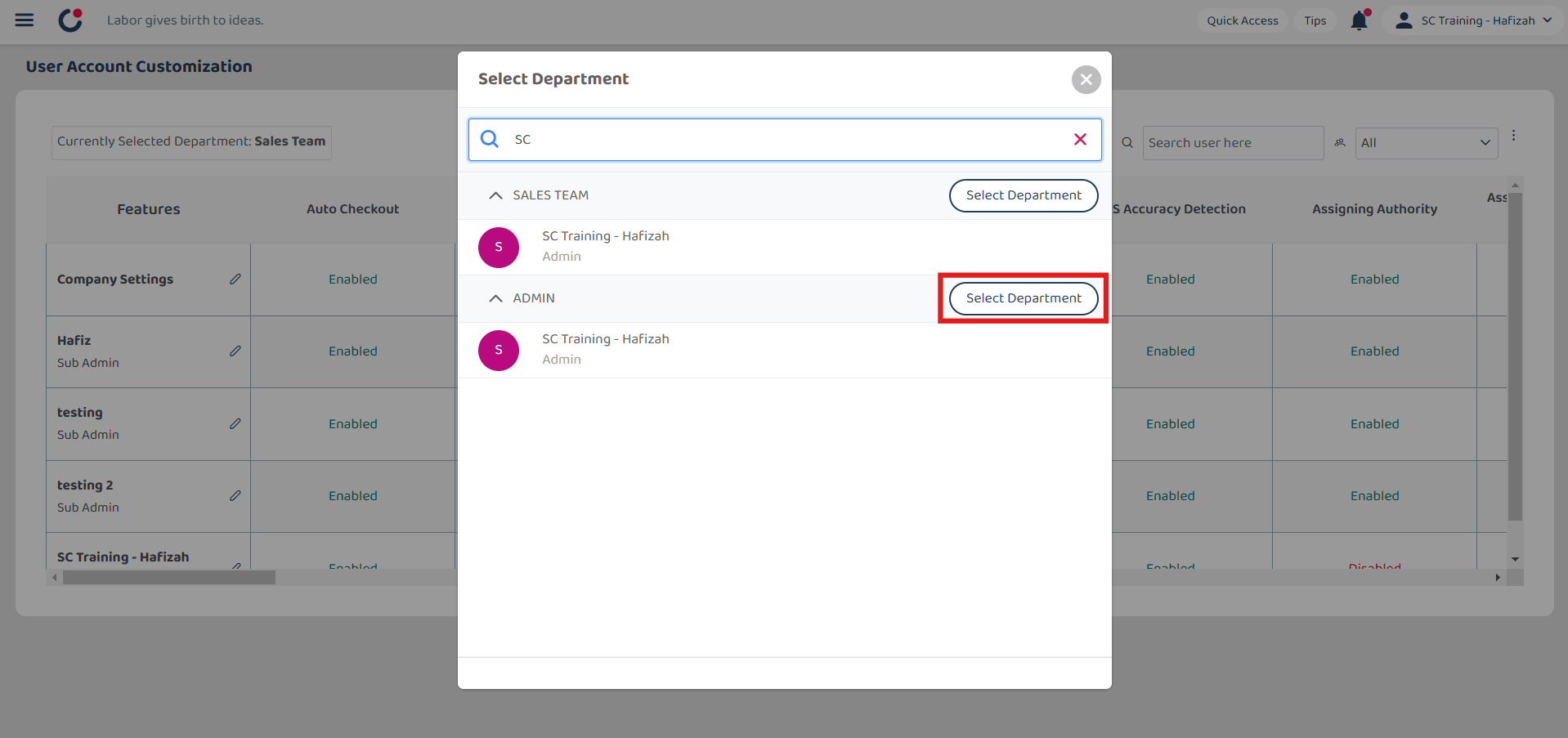
-
Click the “pencil” icon beside the user who needs this authority (normally admin).
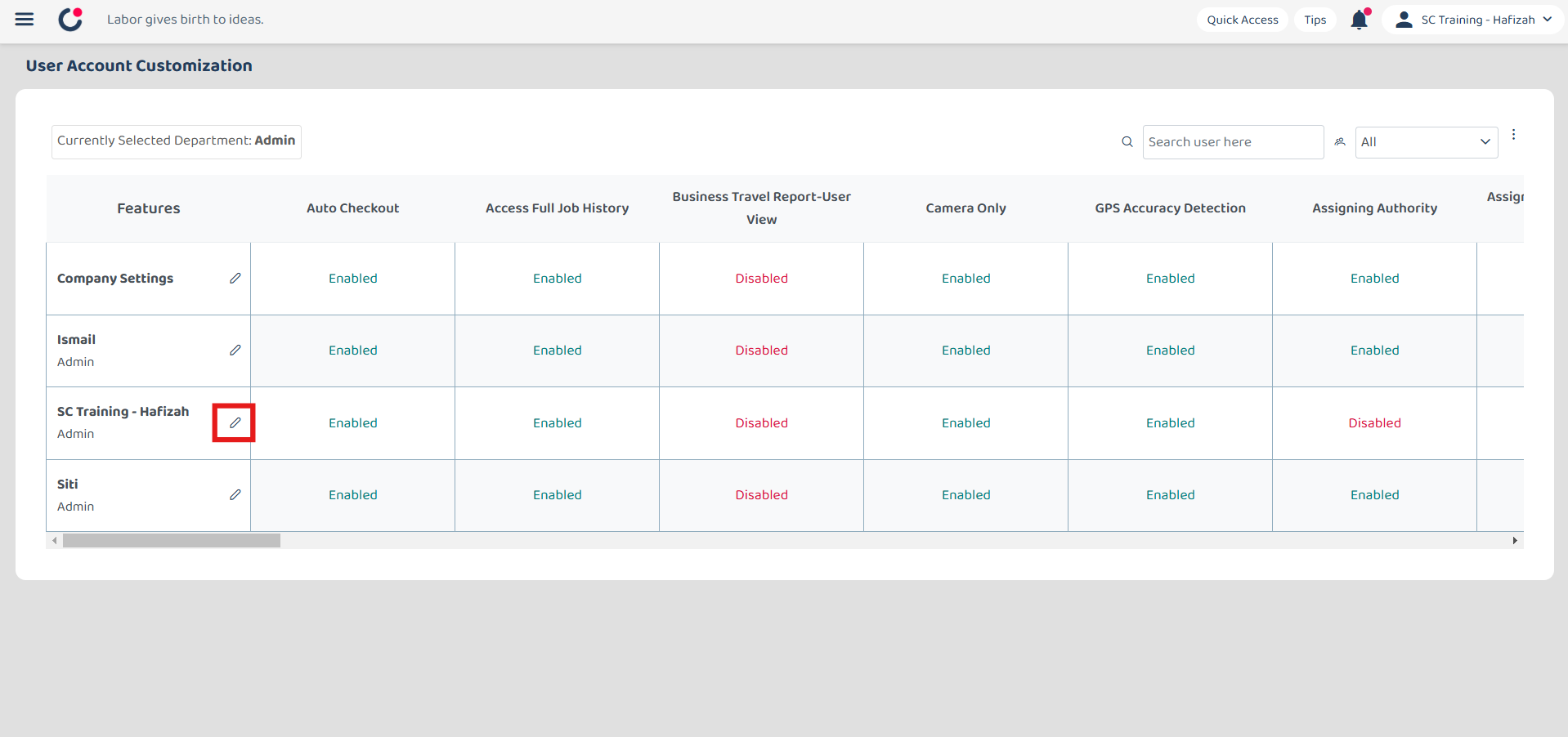
*Note: Whoever with “Enabled” for the Enable Assisted Checkout, they will have the power to perform the assist check out for every user.
-
Press Ctrl + F on your keyboard and type “Enable Assisted Checkout” to search for the field.
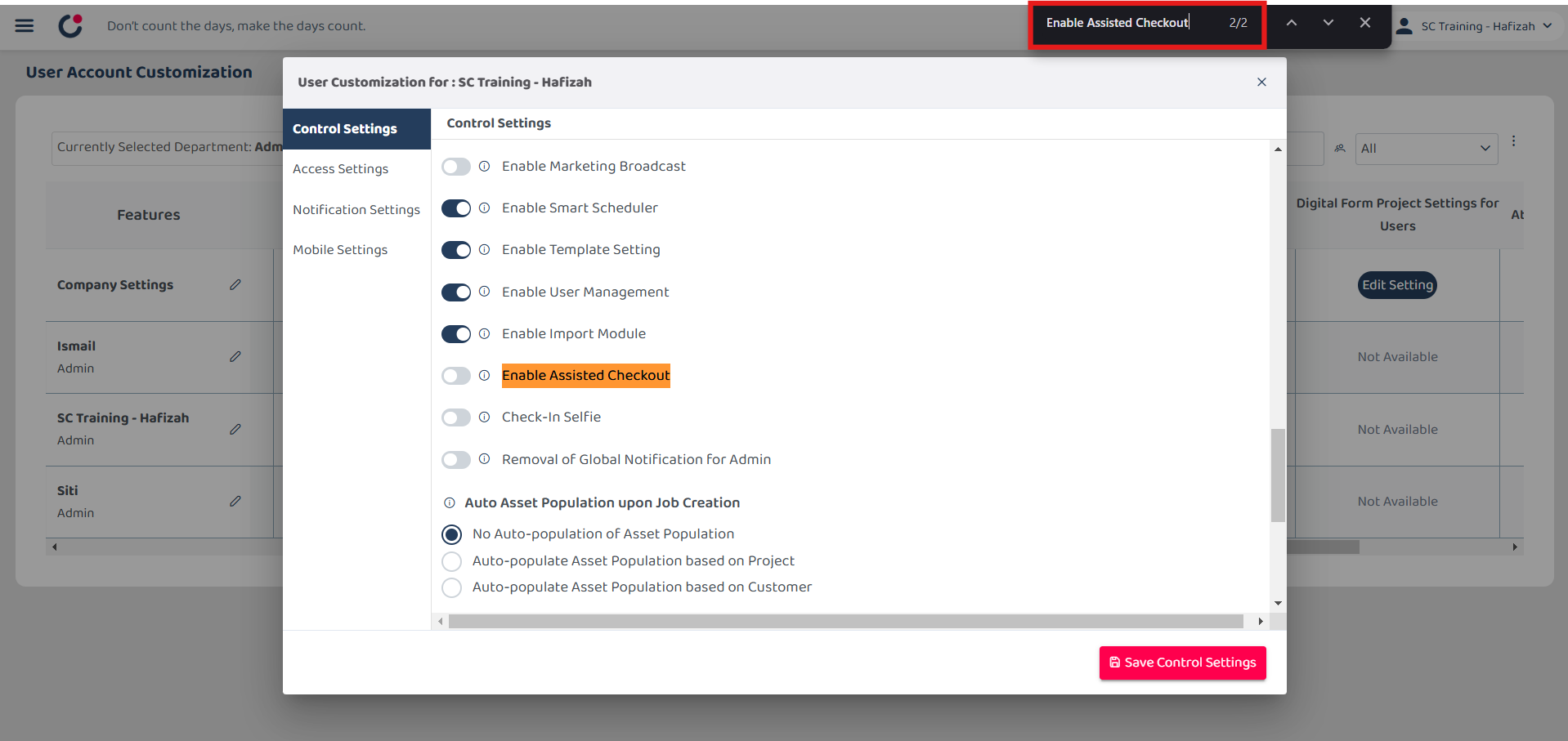
-
Click “Enable Assisted Checkout” to allow this person to help others perform assisted checkouts.
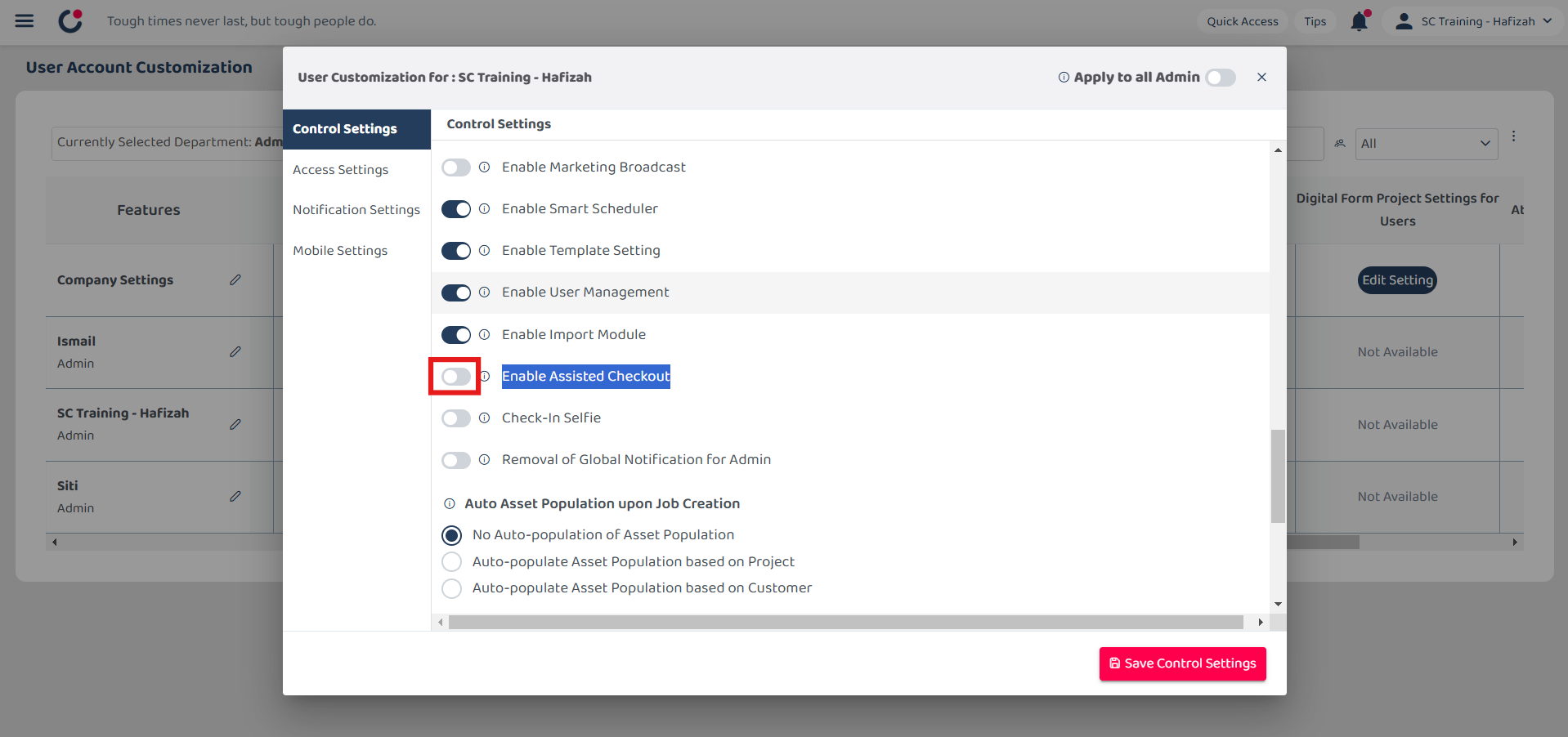
-
Click “Save Control Settings” to save the changes.
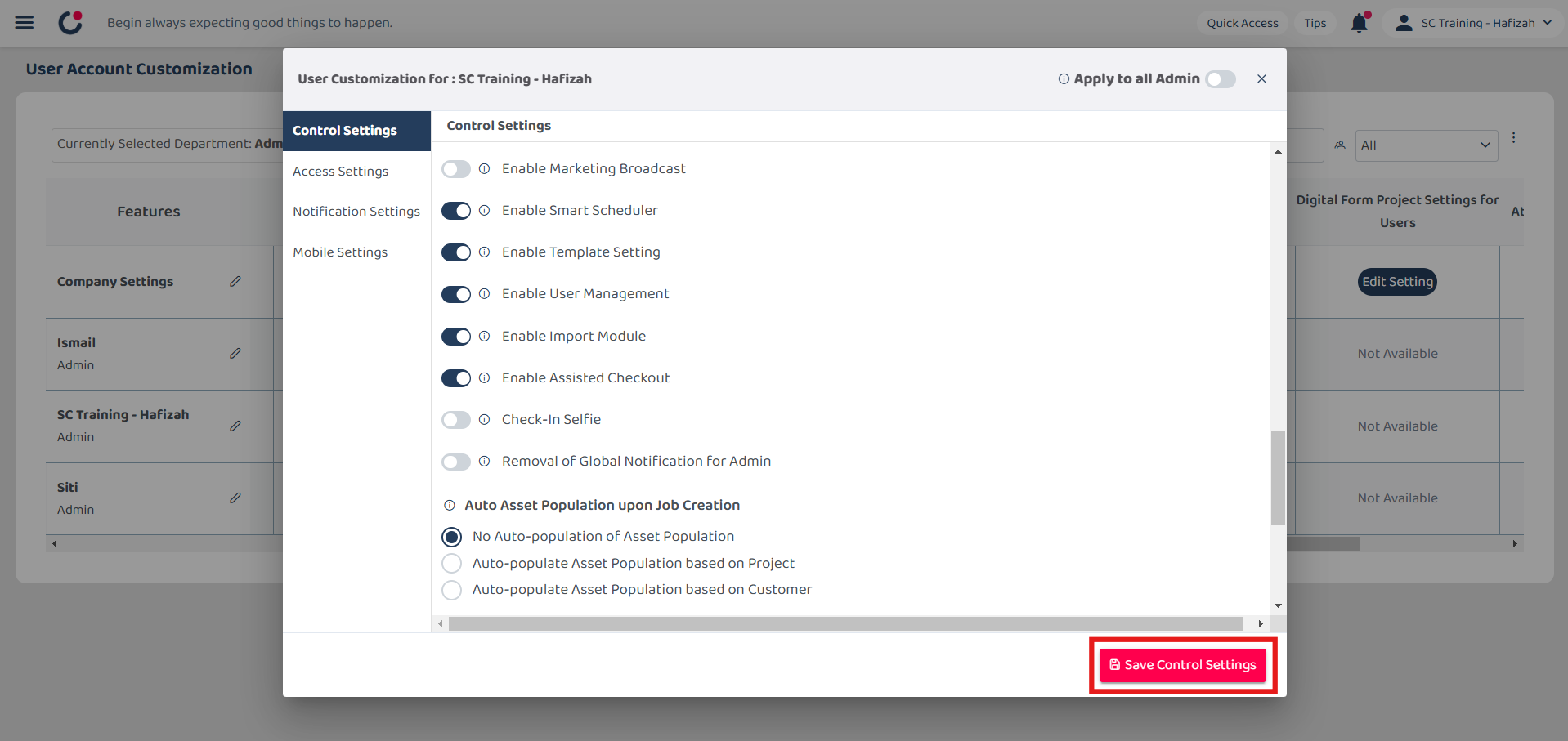
-
The change is saved when the message prompts out.
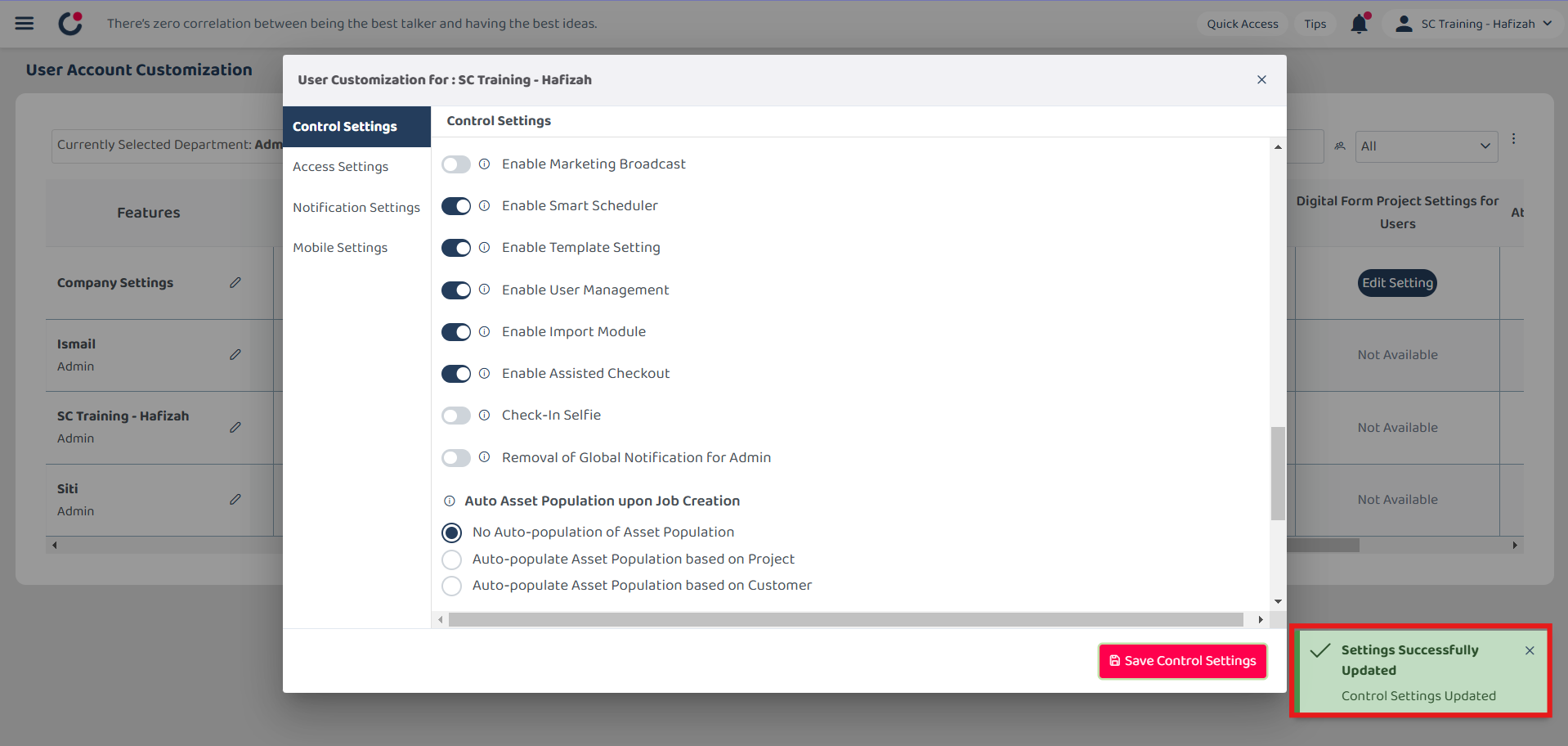
-
Now, you can see the “Assisted Check-out” button here.
Open Business Map Overview Page: https://system.caction.com/BusinessMap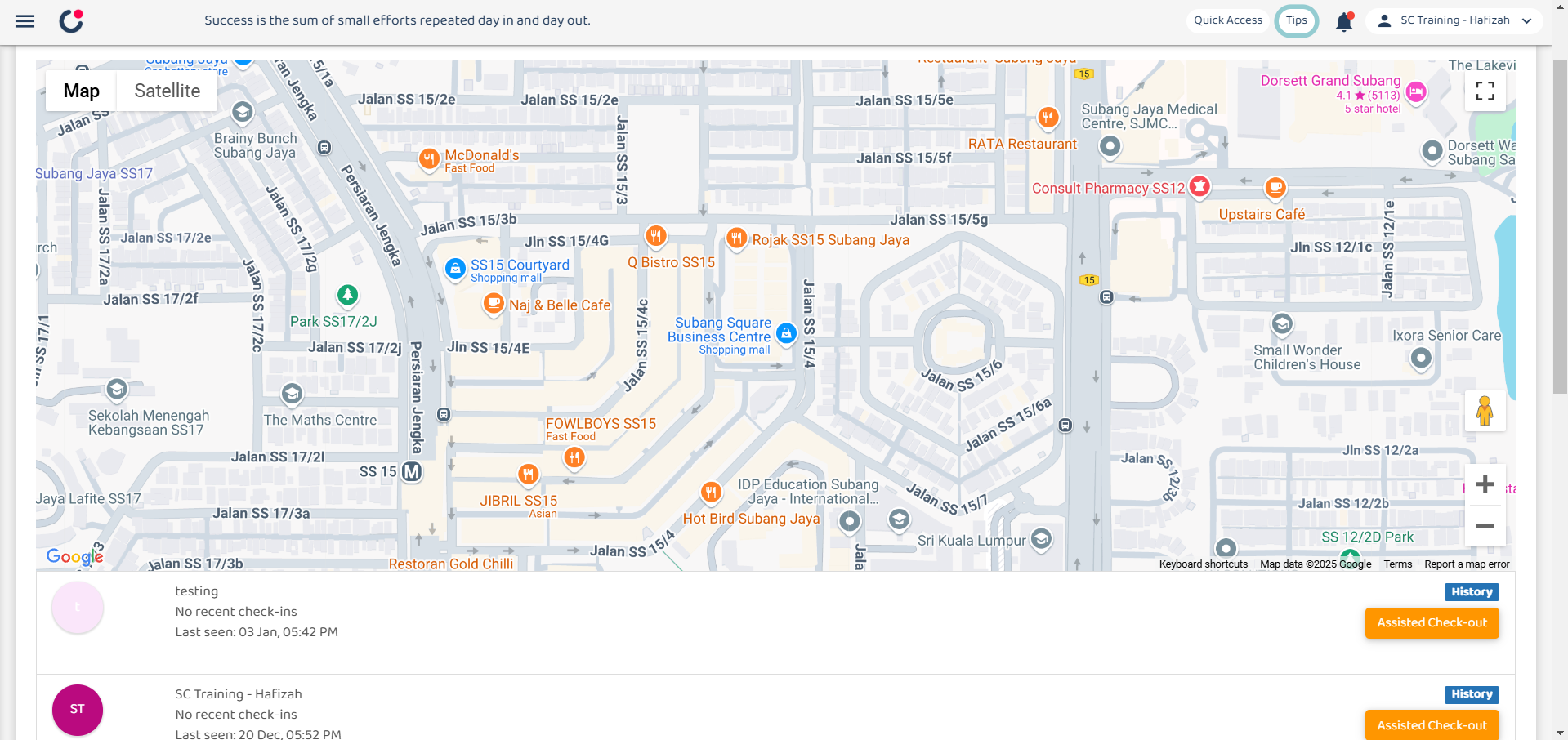
Related Articles