Version 1.0
Created: 18 June 2024
Updated: 18 June 2024
How to Enable or Disable IMEI Login Check (Device Change Detection)?
IMEI Login Check (Device Changing Detection) prevents fraudulent logins to a user account from another mobile device without approval. When IMEI Login Check is enabled, the Admin must approve the login to ensure it is done by the respective account holder. This feature can be enabled for specific user accounts or every user account in the system.
Navigate to the section by clicking it.
Enable/Disable for Whole Company
-
To start, go to the desktop site’s navigation bar > User Management > User Account Customisation.
Open User Account Customisation Here: https://system.caction.com/uac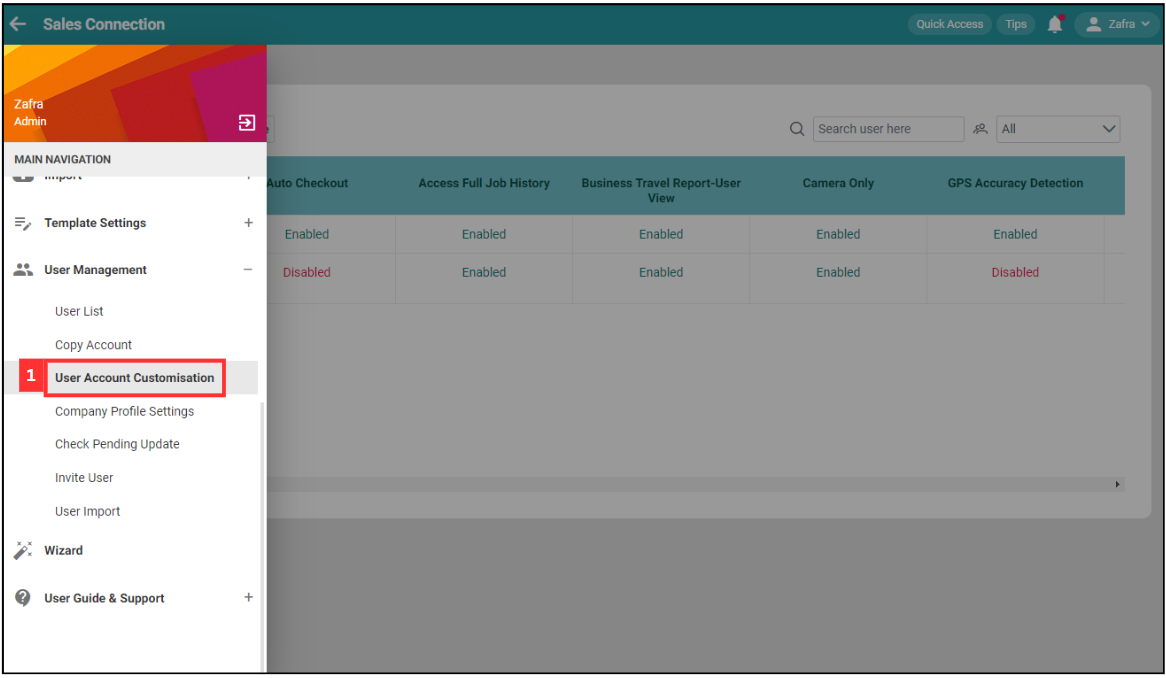
*Note: Only certain admins can perform this action.
-
Click the “pencil” icon next to the “Company Settings”.
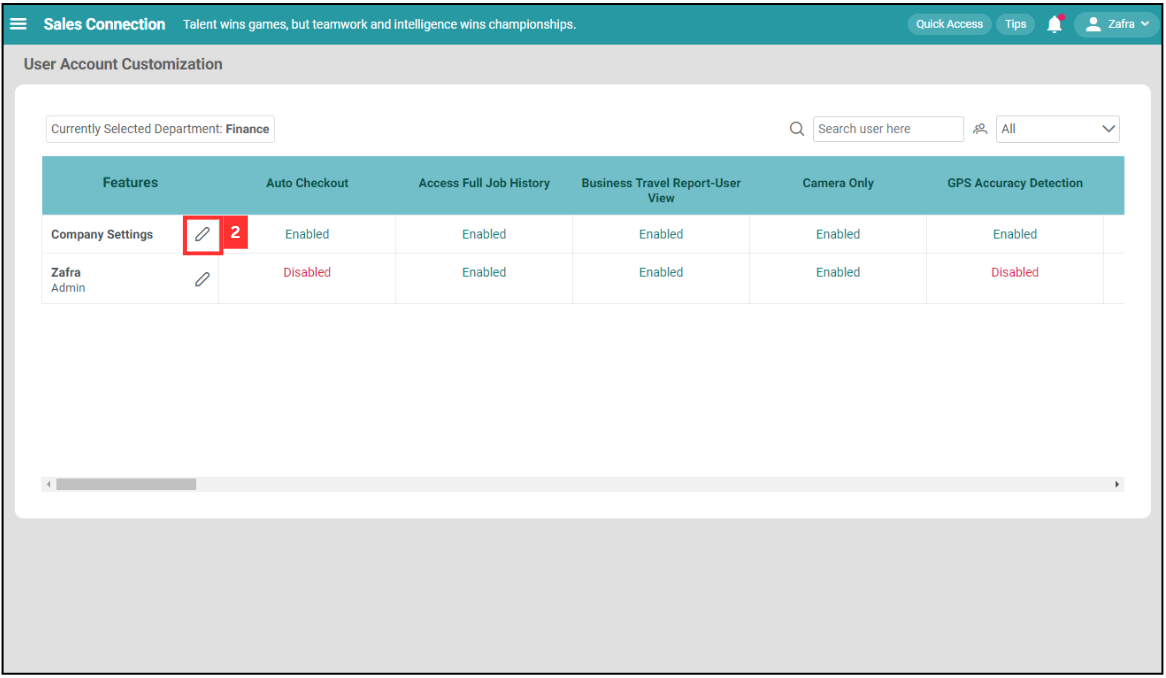
-
Press Ctrl + F and enter “IMEI Login Check”.
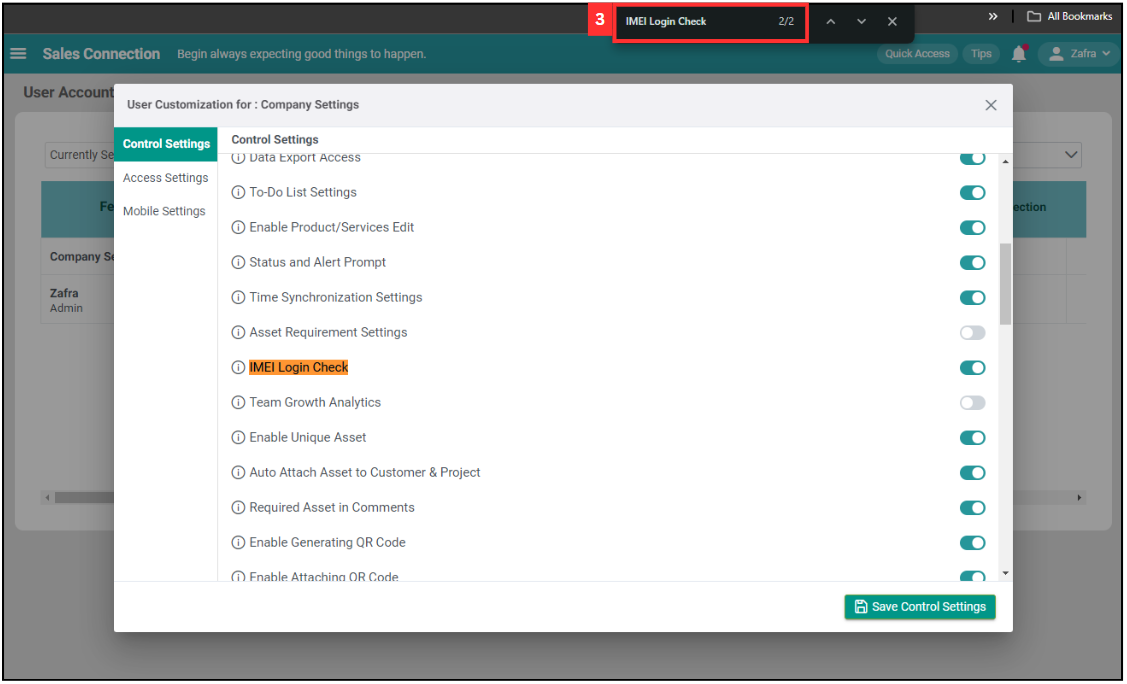
-
Toggle/untoggle “IMEI Login Check” to turn on/off the IMEI check.
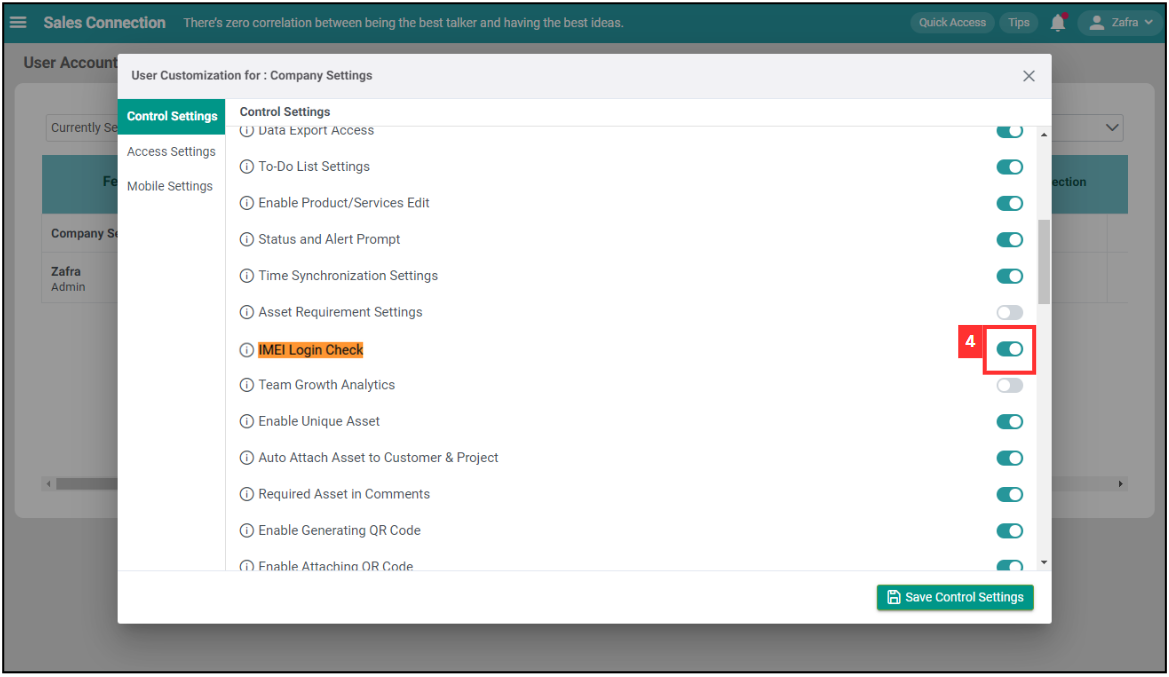
-
Click “Save Control Settings”.
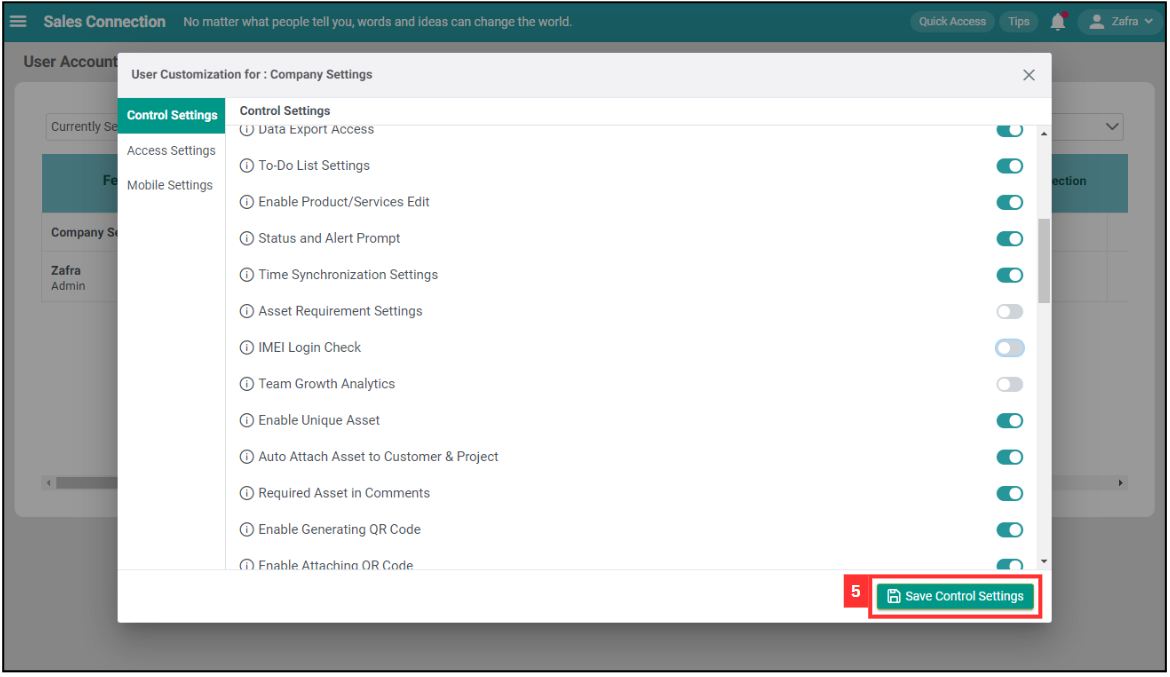
-
Click “Apply to new users and update existing users” to turn on/off IMEI for all users.
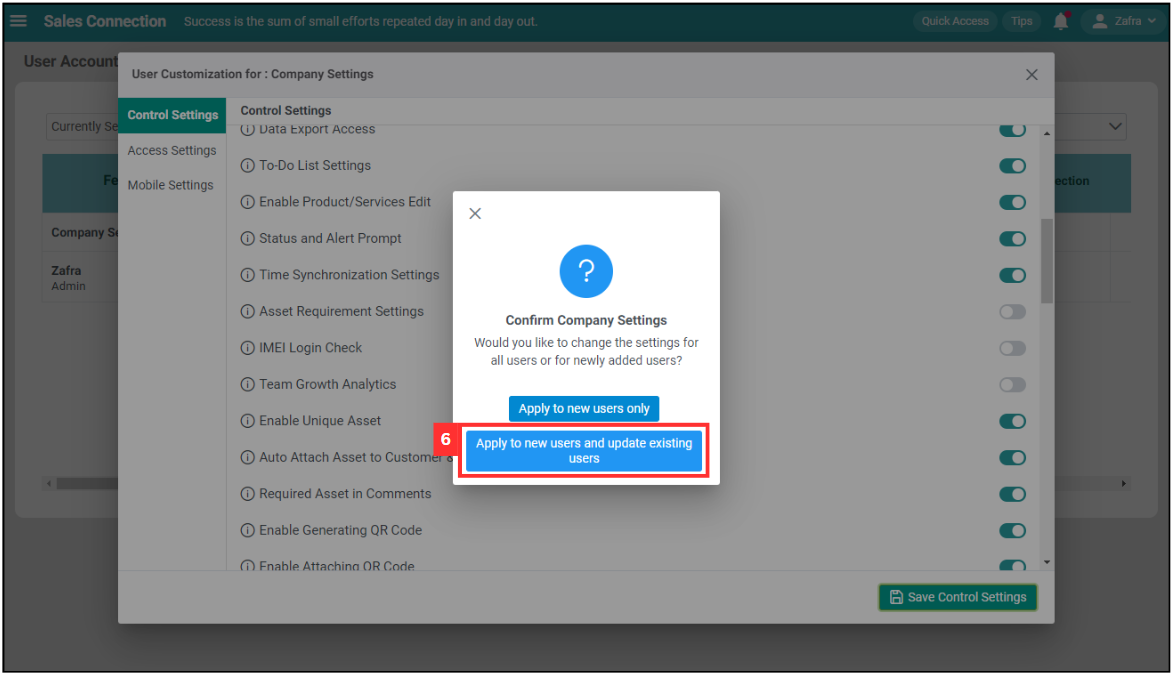
-
For example if turn off IMEI, all users can login with different devices without approval now.
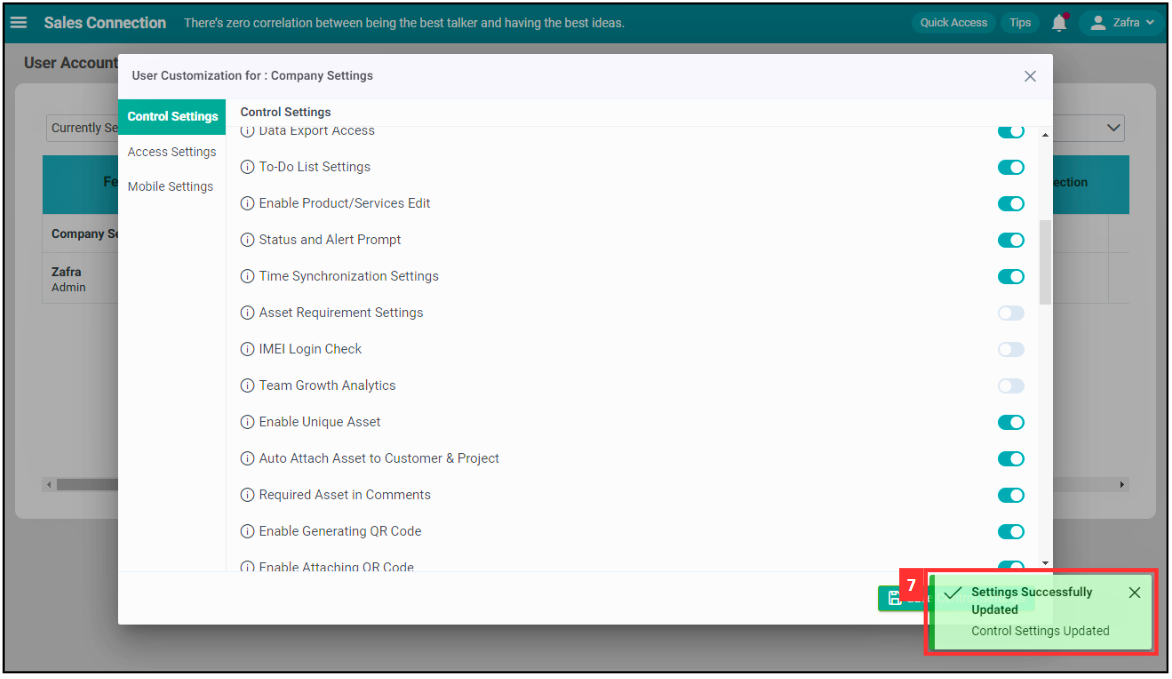
Enable/Disable for Individual User
-
To start, go to the desktop site’s navigation bar > User Management > User Account Customisation.
Open User Account Customisation Here: https://system.caction.com/uac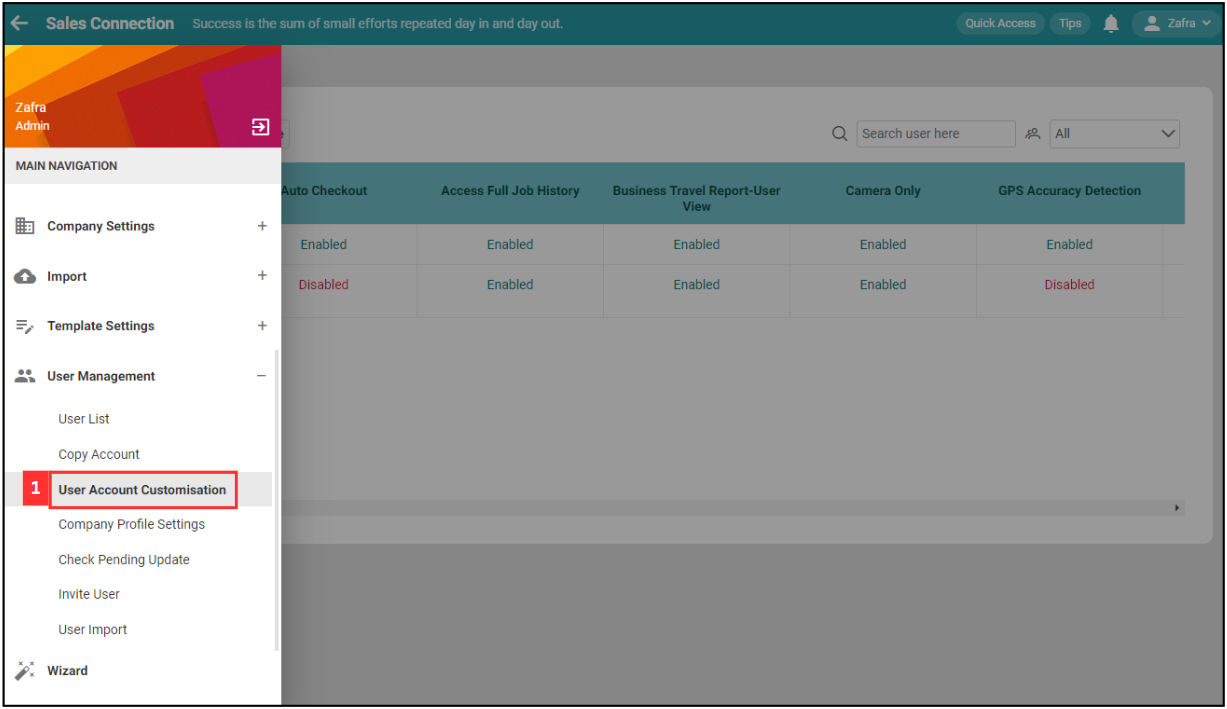
*Note: Only certain admins can perform this action.
-
Click on the department name.
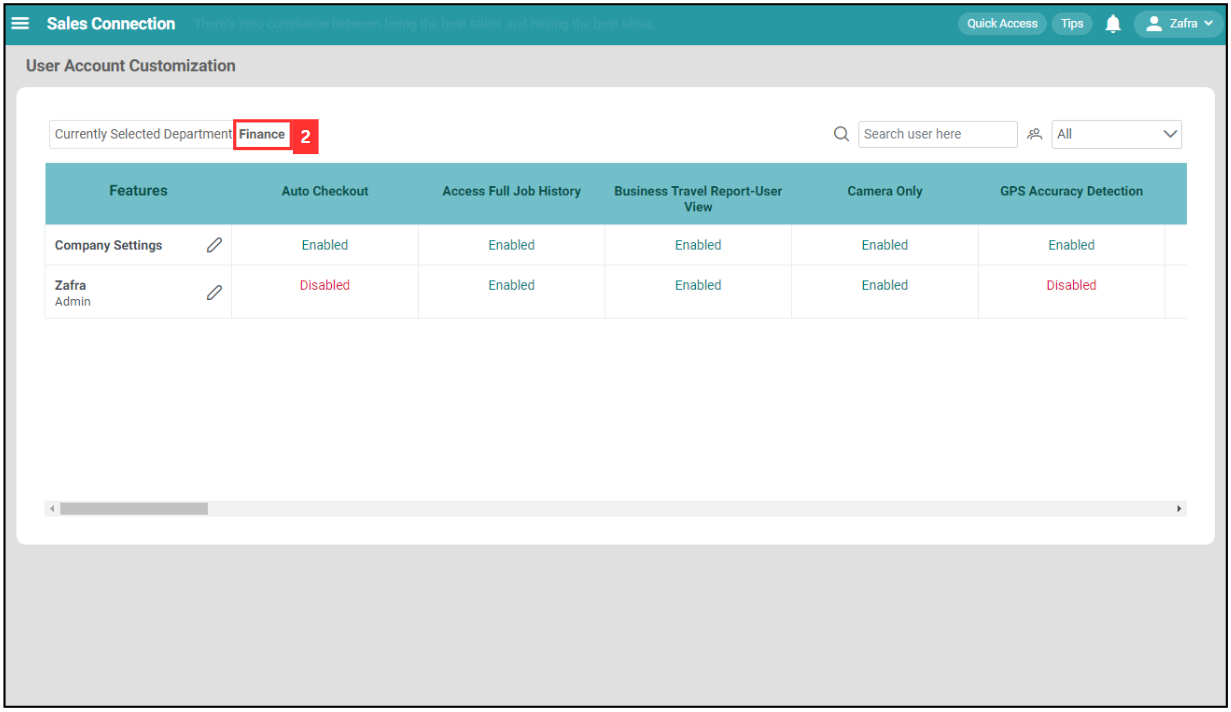
-
Enter the name of the user.
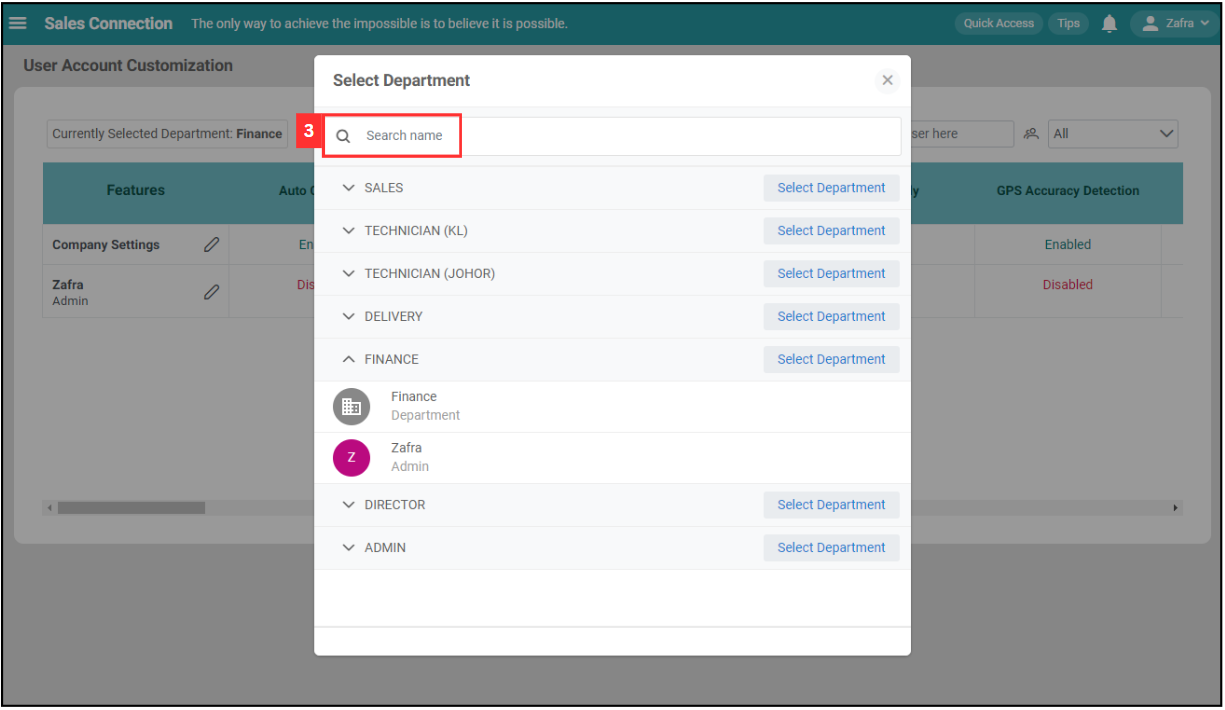
-
Select on the “Select Department” button.
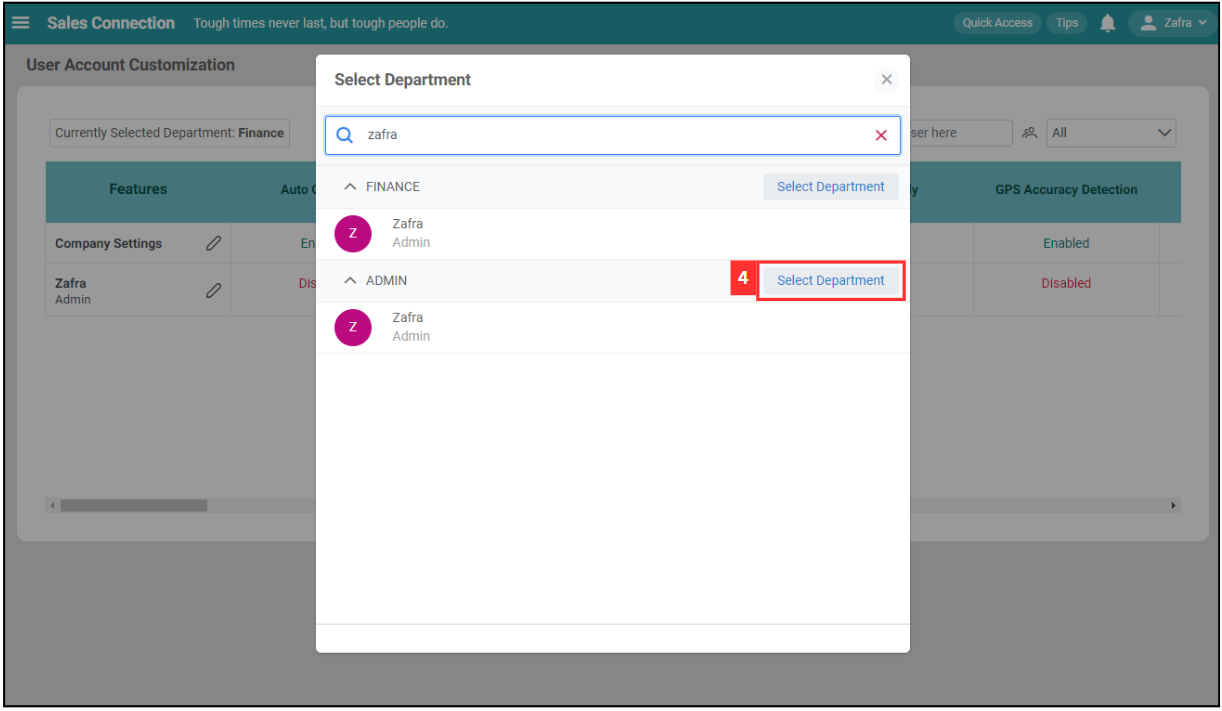
-
Click the “pencil” icon next to the user.
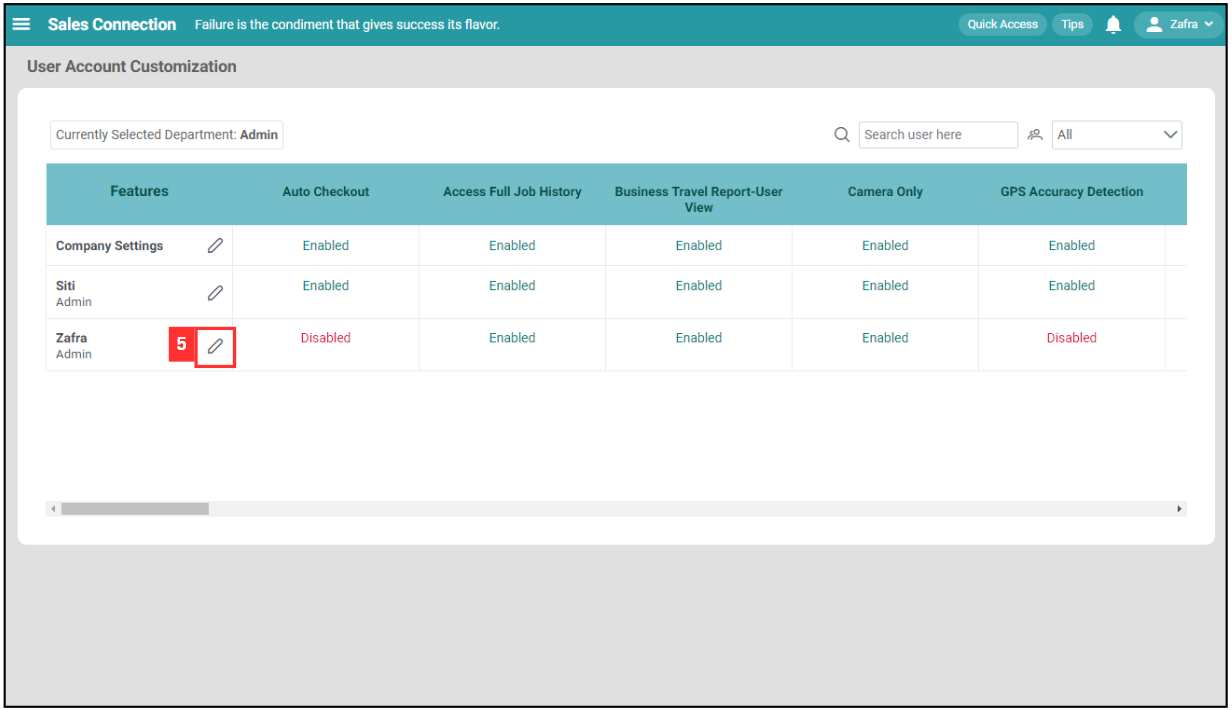
-
Press Ctrl + F and enter “IMEI Login Check”.
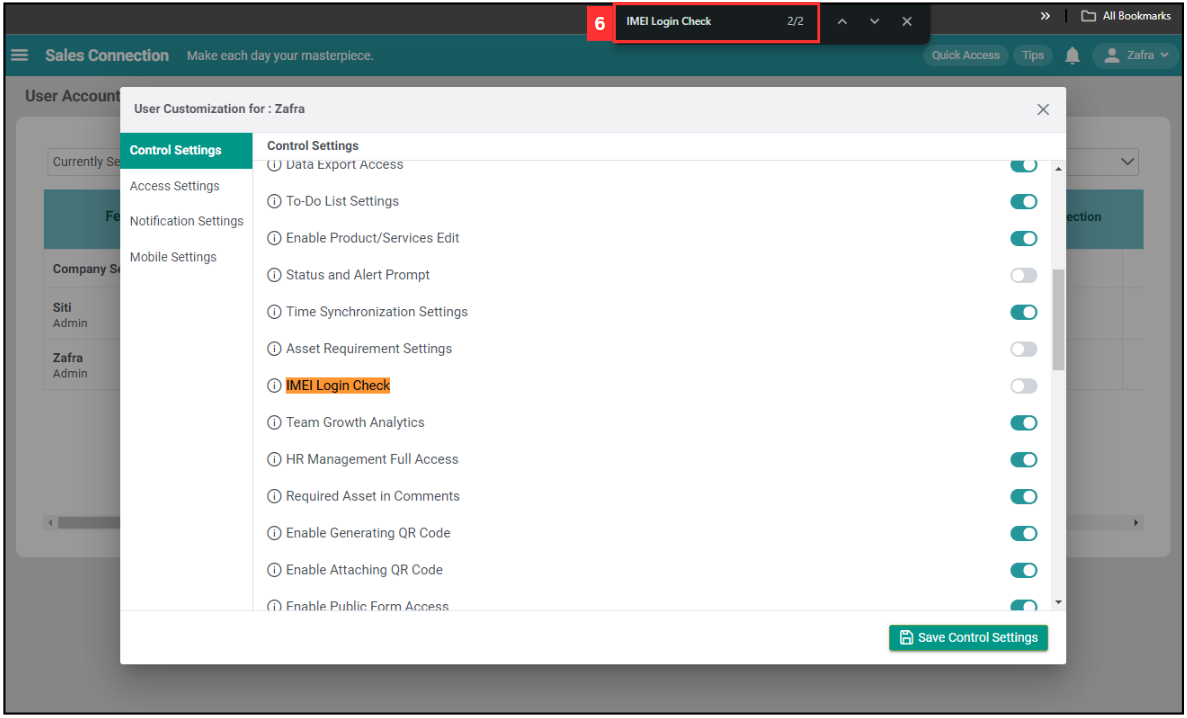
-
Toggle/untoggle “IMEI Login Check” to turn on/off the IMEI check.
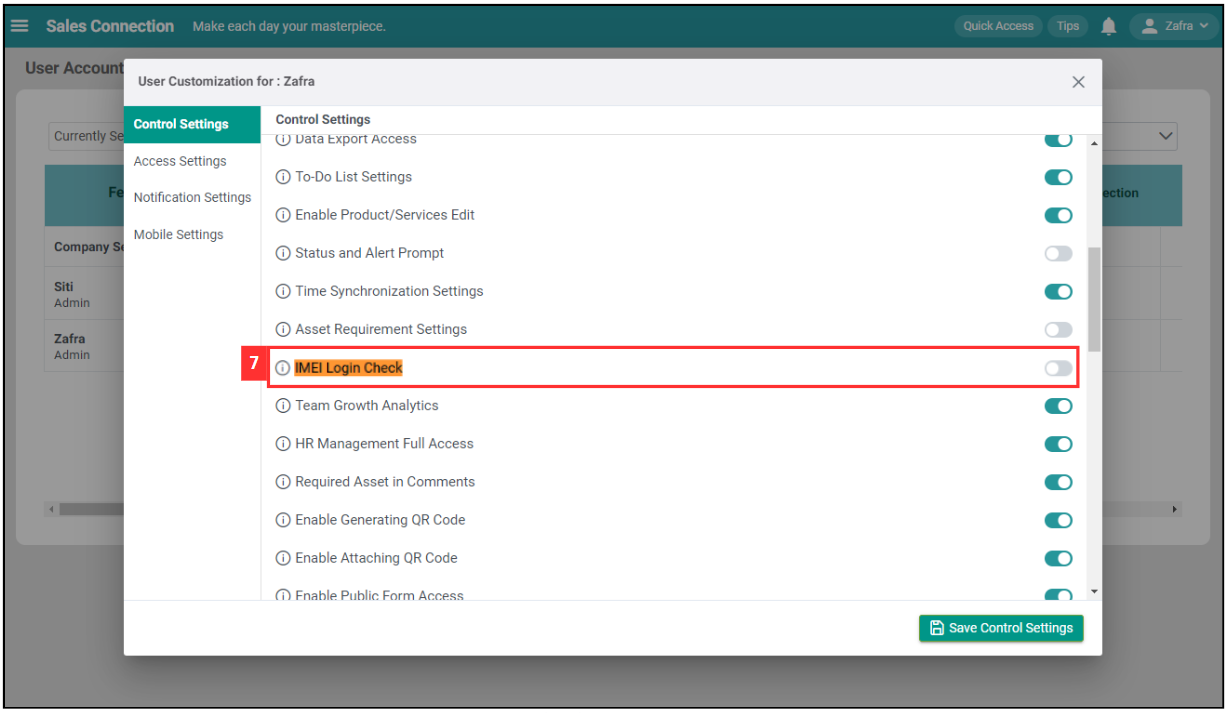
-
Click “Save Control Settings”.
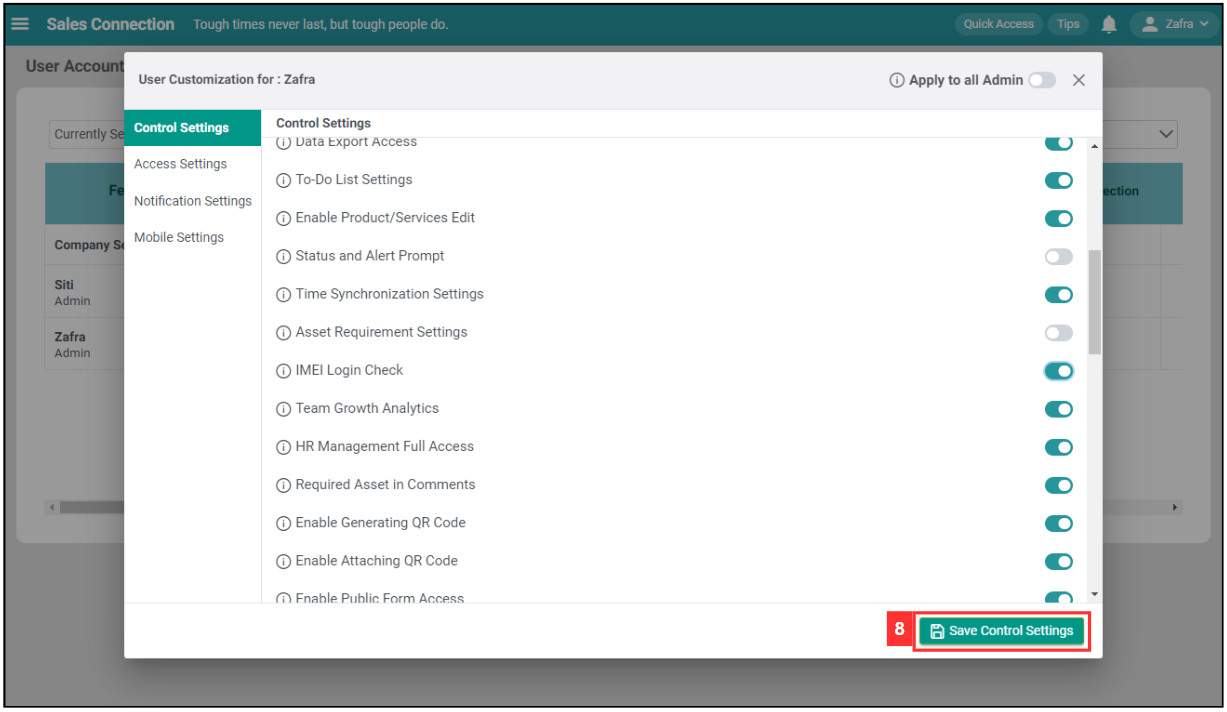
-
“IMEI Login Check” has been turned on/off when the prompt appears.
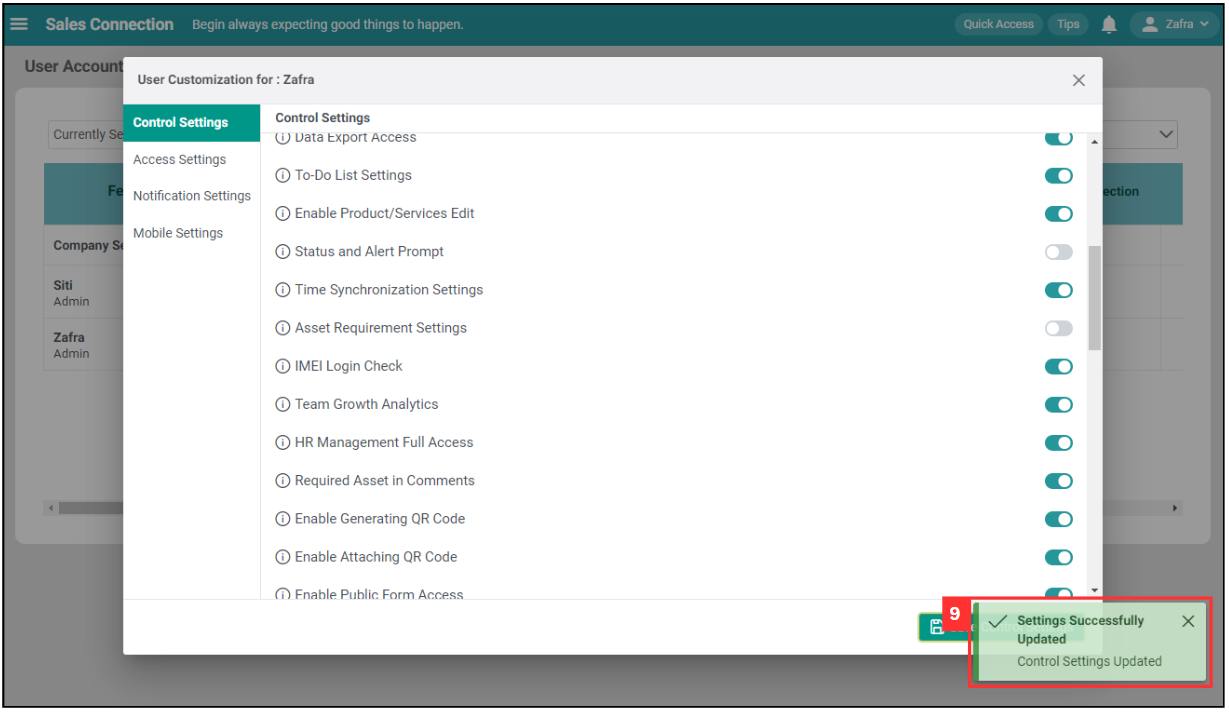
Related Articles