Version 1.0
Created: 23 May 2024
Updated: 7 June 2024
🚪 I Forgot to Check Out. What Should I Do?
Scenarios below will need assist check out:
-
If staff cannot or forgot to check out from the previous task, what to do?
*Not within range: User currently not near Customer location when trying to Check In/Out.
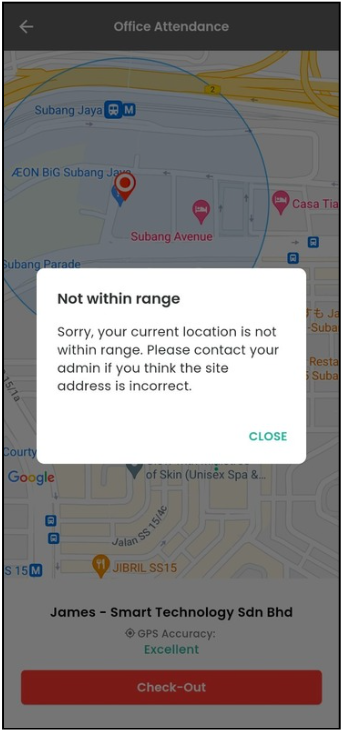
-
User cannot check in to the next task.
*Check out required: User did not checked out from the previous job.
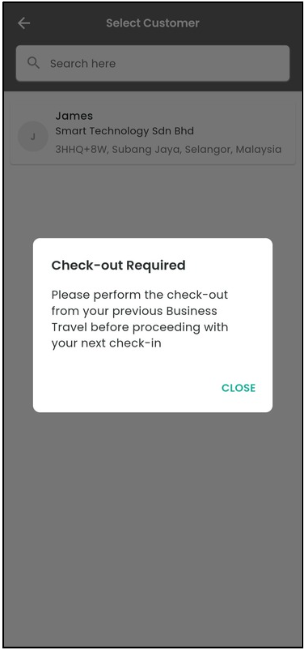
How to Perform Assist Check Out? - Done by Admin
*Note: If you are staff, please find your admin to assist you.
Desktop Version
-
To assist check out, go to desktop site navigation bar > Business Map > Overview.
Open the Business Map Overview Here: https://system.caction.com/BusinessMap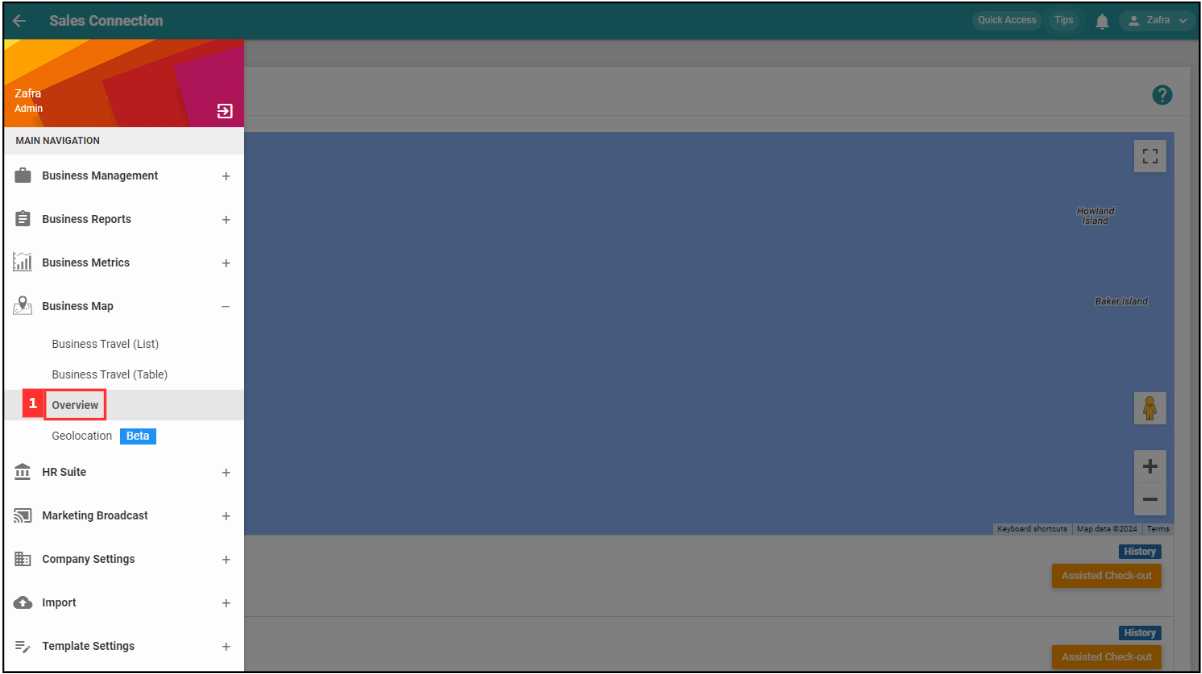
-
Go to the specific user and click on the “Assisted Check out” button and the user will be checked out.
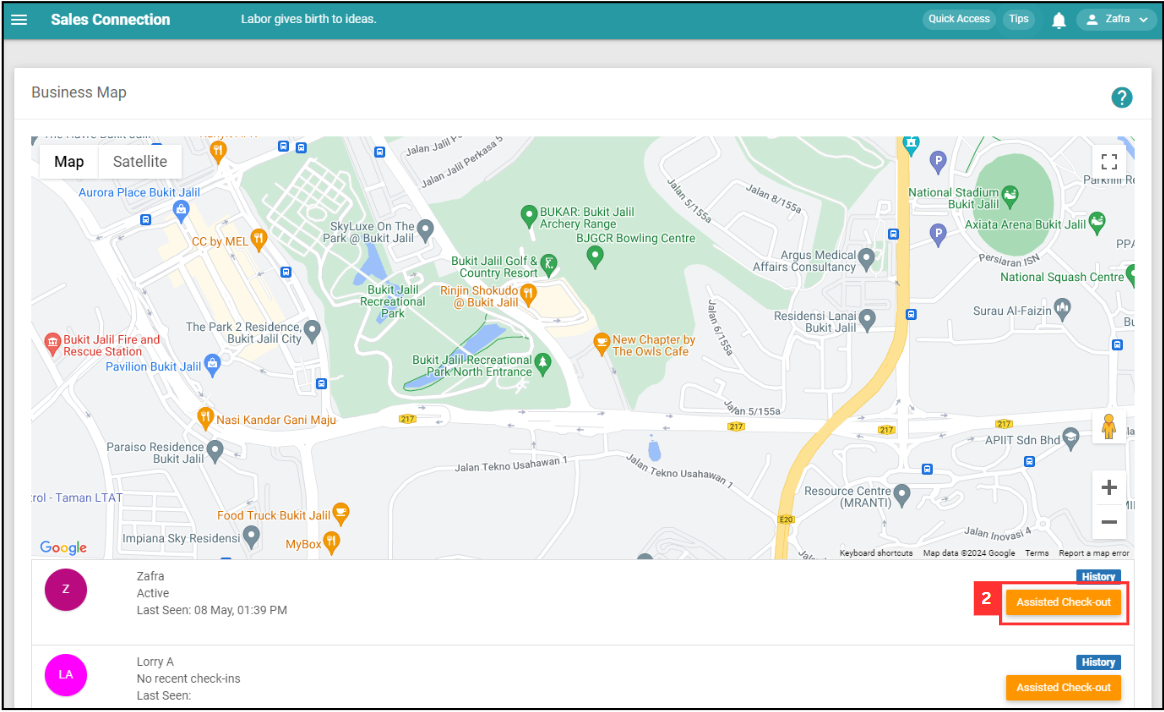
*Note: If there is no “Assisted Check out” button, visit this page How to Enable Assist Check Out?.
-
Once the action is done, ask the user to refresh the job detail page to confirm the “Assisted Check out” was successful.
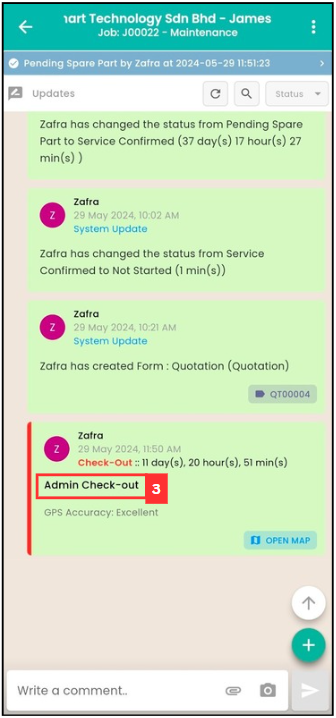
Mobile Version
-
To assist check out, go to Dashboard > Business Map.
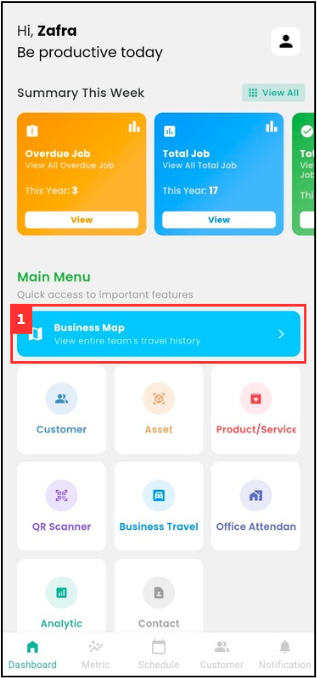
-
Go to the specific user and click on the “Check-out” button and the user will be checked out.
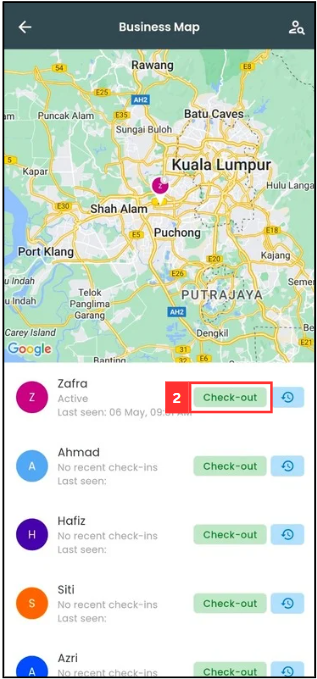
*Note: If there is no “Check-out” button, visit this page How to Enable Assist Check Out?.
-
Once the action is done, ask the user to refresh the job detail page to confirm the “Assisted Check out” was successful.
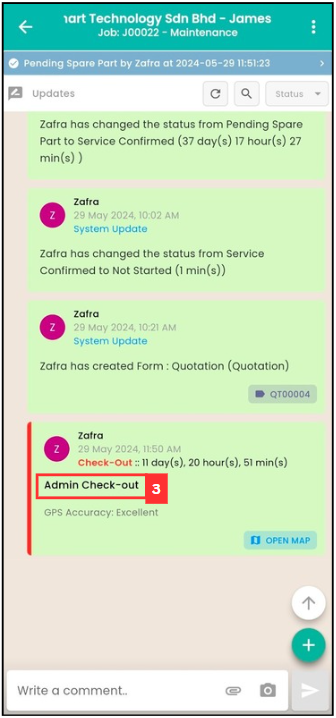
Related Articles