Version 1.0
Created: 14 June 2024
Updated: 14 June 2024
How do I Import New User(s)?
-
At the desktop site’s navigation bar, go to HR Suite > User Import.
Import User(s) Here: https://system.caction.com/usermanage/userimport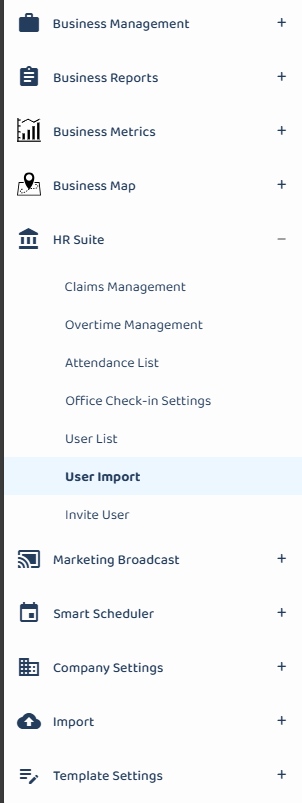
*Note: You must have access to User Management menu to perform this action. Please request permission or help from your admin if you do not have access to the menu.
-
Click “DOWNLOAD EXCEL TEMPLATE”.
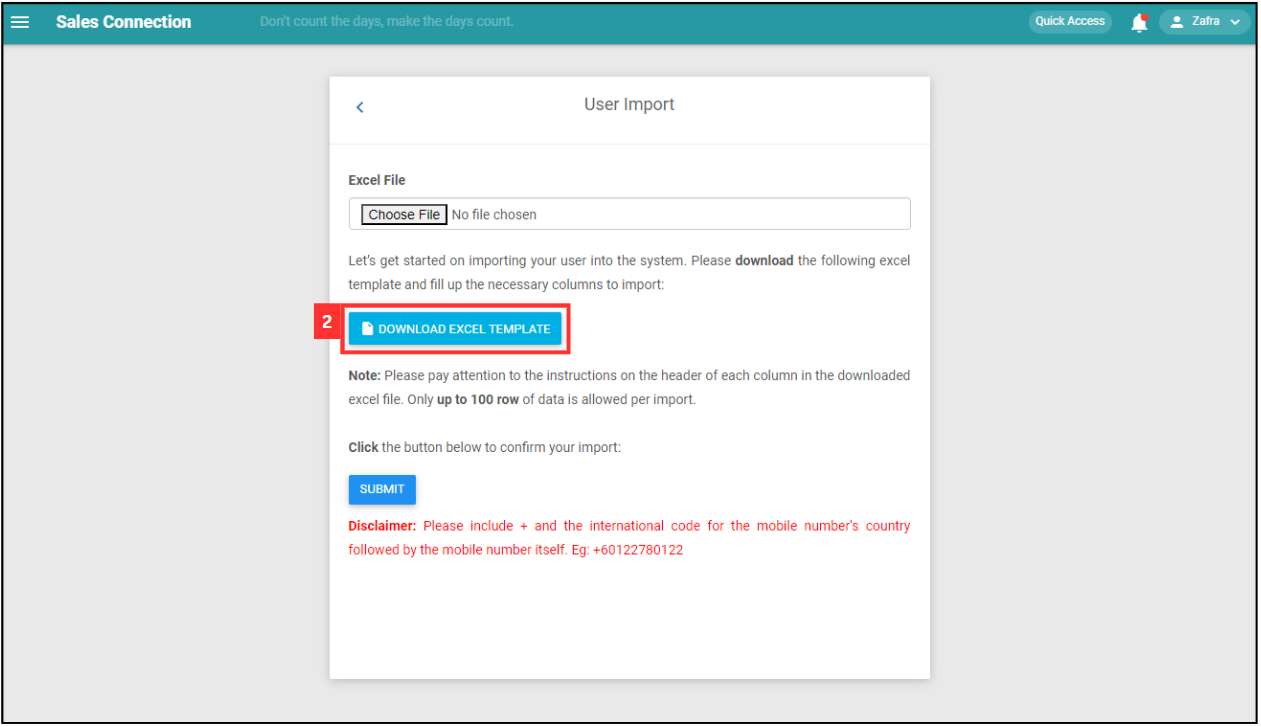
- Fill out the details of the new users.
a. The details include:
- Name
- Mobile No
- Email (optional if the user is a Staff account type that only accesses the mobile app)
- Account Type
- User Type
- Staff Category
*Note: Please include + and the international code for the mobile number’s country followed by the mobile number itself. Eg: +60122780122.
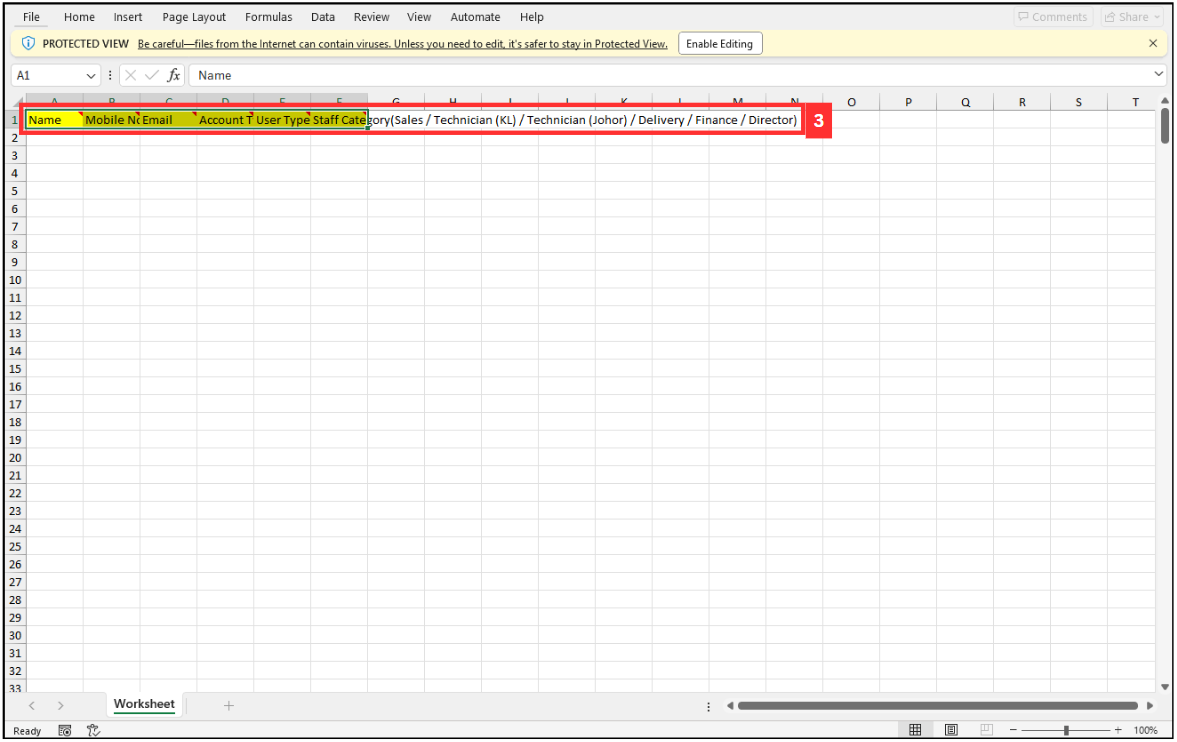
- Name
-
Make sure all the information of the users is correct and save the file.
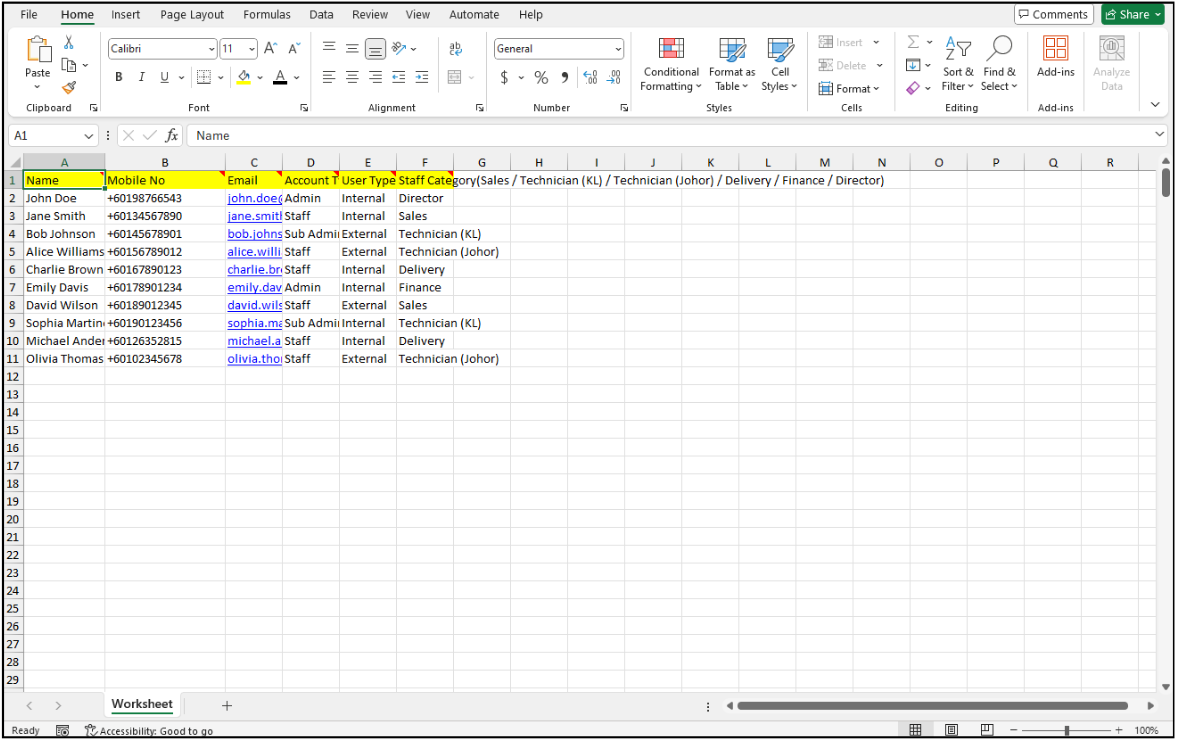
-
Go back to the user import page and choose the correct file by clicking “Choose File” to import.
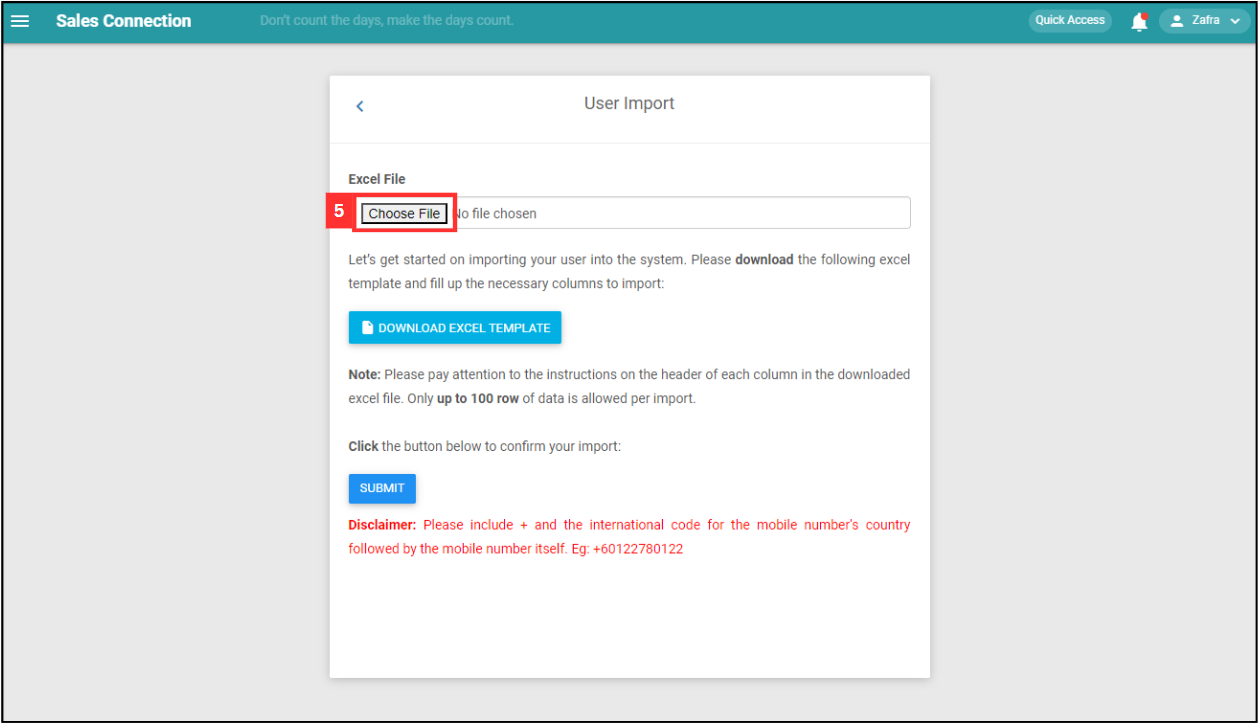
-
Make sure the file uploaded is correct.
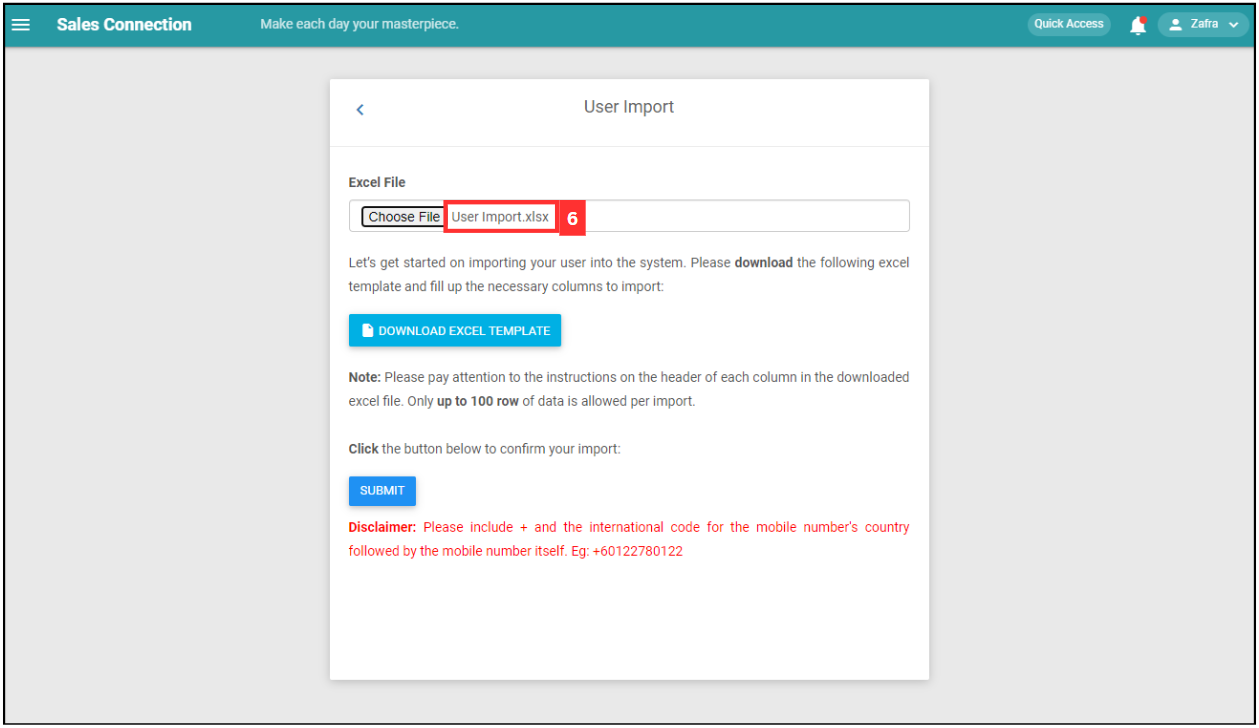
-
Click on the “SUBMIT” button.
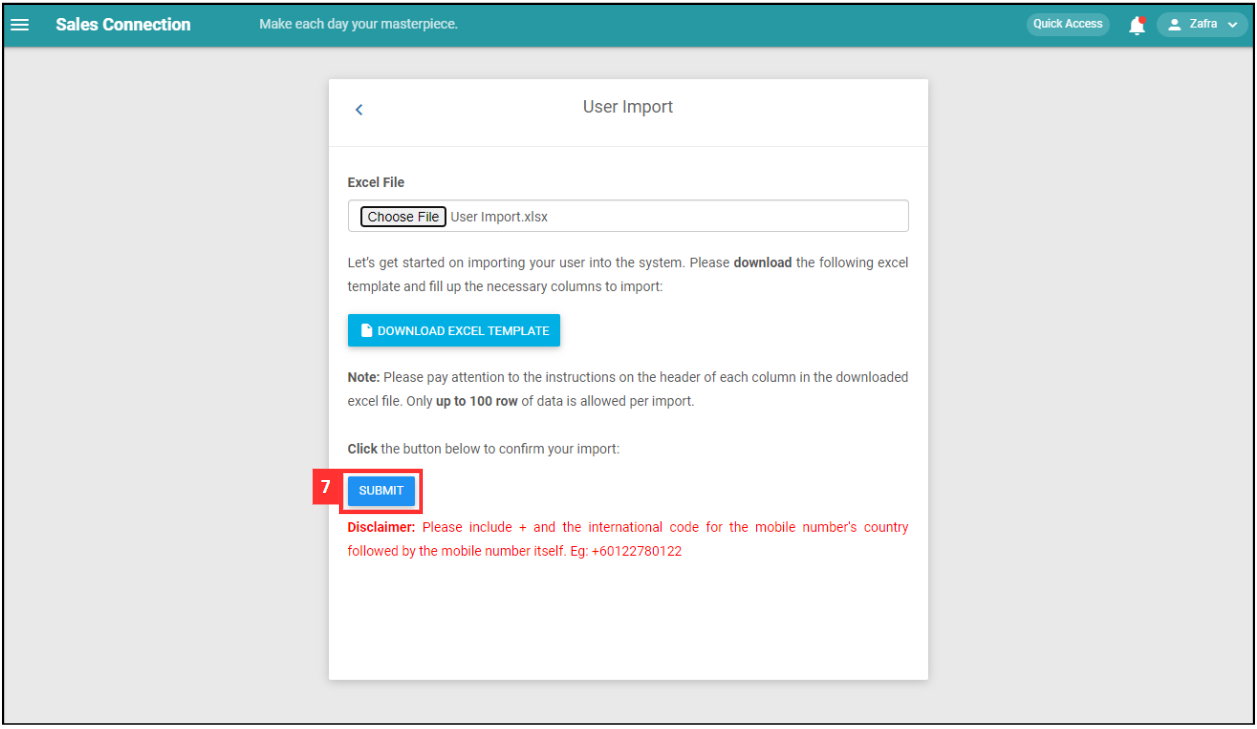
-
Your user(s) are successfully added when the “Record Added!” prompt appears.
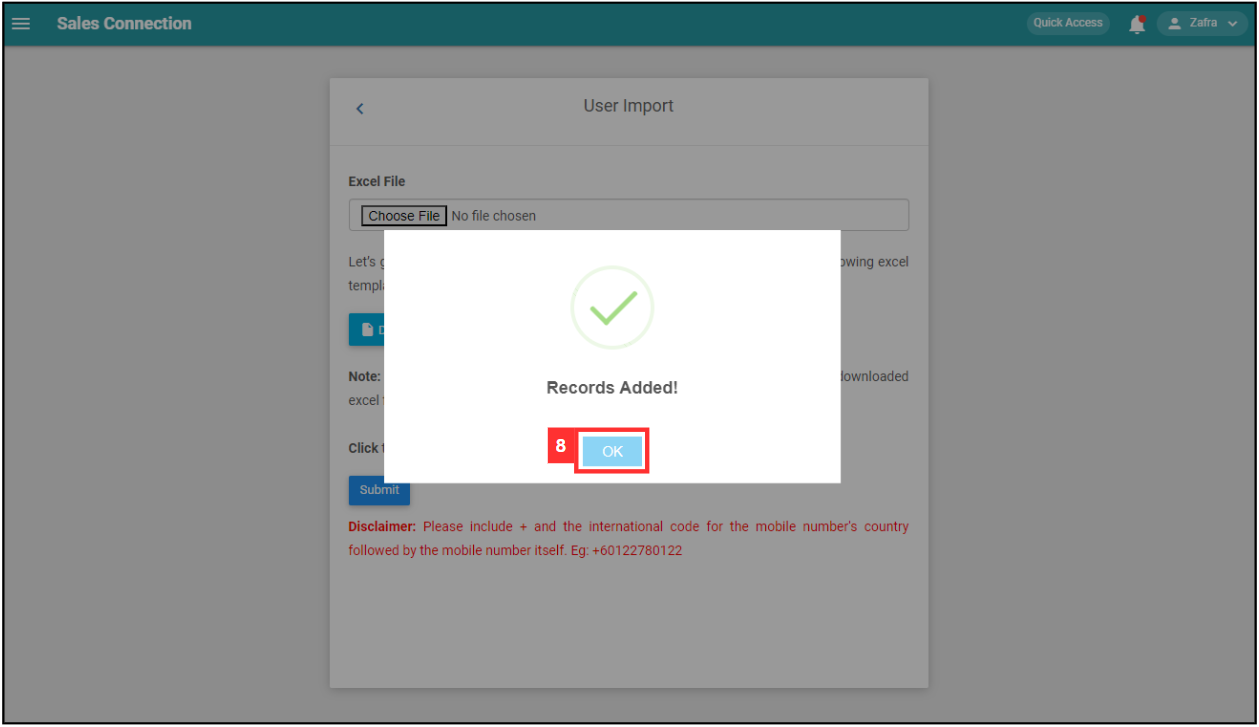
Related Articles