Version 1.0
Created: 18 June 2024
Updated: 18 June 2024
How to Import New Assets?
-
At the desktop site’s navigation bar, go to Import > Asset Import.
Import Asset(s) Here: https://system.caction.com/AssetImport/assetExcelImport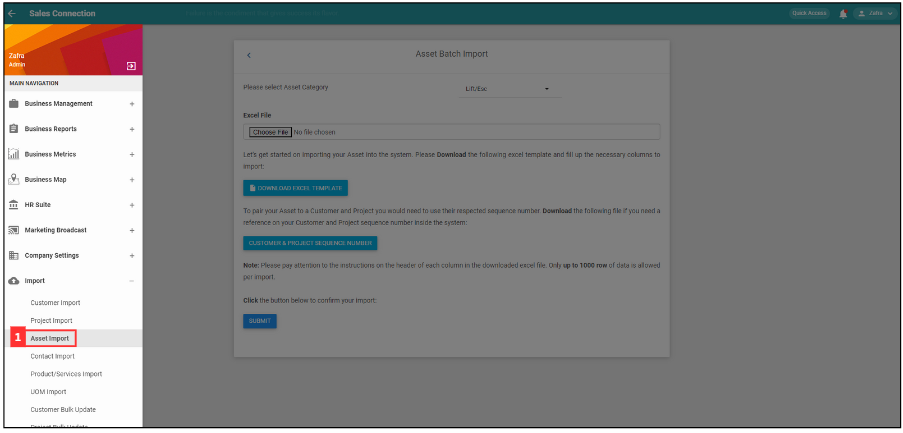
*Note: You must have access to Import menu to perform this action. Please request permission or help from your admin if you do not have access to the menu.
-
Select for the asset category that you want to import.
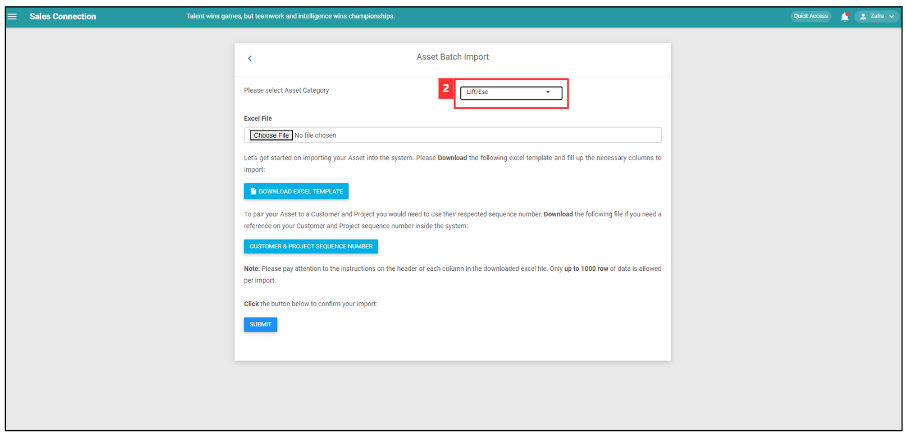
-
Download this file and refer to the Customer and Project sequence number.
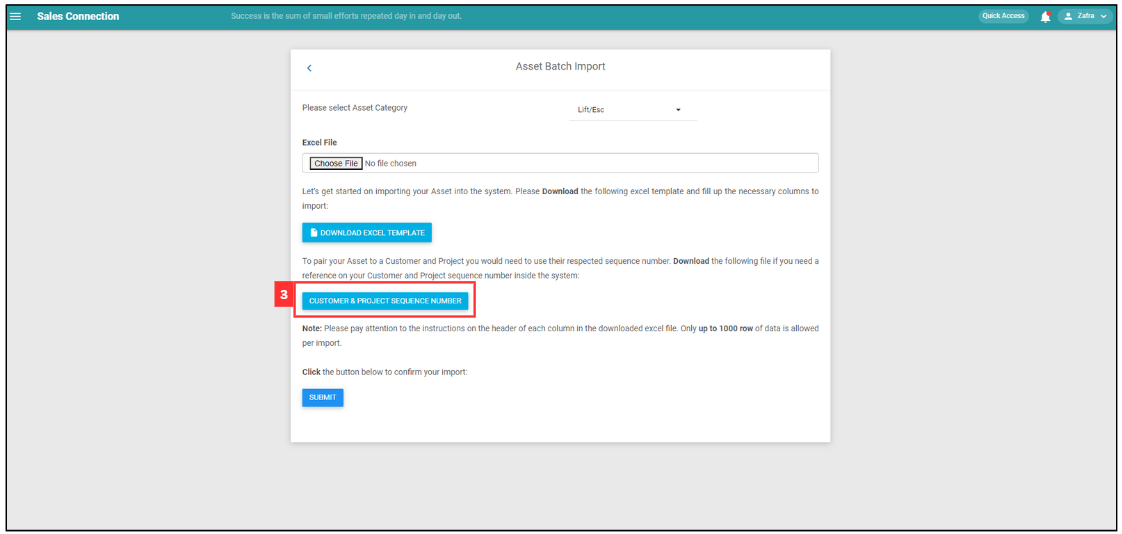
This is the sample of Customer and Project sequence number Excel file.
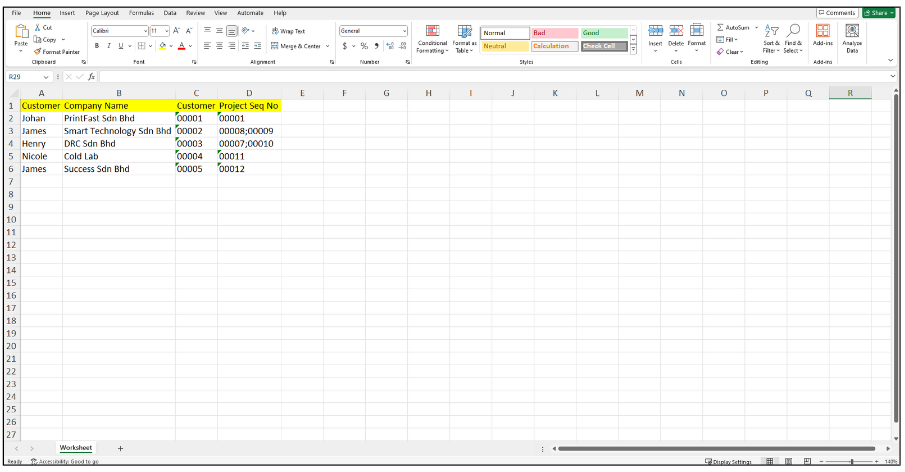
-
Click “DOWNLOAD EXCEL TEMPLATE”.
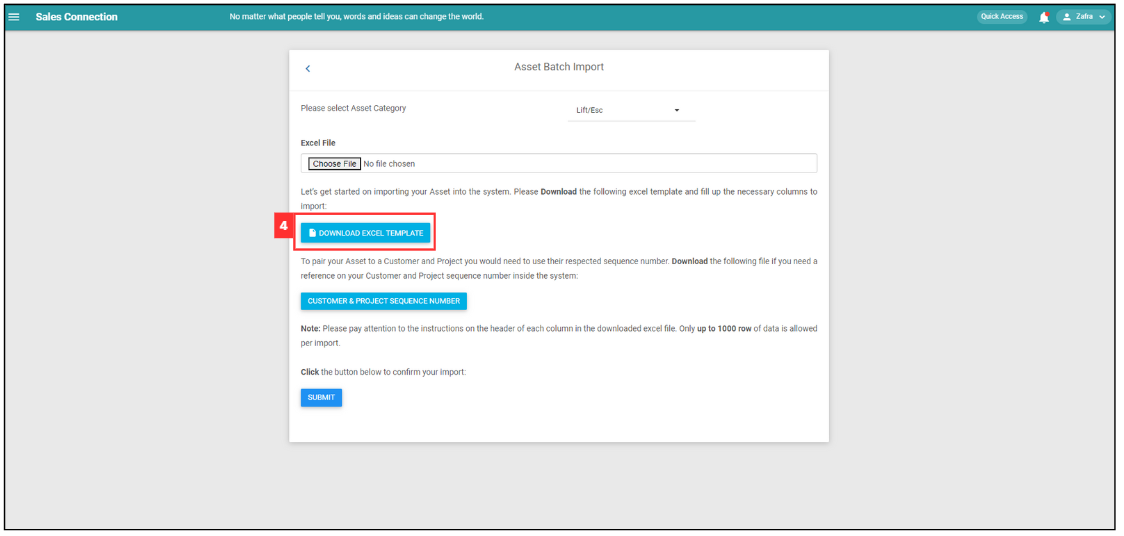
-
The “EXCEL TEMPLATE” file has 3 sheets: “Worksheet”,”Details”, and “Status Info”.
Sheet Usage Worksheet Enter the aseet details in this page. Details Reference for customer details. Status Info Reference for the asset’s warranty type. Worksheet:
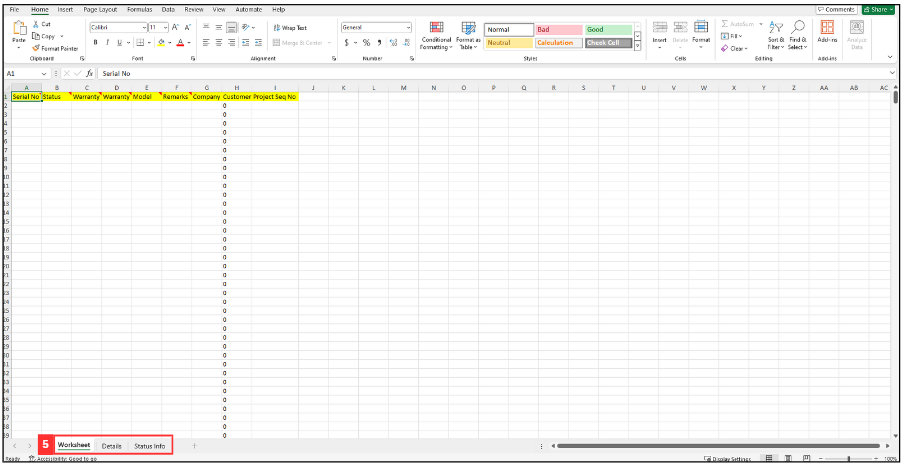
Details:
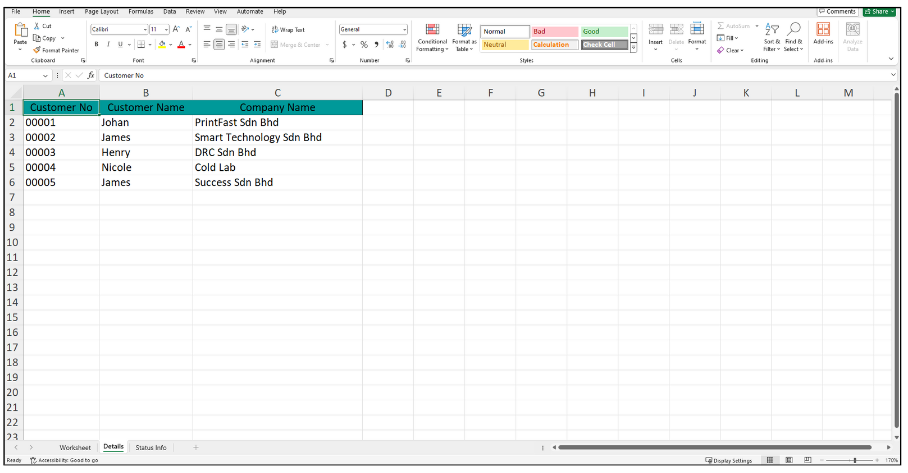
Status Info:
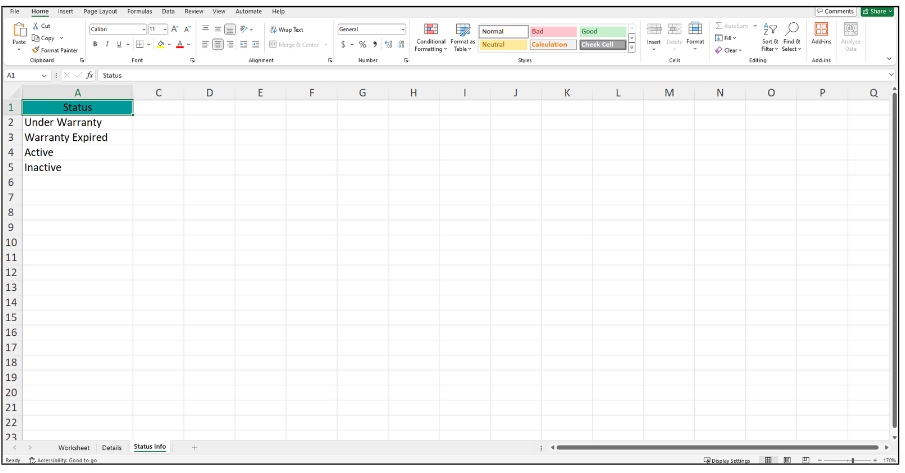
- Fill out the details of the new Asset. Available column fields may differ depending on your company’s system setup.
a. The details include:
- Serial No
- Status
- Warranty
- Model
- Remarks
- Company
- Customer
- Project Seq No
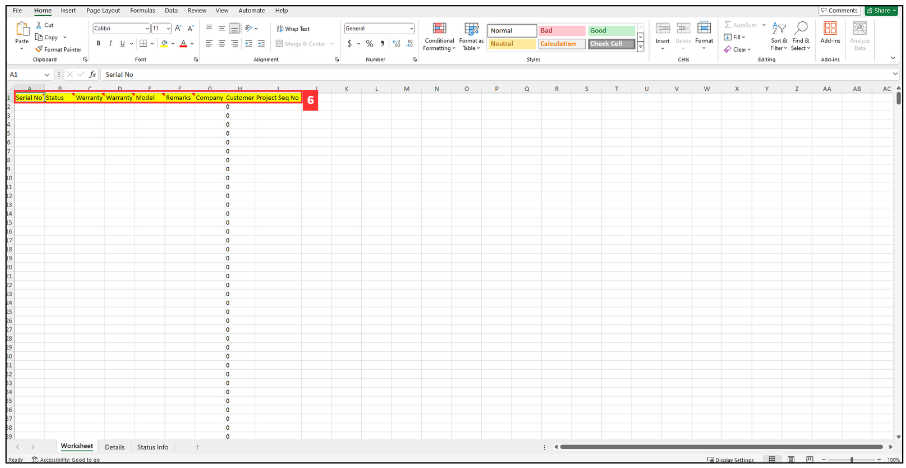
- Serial No
-
Make sure all the information of the asset is correct and save the file.
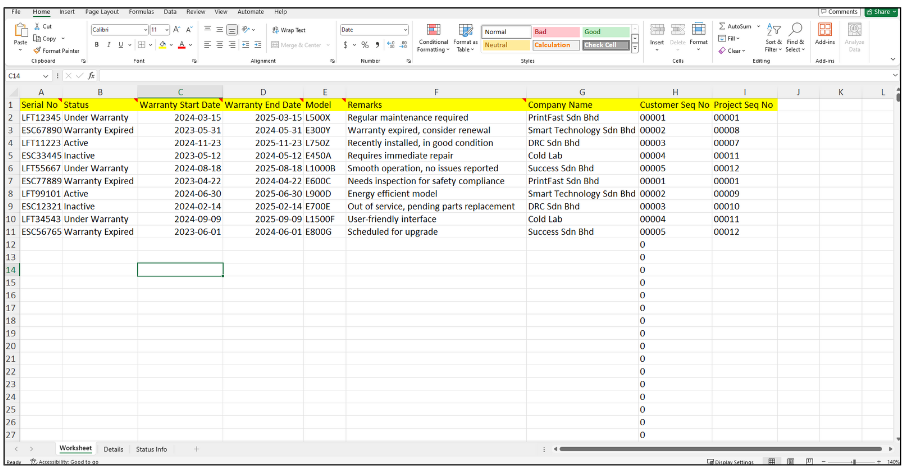
-
Go back to the asset import page and choose the correct file by clicking “Choose File” to import.
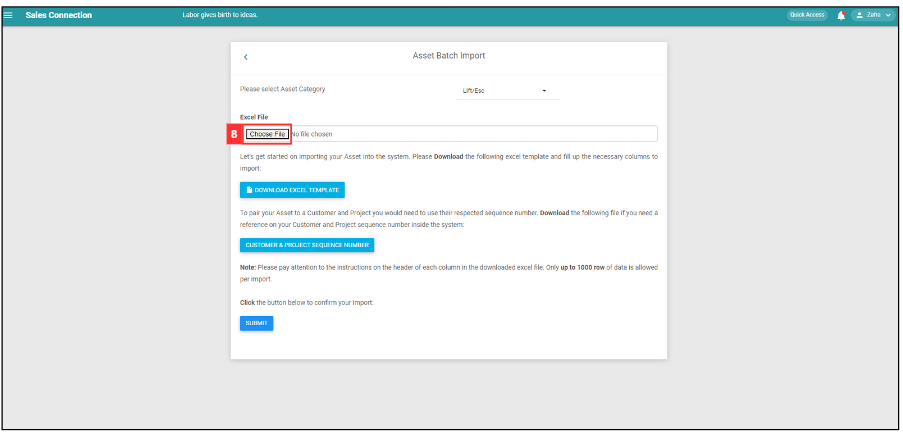
*Note: Make sure select for the correct Asset Category.
-
Make sure the file uploaded is correct.
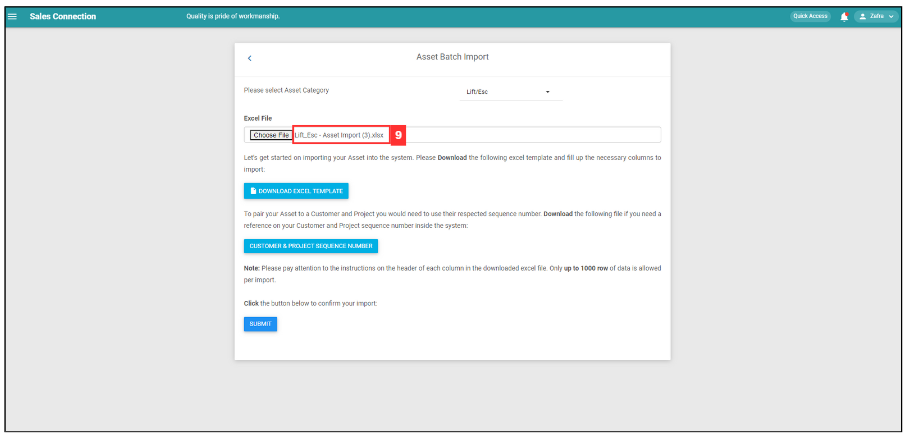
-
Click on the “Submit” button.
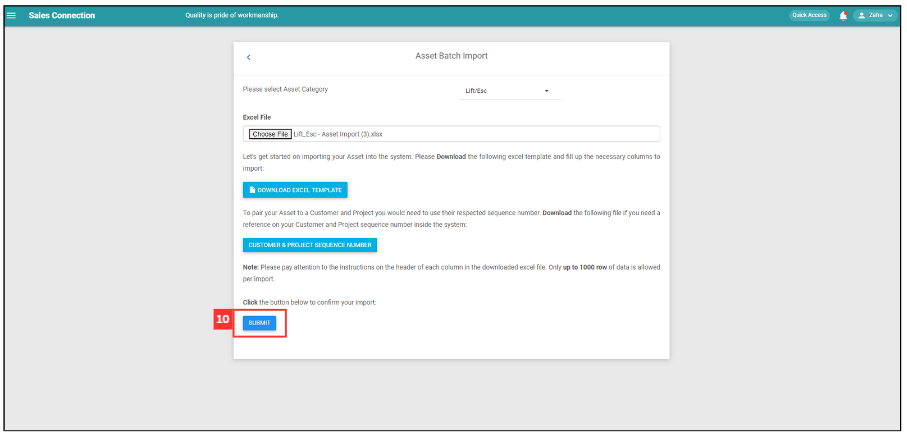
-
Click “Yes” to insert data.
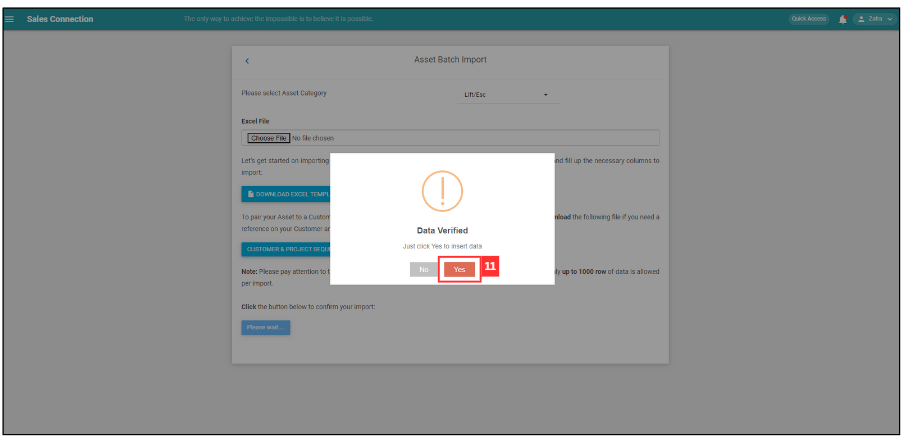
-
Your Assets are successfully added when the “Uploaded successfully” prompt appears.
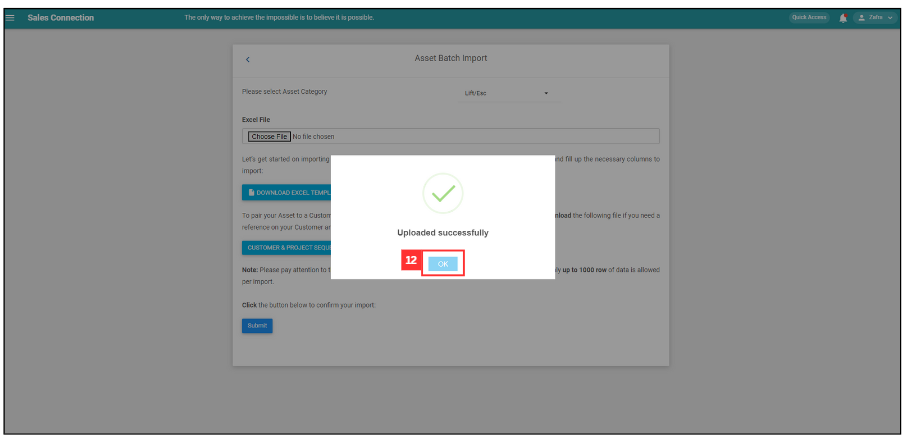
Related Articles