Version 1.0
Created: 26 June 2024
Updated: 26 June 2024
How to Import New Units of Measurement (UOMs)?
UOM stands for Unit Of Measurement. It allows you to attach information such as quantity, unit price, discount, tax to a product/services.
-
At the desktop site’s navigation bar, go to Import > UOM Import.
Import UOM(s) Here: https://system.caction.com/importuom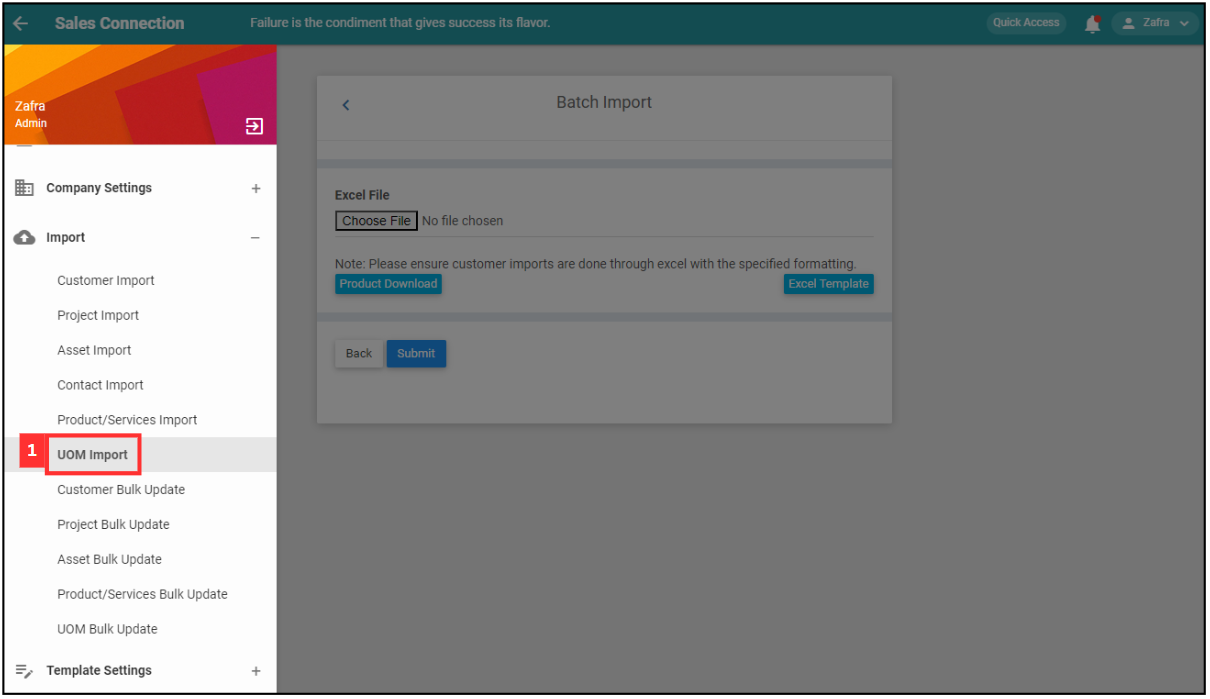
*Note: You must have access to Import menu to perform this action. Please request permission or help from your admin if you do not have access to the menu.
-
Download this file and refer to the product sequence number.
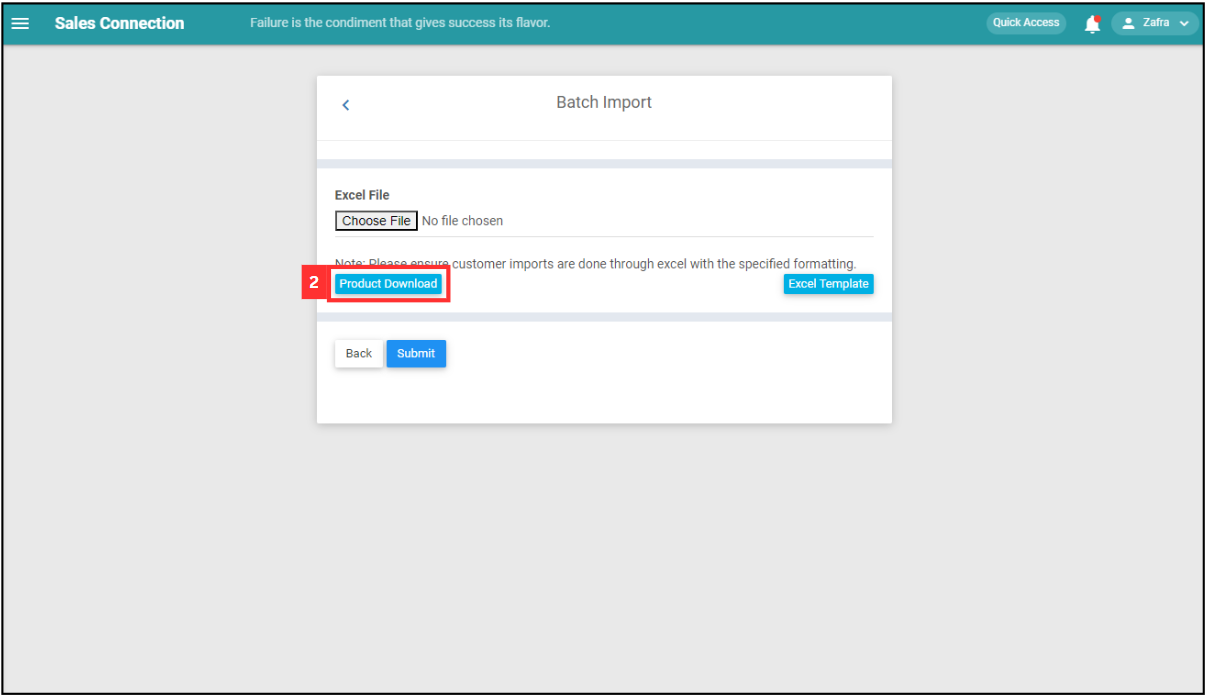
This is the sample of the product/services sequence number Excel file.
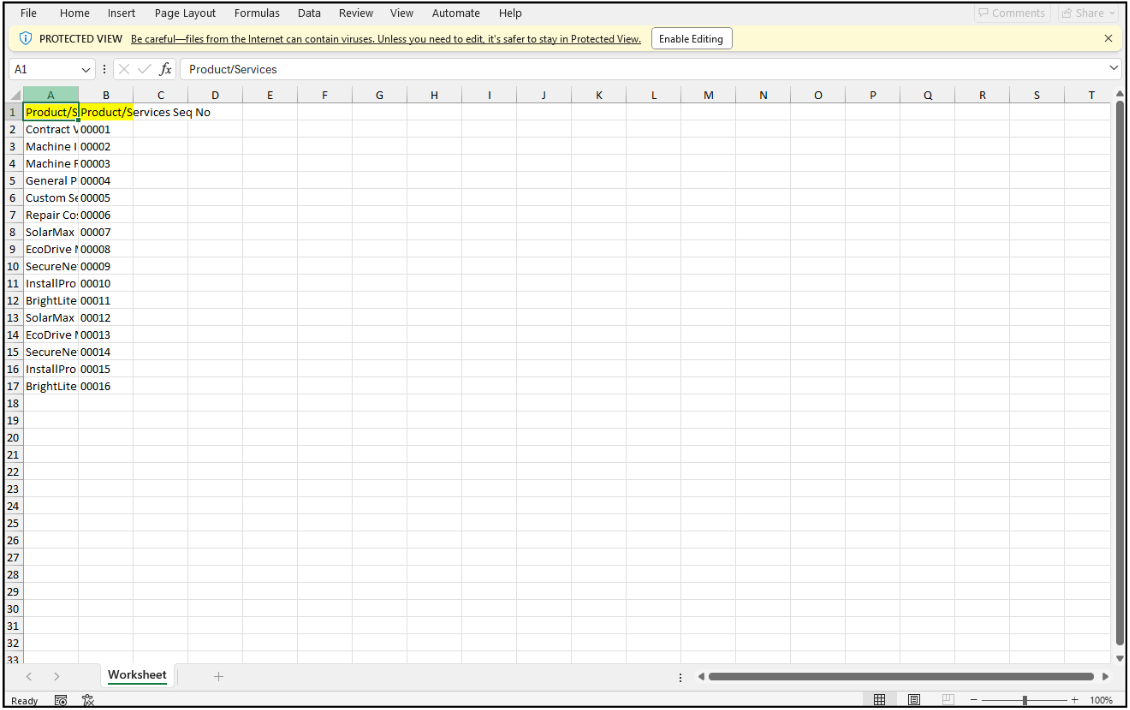
-
Click “Excel Template”.
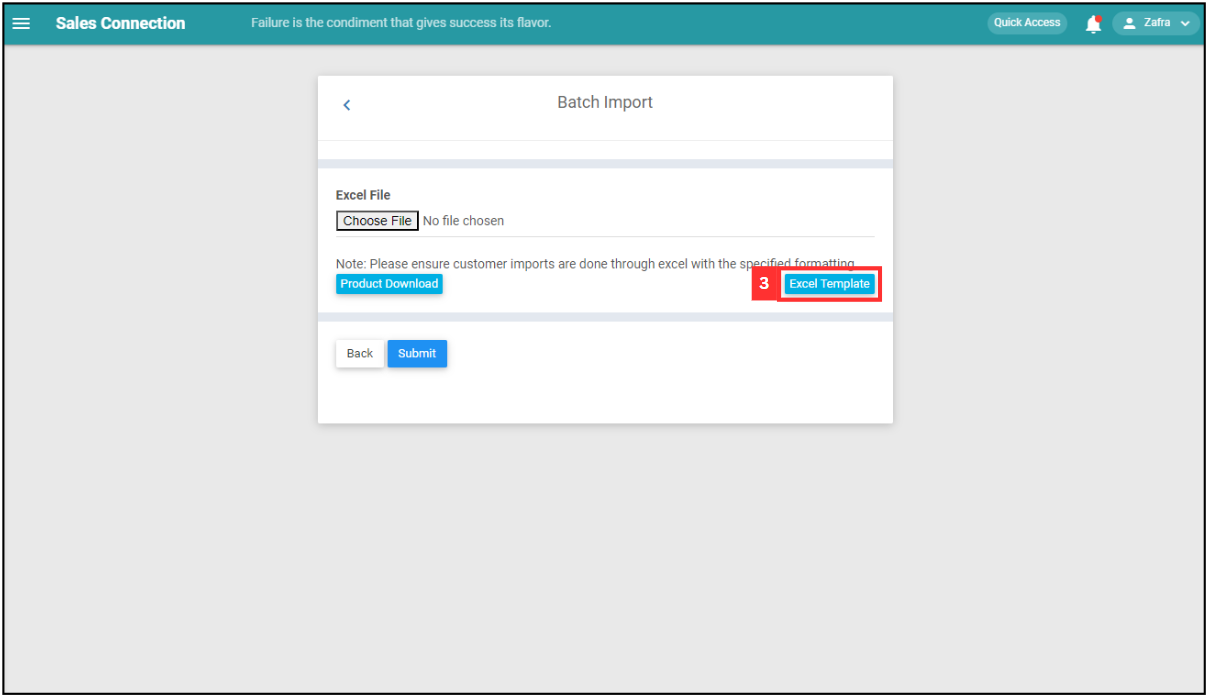
- Fill out the details of the new UOM.
a. The details include:
- UOM Name*
- Qty
- Unit Price (Specific number indicates a fixed price while unit price = “0” allows free pricing which can input any value later)
- Tax (Data is in range of 0-100 percentage)
- Min Discount (Data is in range of 0-100 percentage)
- Max Discount (Data is in range of 0-100 percentage)
- Product seq no*: Correspond to code from file in Step 2
*Note: Fields marked with an asterisk ( * ) are required.
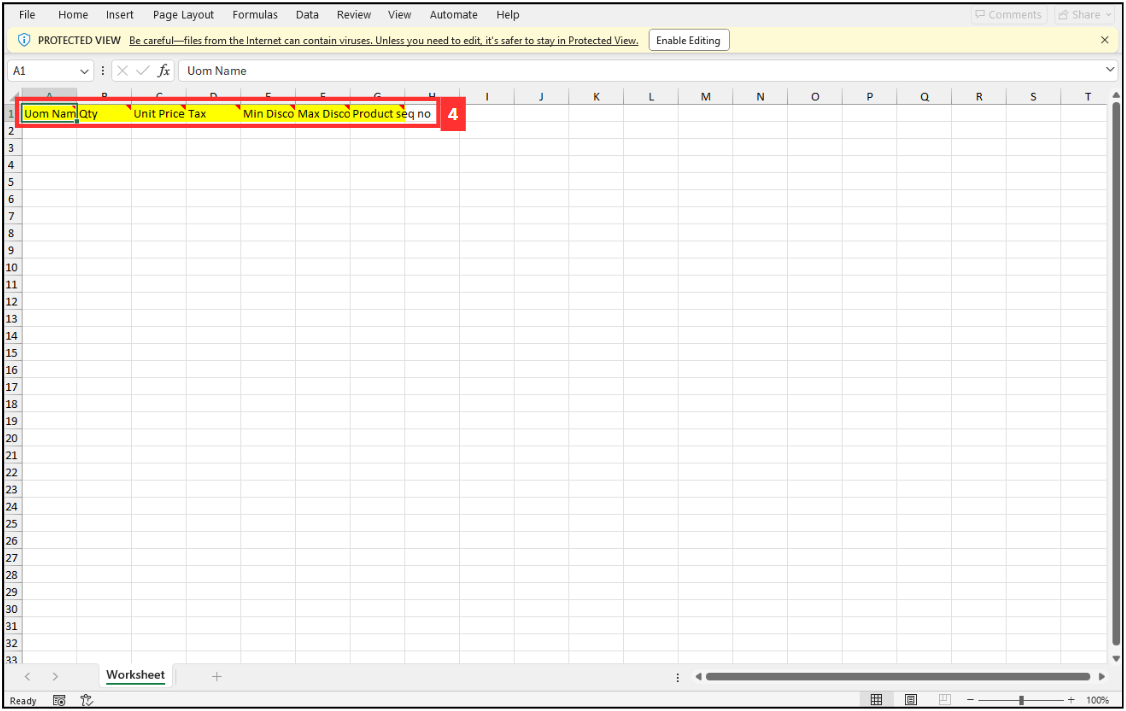
- UOM Name*
-
Make sure all the information of the UOM is correct and save the file.
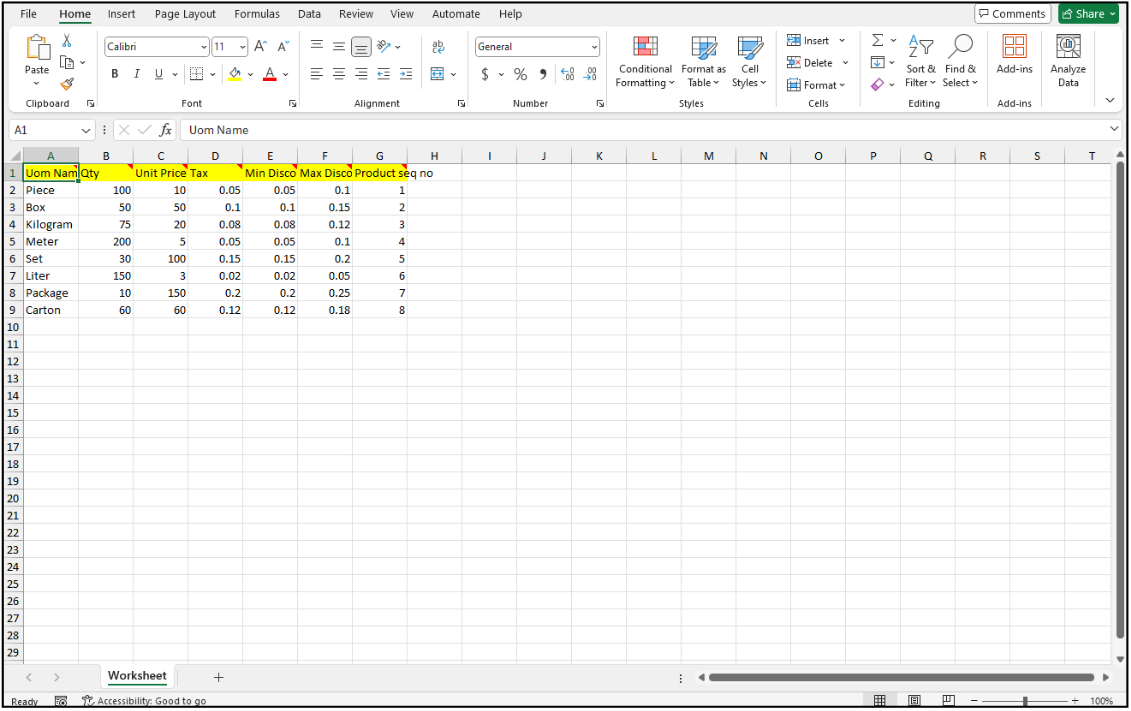
-
Go back to the UOM import page and choose the correct file by clicking “Choose File” to import.
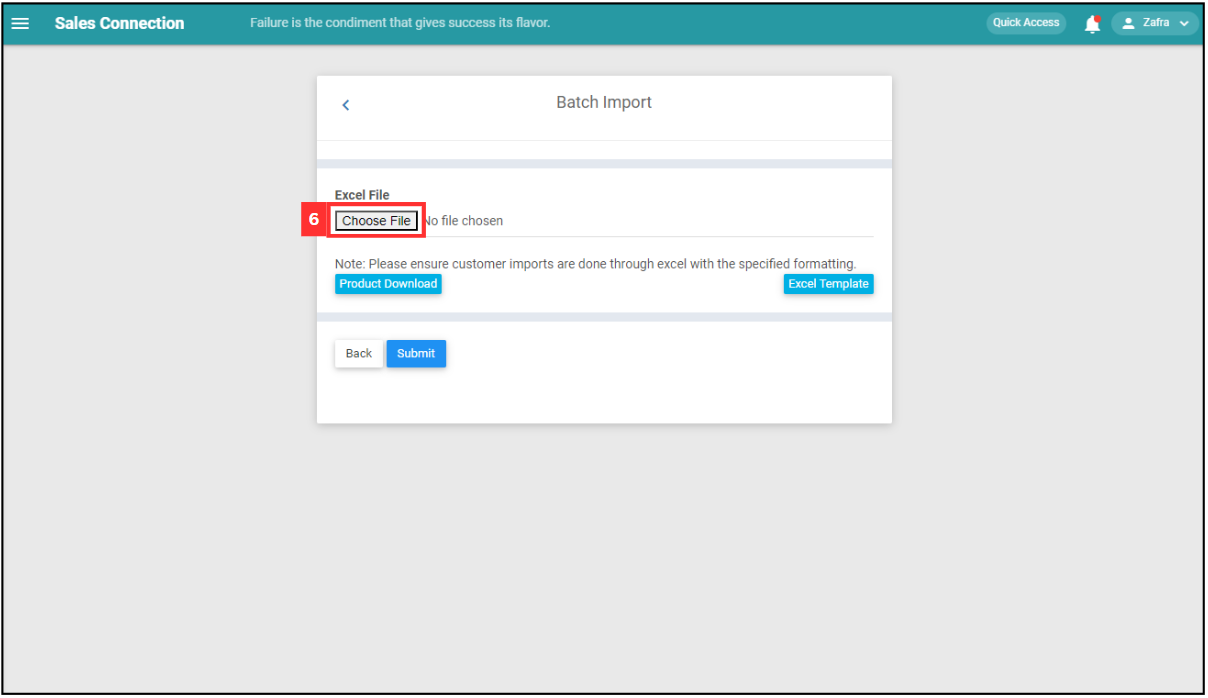
-
Make sure the file uploaded is correct.
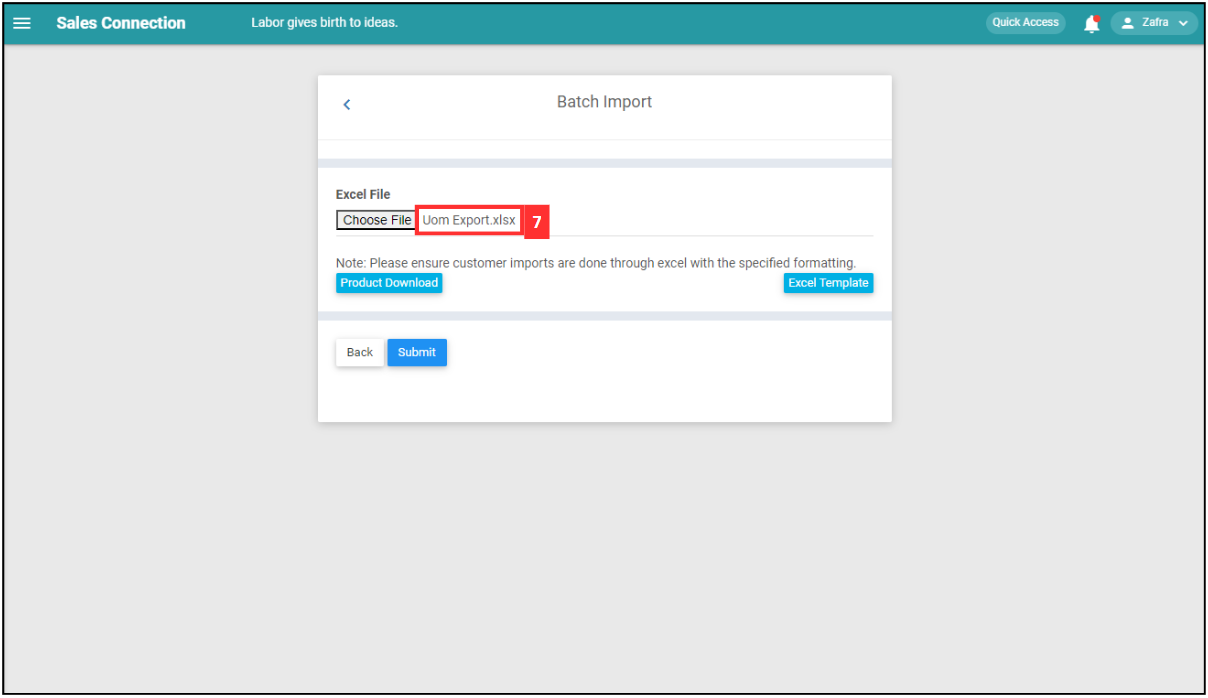
-
Click on the “SUBMIT” button.
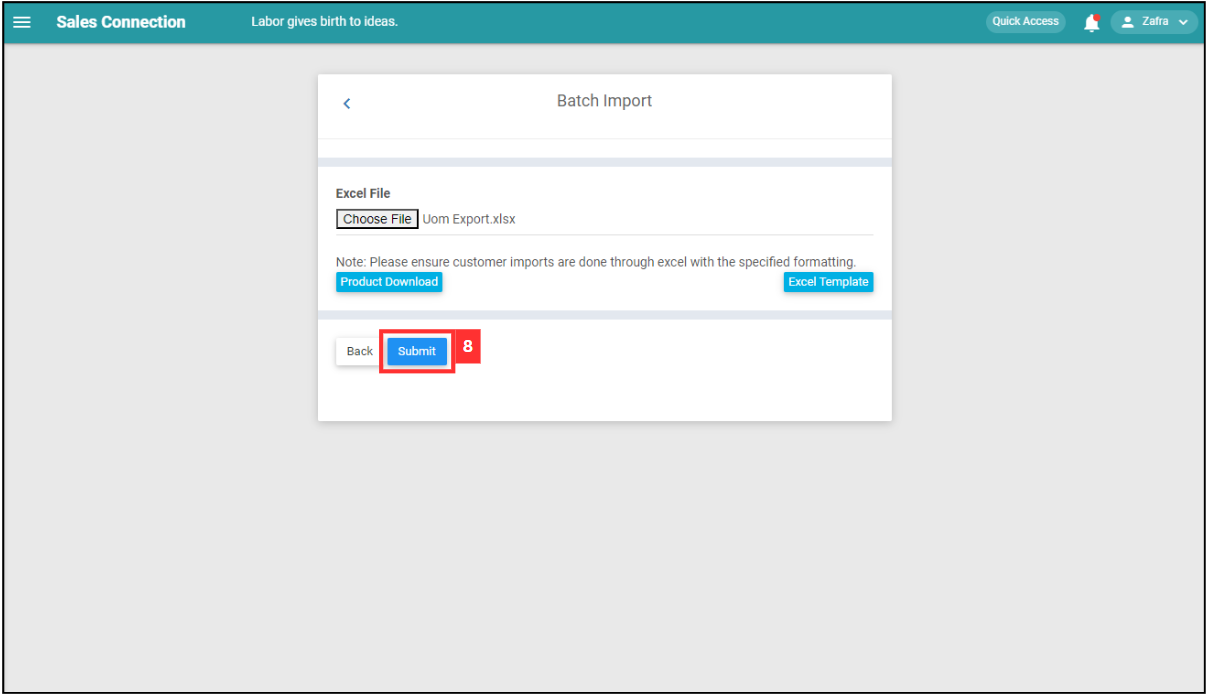
- Your items are successfully added when the “Uploaded successfully” prompt appears.
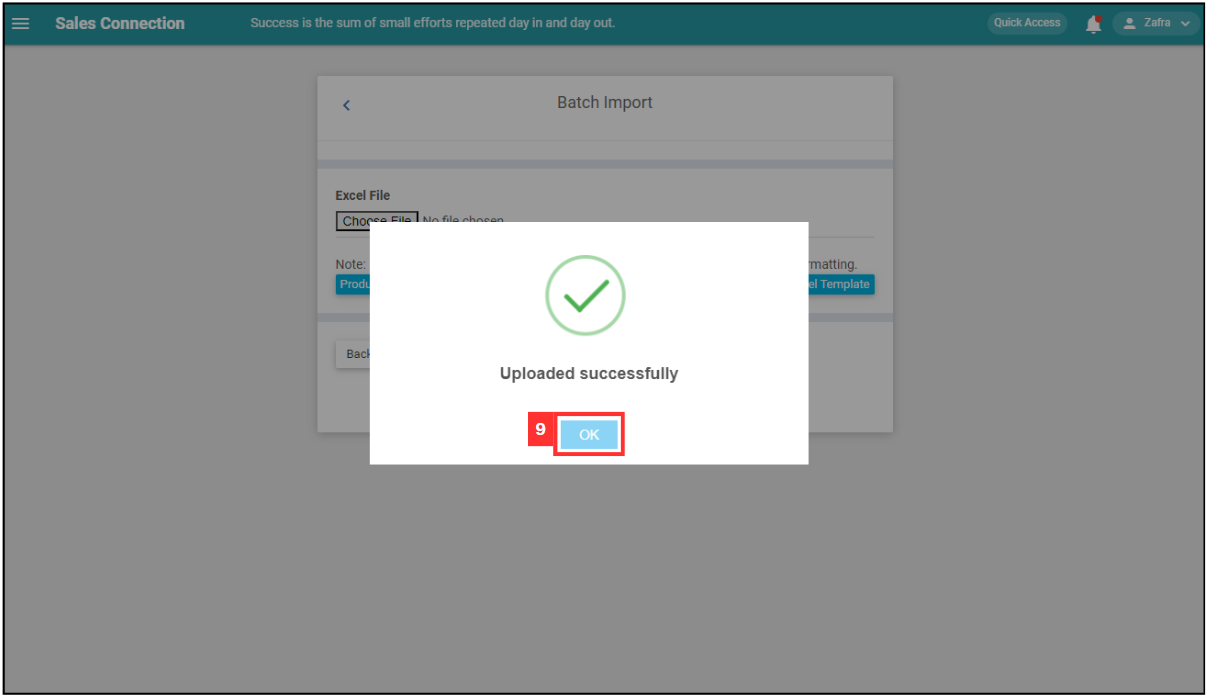
Related Articles