Version 1.0
Created: 24 May 2024
Updated: 24 May 2024
👩💼 How to Add a New User?
-
At the desktop site’s navigation bar, go to HR Suite > User List.
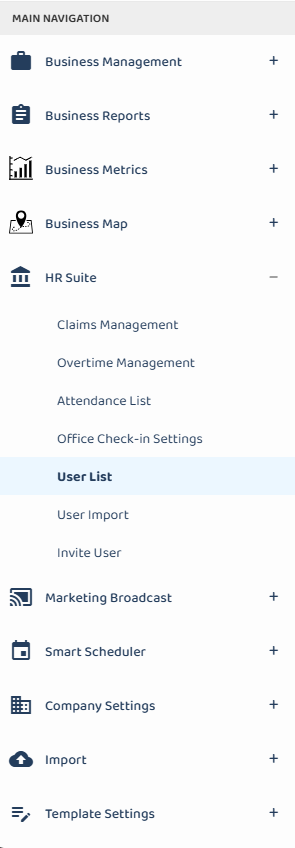
-
Click on the “+” button to access the “Add New User” page.
Add User Here: https://system.caction.com/usermanage/adduser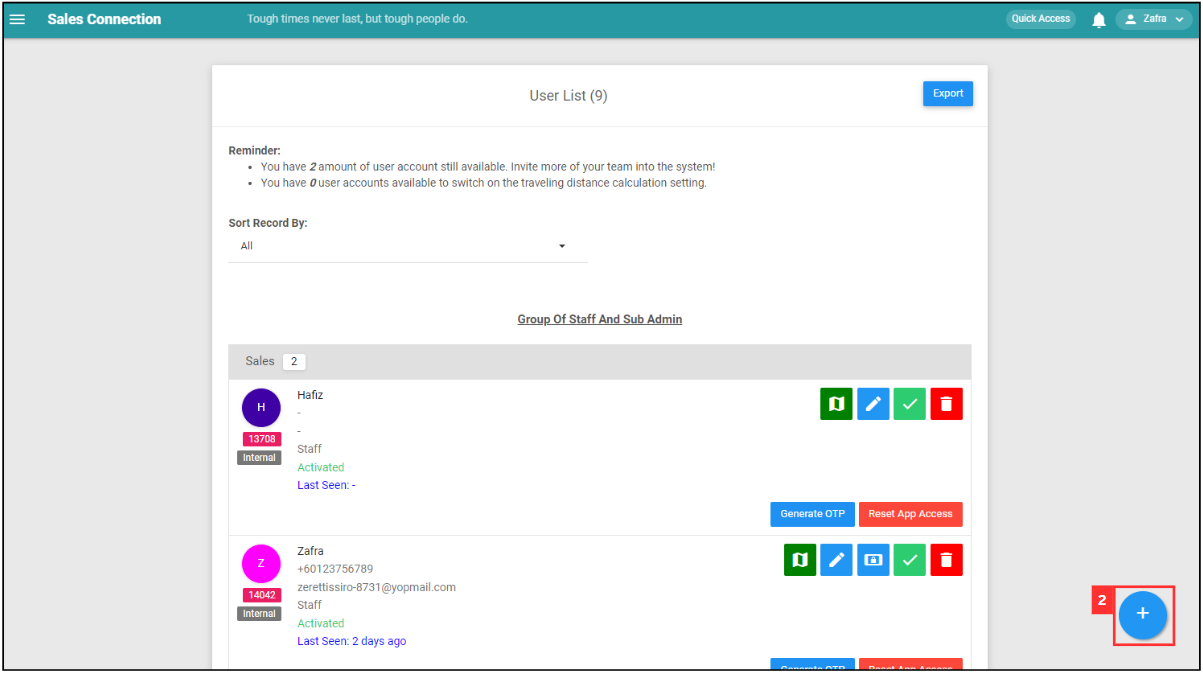
-
Fill out the details of your new team member.
a. The details include:- Name
- Telephone
- Email (optional if the user only uses a mobile device)
- Staff Category
- Account Type
- Color (Choose one to represent the user in the system)
b. Click “Submit Form” to finish the process.
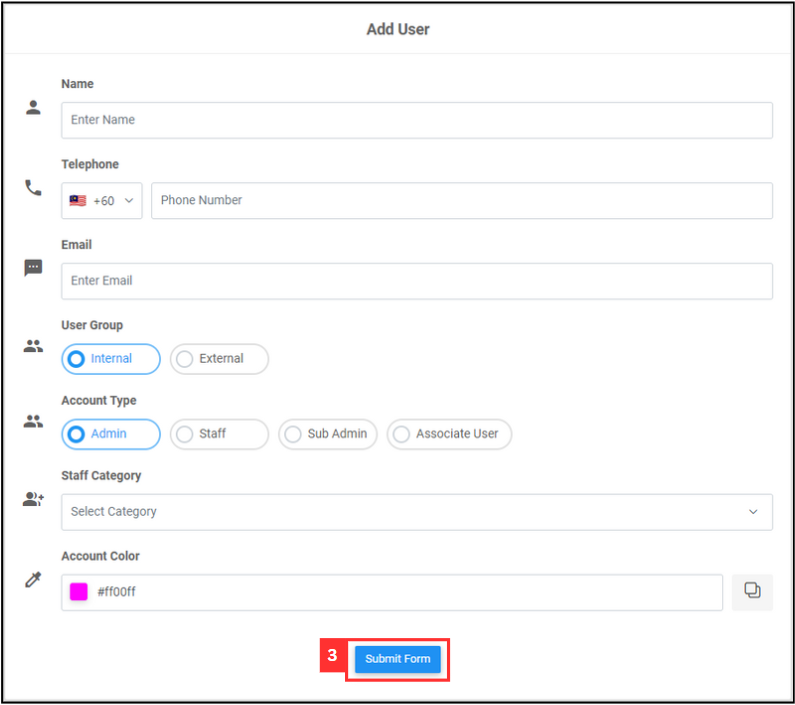
- Name
What is the limit for me to add users?
The total number of user accounts available depends on your subscription plan.
To check the remaining number of user accounts and desktop access available, go to the desktop site’s navigation bar > HR Suite > User List. It is stated at the top of this page under “Reminder.”
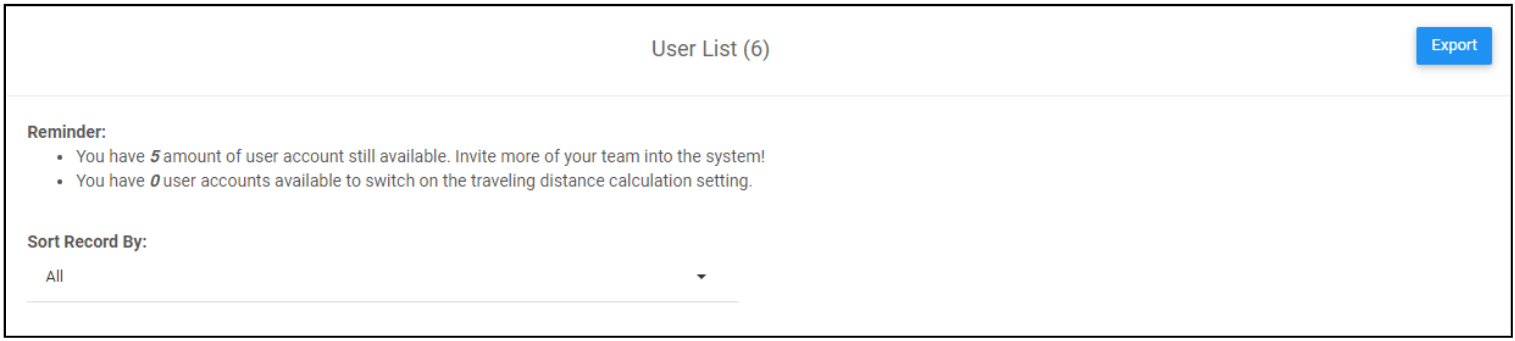
Check Your User Limit Here: https://system.caction.com/usermanage/userlist
Why I cannot add a user?
You might have reached the maximum limit of user accounts that can be created.
To check the remaining number of user accounts available, go to the desktop site’s navigation bar > HR Suite > User List. It is stated at the top of this page under “Reminder.”
Check Your User Limit Here: https://system.caction.com/usermanage/userlist
If you want to add more users, contact us through 012-2780122 to upgrade your subscription plan.
Related Articles