Version 1.0
Created: 24 June 2024
Updated: 24 June 2024
How to Import New Projects?
-
At the desktop site’s navigation bar, go to Import > Project Import.
Import Project(s) Here: https://system.caction.com/dealupload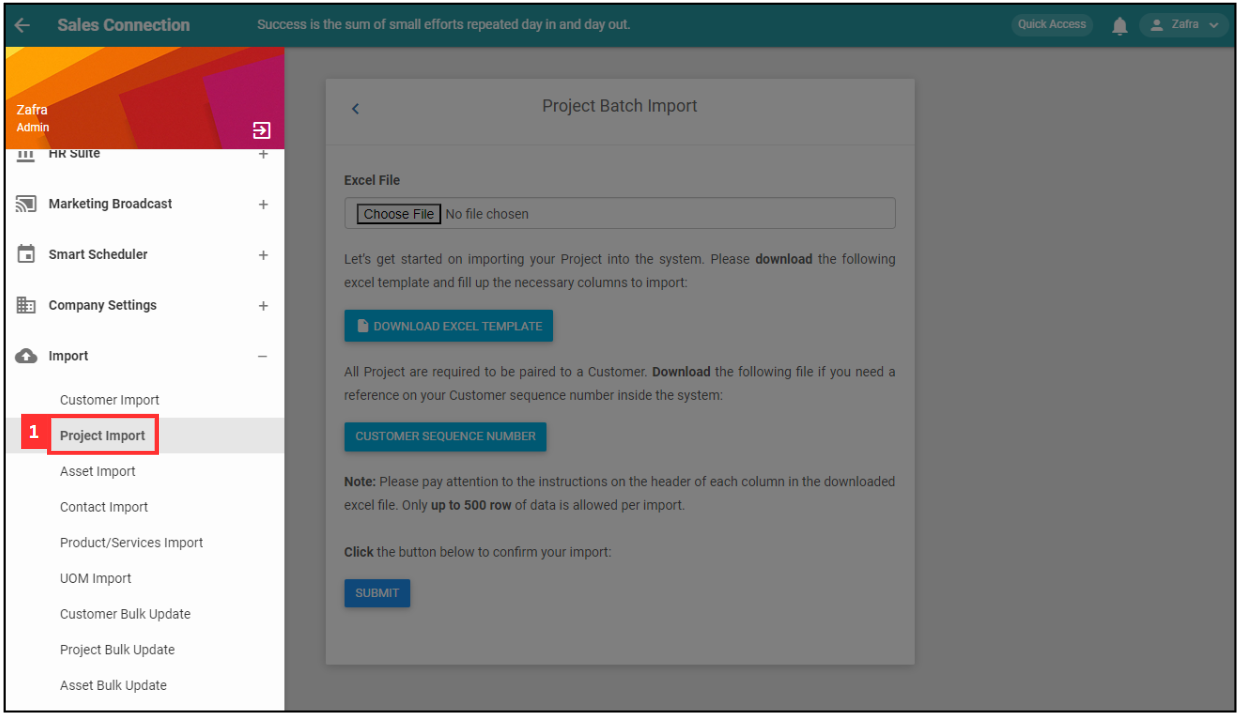
*Note: You must have access to Import menu to perform this action. Please request permission or help from your admin if you do not have access to the menu.
-
Click “CUSTOMER SEQUENCE NUMBER” and refer to the Customer sequence number.
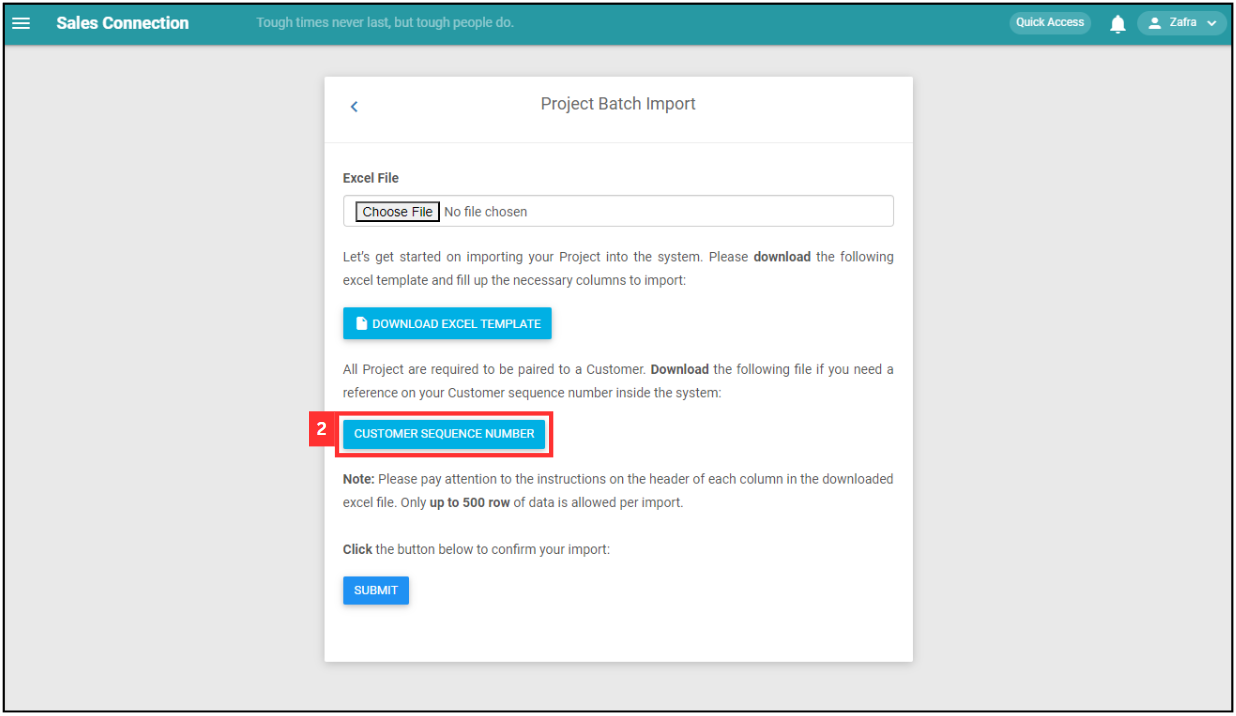
This is the sample of the Project sequence number Excel file.
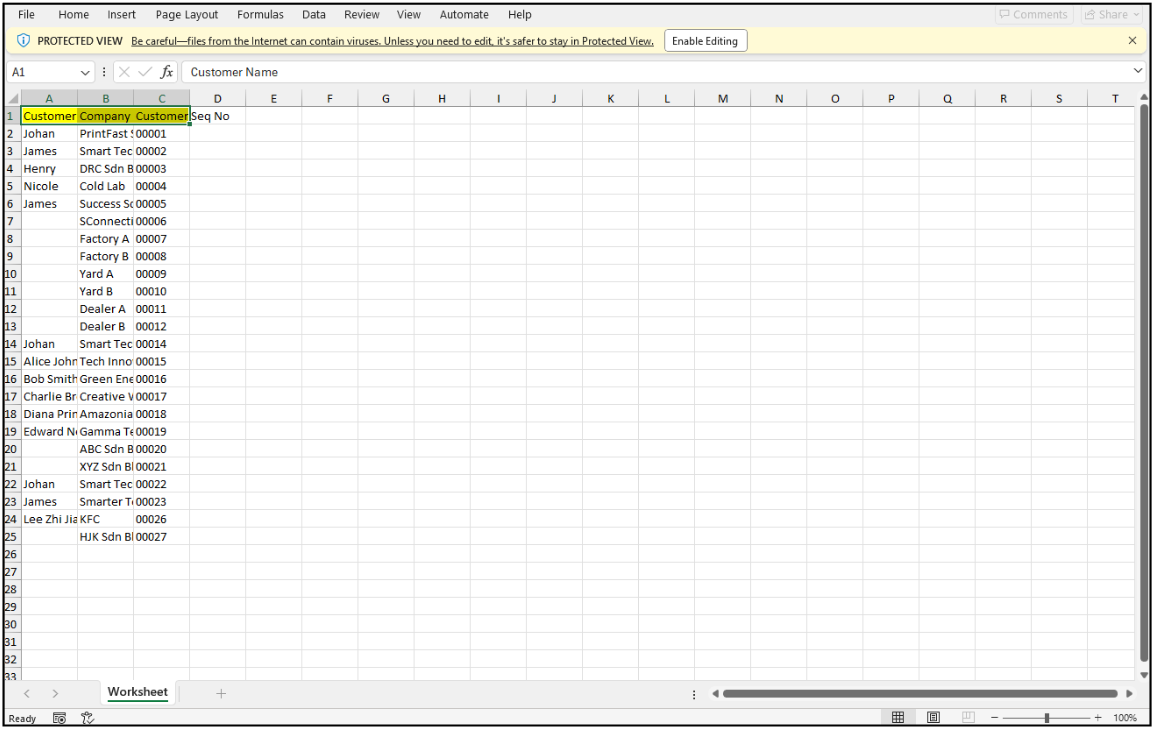
-
Click “DOWNLOAD EXCEL TEMPLATE”.
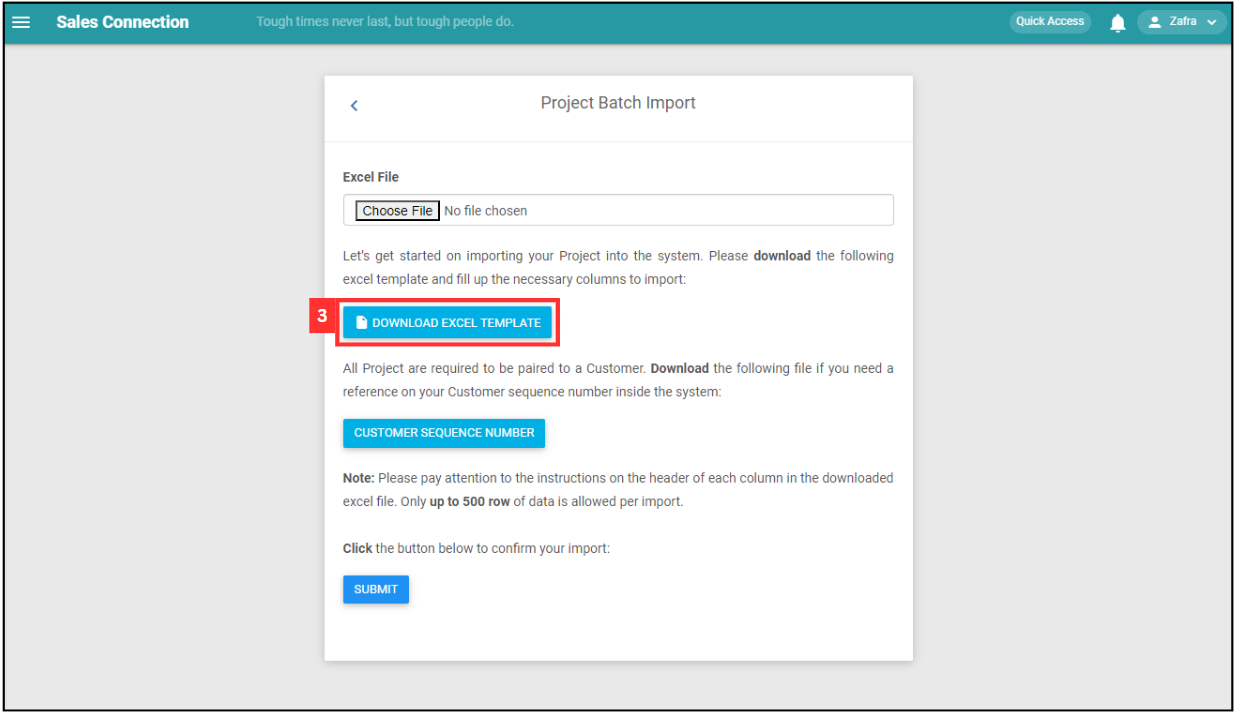
- Fill out the details of the new Projects. Available column fields may differ depending on your company’s system setup.
a. The details include:
- Title
- Description
- Start date
- End date
- Category
- Status
- Assign
- View
- Depart assign
- Depart view
- Customer Seq No
*Note: Please include + and the international code for the phone number’s country followed by the phone number itself. Eg: +60122780122; +60358805110.
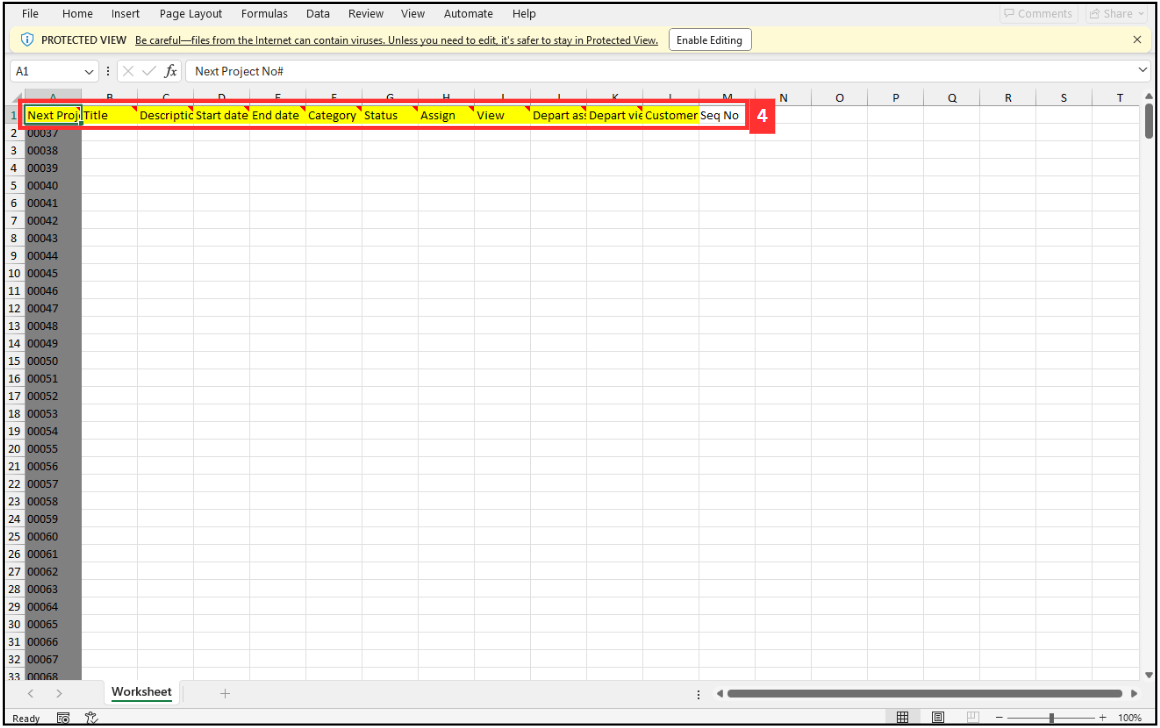
- Title
-
Make sure all the information of the Projects is correct and save the file.
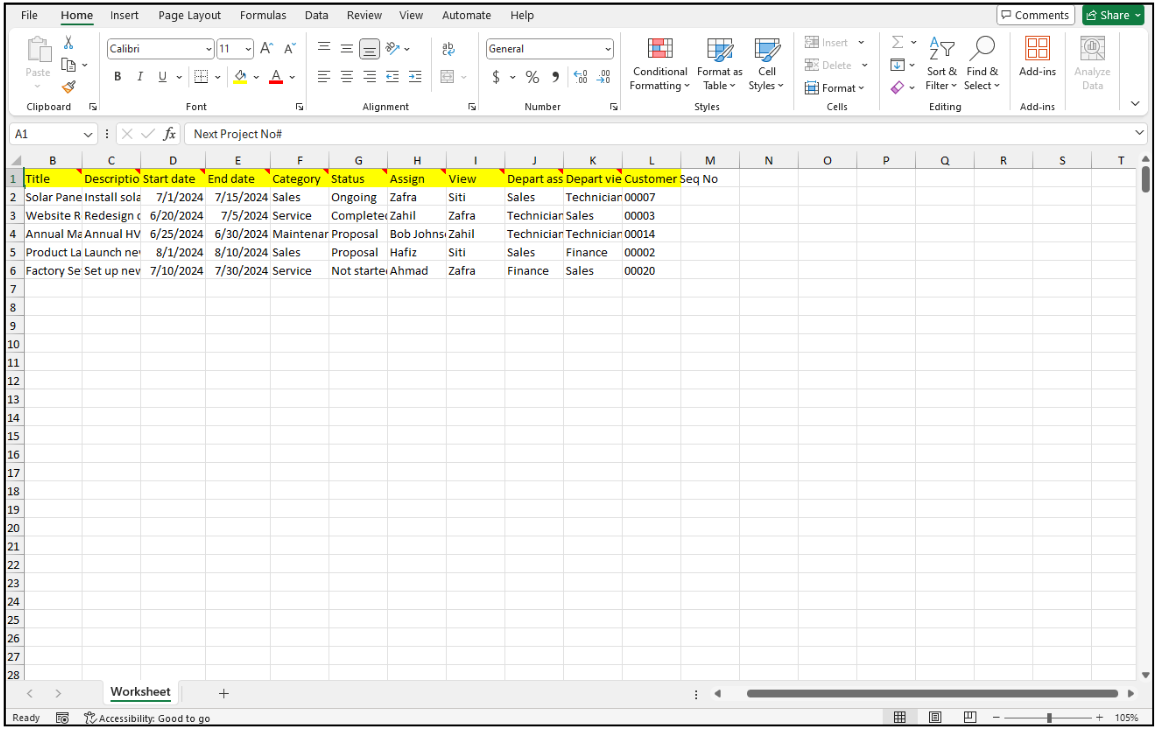
-
Go back to the Project import page and choose the correct file by clicking “Choose File” to import.
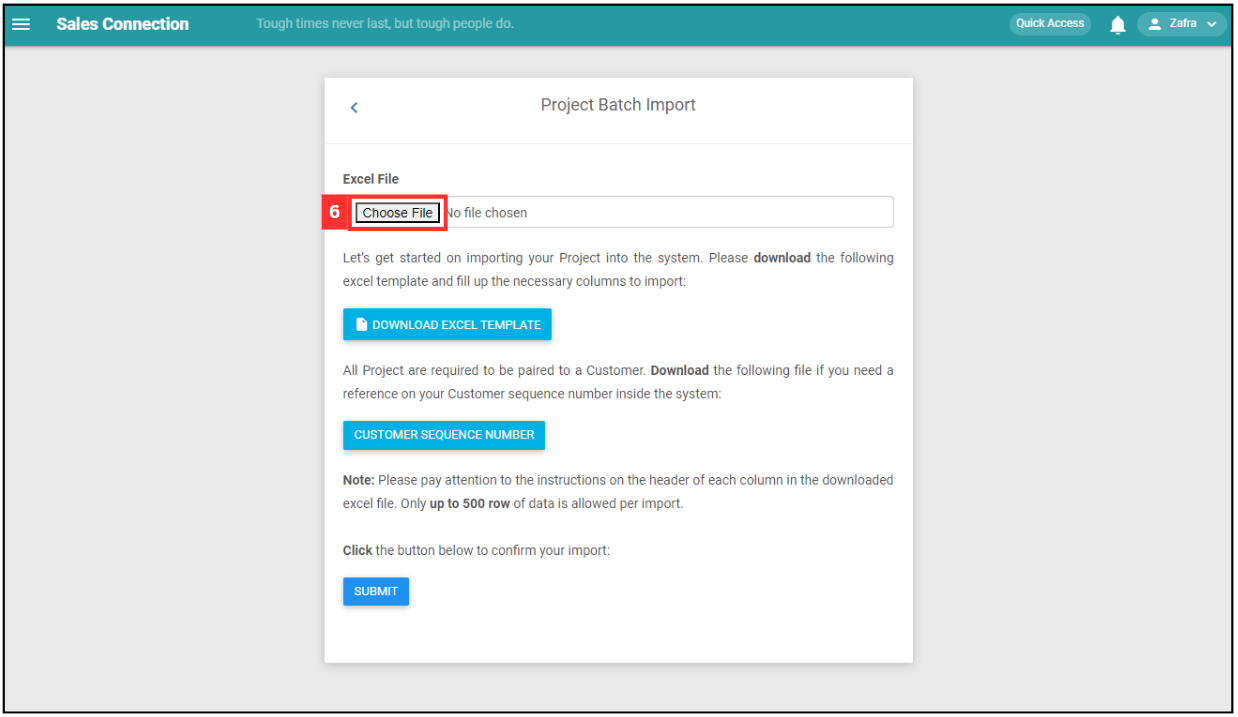
-
Make sure the file uploaded is correct.
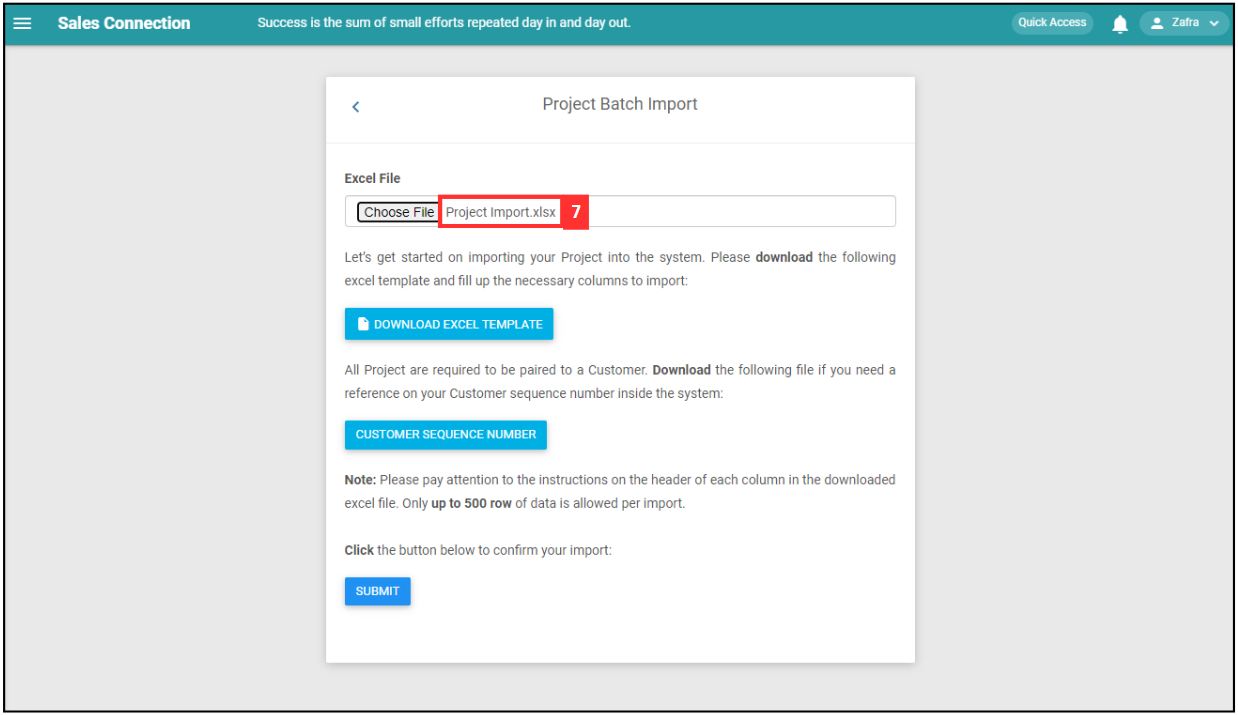
-
Click on the “SUBMIT” button.
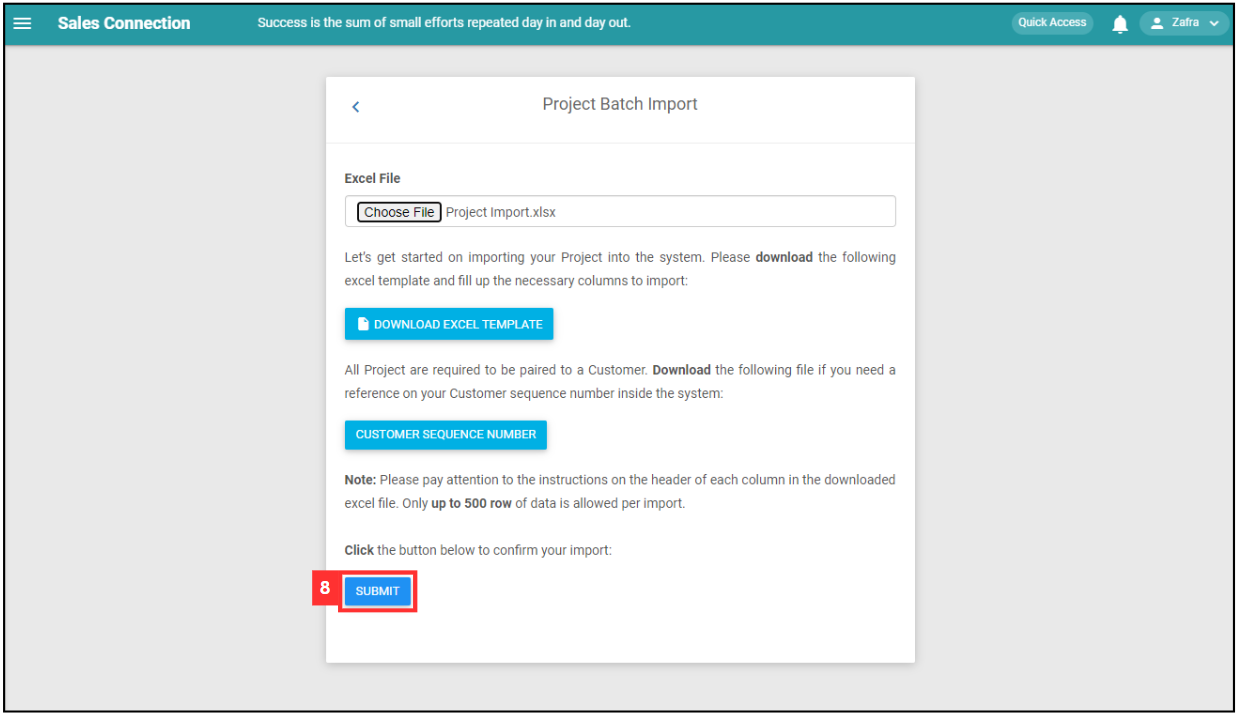
-
Your items are successfully added when the “Records Added” prompt appears
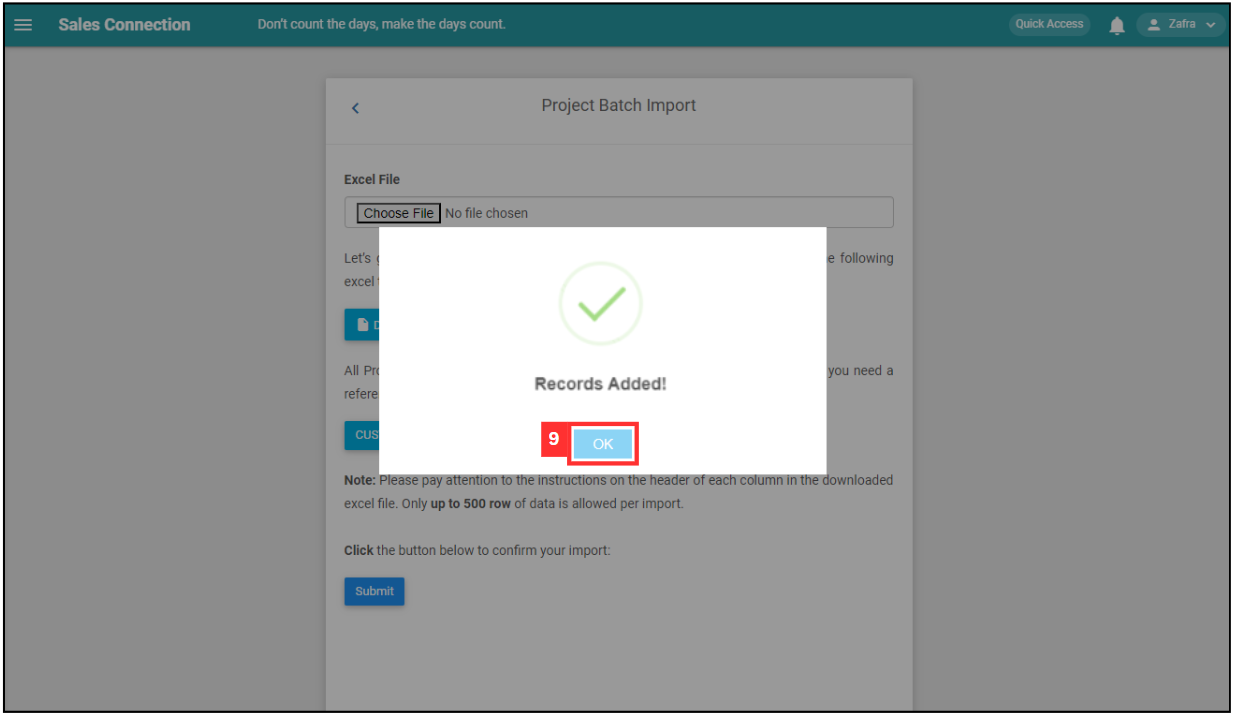
Related Articles