Version 1.0
Created: 28 June 2024
Updated: 28 June 2024
How to Import New Contacts?
-
At the desktop site’s navigation bar, go to Import > Contact Import.
Import Contact(s) Here: https://system.caction.com/contact/import
-
Click “Template Download”.
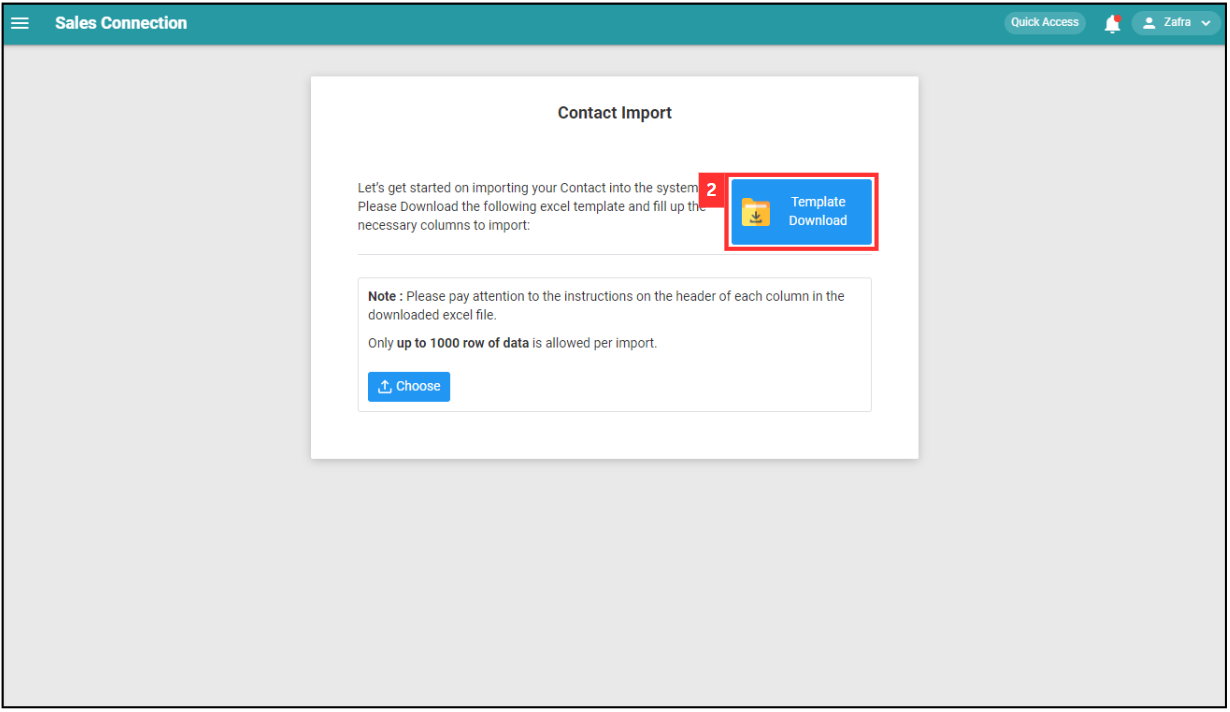
-
The “Excel Template” file has 2 sheets: “Import Data” and “Details”.
Sheet Usage Import Data Enter the contact details in this page. Details Reference for customer and company details. Import Data:
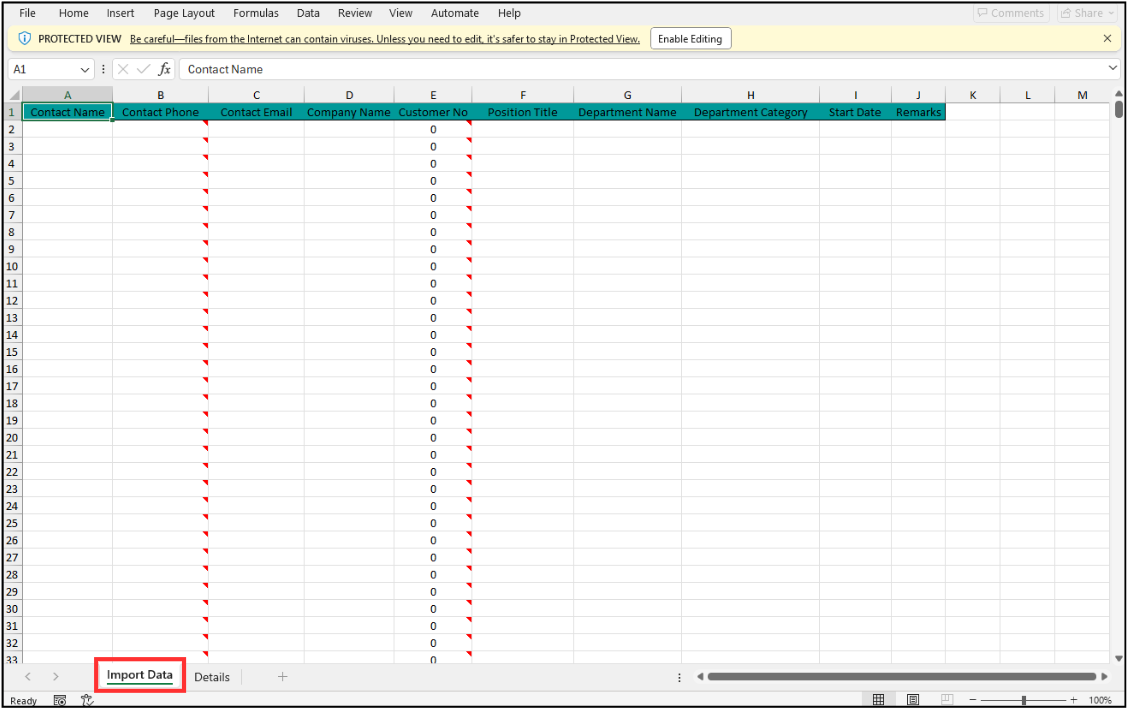
Details:
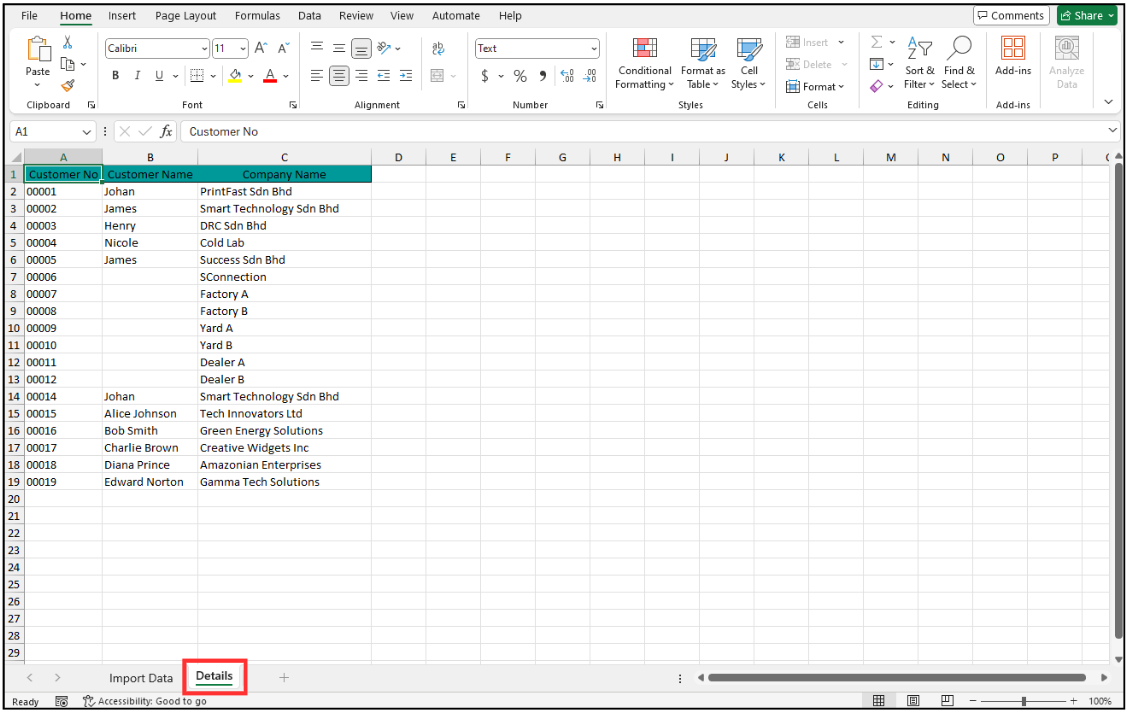
- Fill out the details of the new contacts.
a. The details include:
- Contact Name
- Contact Phone
- Contact Email
- Company Name
- Customer No (will be auto-populated after the company name is entered)
- Position Title
- Department Name
- Department Category
- Start Date
- Remarks
*Note: Only up to 1000 rows of data are allowed per import.
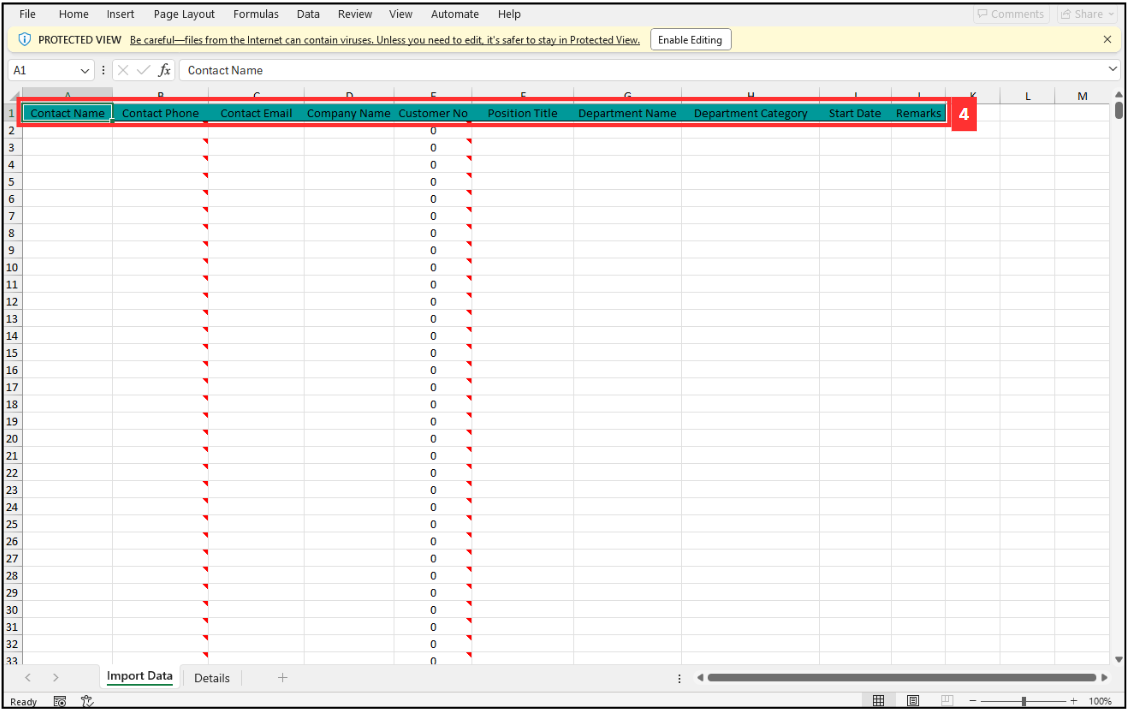
- Contact Name
-
Make sure all the information of the contacts is correct and save the file.
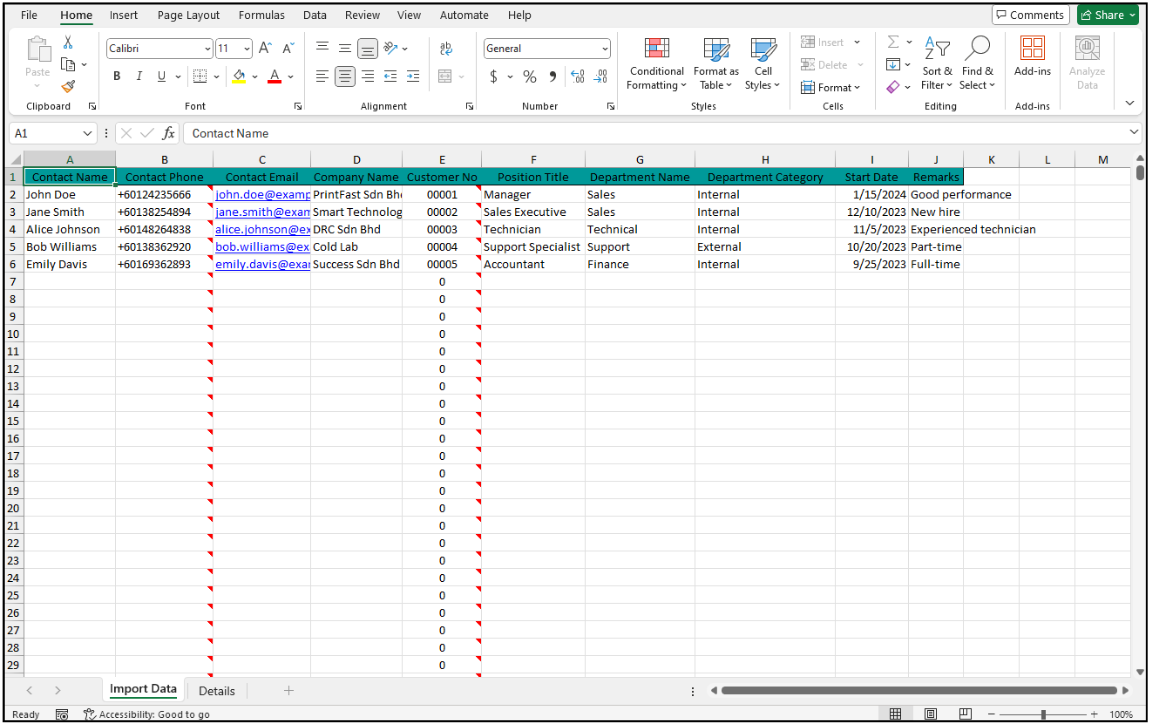
-
Go back to the contact import page and choose the correct file by clicking “Choose” to import.
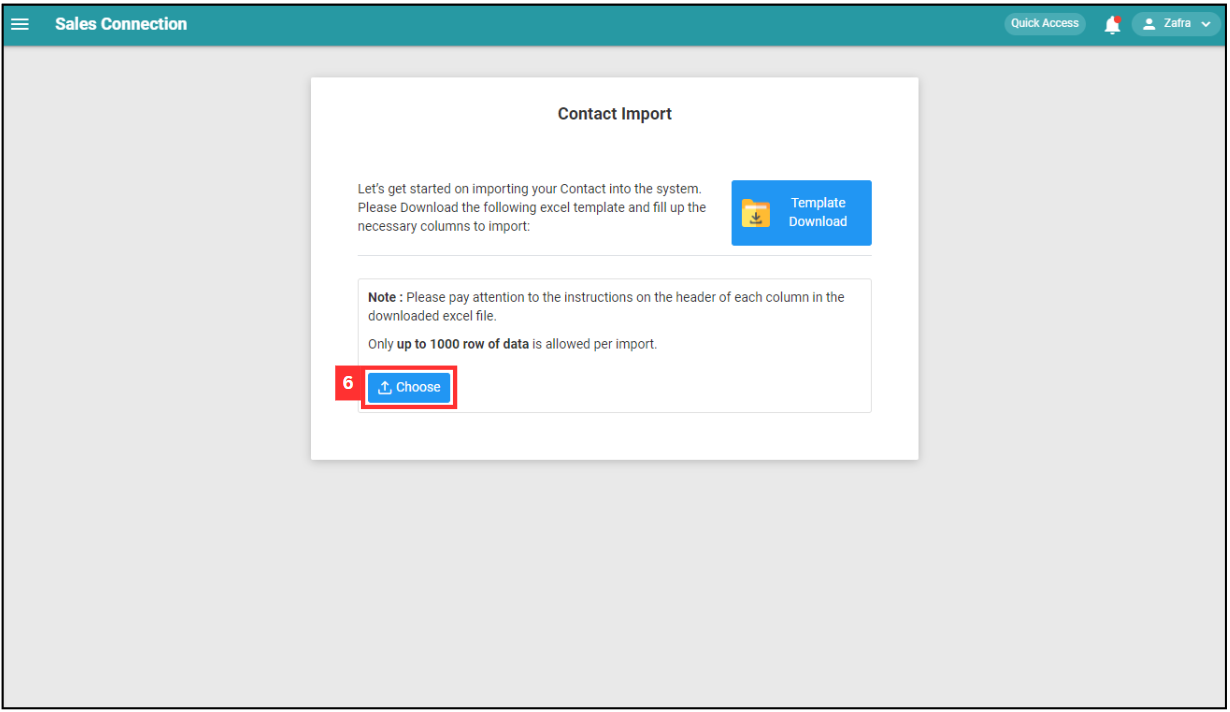
-
Make sure the file uploaded is correct.
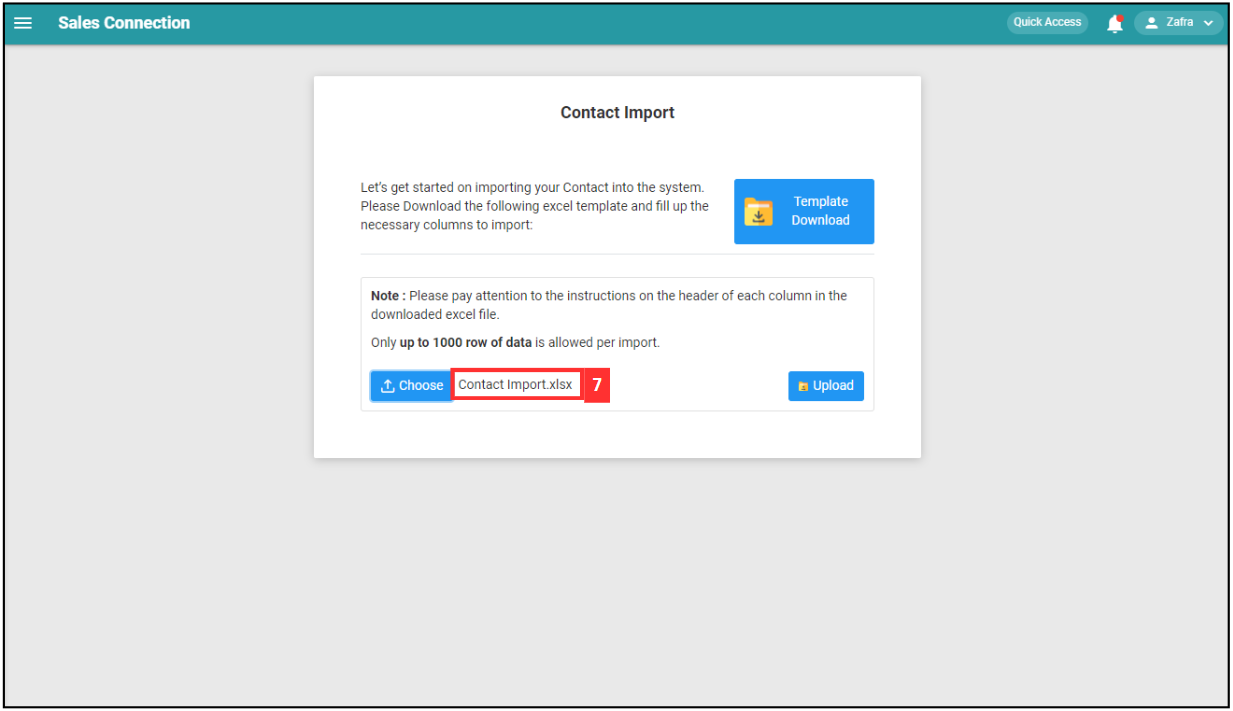
-
Click on the “SUBMIT” button.
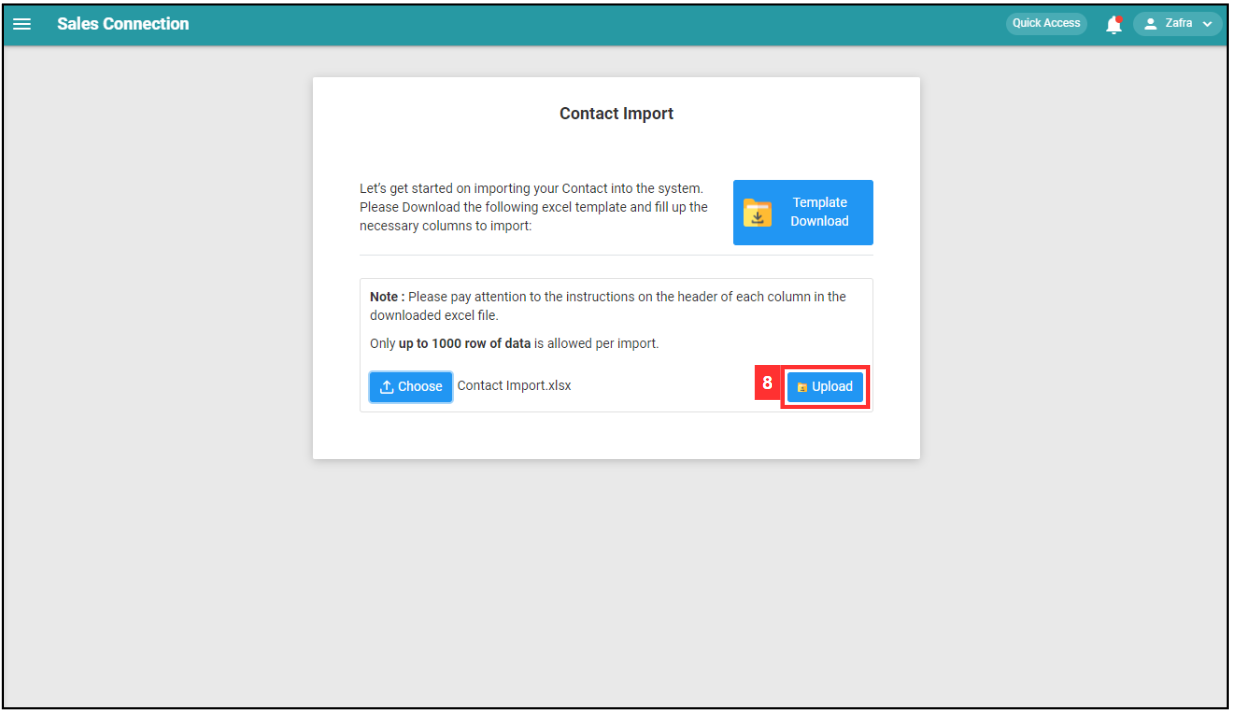
-
Click “Upload”.
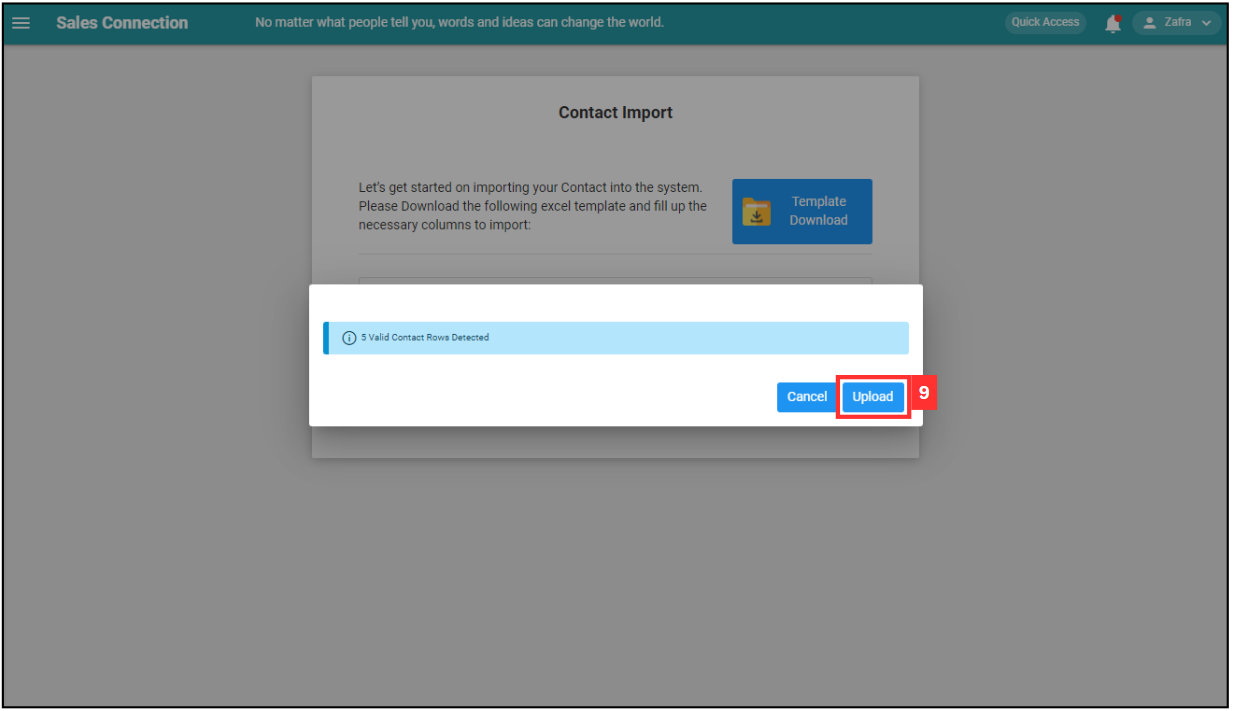
-
Click on the “Proceed” button to confirm the upload.
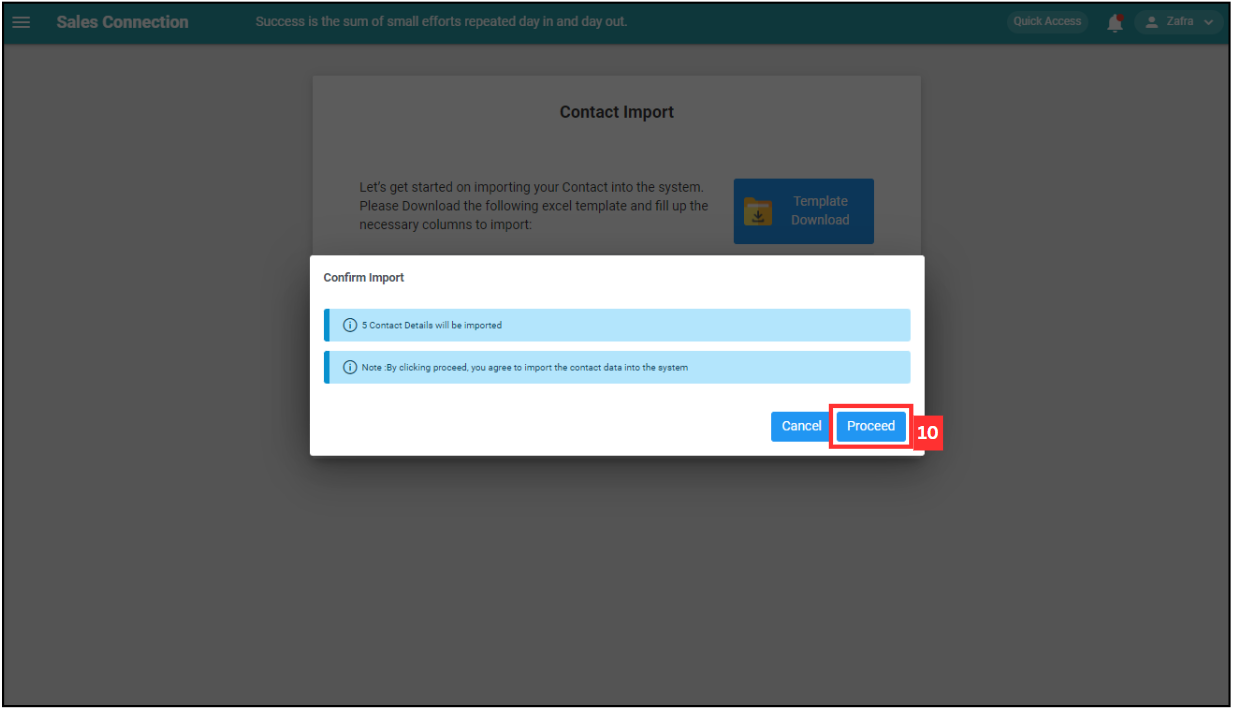
-
When this prompt shows, it means the contacts have been imported successfully.
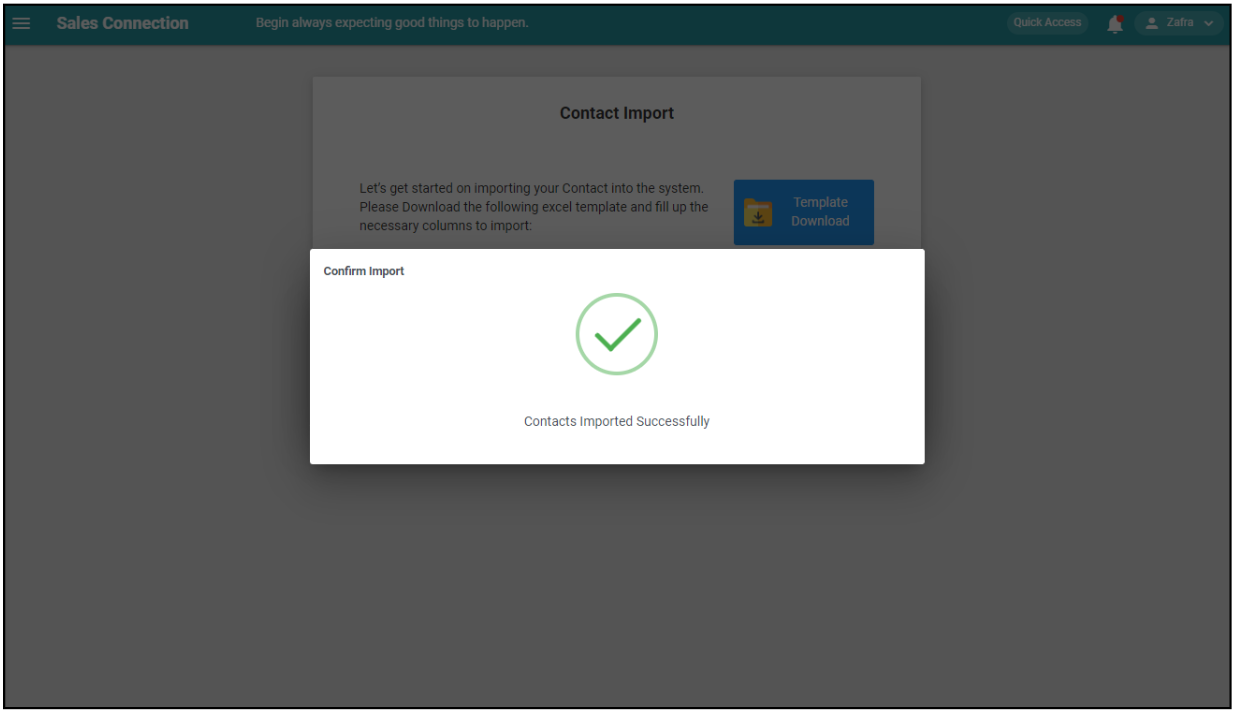
Related Articles