Version 1.0
Created: 24 May 2024
Updated: 23 January 2025
How to Replace Resigned User with A New User in The System?
Differences between delete, deactivate and replace user
| Delete | Deactivate | Change | |
|---|---|---|---|
| User can access the system. | No | No | Yes |
| Data will remain in the system. | No | Yes | Yes |
| The users’ jobs can be traced in the schedule and metrics overview pages. | No | Yes | Yes |
Navigate to others.
⚠ Change to a New User
What happens if I replace a resigned user with a new user in the system?
- The resigned user will no longer have the system access.
- The new user will have all items previously assigned to or created by the resigned user.
- All historical data of the resigned user will be overwritten by the new user (e.g. Assigned to/ Creator columns, job schedule, metrics, etc.)
How to change to a new user?
-
On the desktop site, go to the navigation bar, select HR Suite, then click User List.
Open User List Page Here: https://system.caction.com/usermanage/userlist
*Note: Only certain admins can deactivate users.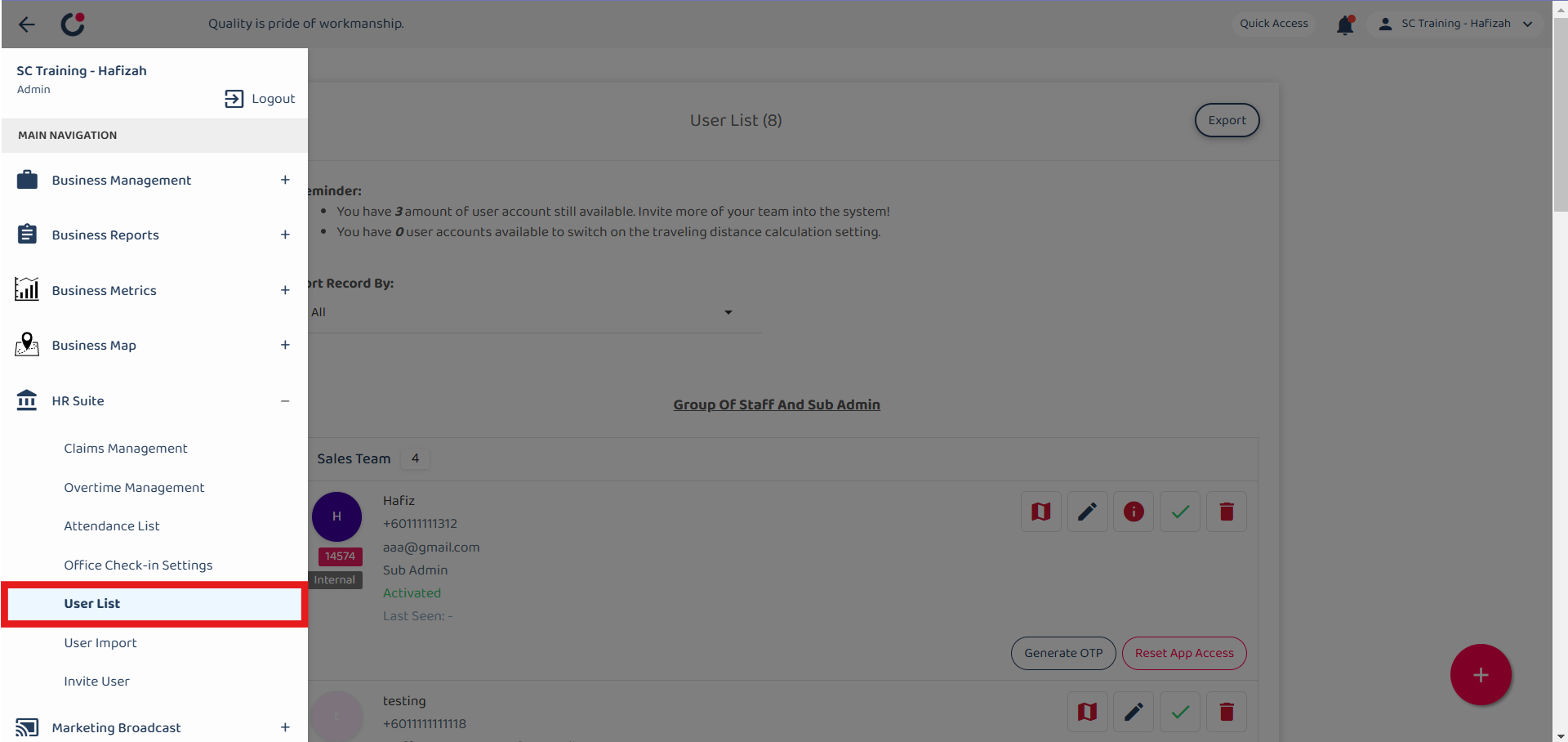
-
Navigate to the user you want to change the details to the new user.
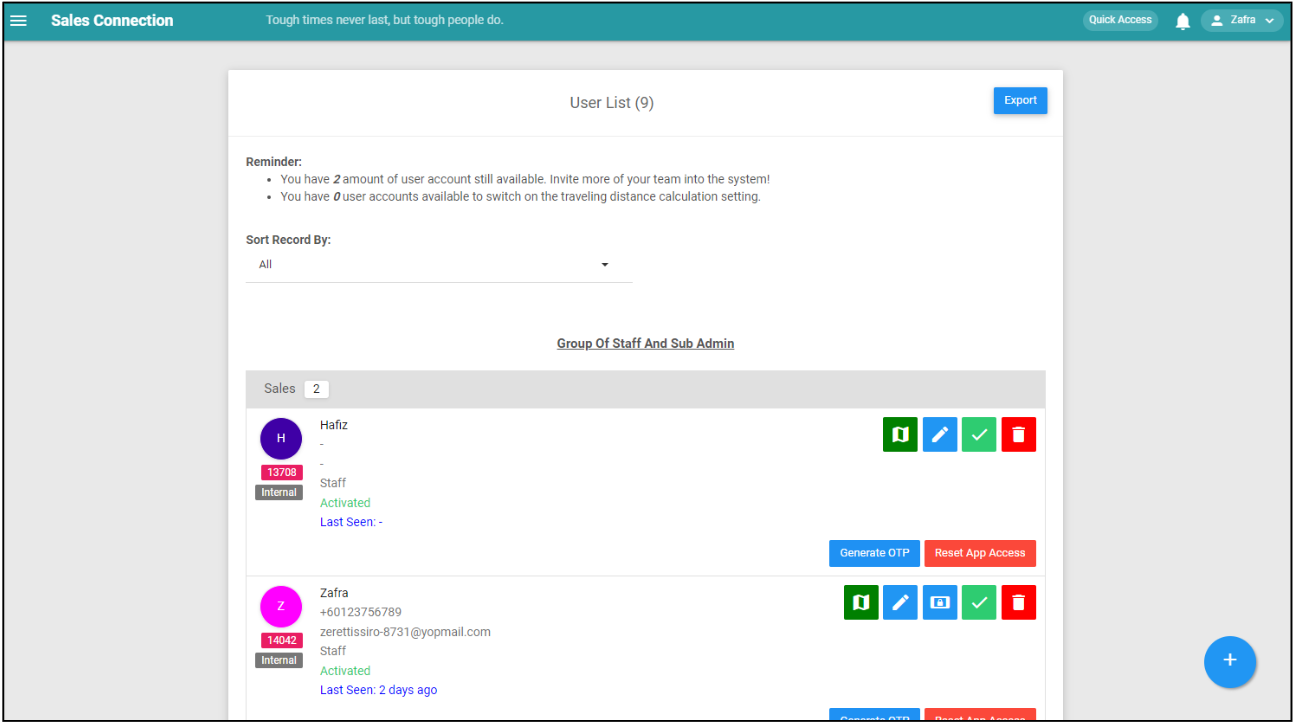
-
Click on the “Blue Pencil” icon to change the user details.
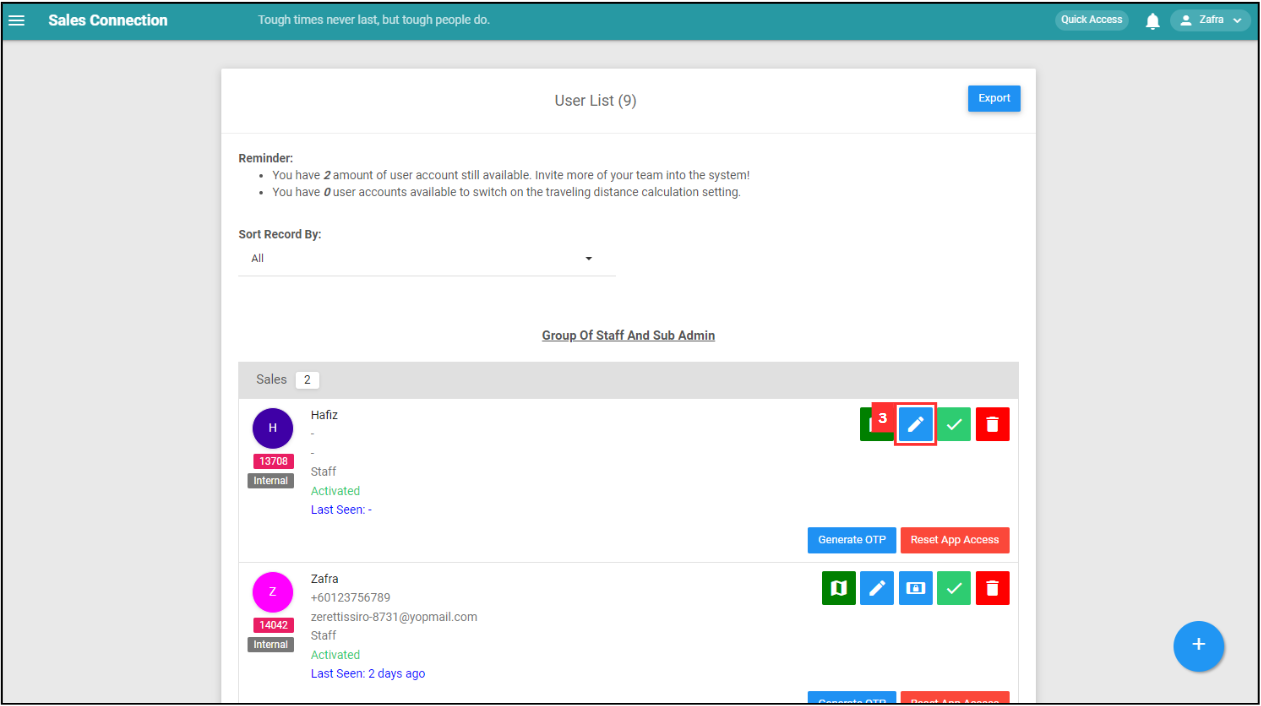
-
Replace the original details with the new user’s information.
a. The details include:
- Name
- Telephone
- Email (optional if the user only uses a mobile device)
- User Group
- Account Type
- Staff Category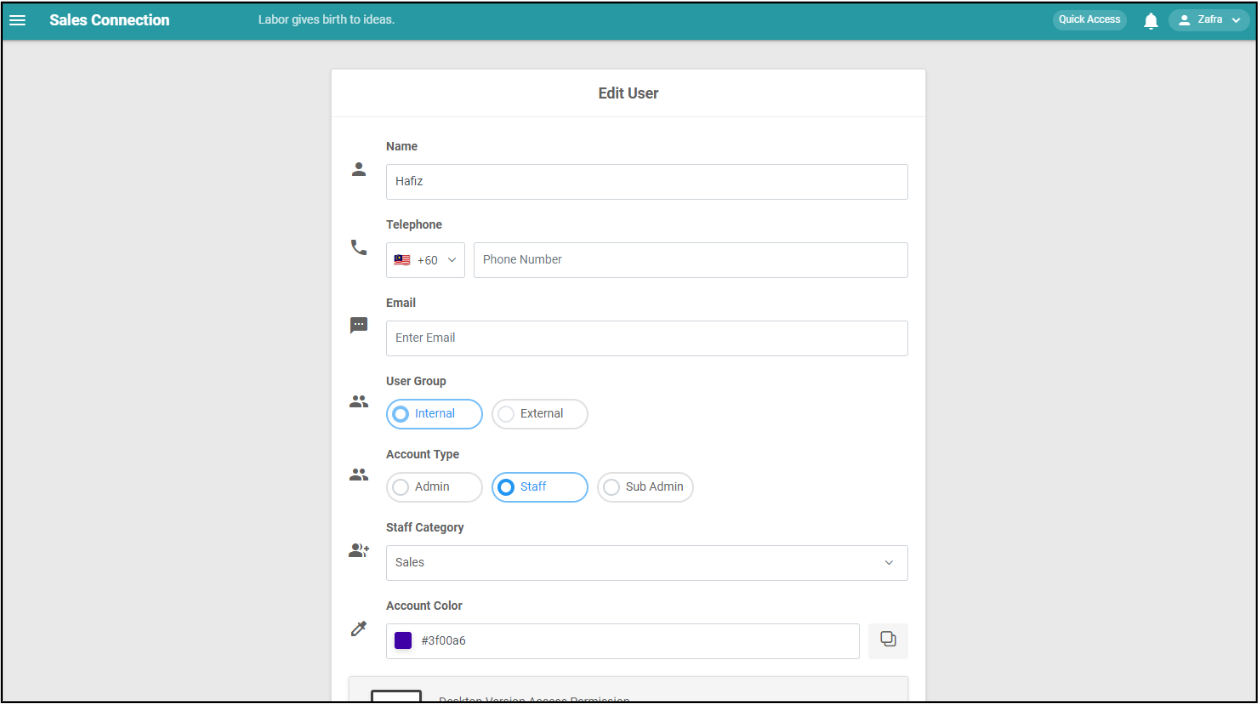
-
Click “Submit Form” and the user details has been changed successfully.
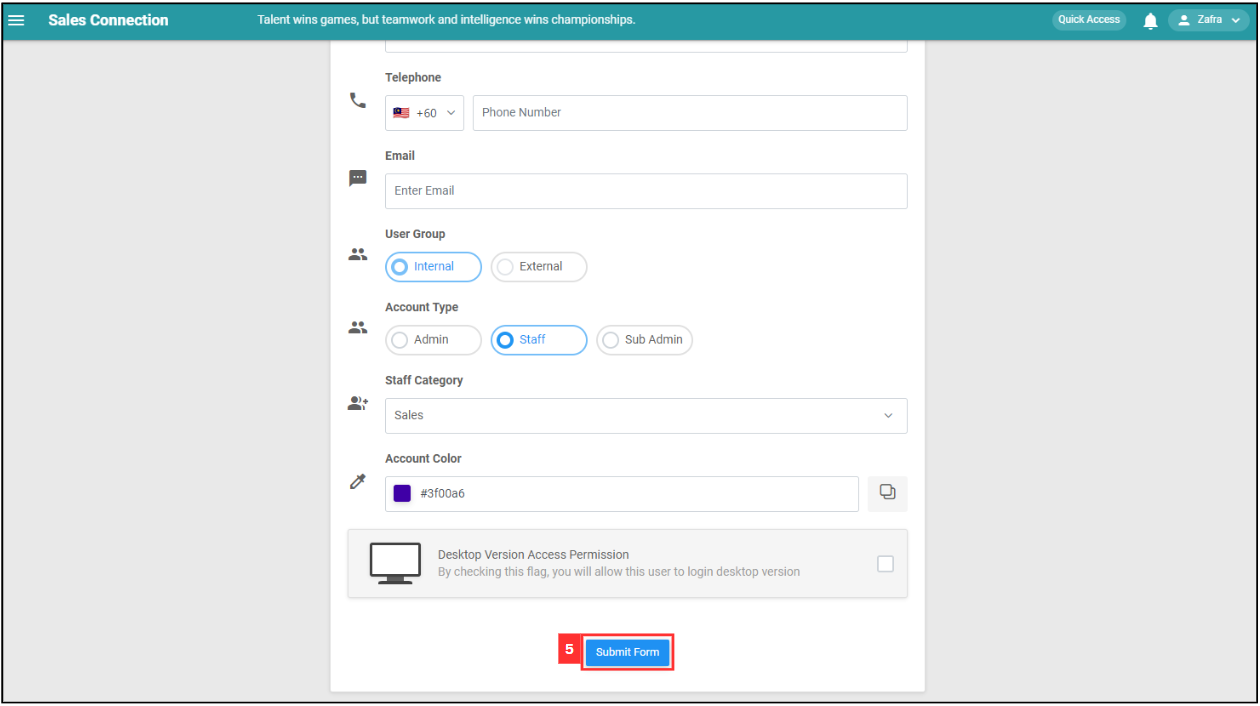
Related Articles