How to Copy an Account for a New User?
-
At the desktop site’s navigation bar, go to User Management > Copy Account.
Copy Account Here: https://system.caction.com/transferAccount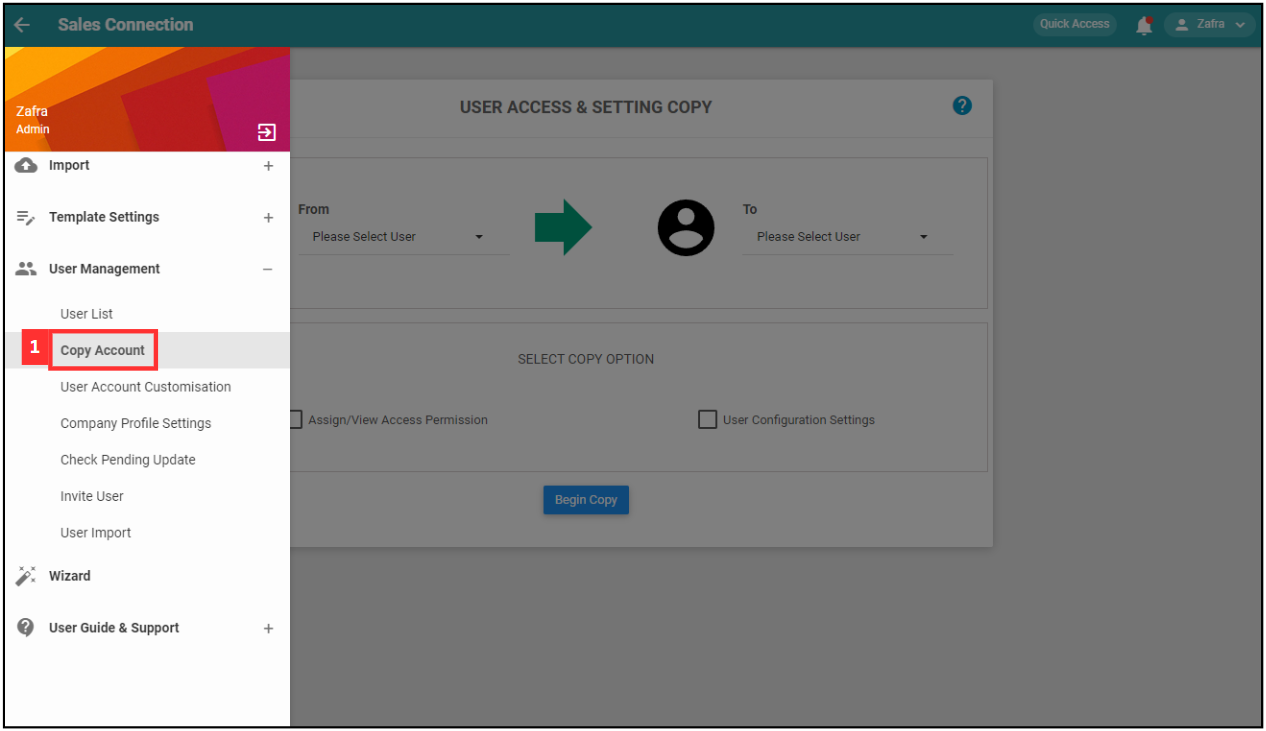
*Note: You must have access to User Management menu to perform this action. Please request permission or help from your admin if you do not have access to the menu.
-
Click on the expand button.
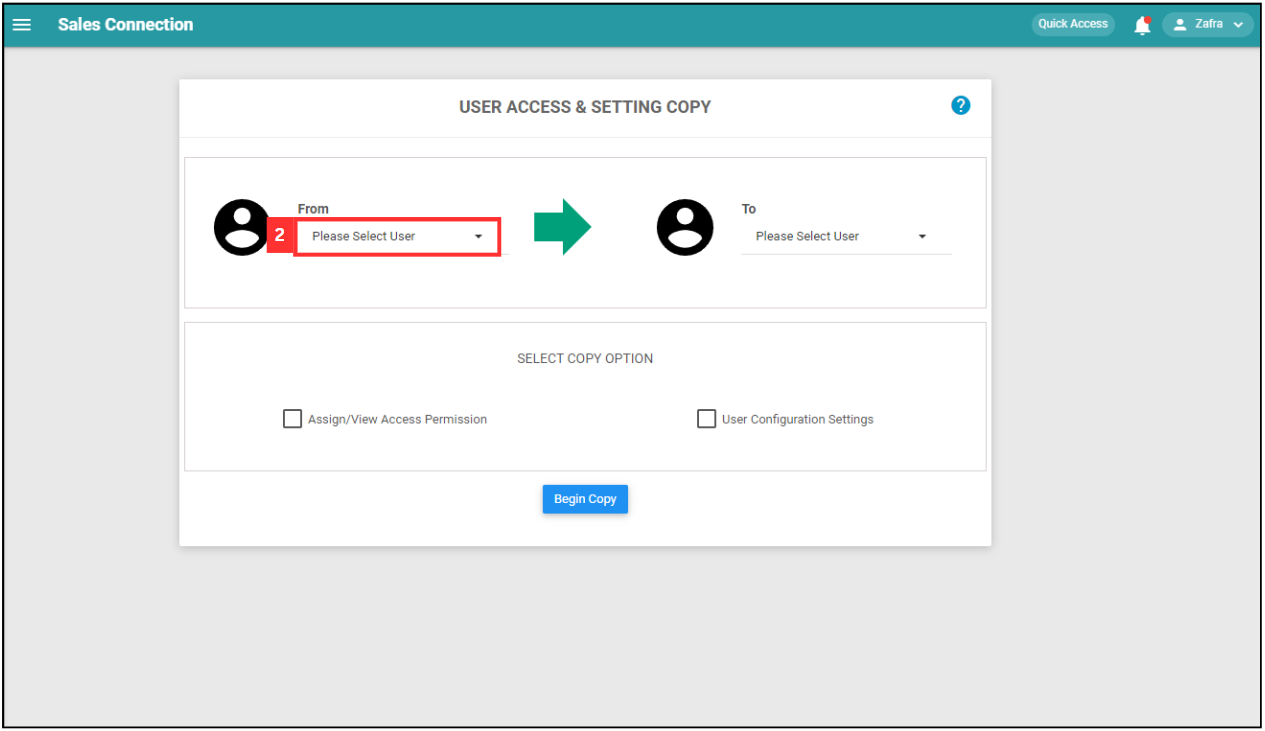
-
Select the existing user you would like to copy settings from.
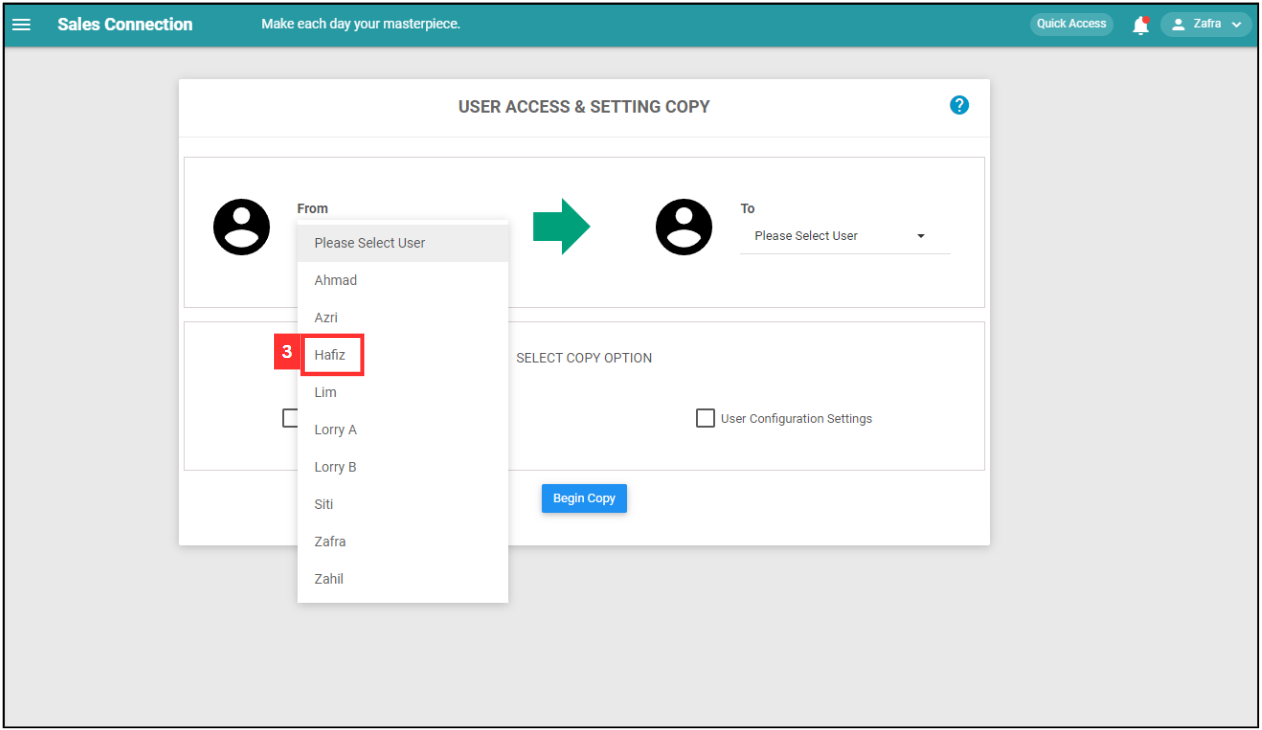
*Note: List of users are based on Activated and Deactivated users. Deleted users are excluded.
-
Click on the expand button.
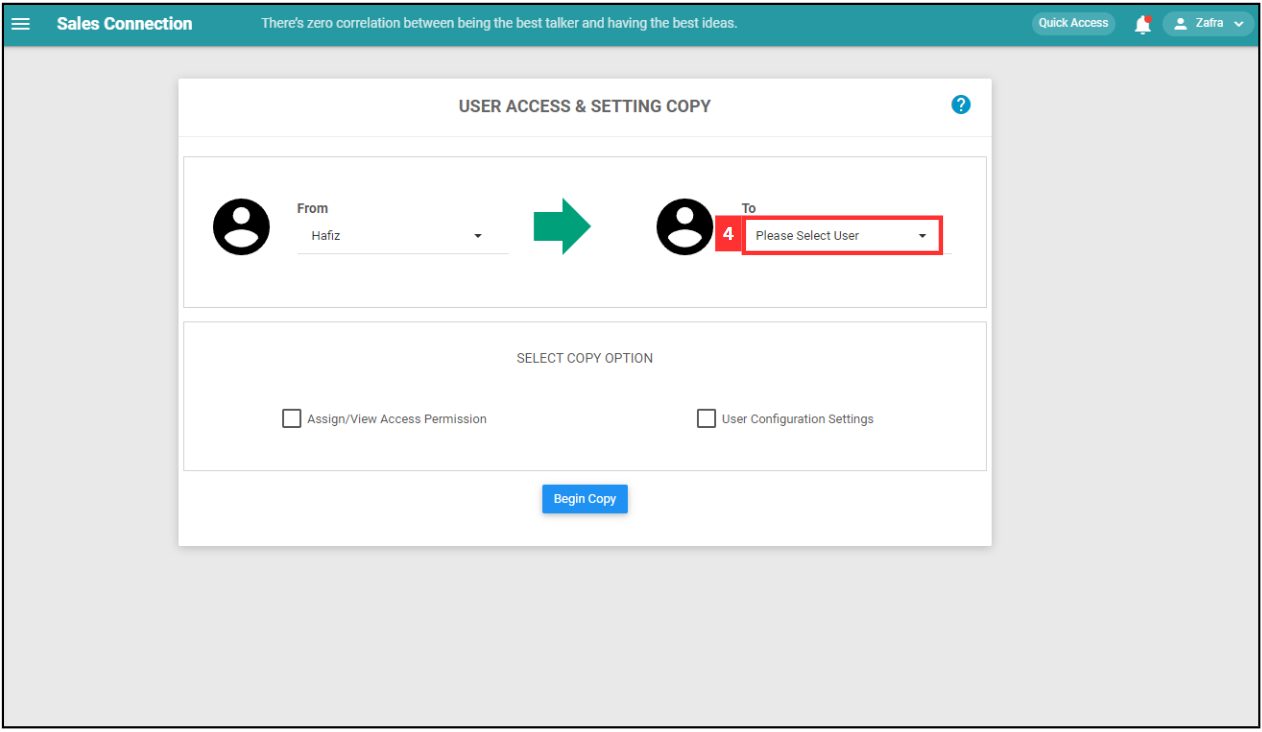
-
Select the new user you would like to apply the settings to.
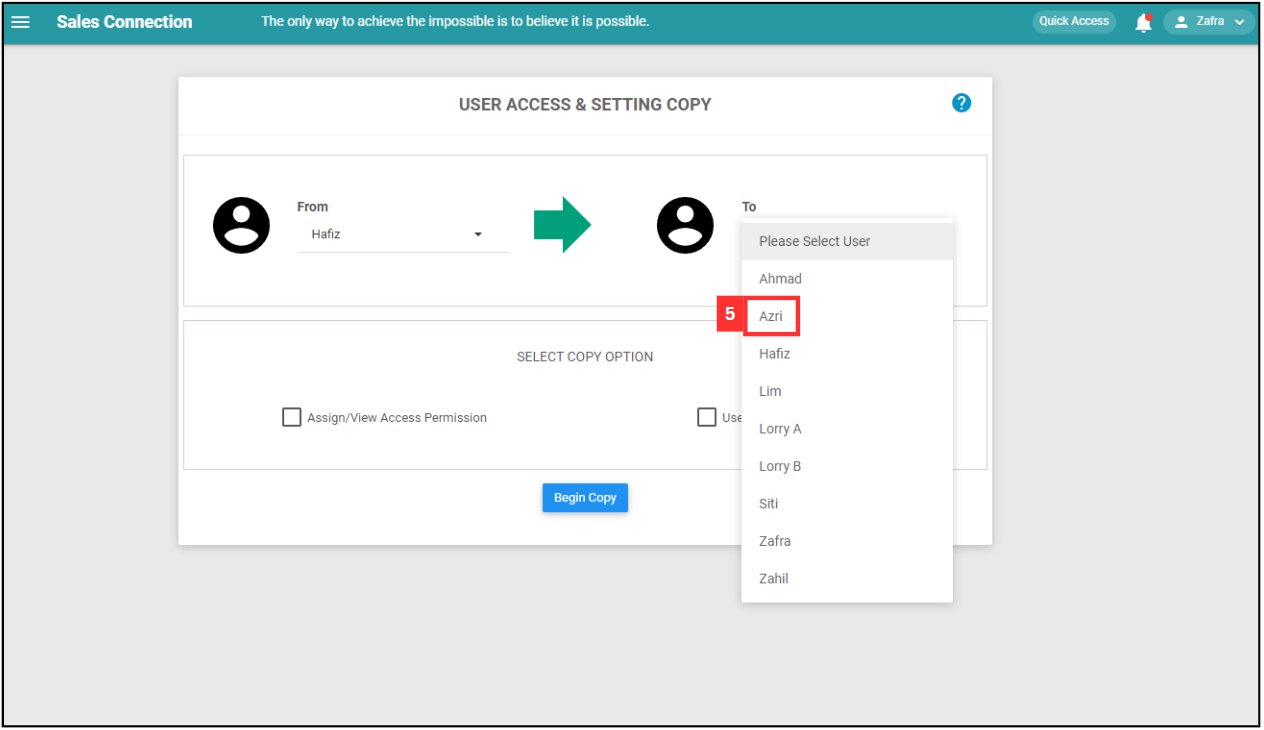
-
Select the copy option needed.
Access Permission Copy Configuration Setting Copy Customers, Projects, Jobs, etc. that are Assigned/Viewed by the existing user will be Assigned/Viewed by the new user as well. This will copy all user account customization settings of the user to the selected user. 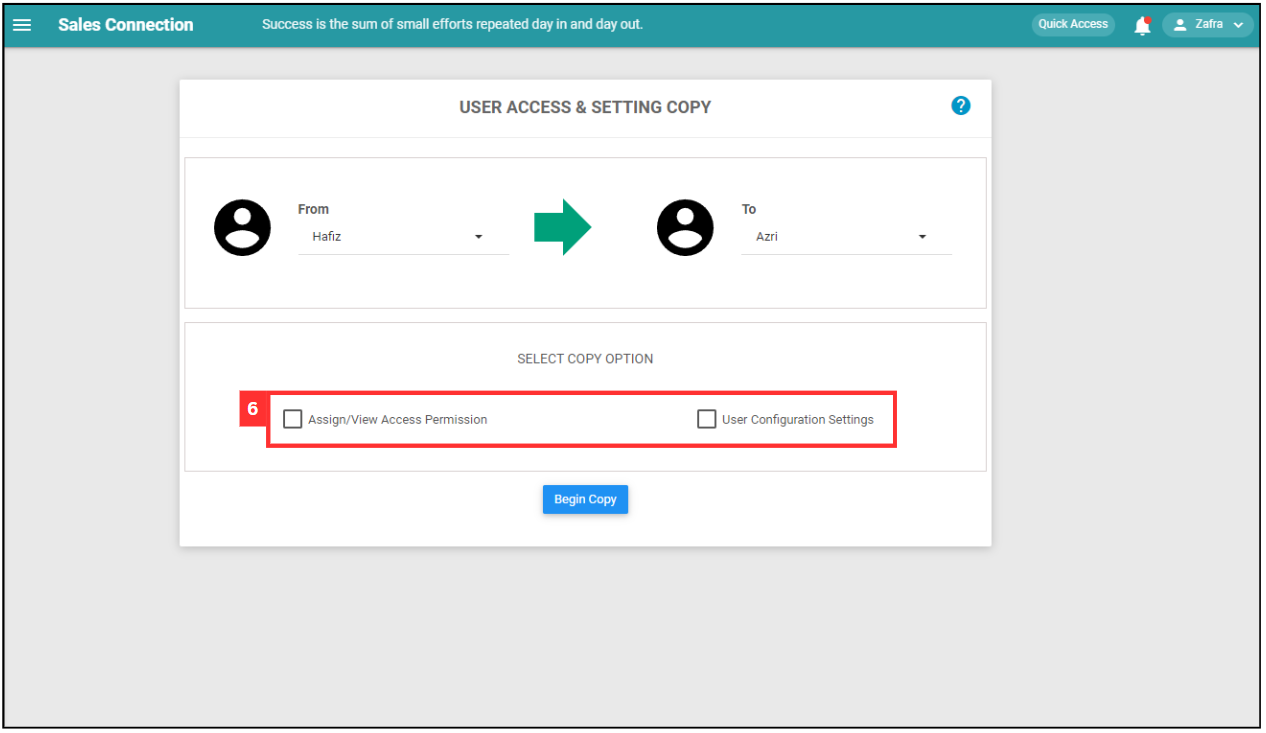
-
Click on the “Begin Copy” button.
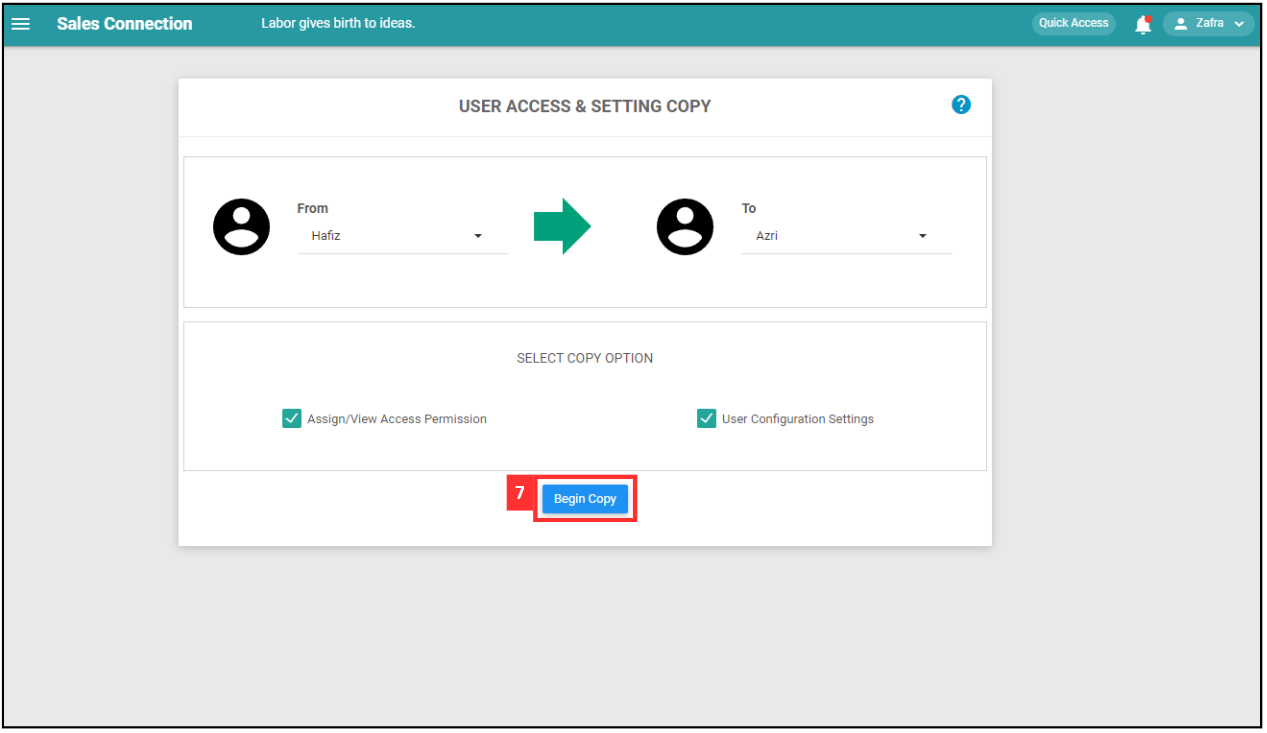
-
Click “Yes” to copy the account.
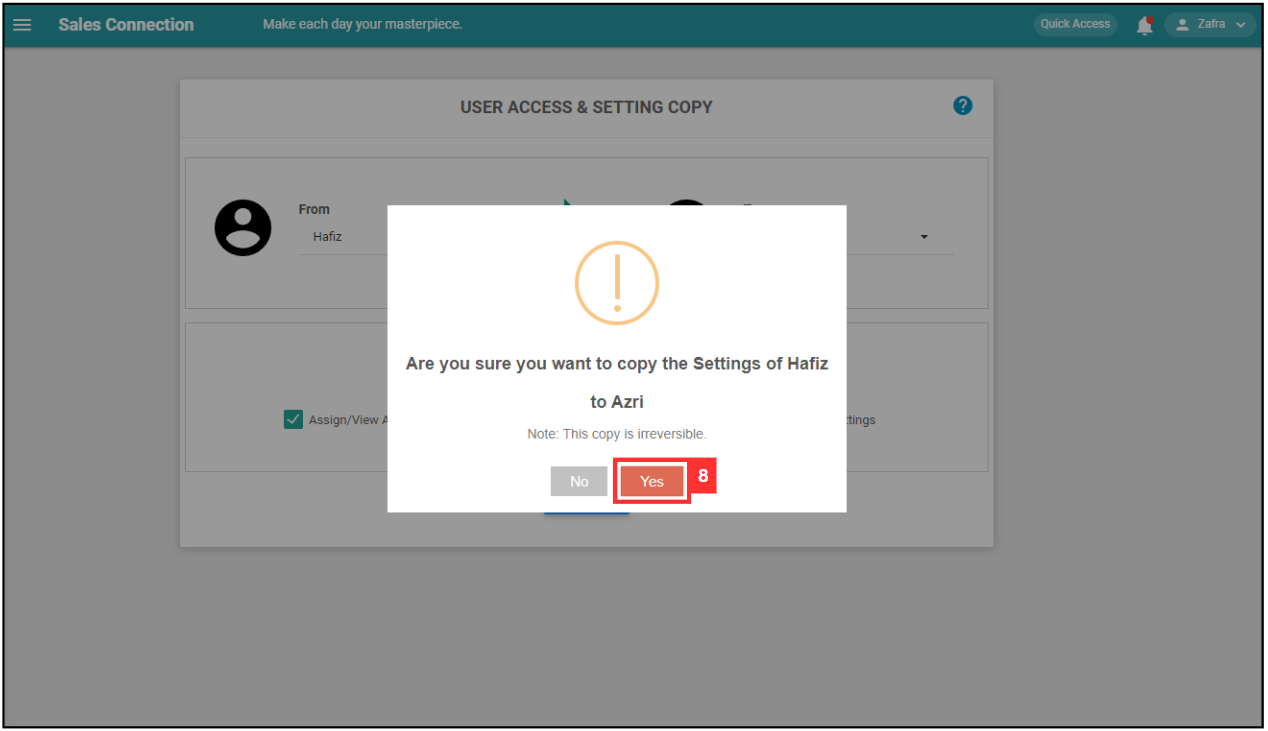
-
The account has been copied successfully.
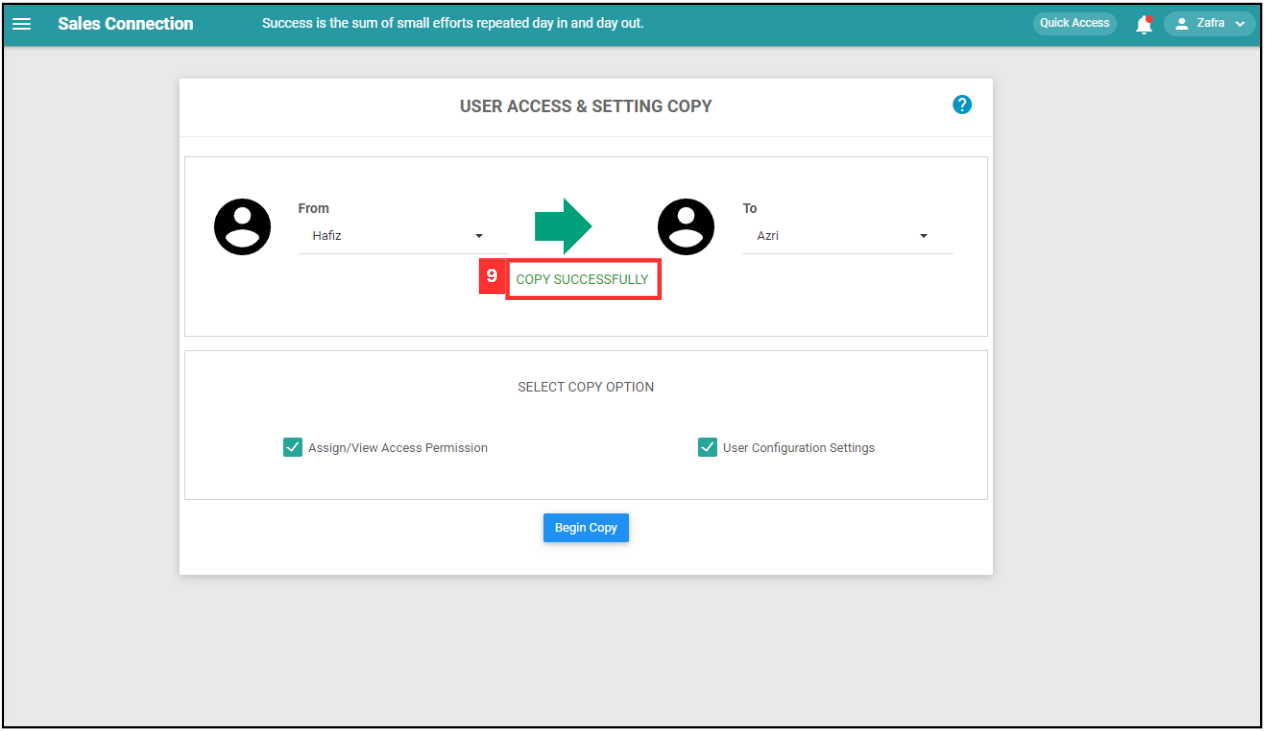
Related Articles