Version 1.0
Created: 24 May 2024
Updated: 24 May 2024
Where Can I View My Team’s Travel Records for the Month?
-
For example, you want to view your team’s traveling for the month. Go to desktop site Main Navigation > Business Map > Business Travel (Table)
Open the page here: https://system.caction.com/business-travel/table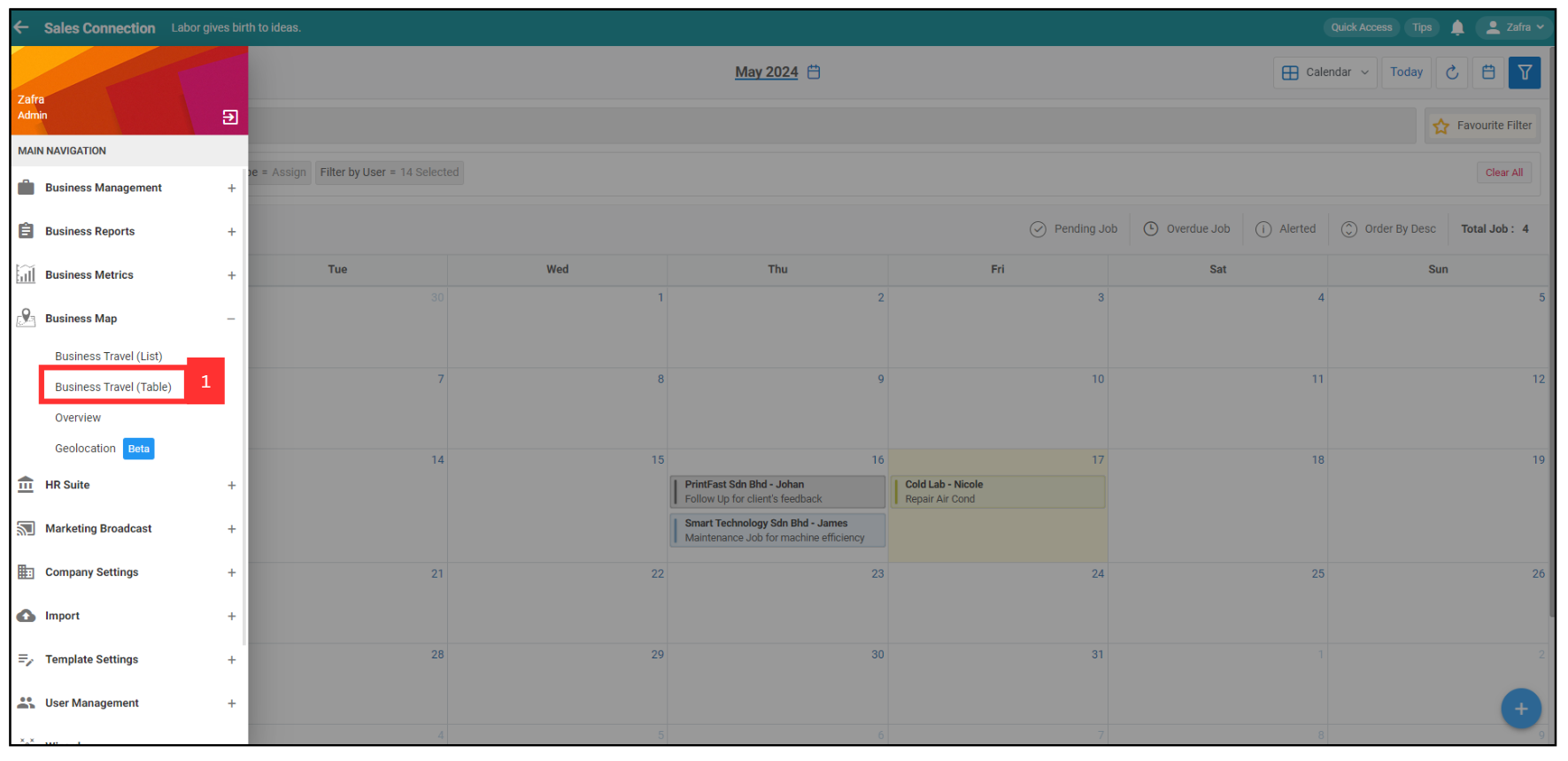
-
Click “Business Travel Date Range” to select the date range you want to view.
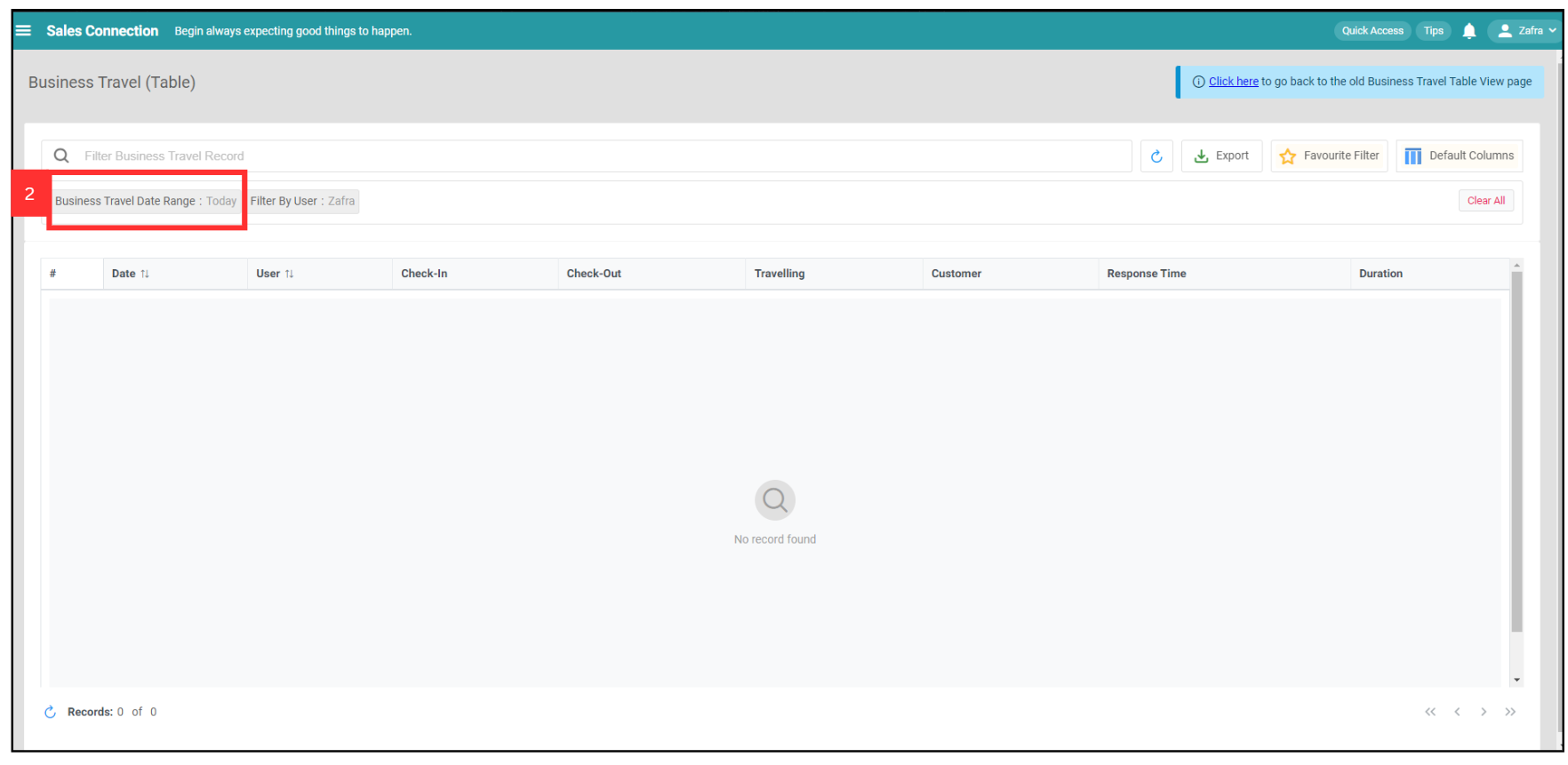
-
Select the data range.
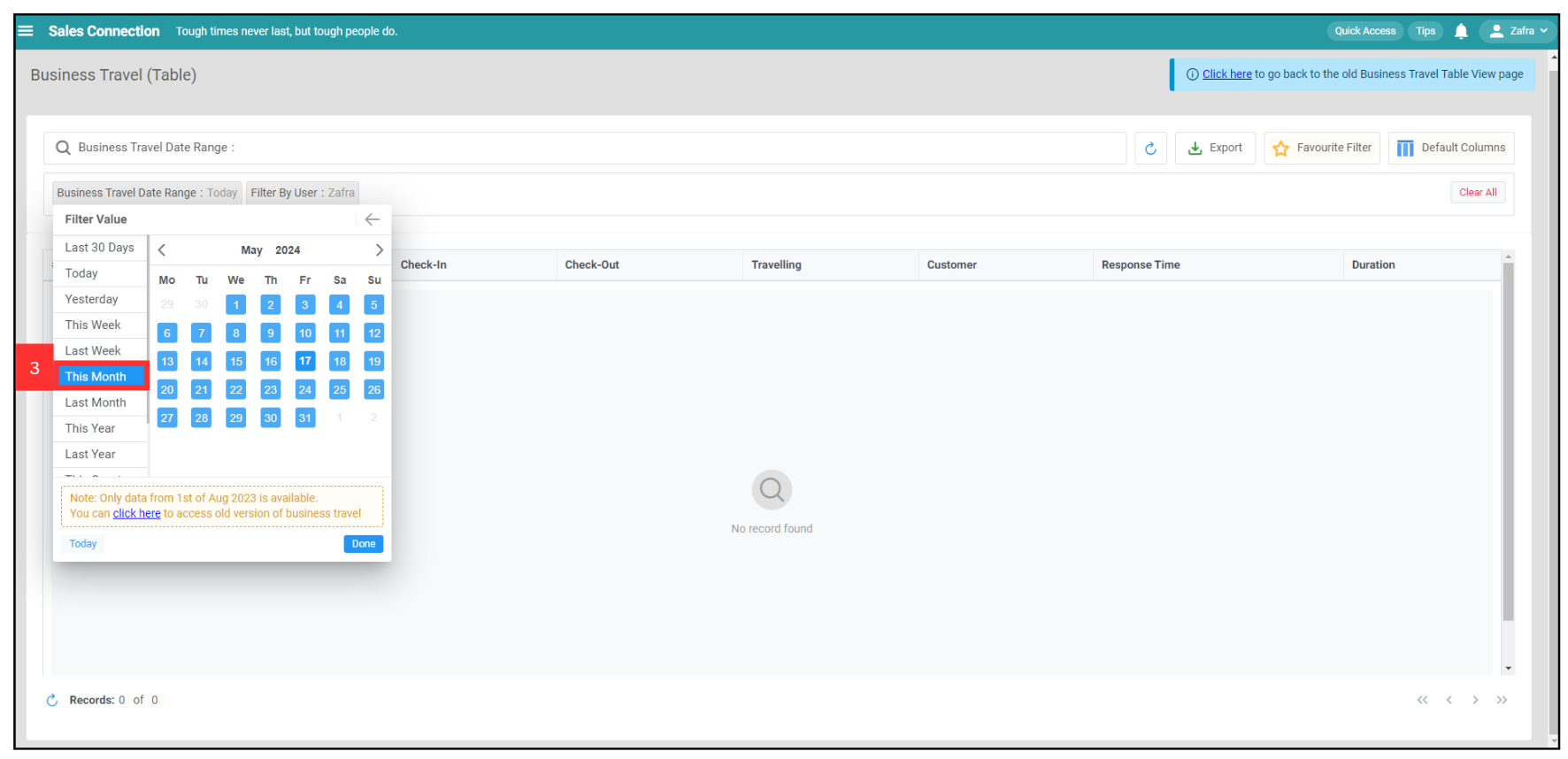
-
Click “Done”.
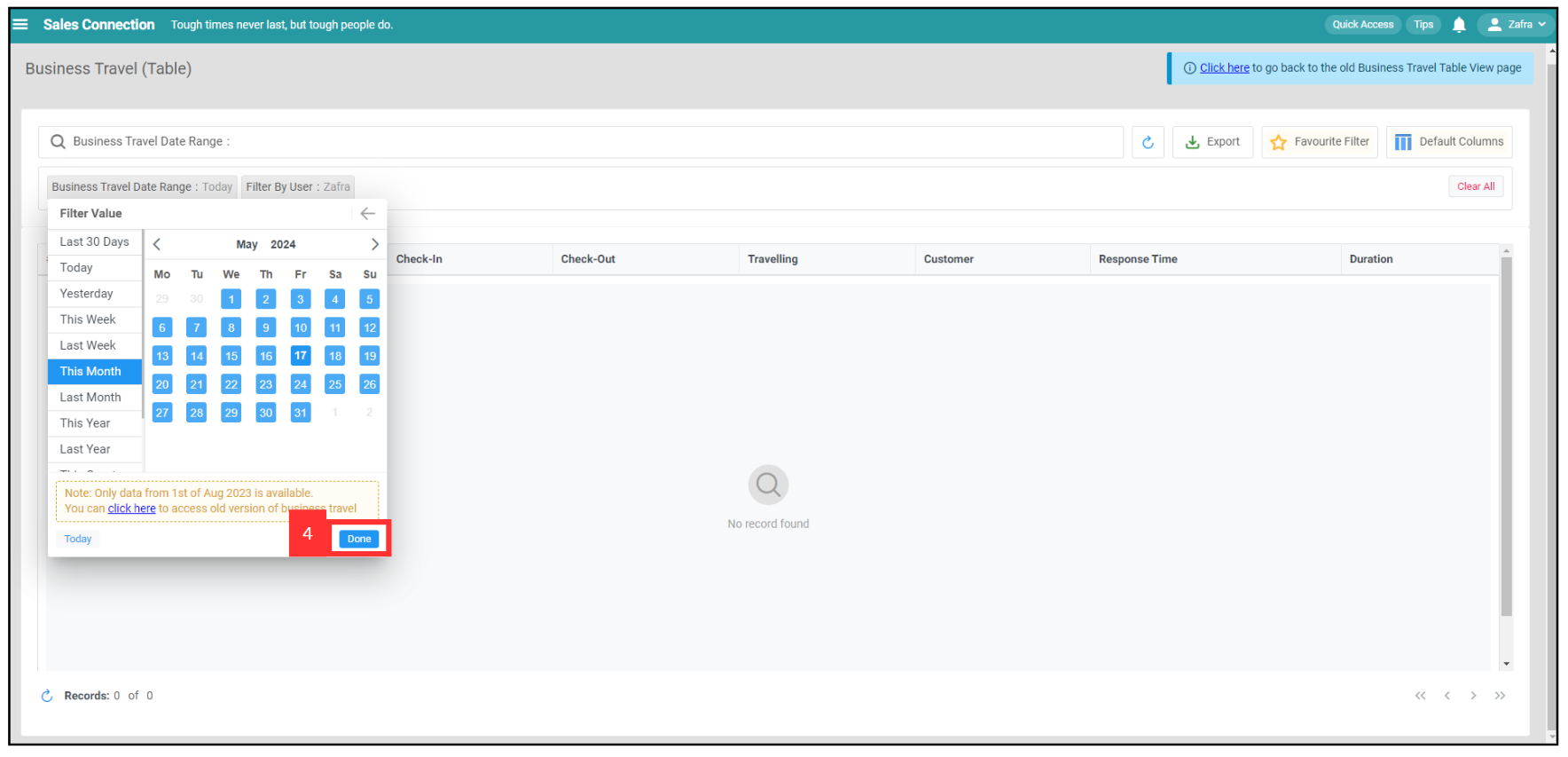
-
Click “Filter by User” to select a specific department or users.
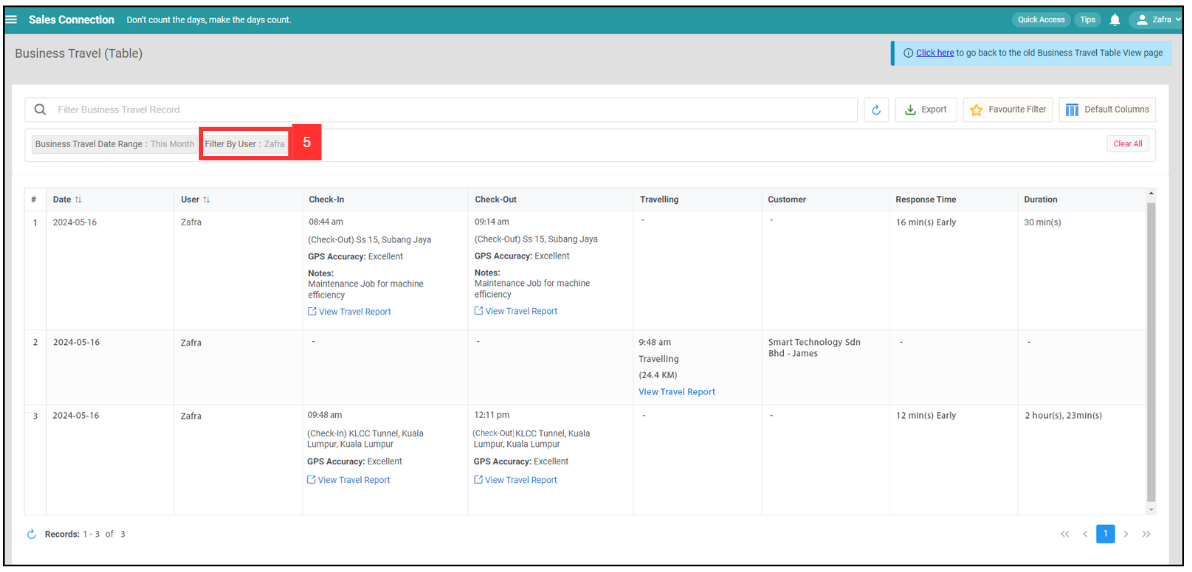
-
For example, select Sales Department by tick it.
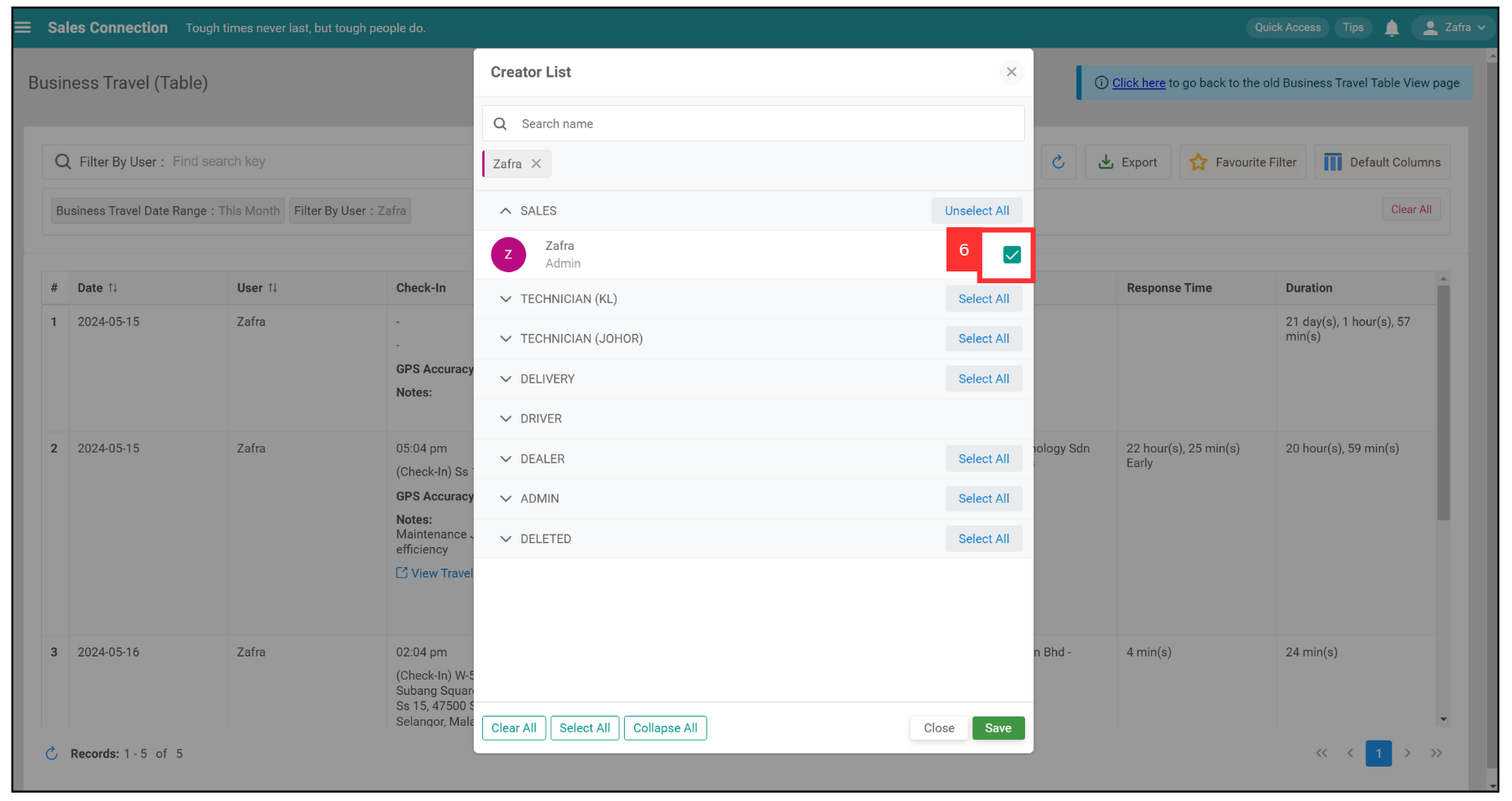
-
Click “Save”.
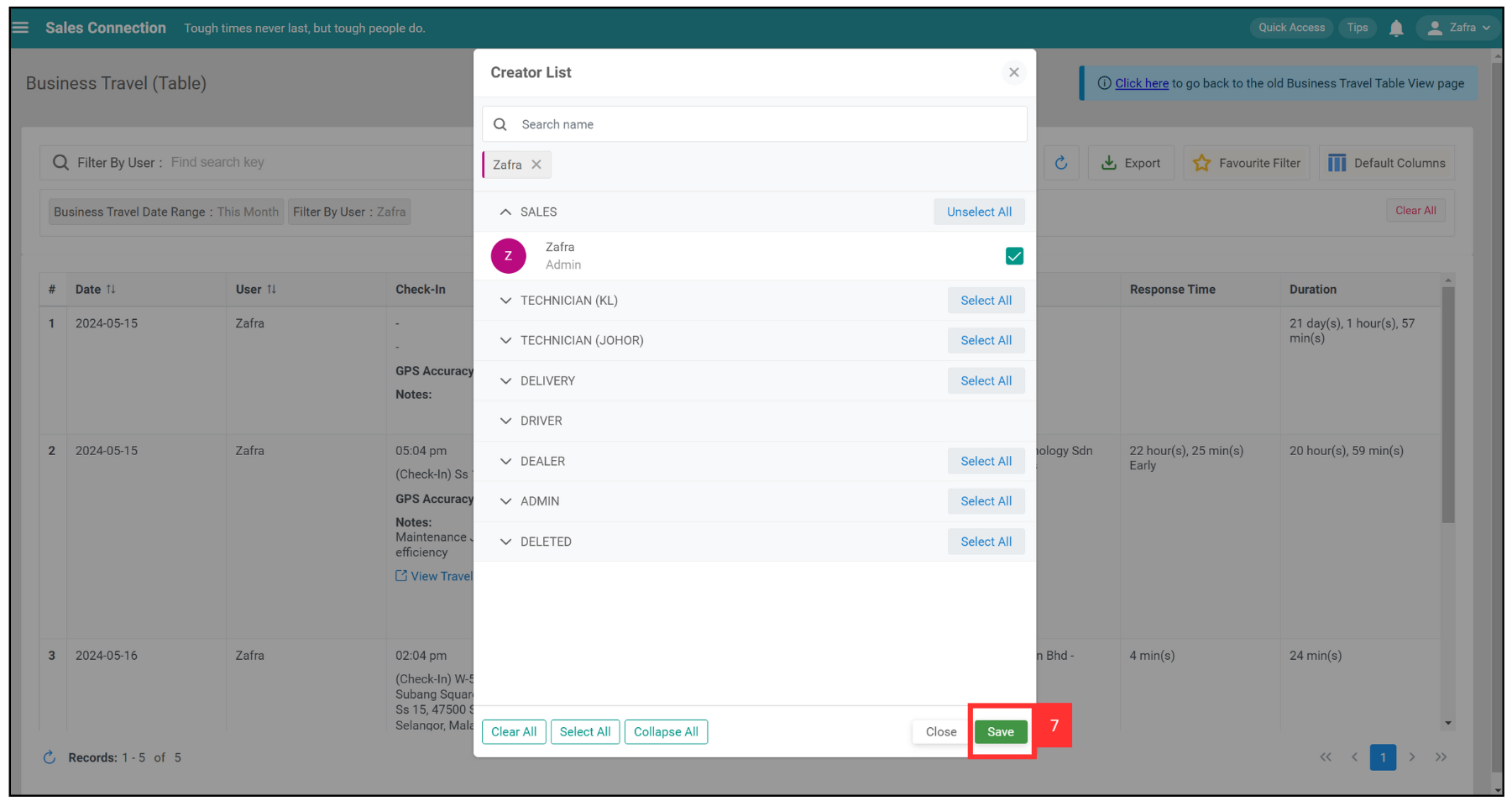
-
The result will then be shown.
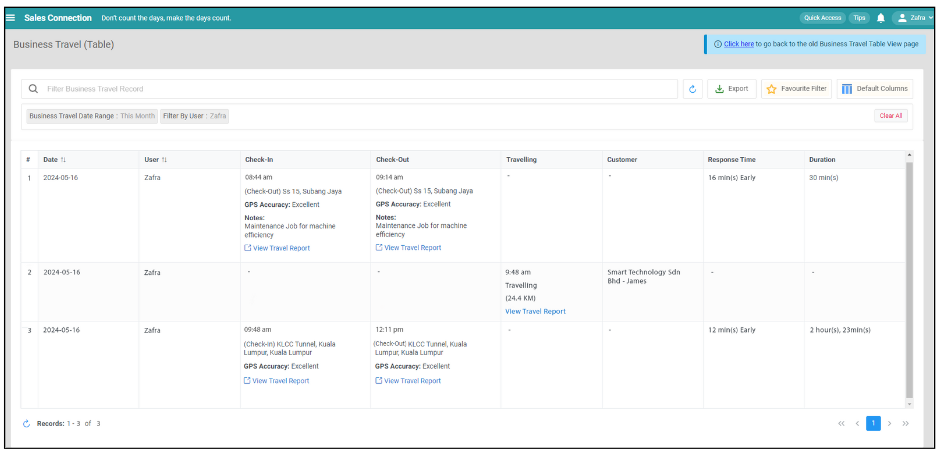
What is the definition of the Business Travel’s terms?
| Term | Definition |
|---|---|
| Date | The Business Travel Date |
| User | Name of the staff |
| Check-In | User’s Check-In time |
| Check-Out | User’s Check-Out time |
| Travelling | Travelling Distance and Time Arrived of the User |
| Customer | Customer Name |
| Response Time | The difference between the user’s Check-In time and the scheduled Check-In Time |
| Duration | Time Duration between User’s Check-In and Check-Out |
Related Articles