Version 1.0
Created: 23 May 2024
Updated: 23 May 2024
🧾 How to Filter Jobs by Date Range?
Navigate to the section by clicking it.
Desktop Version
-
To filter job, go to Main Navigation> Business Management > Schedule > Job Schedule.
Filter Job Here: https://system.caction.com/activity/scheduler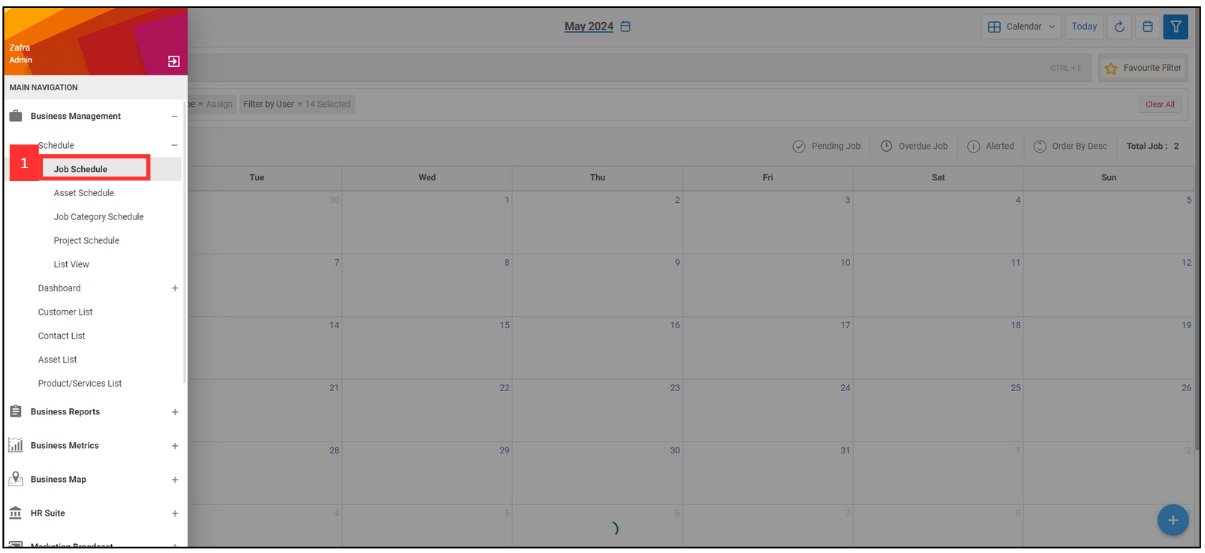
-
Click the calendar icon in the top right corner of the page.
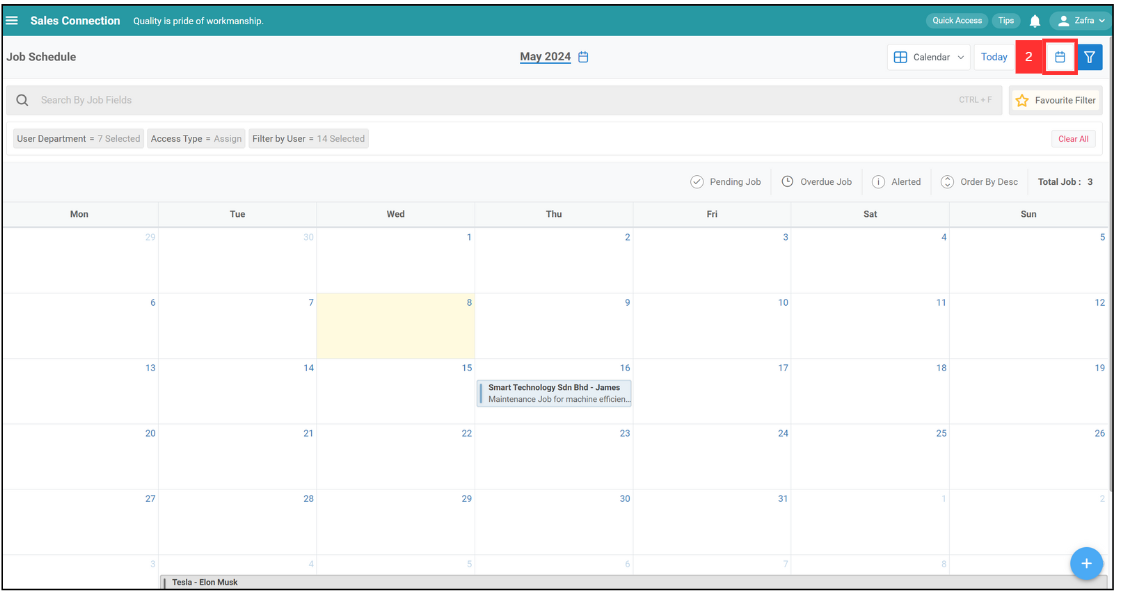
-
After that, it will show this Calendar. You can select which month you want to view for. For example, if you want to view the job in January 2025, click “February” and you will be able to select a month.
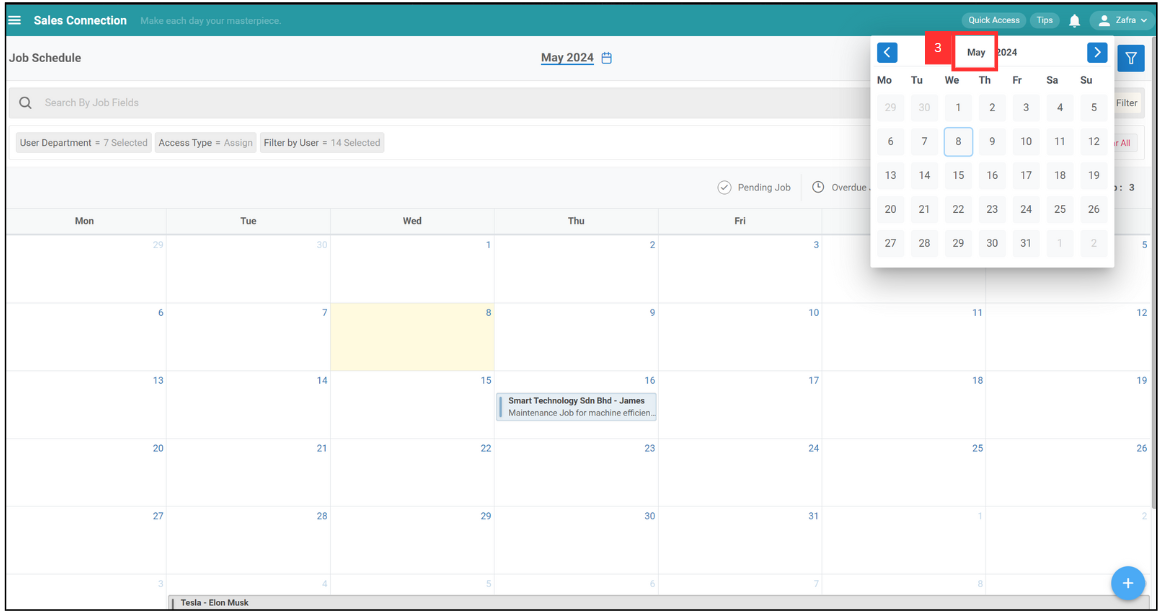
-
Click on any month that you like to search. For example, click on “Jan”.
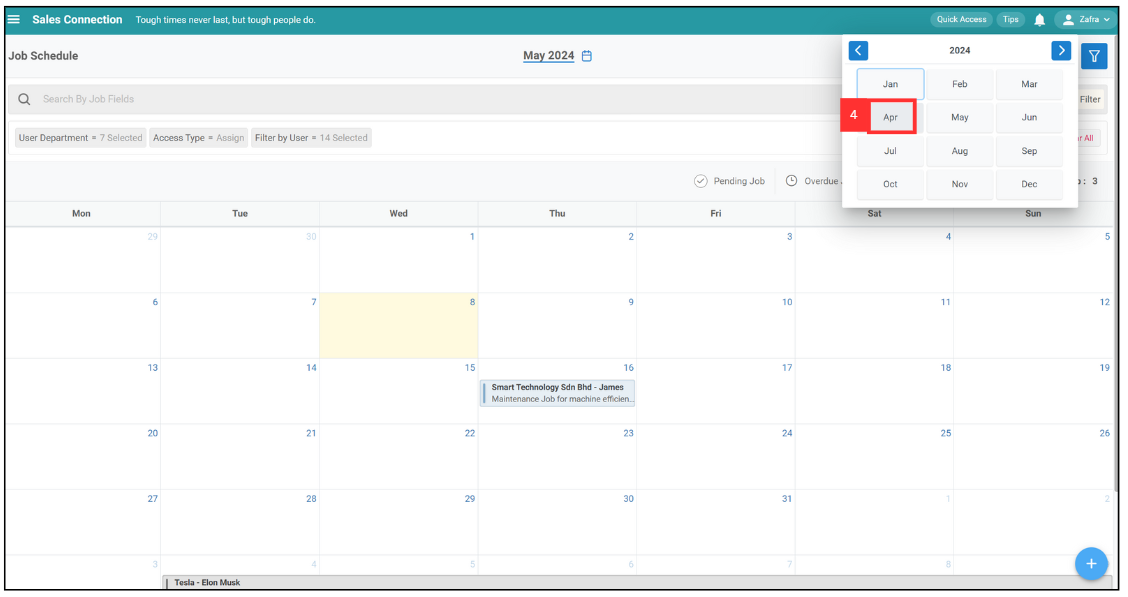
-
Select the date that you want to view.
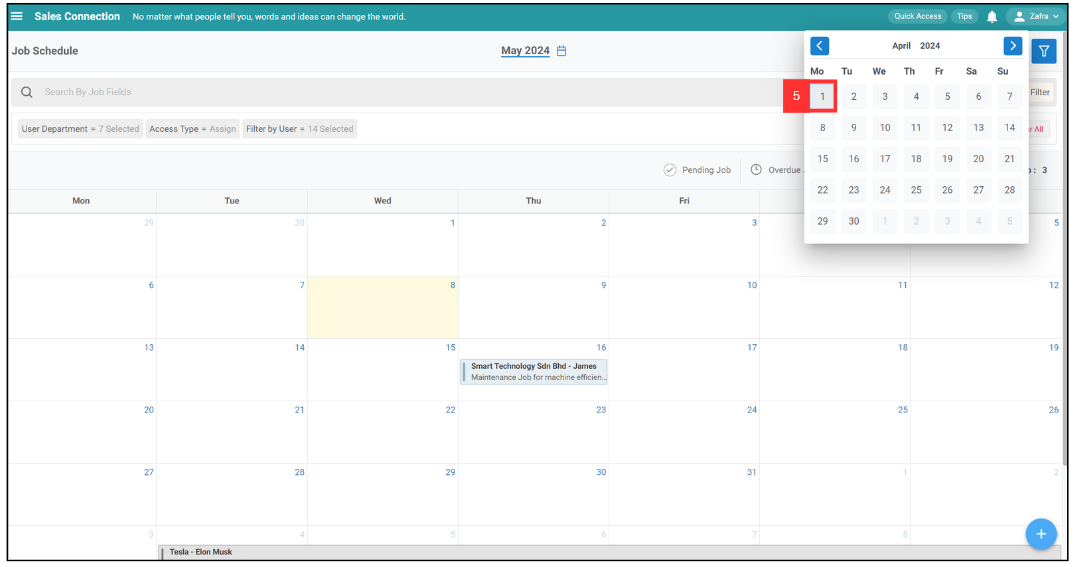
-
Now, you are able to view the jobs created in January 2025.
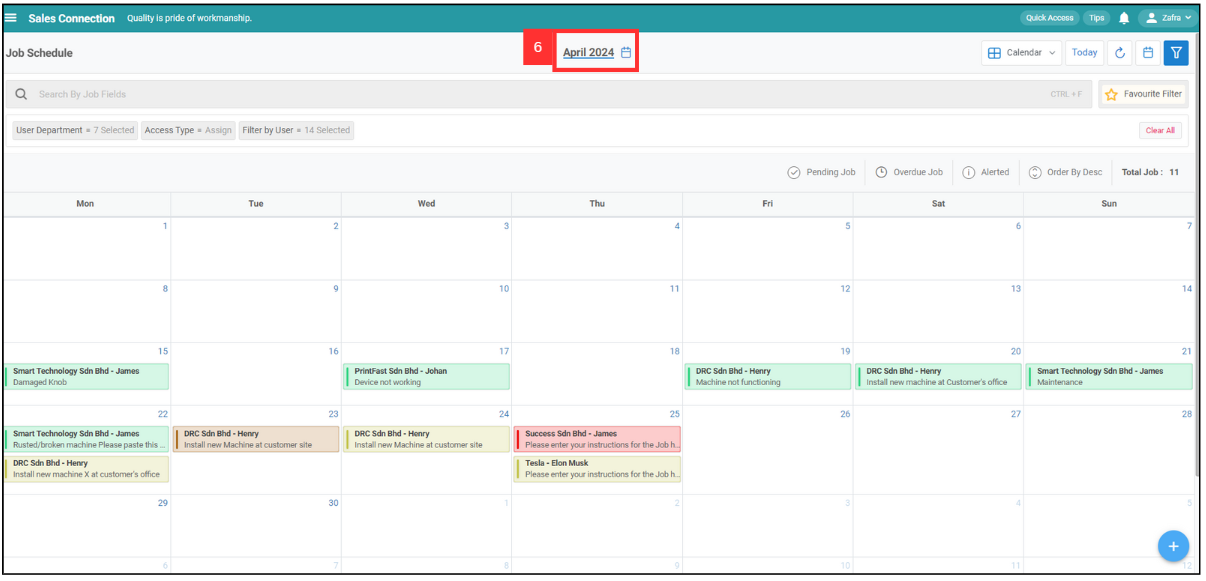
Mobile Version
-
At the Caction mobile app, select the “Schedule” page in the bottom center.
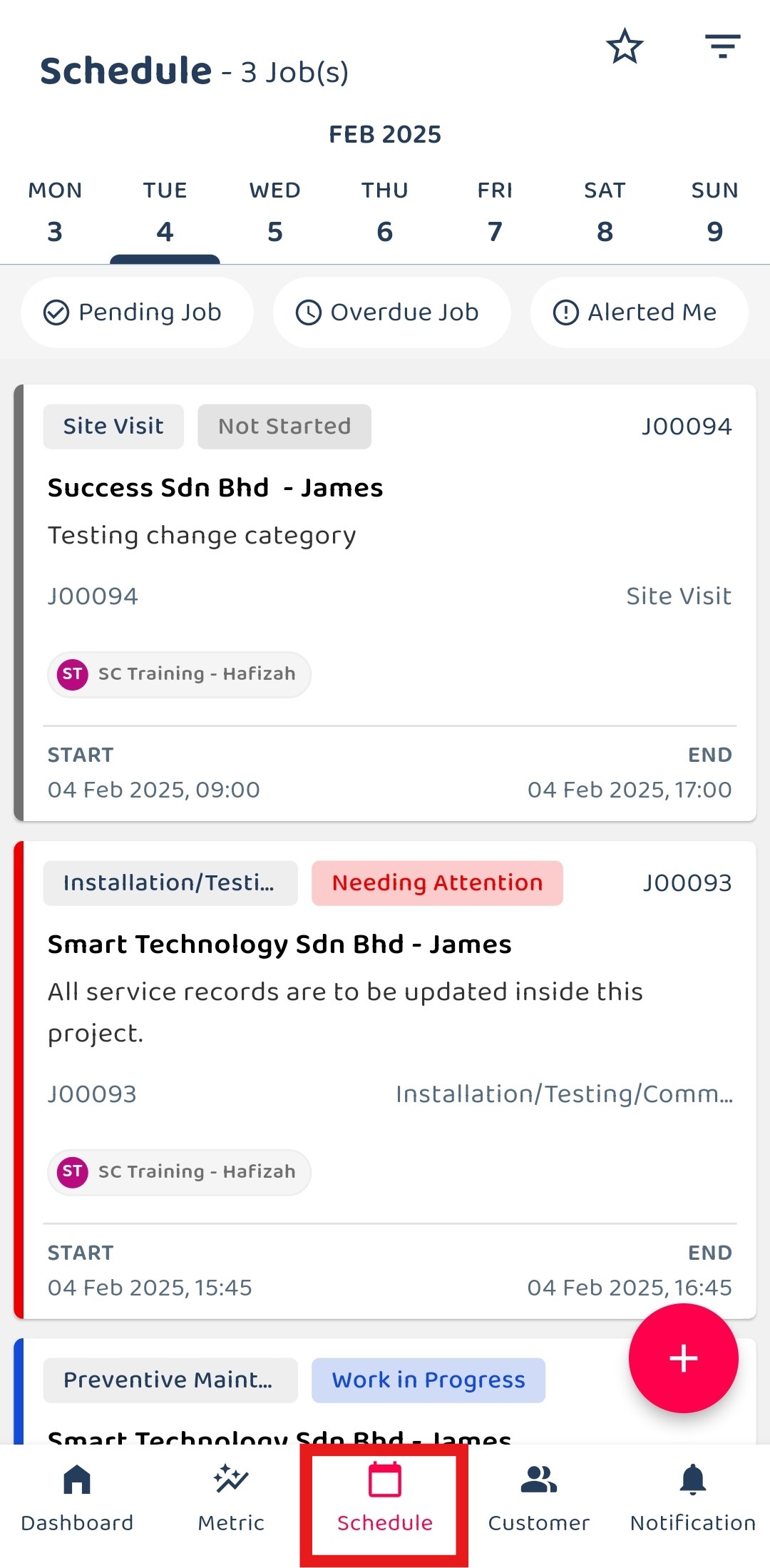
-
Select the filter icon in the top right of the page.
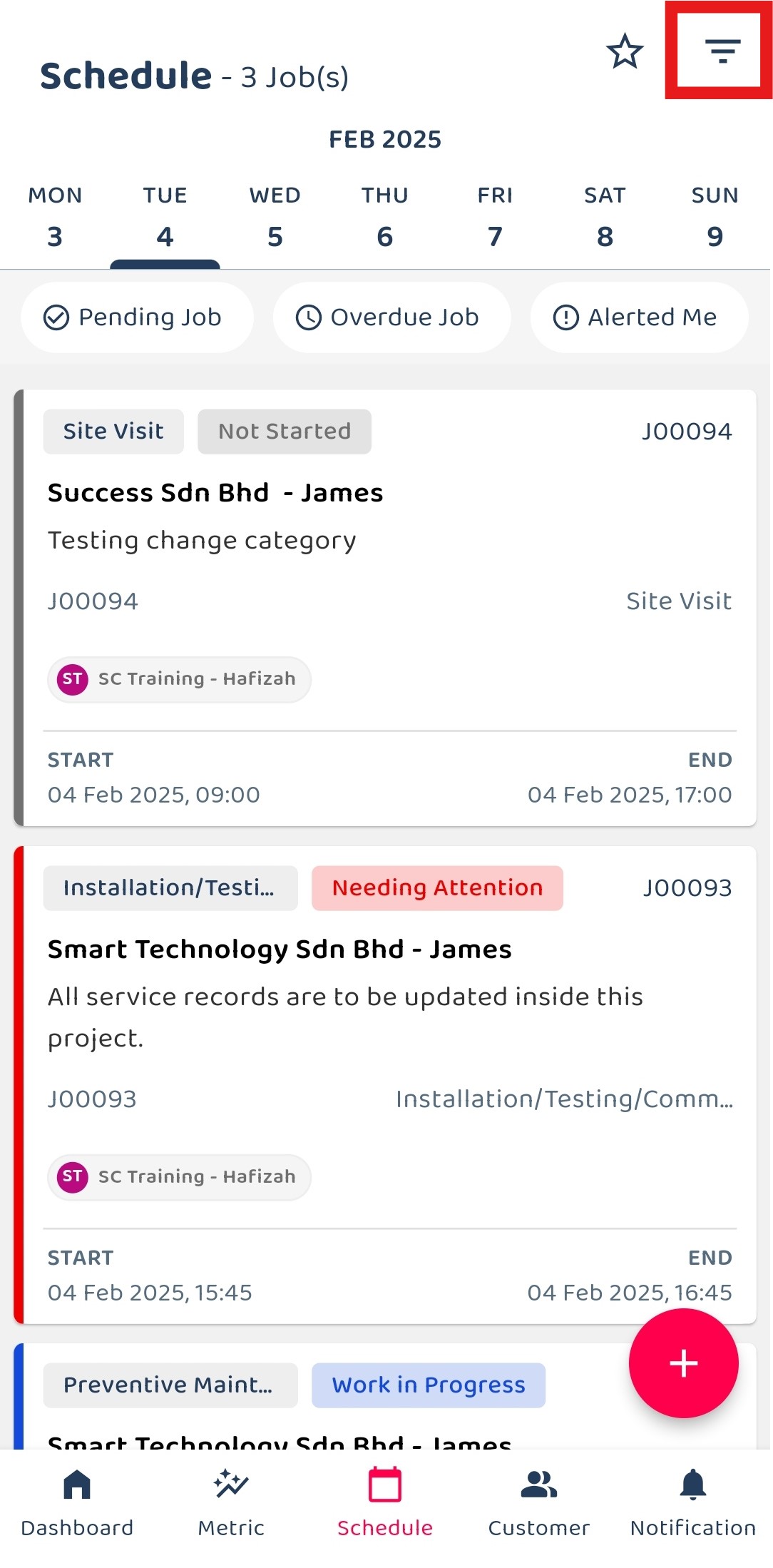
-
Click on the dropdown icon beside the word “Daily”.
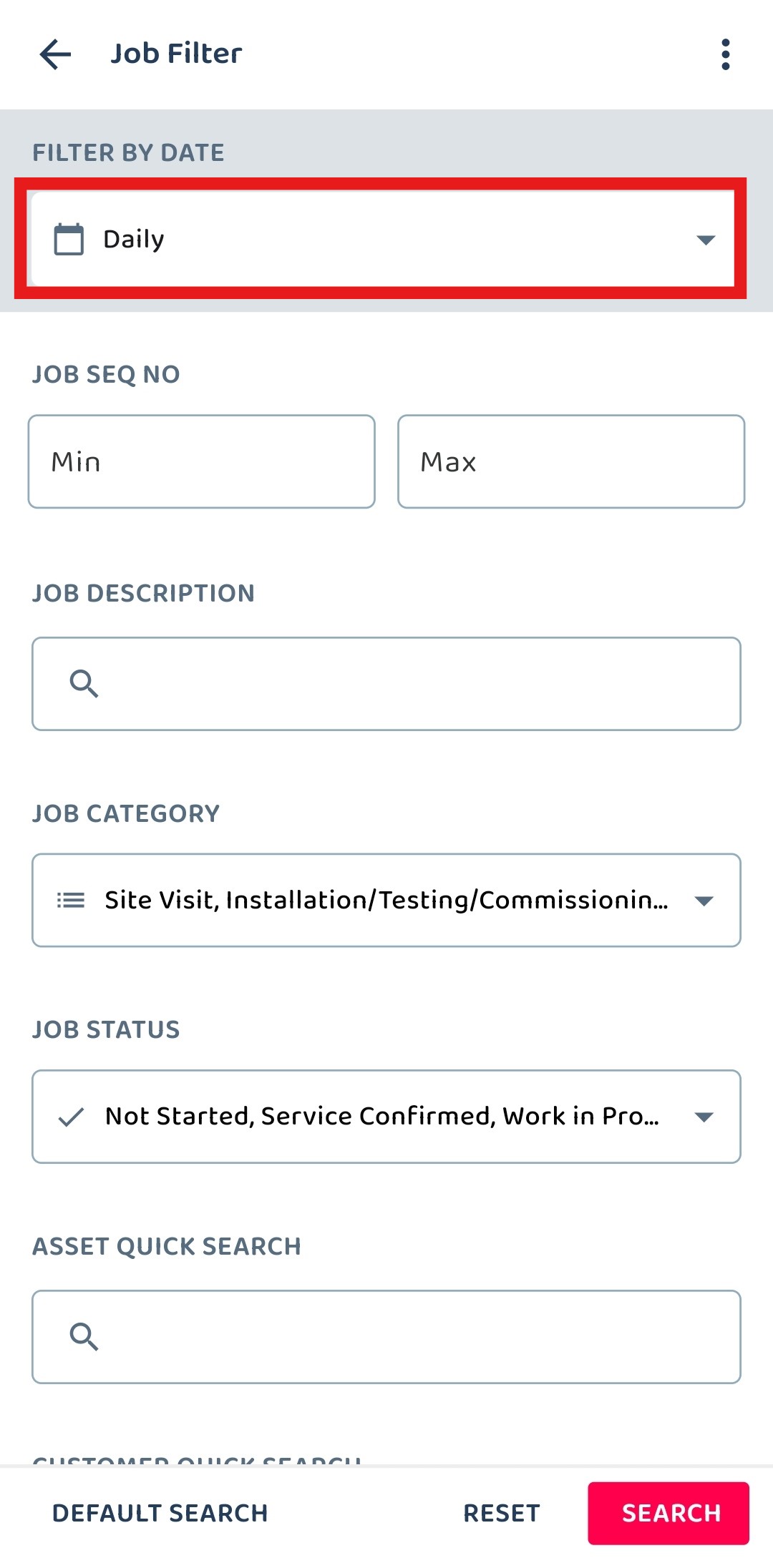
-
Select the date range that you want.
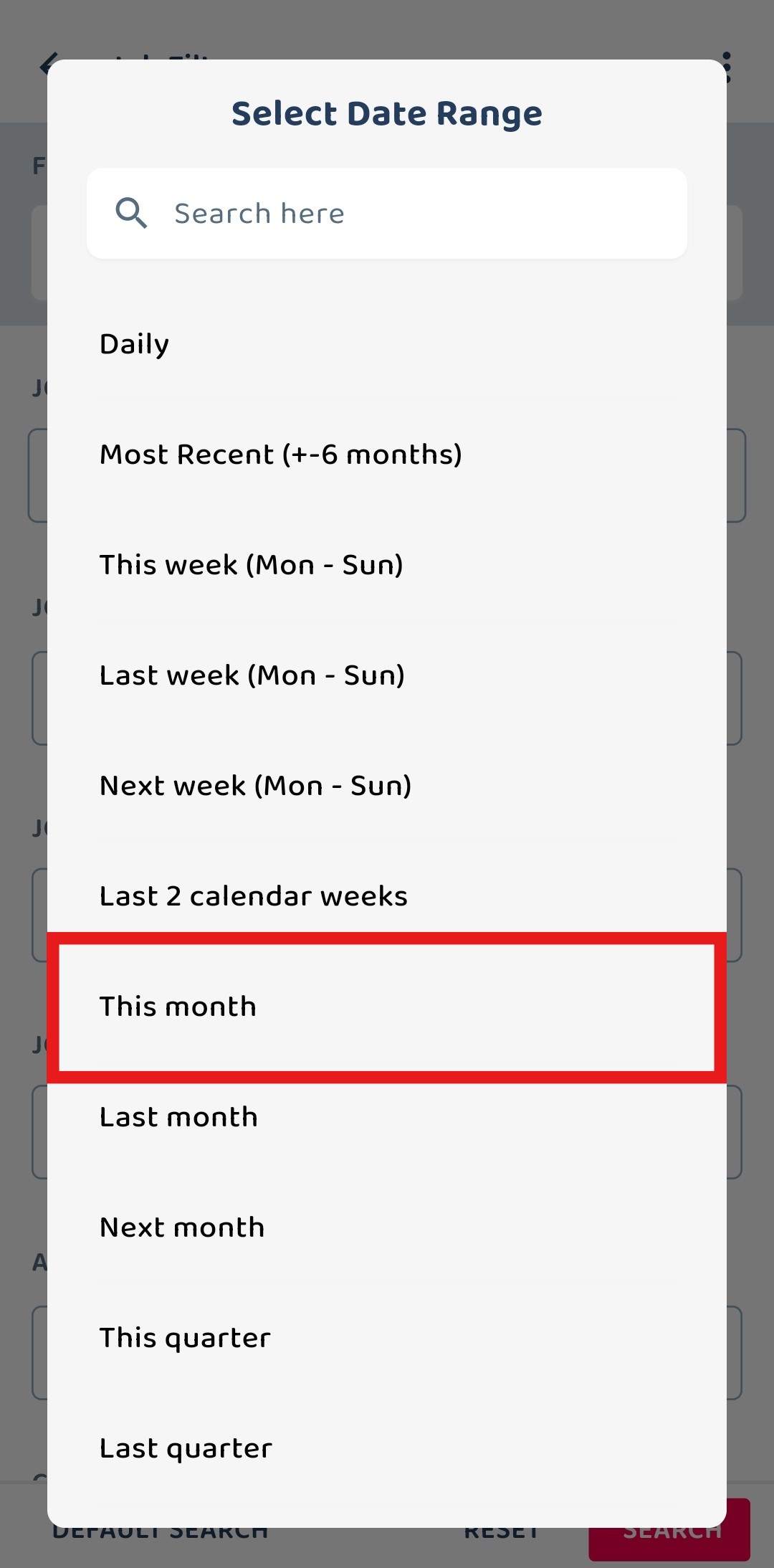
-
Click “SEARCH” to continue.
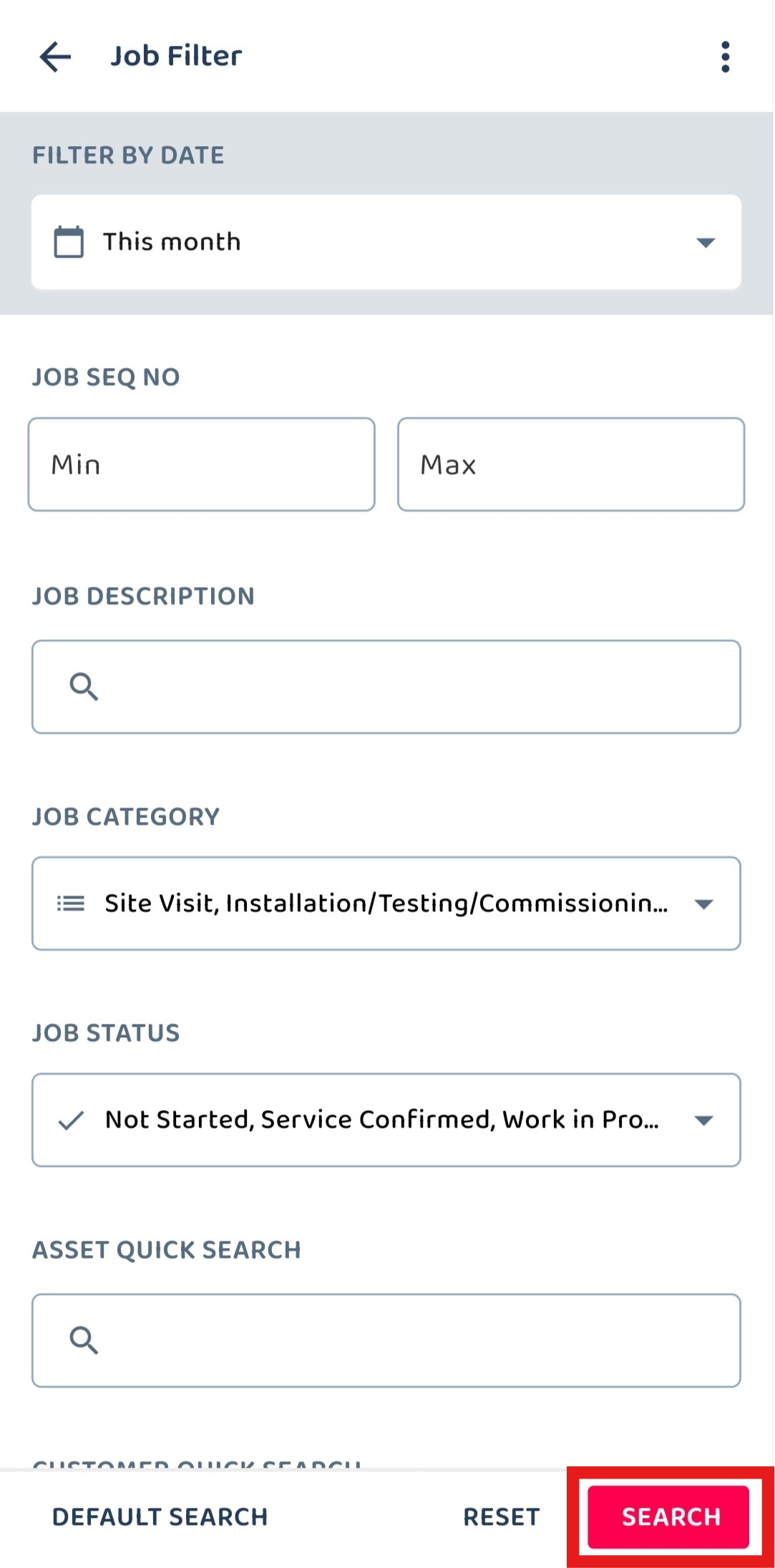
-
Now, you are able to view the jobs for this month.
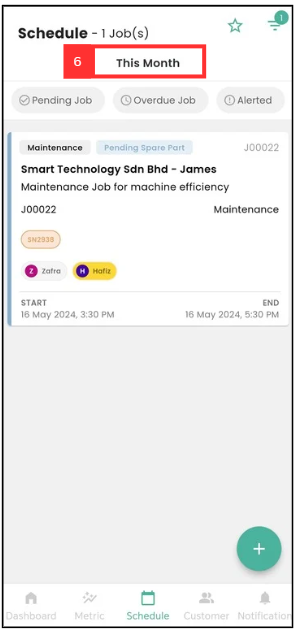
Related Articles