Version 1.0
Created: 28 June 2024
Updated: 23 January 2025
How to Enable or Disable Desktop Access for Staff?
*Note: Sub-Admin and Admin users will automatically have access to Desktop Version.
-
At the desktop site navigation bar, go to HR Suite > User List.
Open User List Here: https://system.caction.com/usermanage/userlist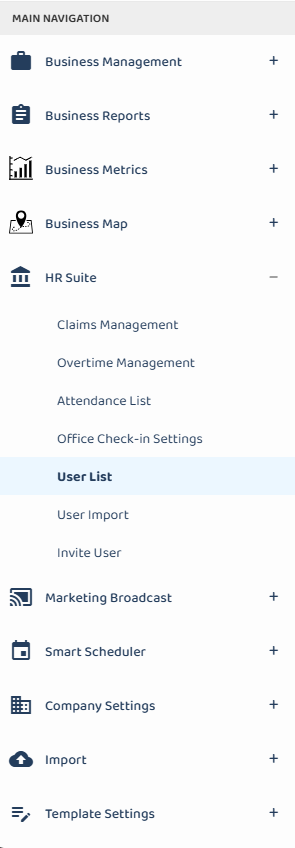
*Note: You must have access to User Management menu to perform this action. Please request permission or help from your admin if you do not have access to the menu.
-
Click on the “pencil” icon beside the user that needs desktop access.
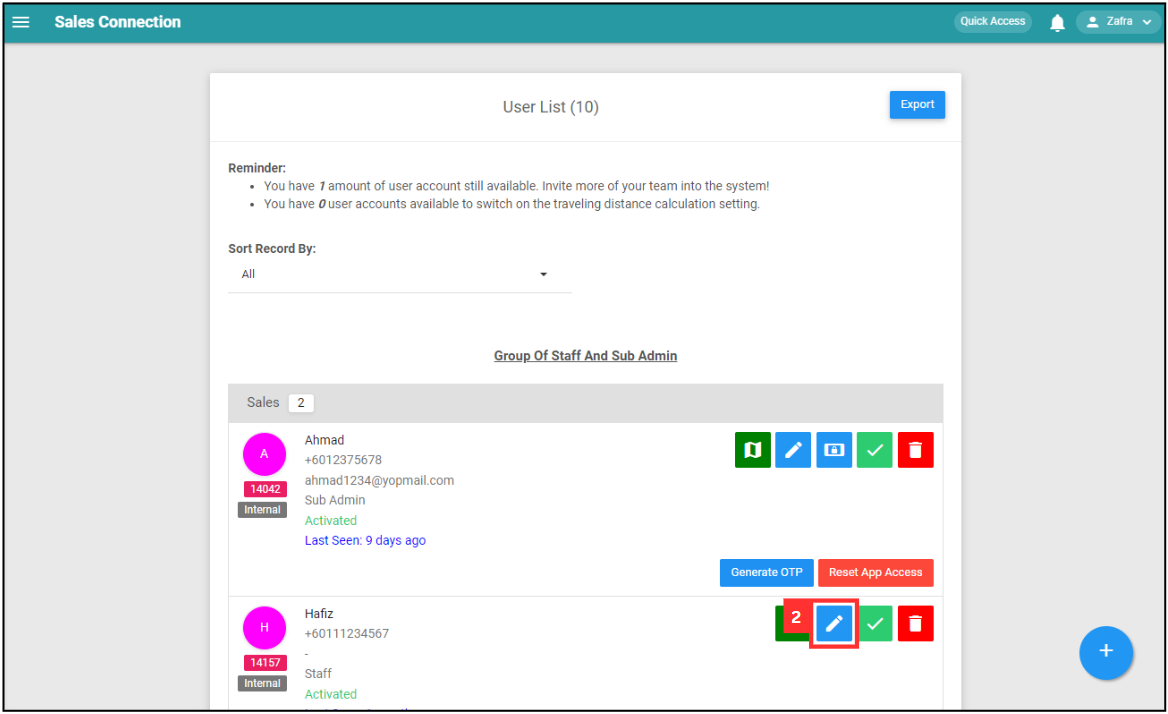
-
Ensure the email of the user is correct.
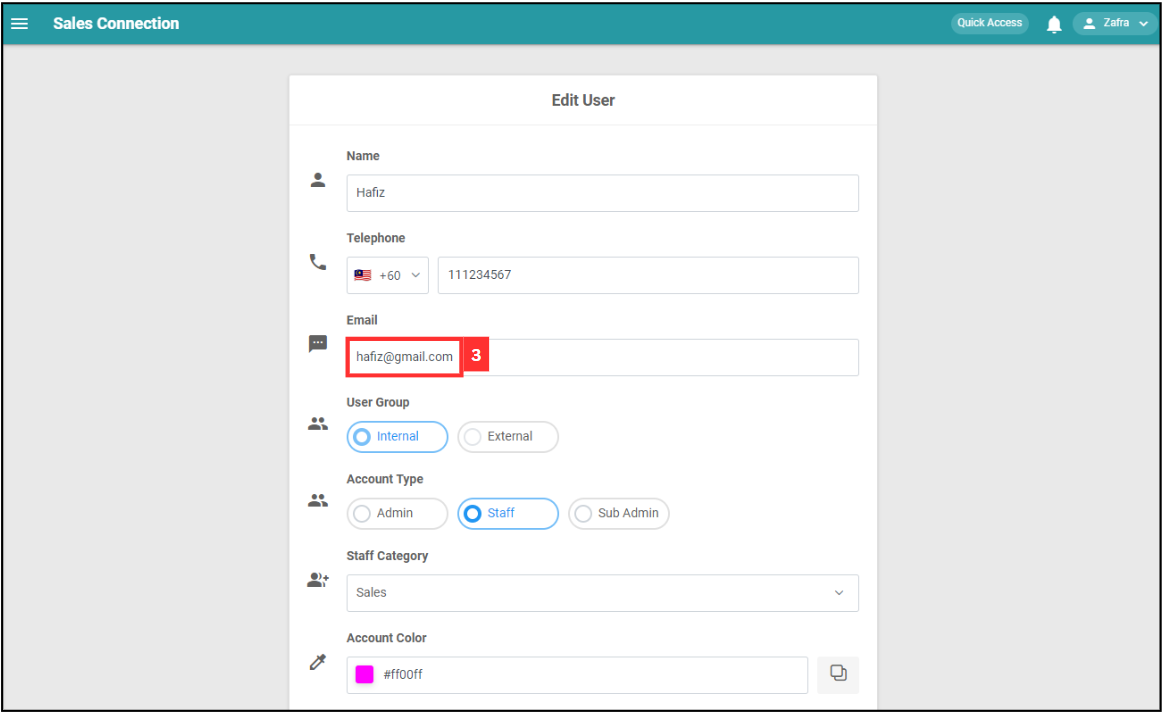
-
Tick the box to give desktop access to the user.
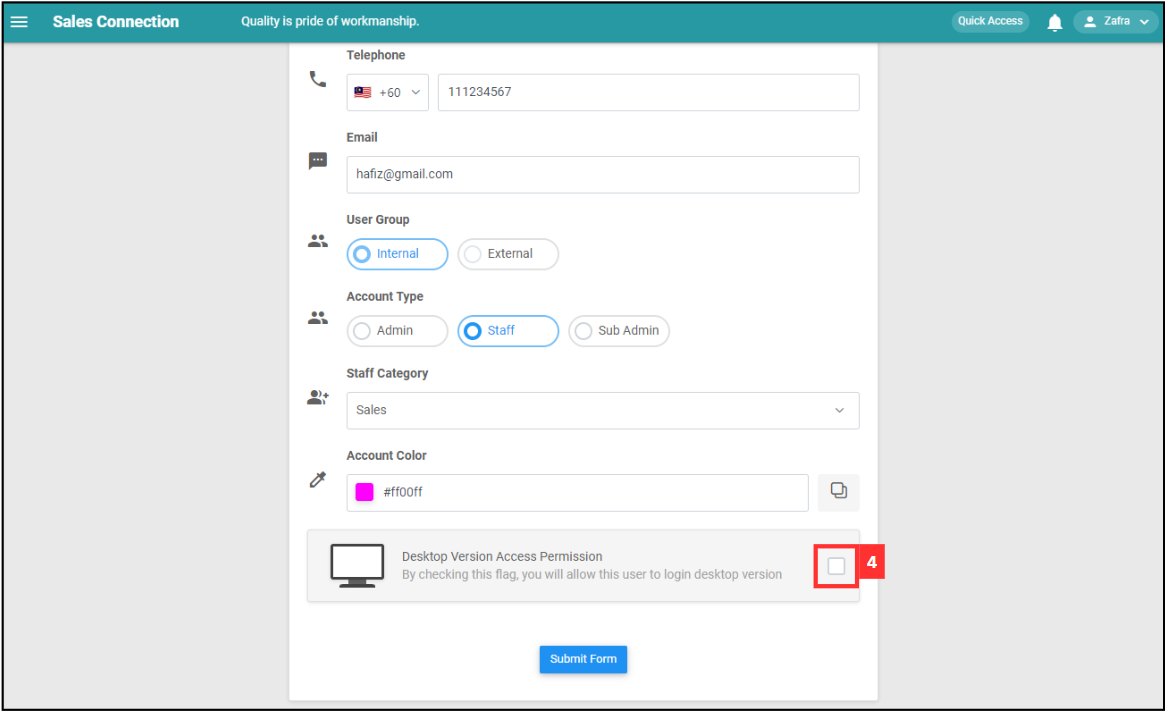
-
Click “Submit Form”.
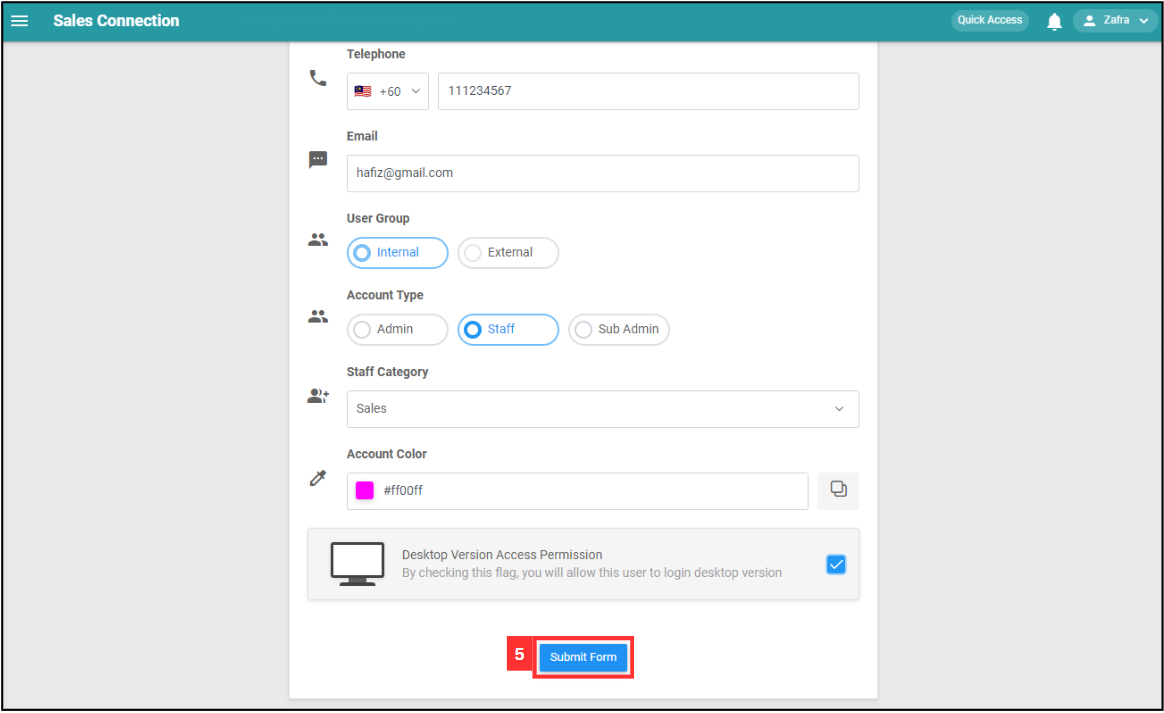
-
The device access has been given to the user when “Record Updated” prompt appears.
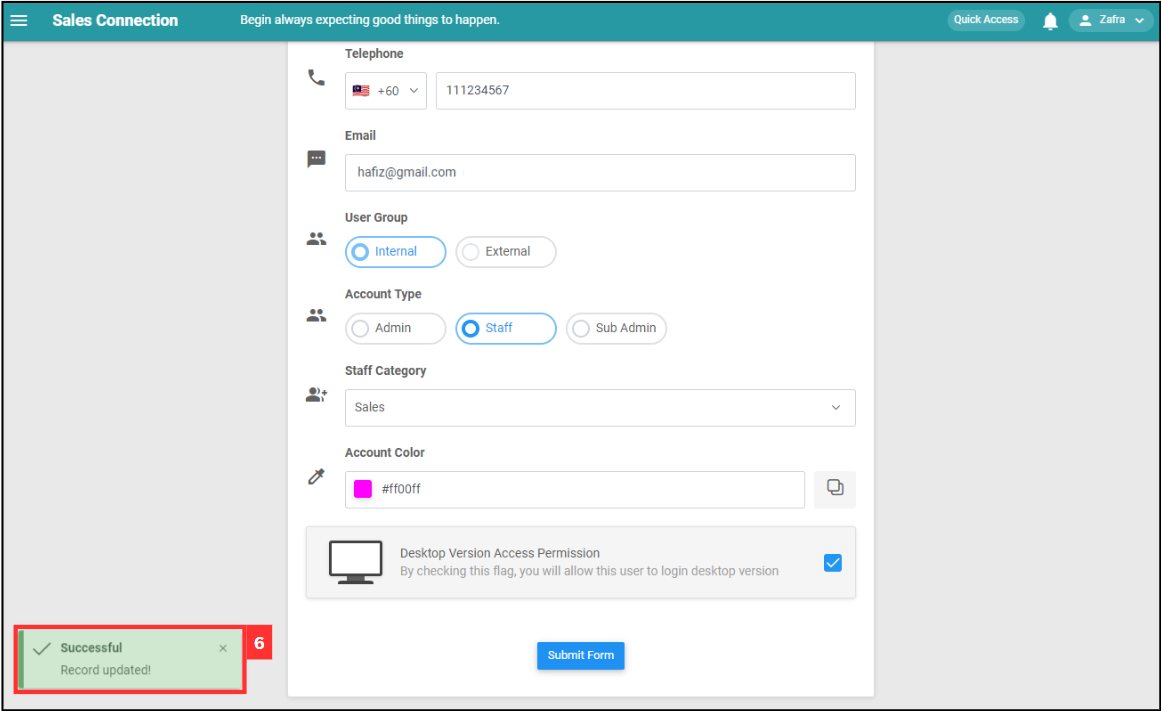
Related Articles