Version 1.0
Created: 7 August 2024
Updated: 7 August 2024
How Do I Skip Project Creation or Selection When Creating a Customer or Job?
A Project in Caction serves as a folder to organize and manage both external and internal services, and as a contract for easy recognition and tracking of tasks and progress.
-
At the desktop’s navigation bar, go to User Management > User Account Customisation.
Open User Account Customisation Page Here: https://system.caction.com/uac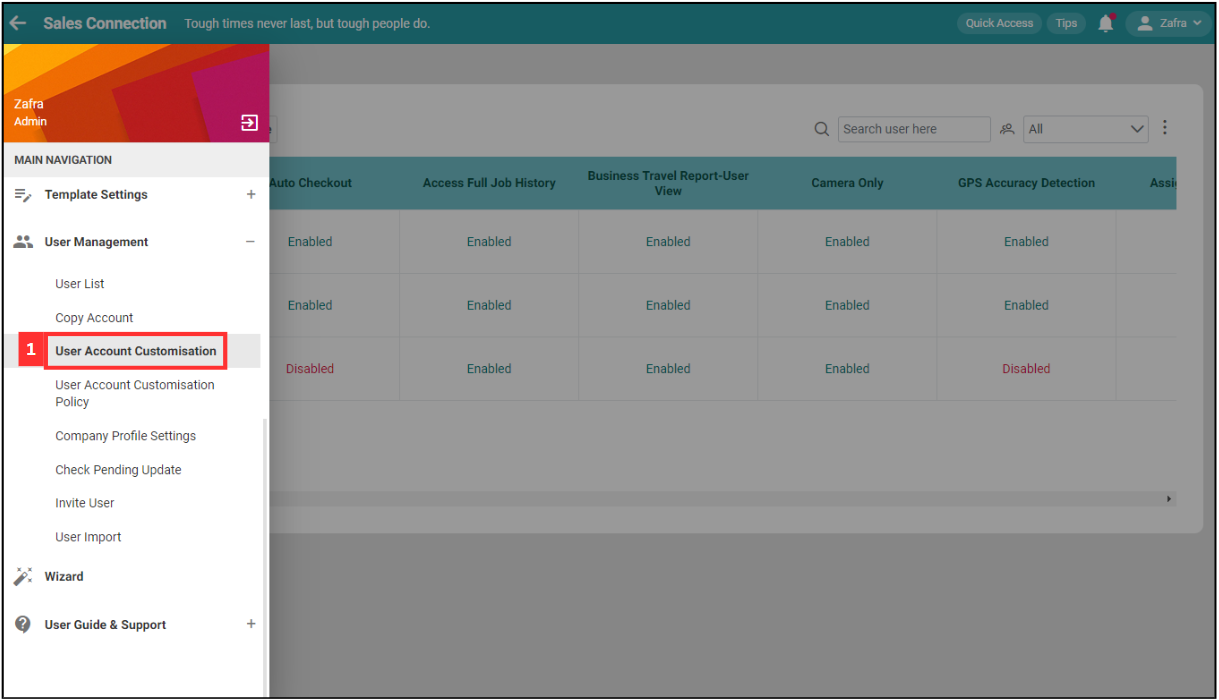
*Note: You must have access to User Management menu to perform this action. Please request permission or help from your admin if you do not have access to the menu.
-
Click the “pencil” icon beside “Company Settings”.
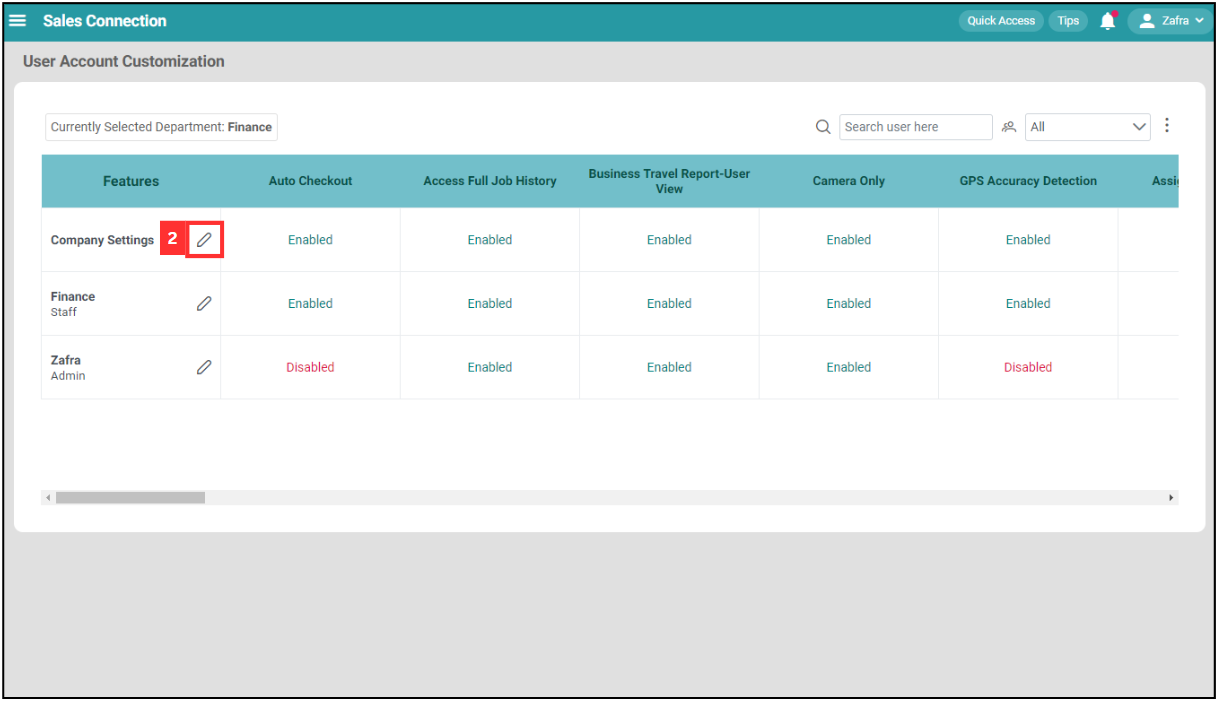
-
Click “Control Settings”.
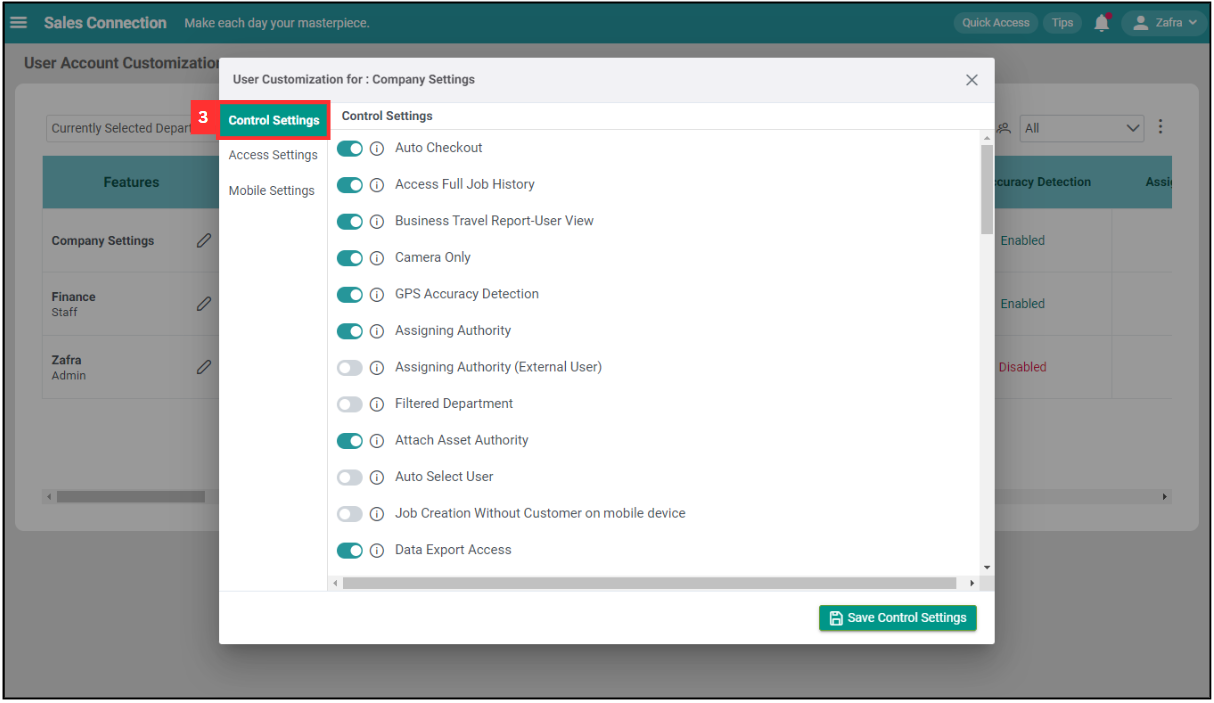
-
Scroll down to “Project Settings for Users”.
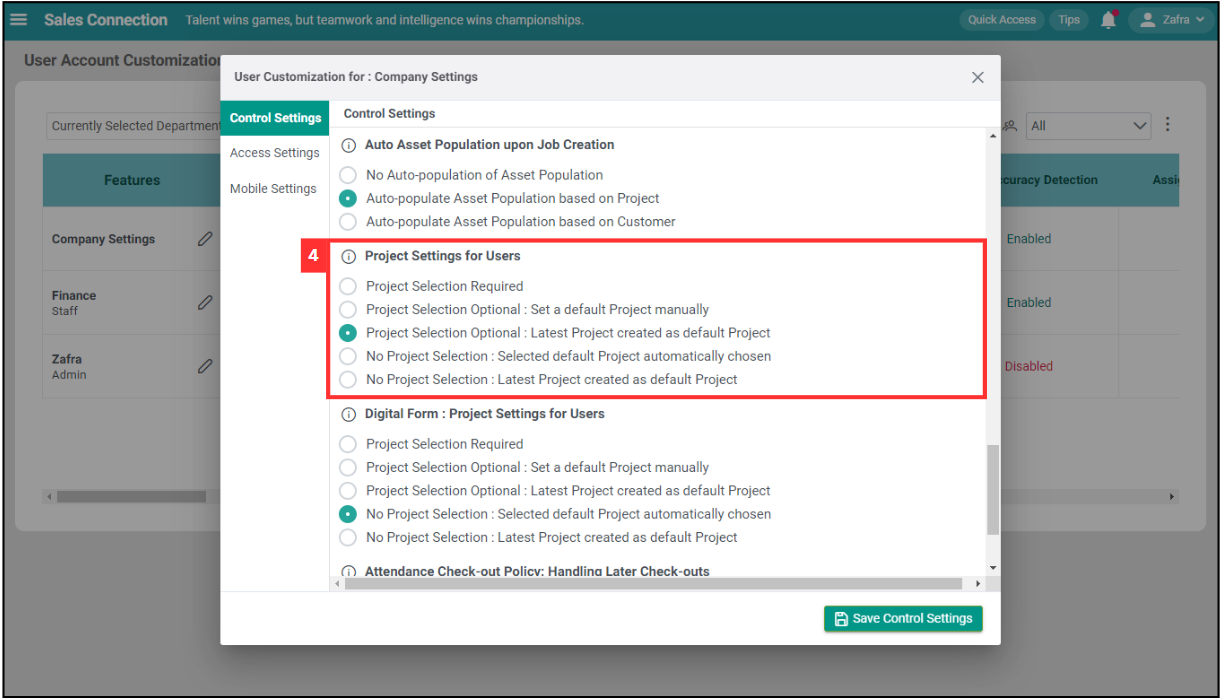
-
Select the option you want.
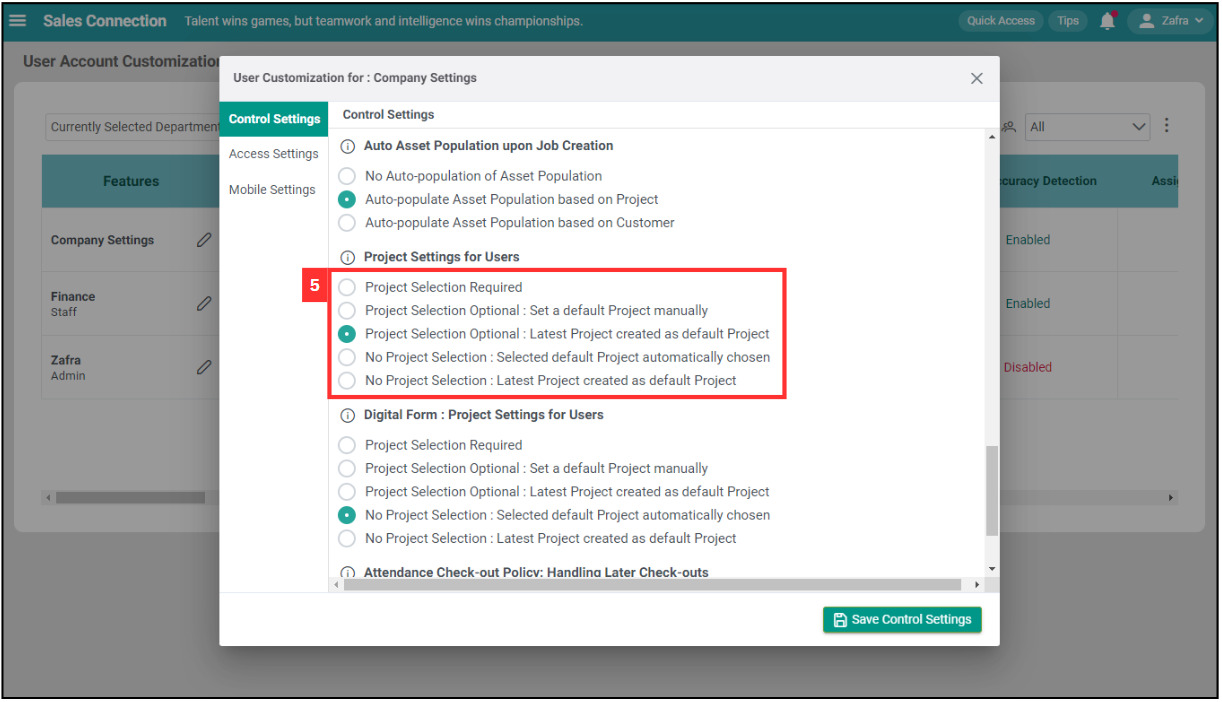
-
Click “Save Control Settings”.
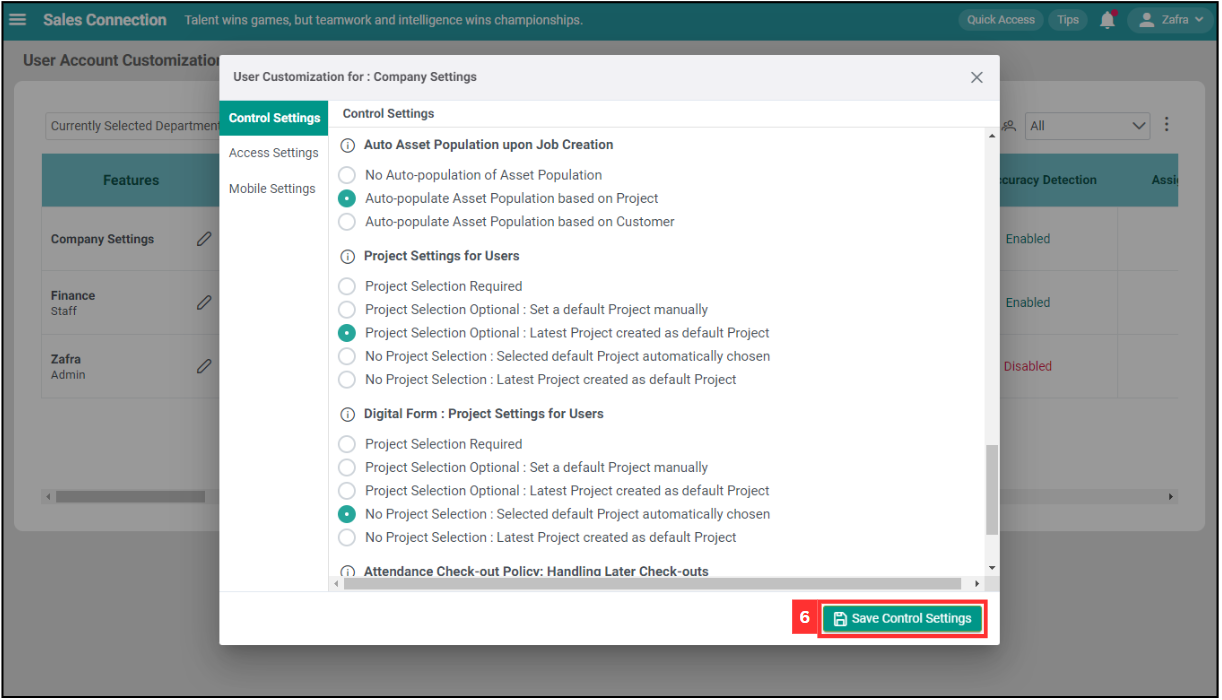
-
Click “All Users”.
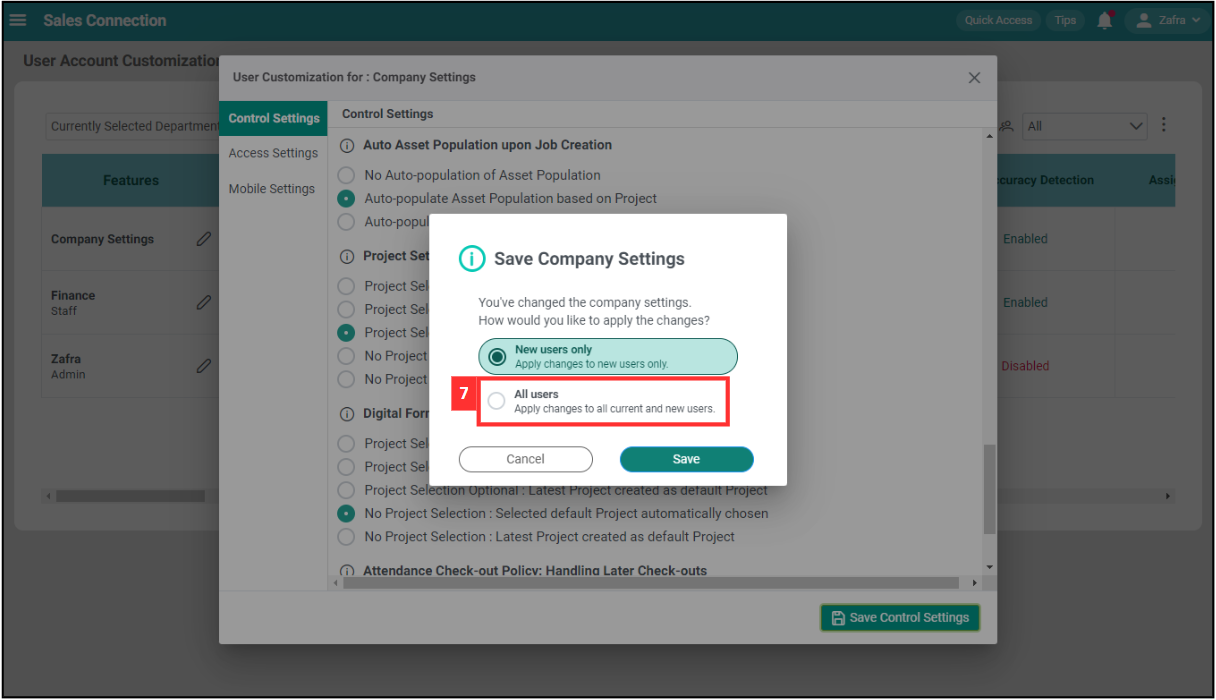
-
Click on the “Save” button.
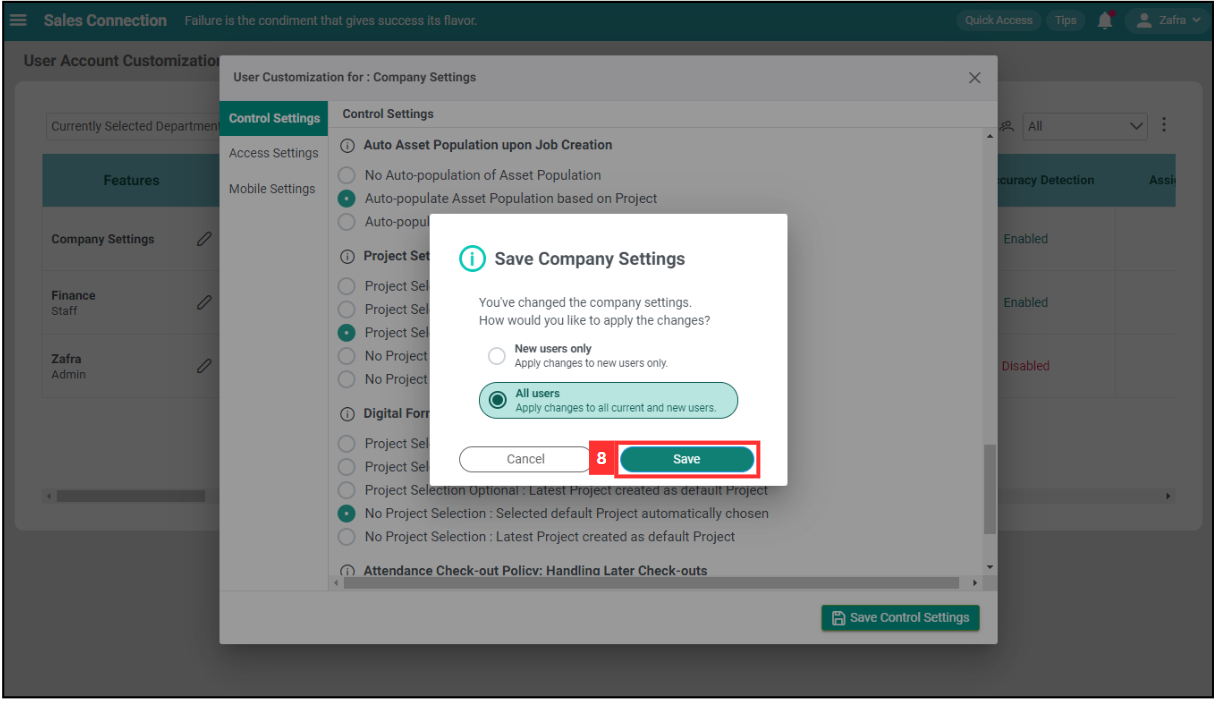
-
The project selection was saved successfully when this prompt appeared.
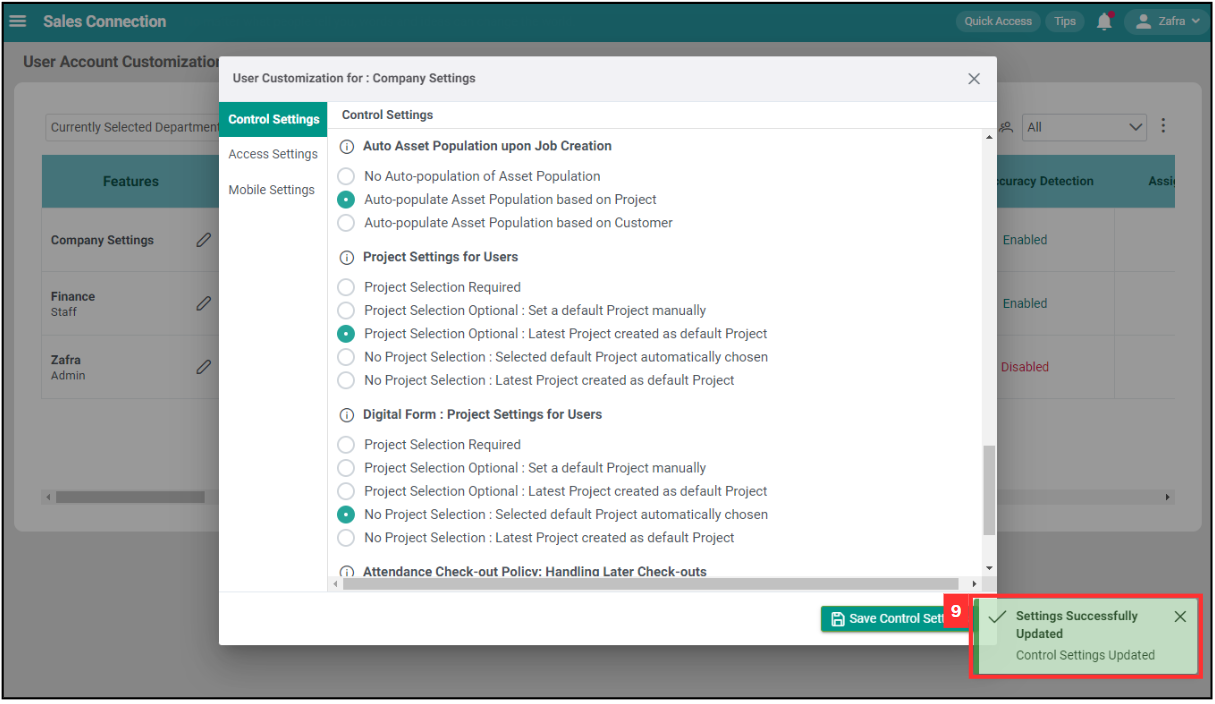
Project Settings for Users
| Terms | Description |
|---|---|
| Project Selection Required | Users must select a specific project before proceeding with any actions or tasks. |
| Project Selection Optional: Set a default Project manually | Users can manually set a default project, but selecting a project is optional for tasks and actions. |
| Project Selection Optional: Latest Project created as default Project | If no project is selected, the system will automatically use the latest created project as the default, but users can still select a different project if needed. |
| No Project Selection: Selected default Project automatically chosen | The system will automatically use a pre-selected default project for all tasks and actions, without requiring users to select a project. |
| No Project Selection: Latest Project created as default Project | The system will automatically set the latest created project as the default for all tasks and actions, without requiring users to select a project. |
*Note: “No Project Selection” will cause all the items relevant to Project to be invisible.
Related Articles