Version 1.0
Created: 26 June 2024
Updated: 26 June 2024
How to Perform a Bulk Update for Assets?
-
At the desktop site’s navigation bar, go to Import > Asset Bulk Update.
Do Asset Bulk Update here: https://system.caction.com/assetbulkimport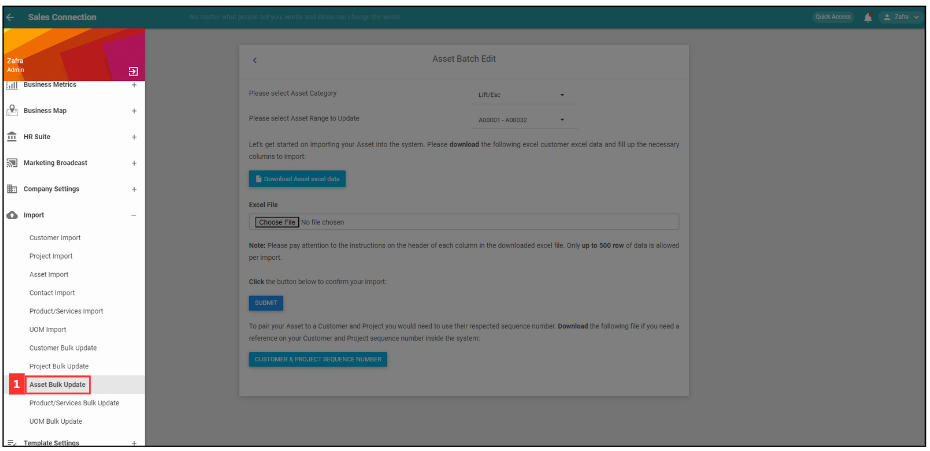
-
Select for the Asset Category and Asset Range to Update that you want to update.
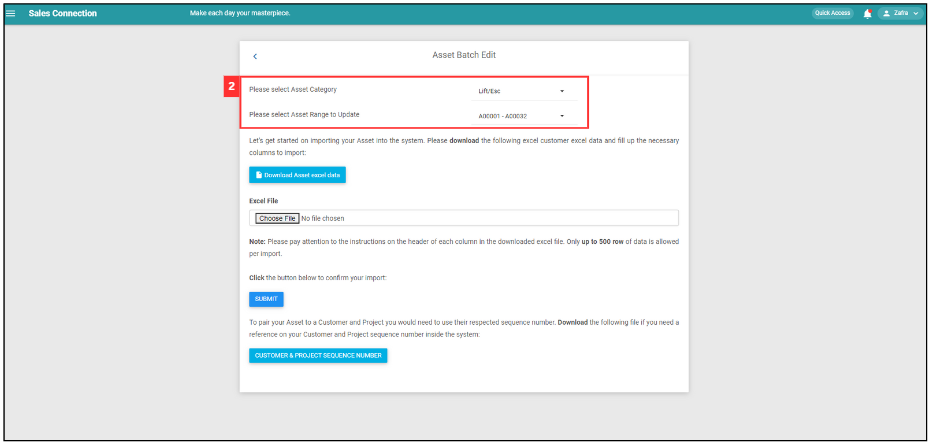
-
Click “Download Asset excel data”.
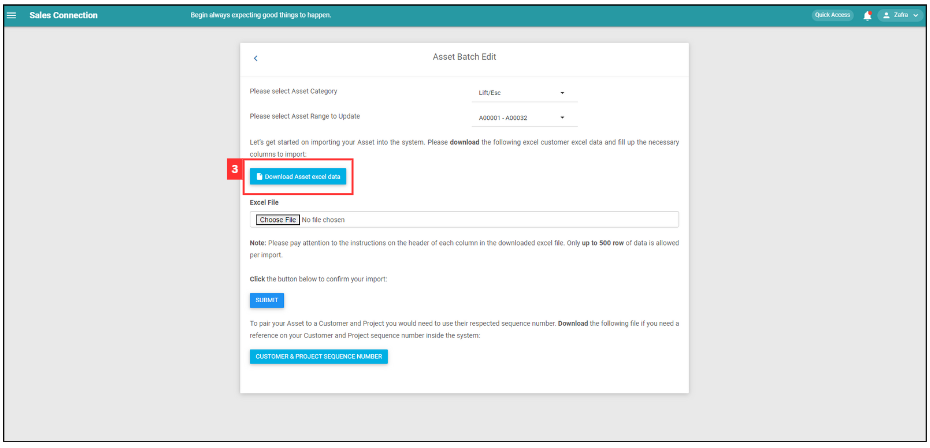
*Note: This file cannot be reused after doing Update previously. Always download a new “Download Asset Excel data” when doing Asset Bulk Update.
- Fill out the details of asset updated.
a. Examples of details include:
- Serial No
- Status
- Warranty Start Date
- Warranty End Date
- Attachment Field
- Model
- Remarks
- Customer Seq No
- Project Seq No
*Note: Asset No, Category, Customer Name, Project Name can’t be edited in this excel file. Column headers in Excel file may vary depending on your system set up. Data in Column C must be Unique and is compulsory to fill in.
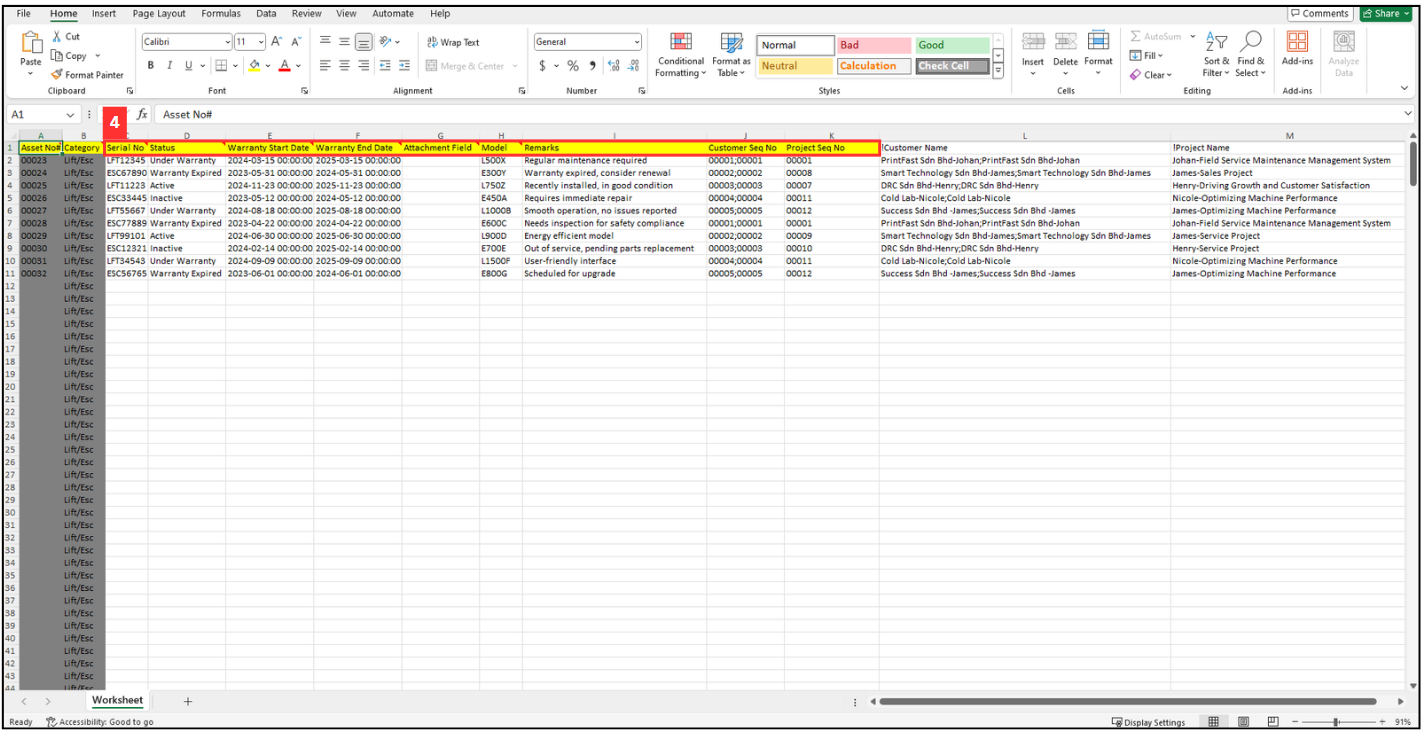
-
Make sure all the information of the asset updated is correct and save the file.
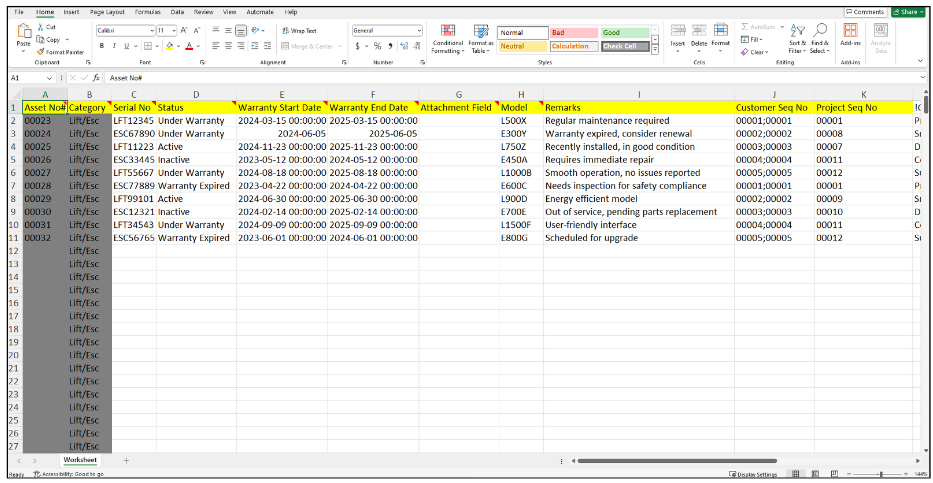
-
Go back to the asset bulk import page and choose the correct file by clicking “Choose File” to import.
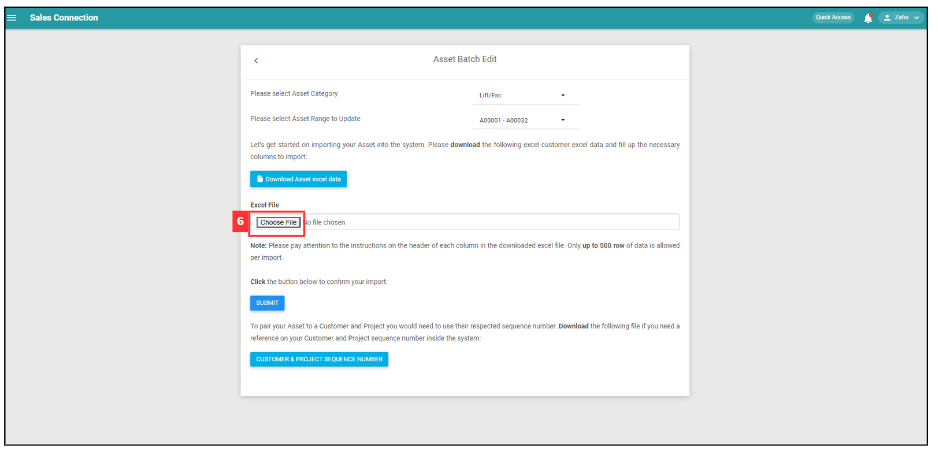
*Note: Make sure select for the correct asset category and asset range to update.
-
Make sure the file uploaded is correct.
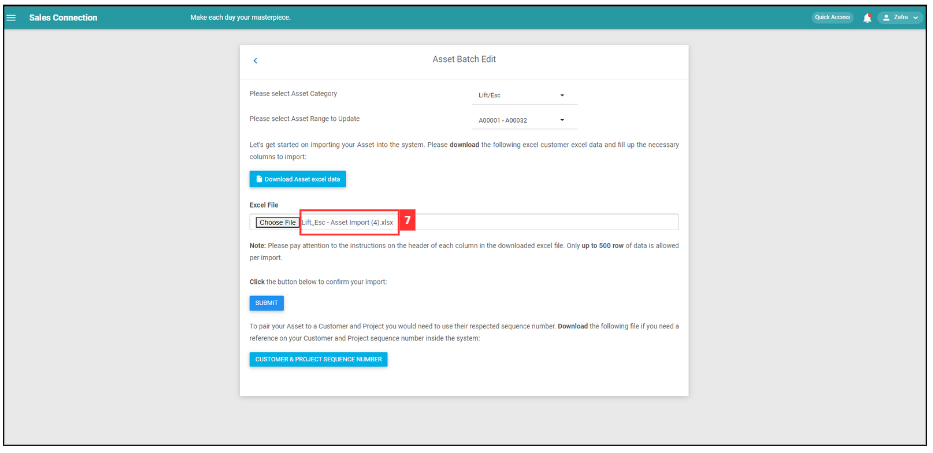
-
Click on the “Submit” button.
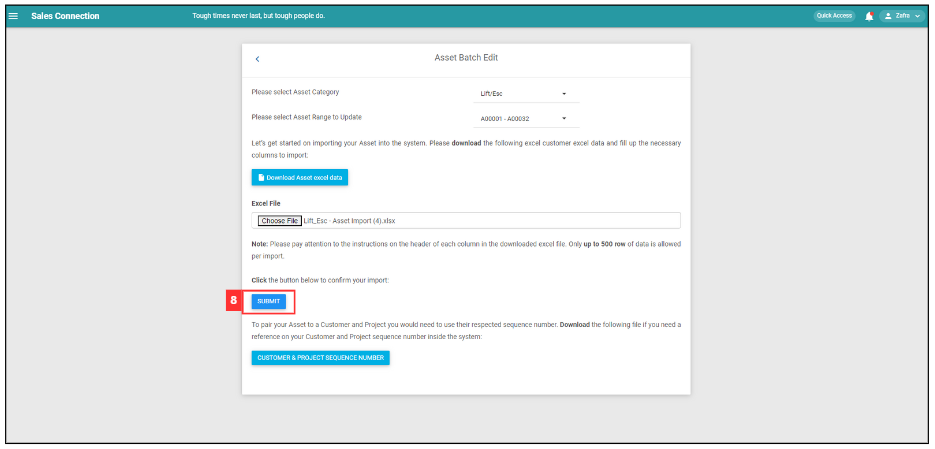
-
Click “Yes” to confirm the action.
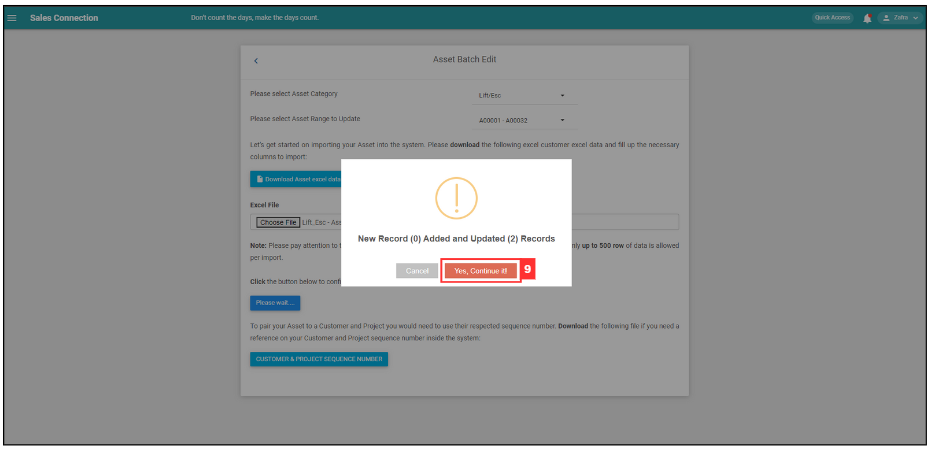
-
Click “Ok” and the asset updates have been uploaded successfully.
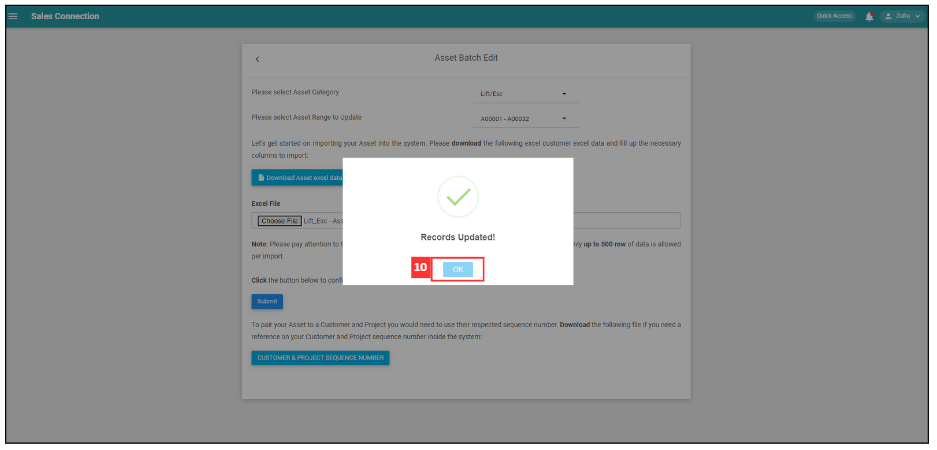
Related Articles