Version 1.0
Created: 22 July 2024
Updated: 22 July 2024
I Am Not Receiving Any Notifications on My Device. Why?
Navigate to the section by clicking it.
- Mobile Version:
-
In Settings page of your phone, Select “Apps”.
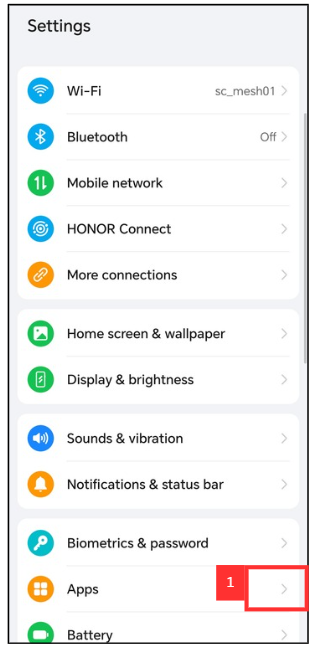
*Note: Phone settings may vary depending on the phone model.
-
Click “Apps”.
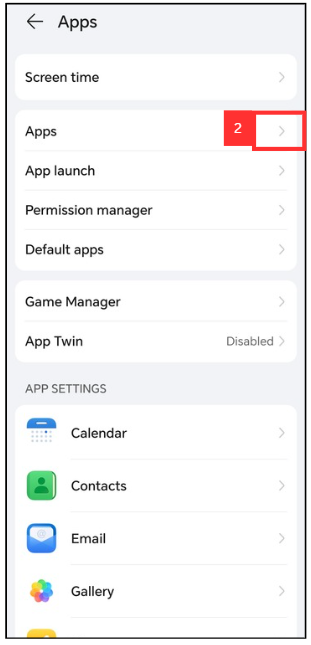
-
Click “Caction”.
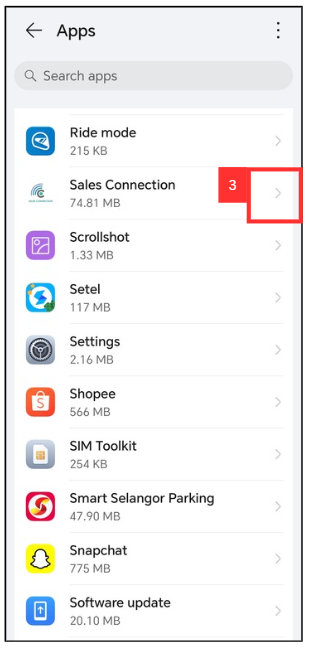
-
Click “Notifications”.
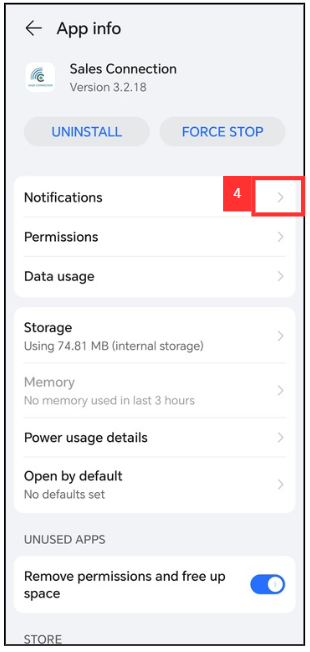
-
Make sure the “Allow Notification” has been toggled.
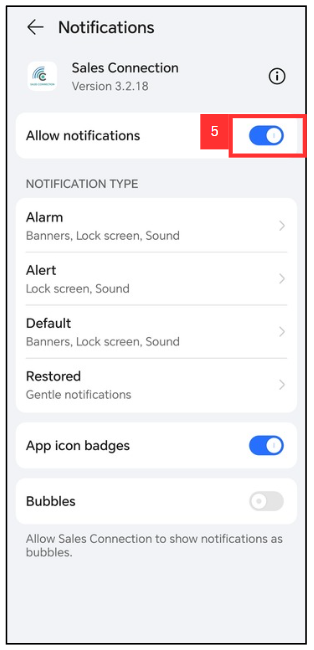
- Desktop Version:
-
For example, if you are using Google Chrome browser, click on the three dots icon.
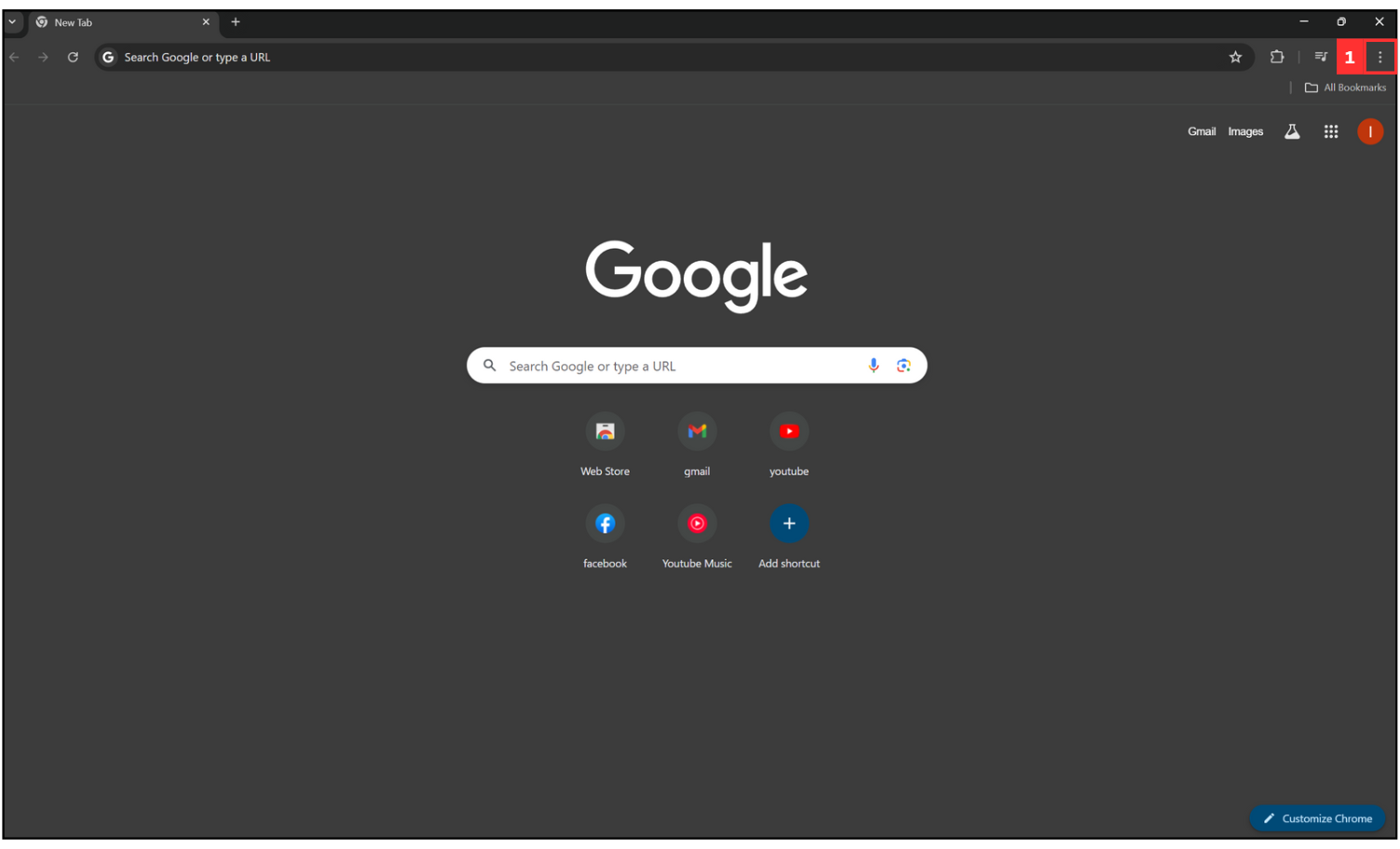
-
Click on “Settings”.
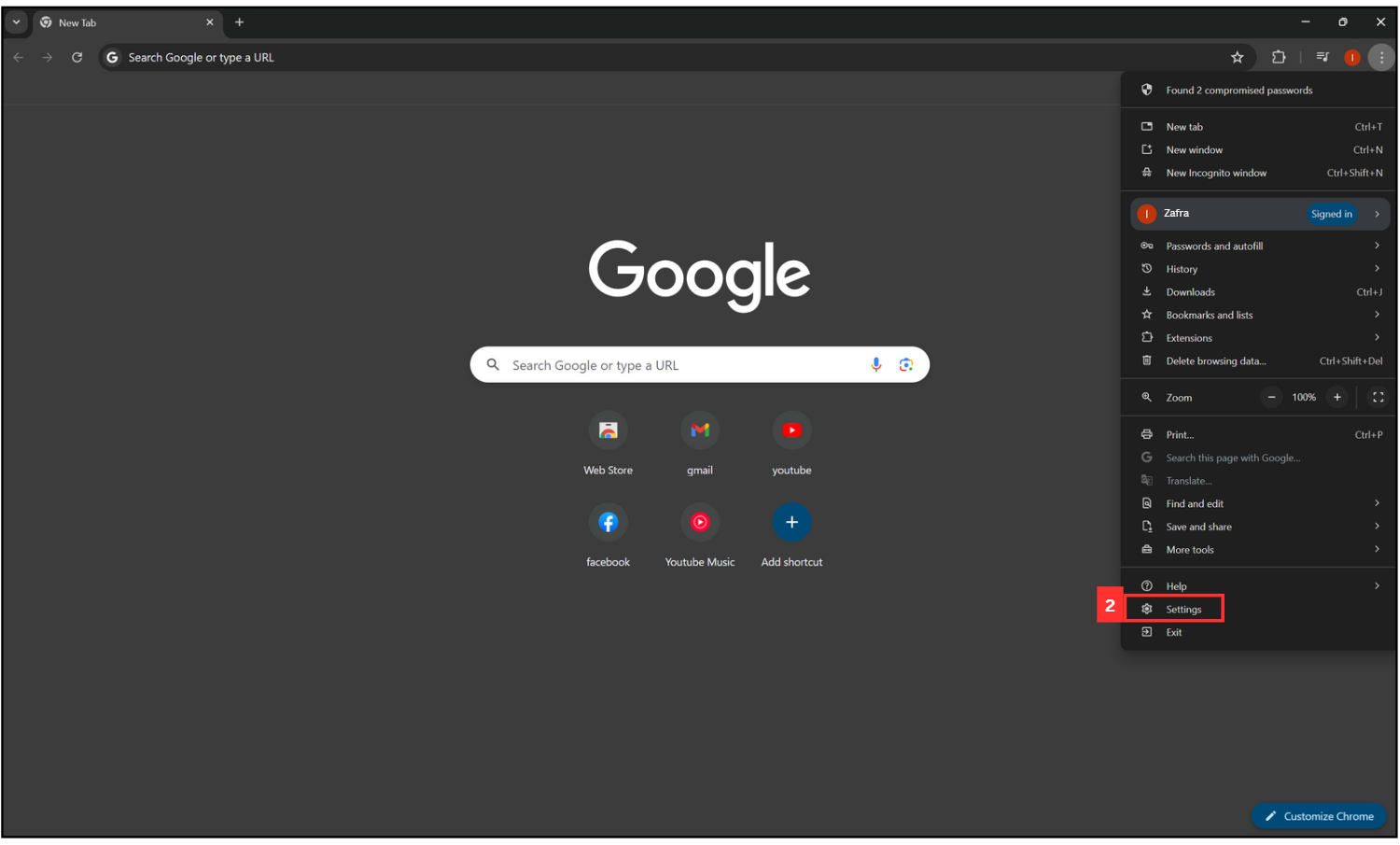
-
Click on “Privacy and security”.
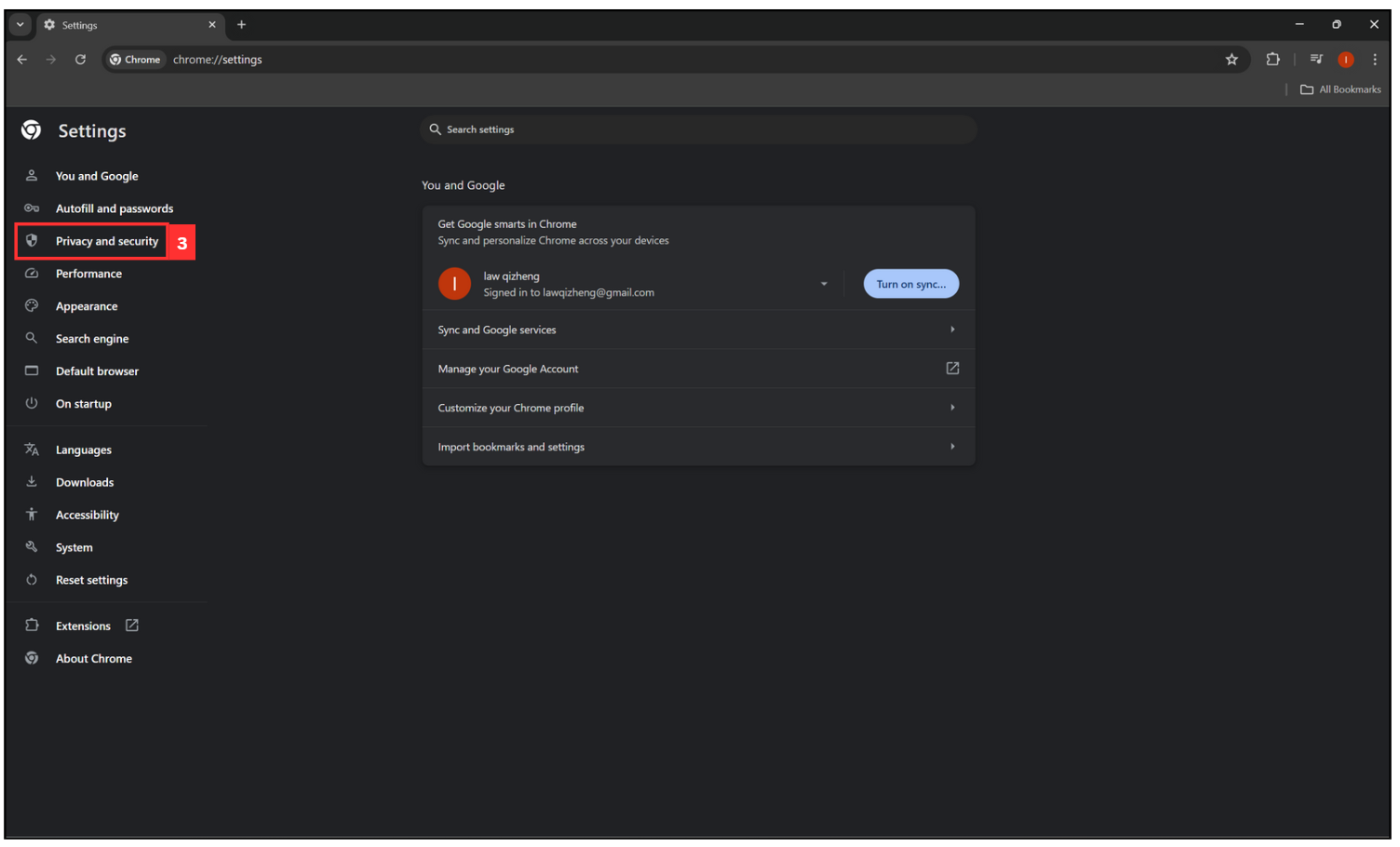
-
Click on “Site settings”.
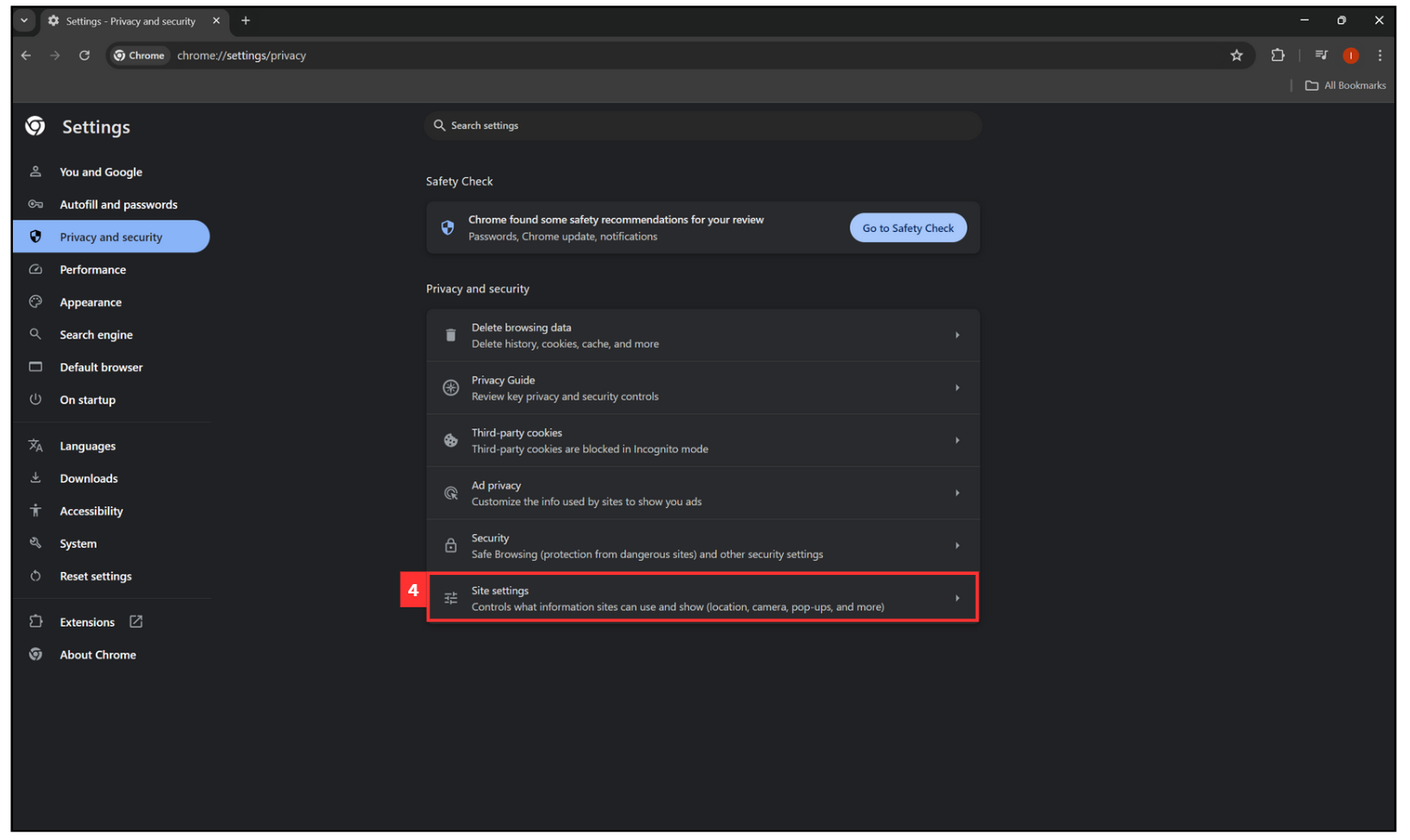
-
Click on “Notifications”.
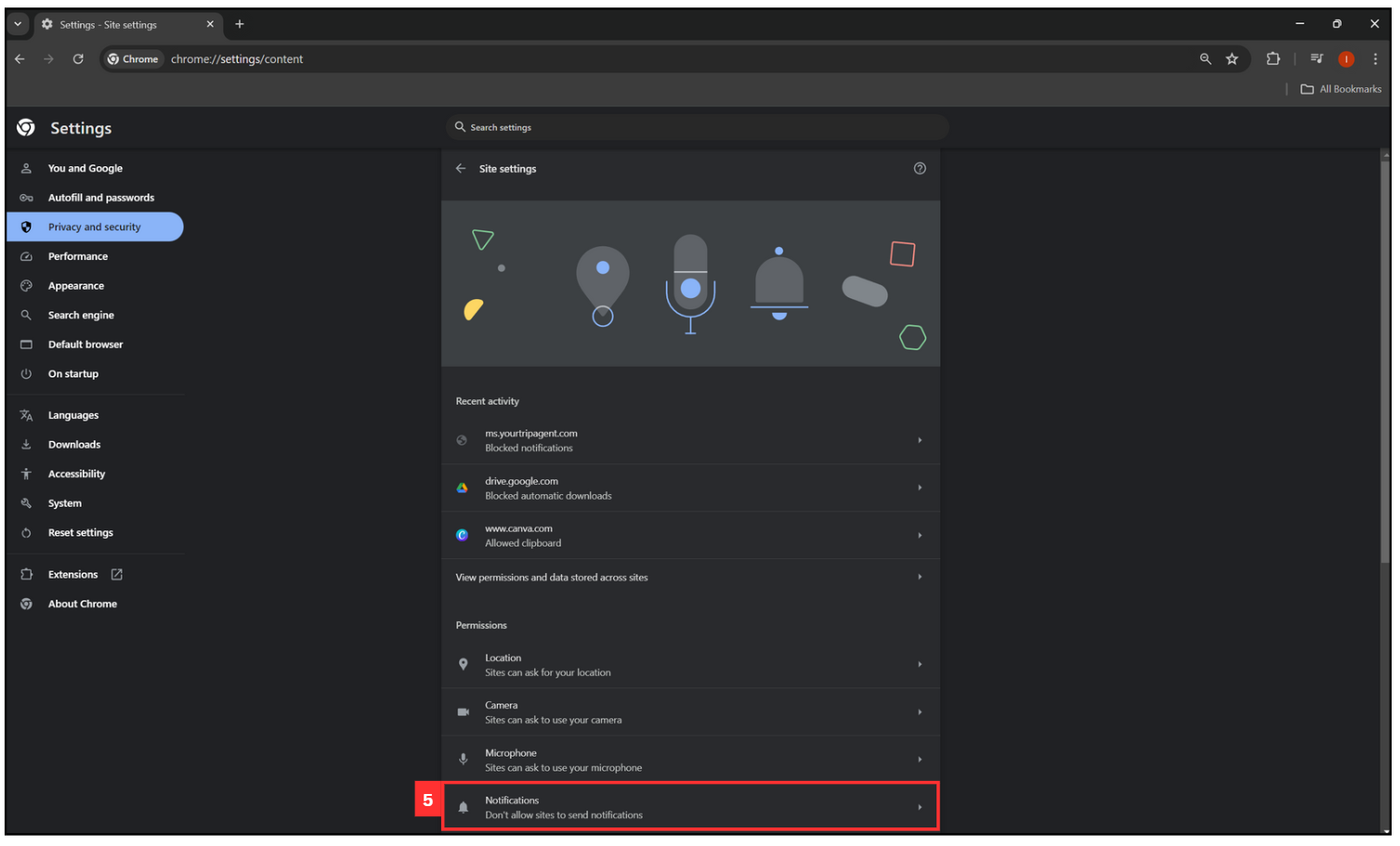
-
Click on the “Add” button.
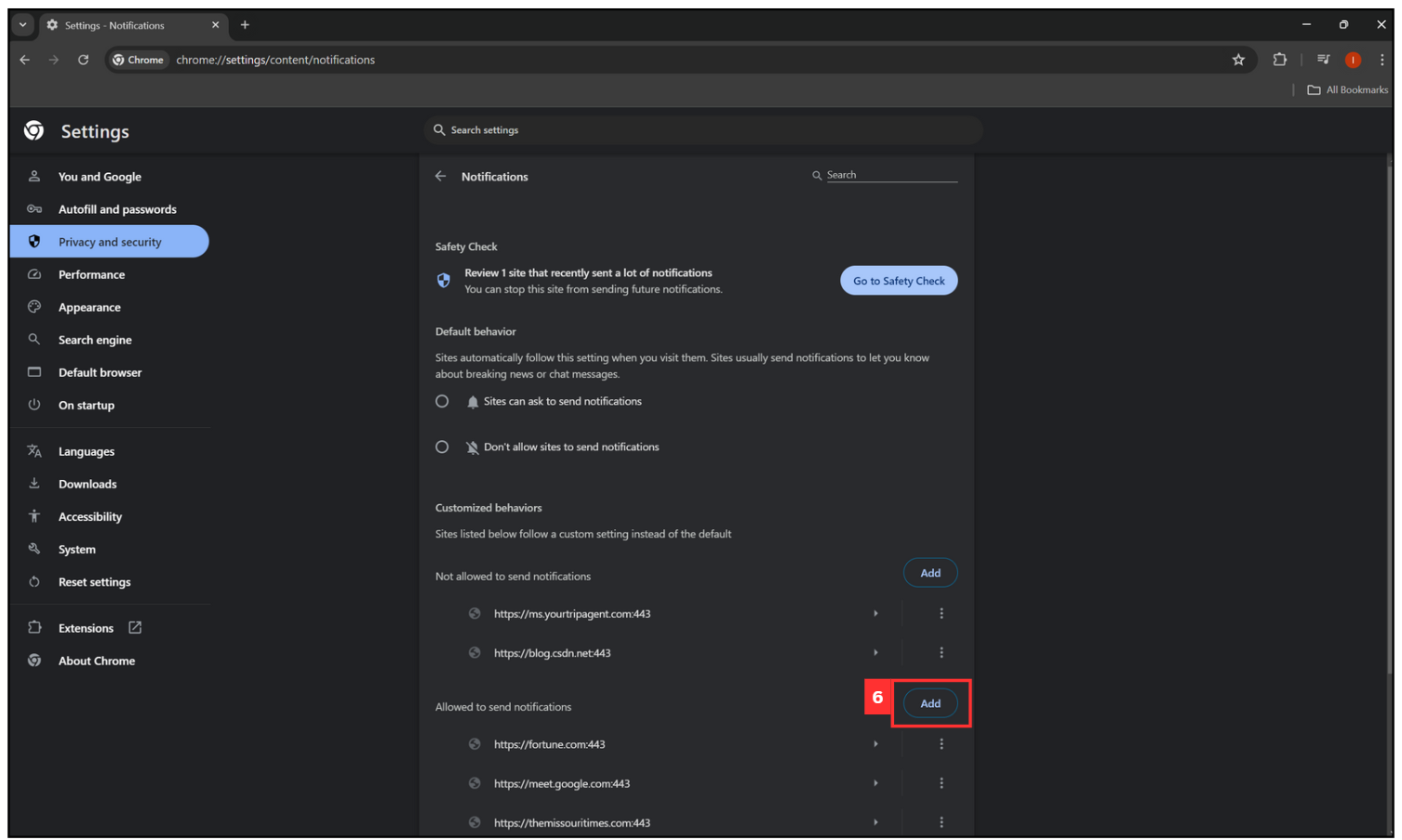
-
Paste the Caction link (https://system.caction.com/activity/scheduler) in here.
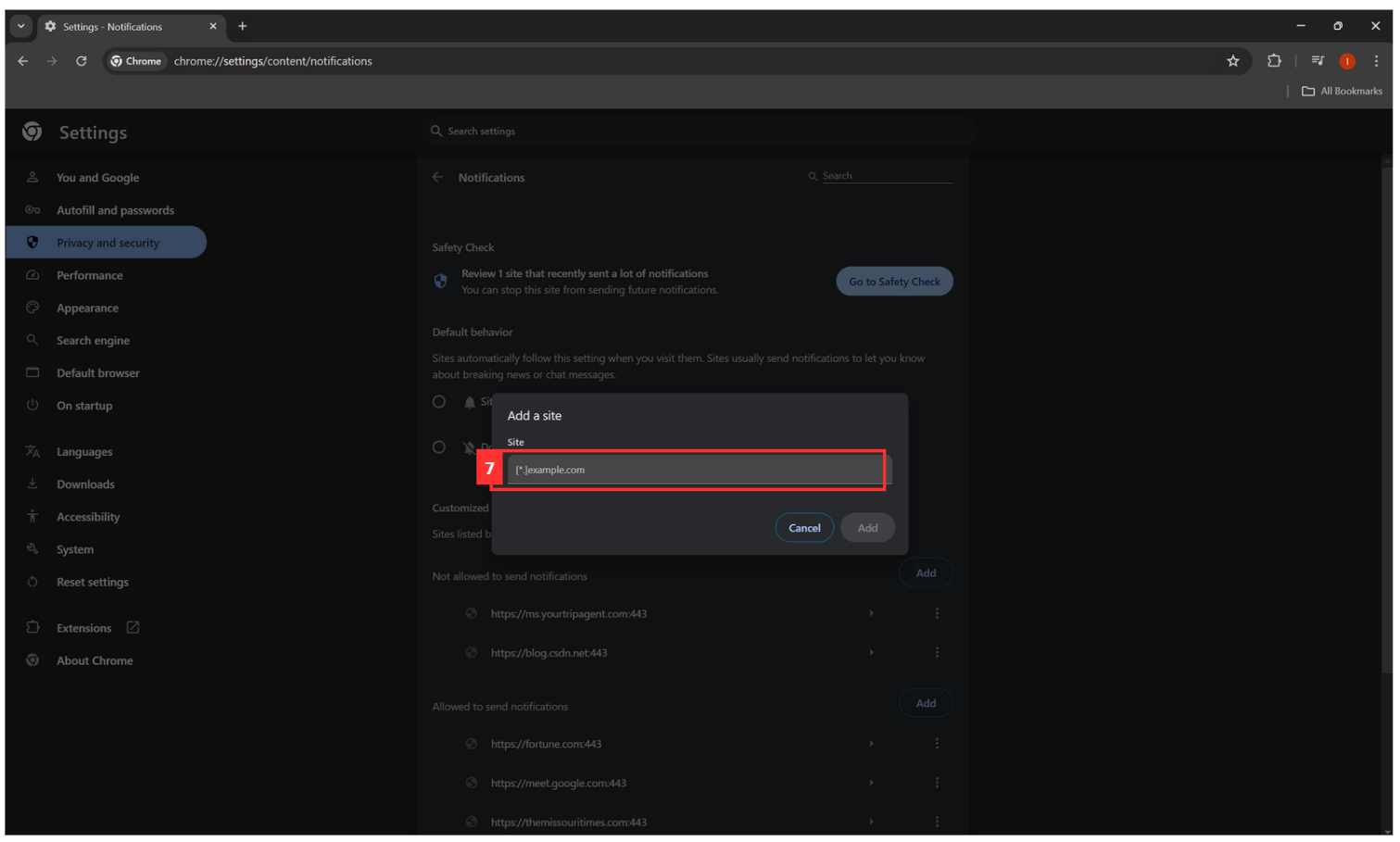
-
Click on the “Add” button.
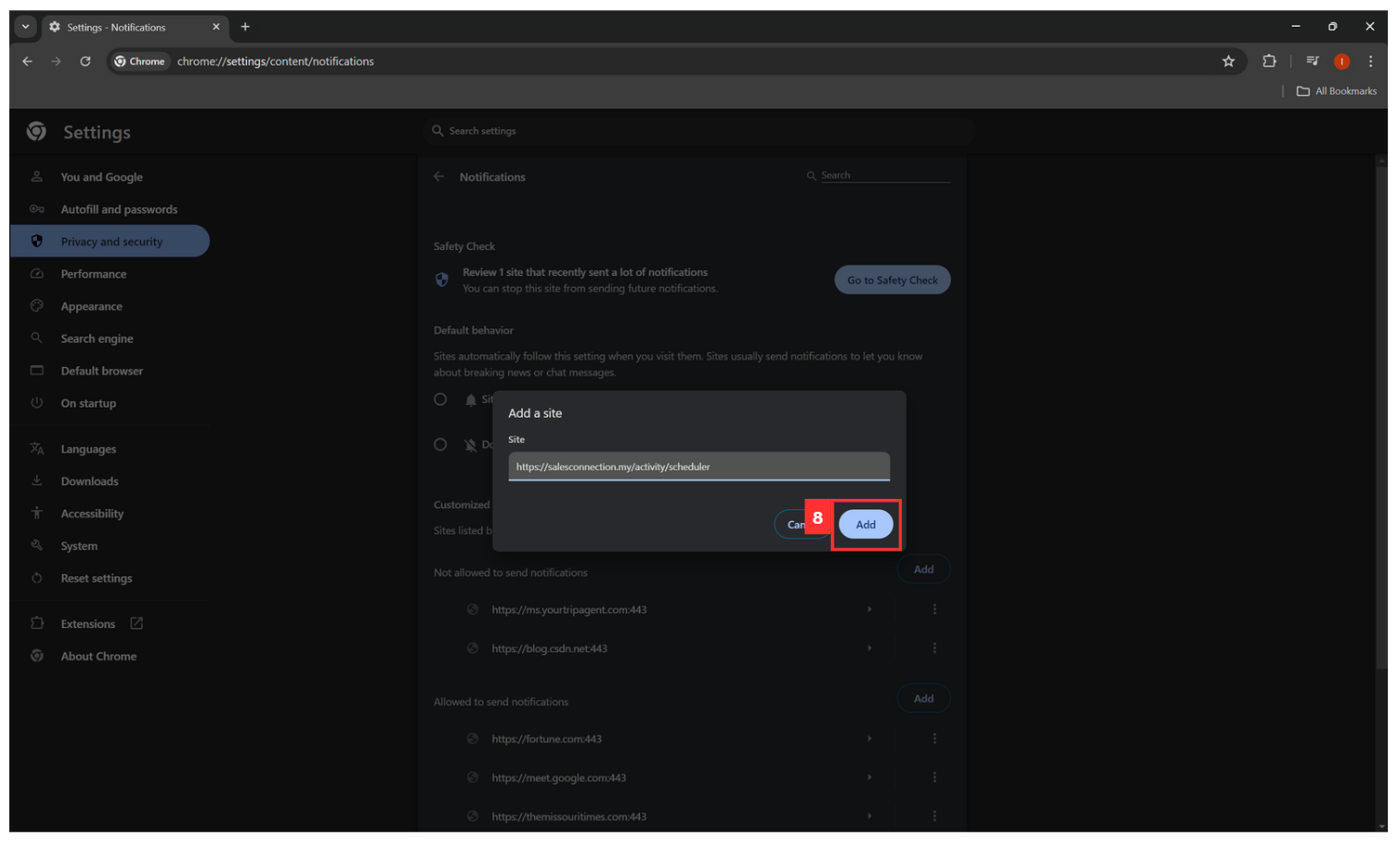
-
Once it is on “Allow”, you will begin receiving notifications from Caction on the PC you are using similar to your mobile device that’s logged into Caction.
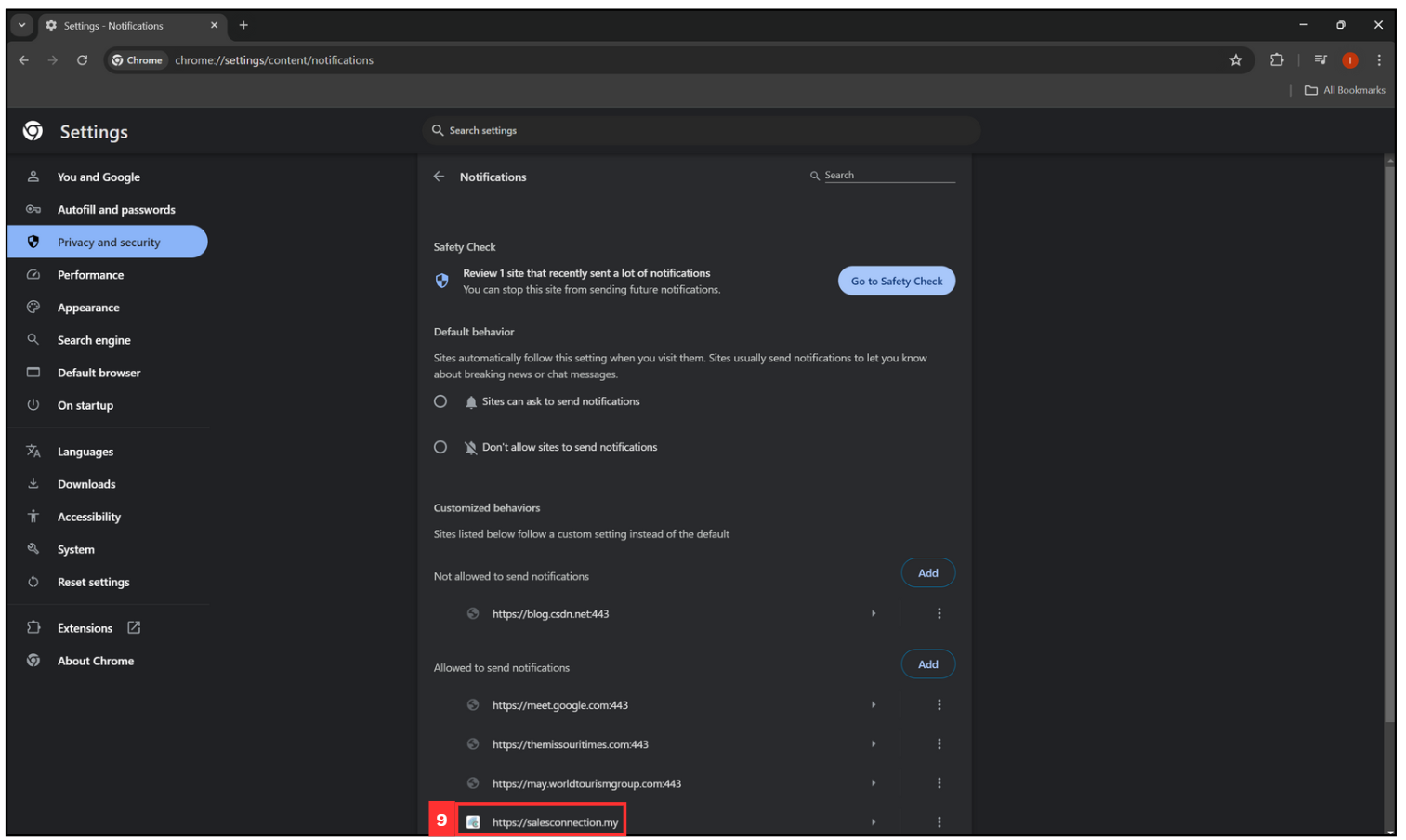
Related Article