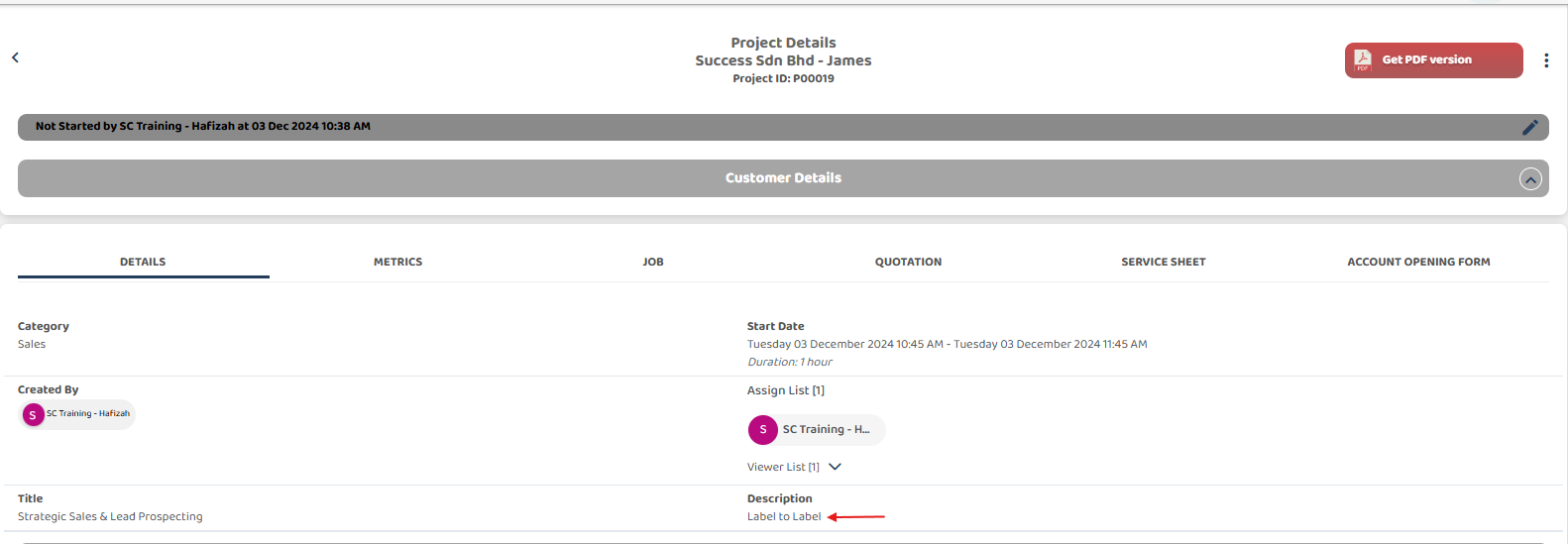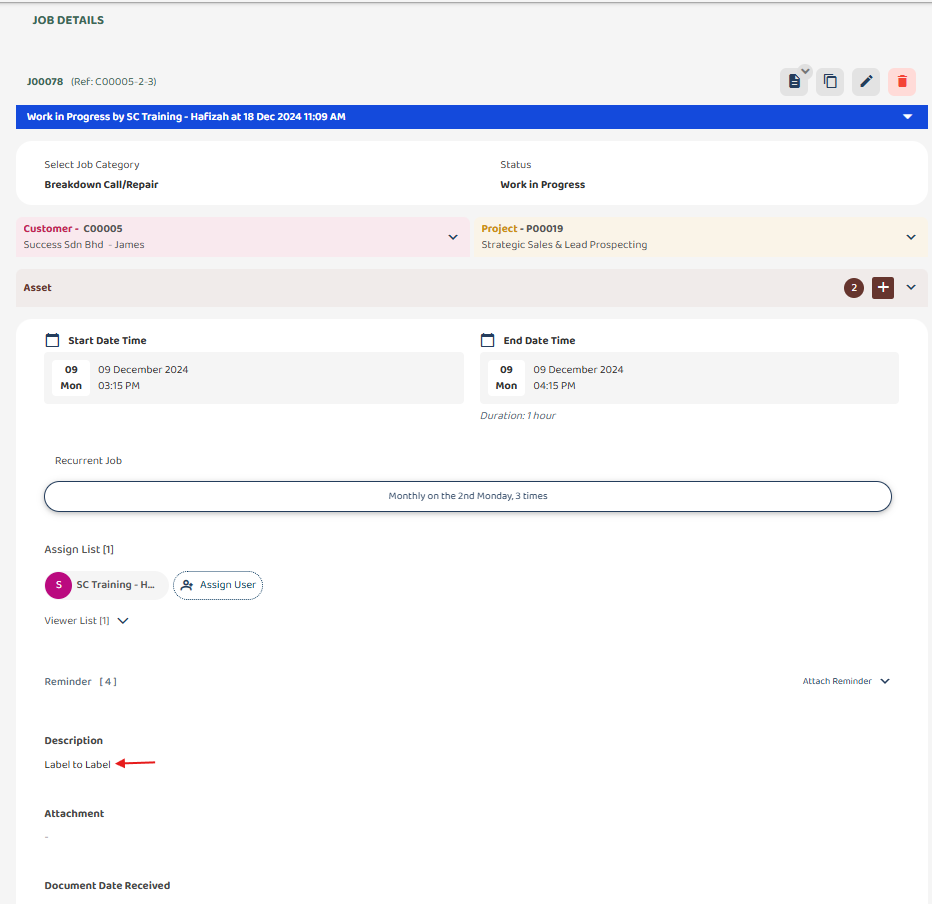How to Perform Label-to-Label Mapping?
How to Perform Label-to-Label Mapping (Example for Project & Job)
Label-to-label mapping automatically transfers values from one field to another in different pages or modules, provided the field names are identical.
Note: For label-to-label mapping, both the spelling and the field type must match precisely to ensure accurate mapping and functionality.
1) Select left corner menu icon to open sidebar.
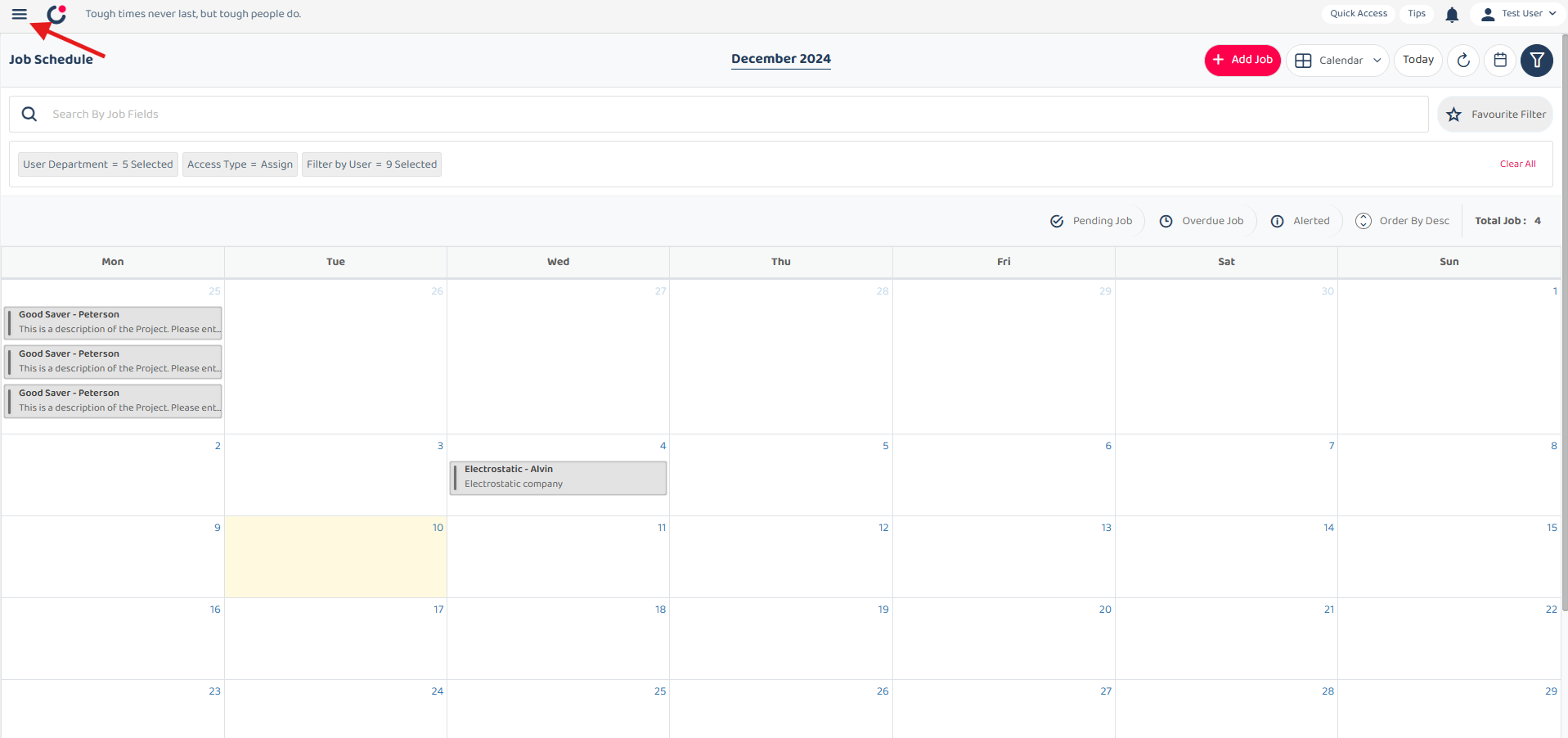
2) Select ‘Template Settings’, under it select and open both ‘Project Template’ and ‘Job Template’.
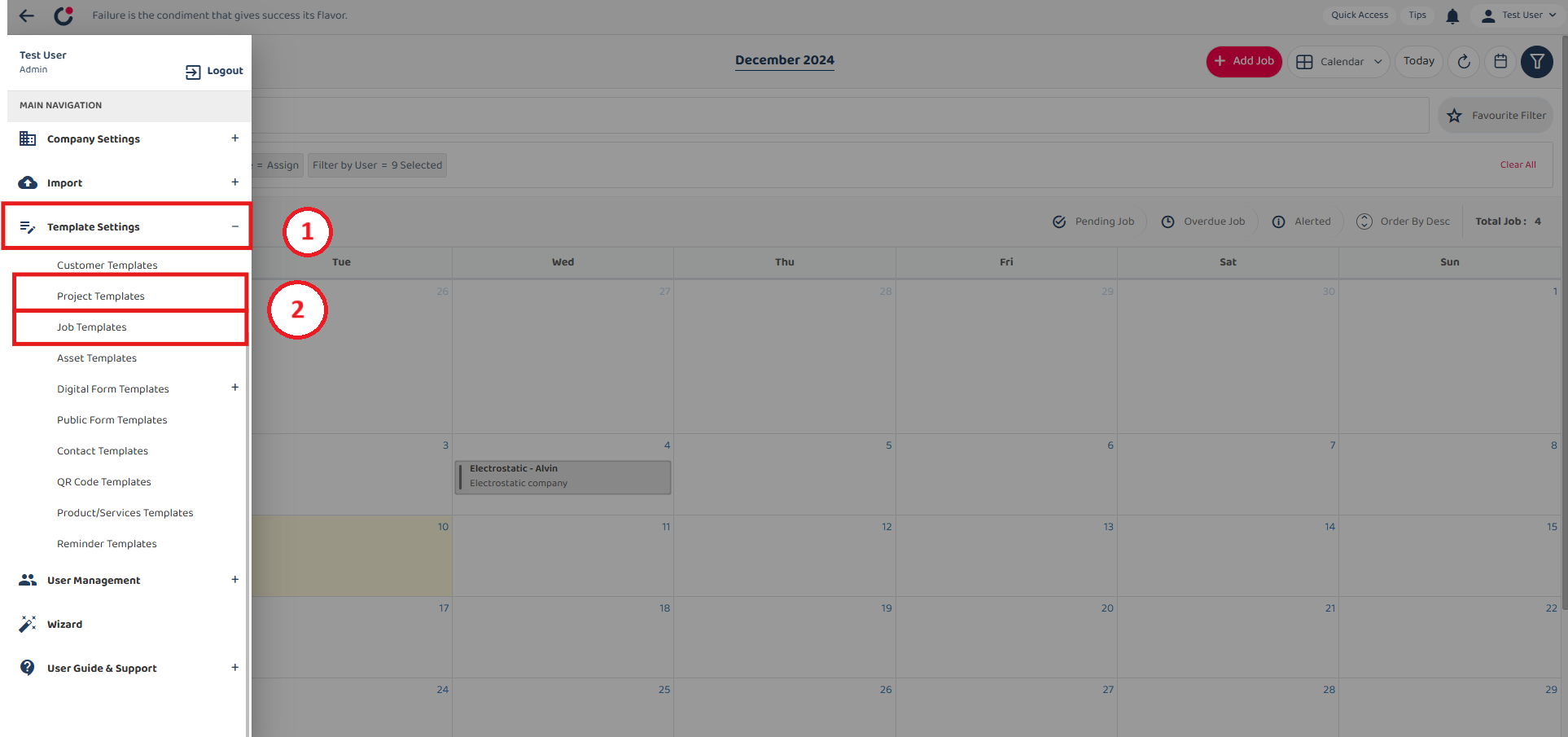
3) Name the fields in the Project and Job templates exactly the same for correct label-to-label mapping (e.g., ‘Description’).
Project Template Setting
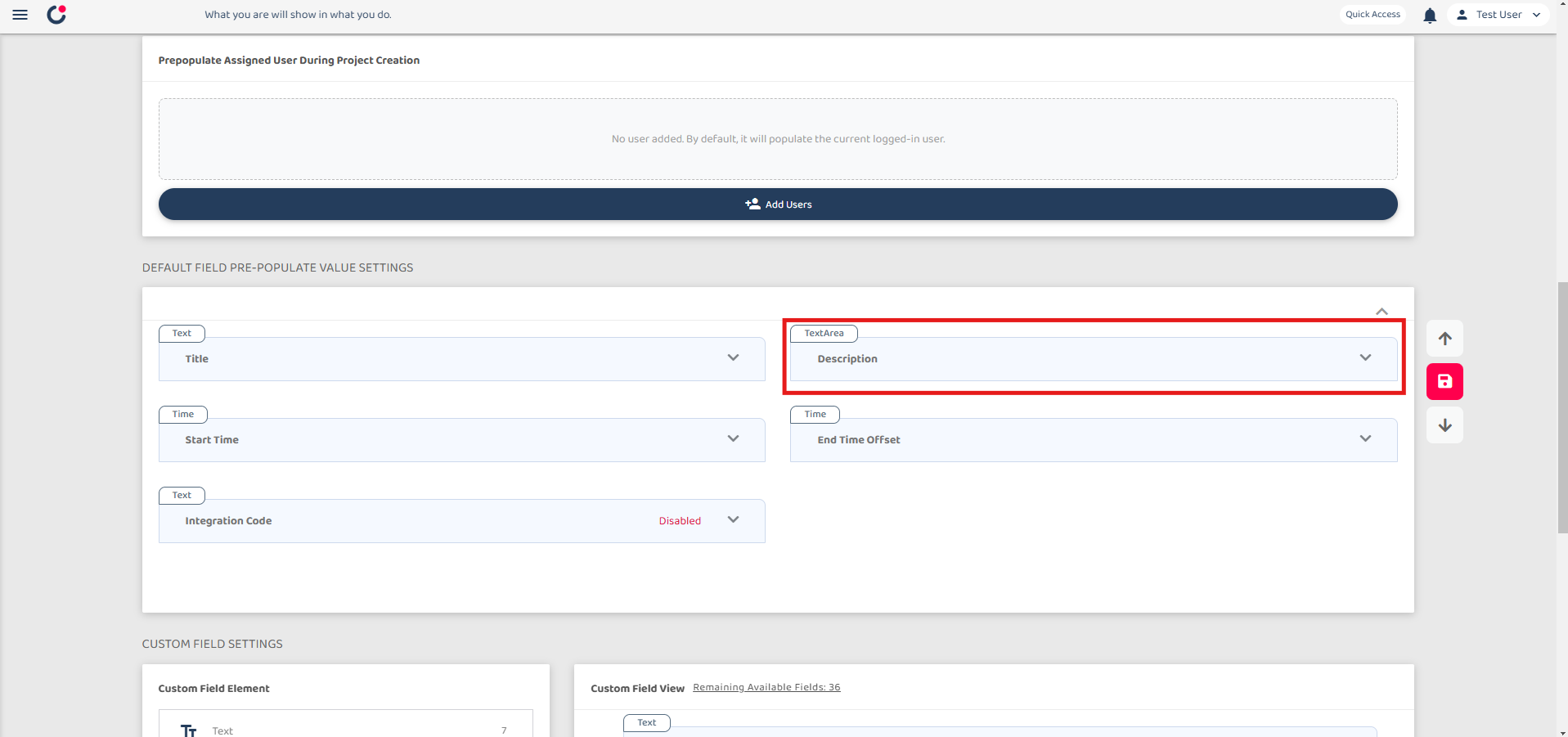
Job Template Setting
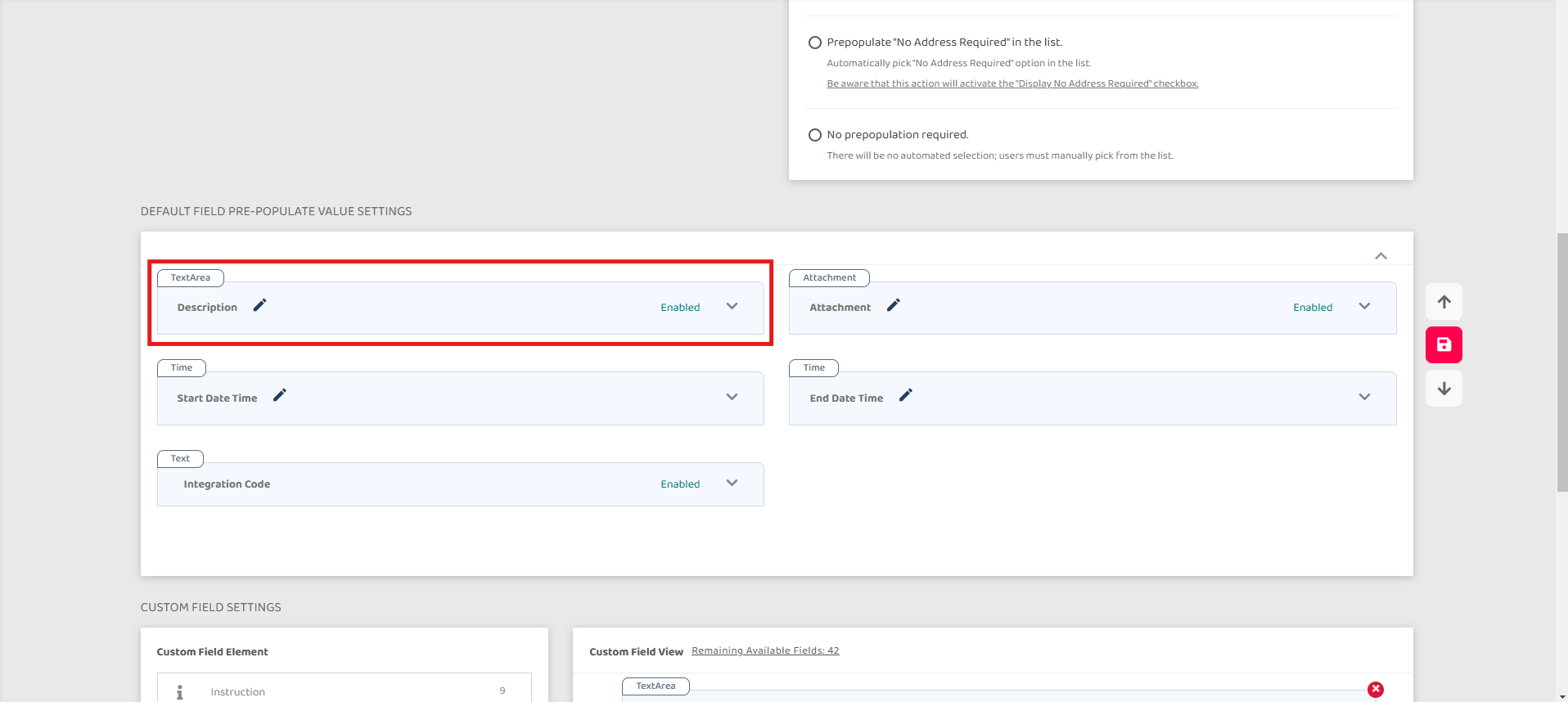
How Label to Label works ?
4) The values entered in the Project level during Project creation will automatically populate in the corresponding fields at the Job level during Job creation.
Note:
The mapping follows a top-down hierarchy, transferring values from the upper data level (Project) to the lower data level (Job). This process is one-directional and does not support transferring values in the opposite direction (Job to Project).