Version 1.0
Created: 22 July 2024
Updated: 22 July 2024
Comment Category Segmentation Guide
Comment Category Segmentation page separates Comment options by different categories for Projects, Jobs, etc. Example: Only Sales Meeting Job will have “Sales Meeting Minutes” Comment option. This option can be set to not be available for other Job categories.
-
At the desktop site navigation bar, go to Wizard.
Open Wizard Page Here: https://system.caction.com/wizard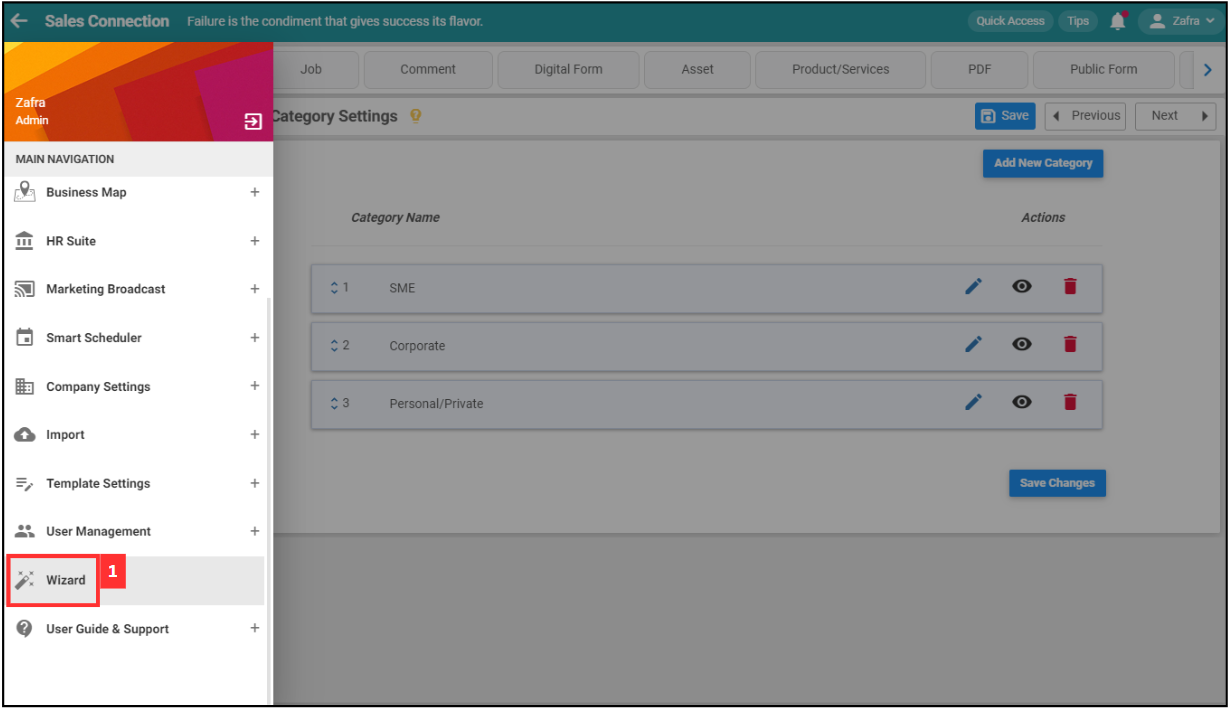
-
Click “Comment”.
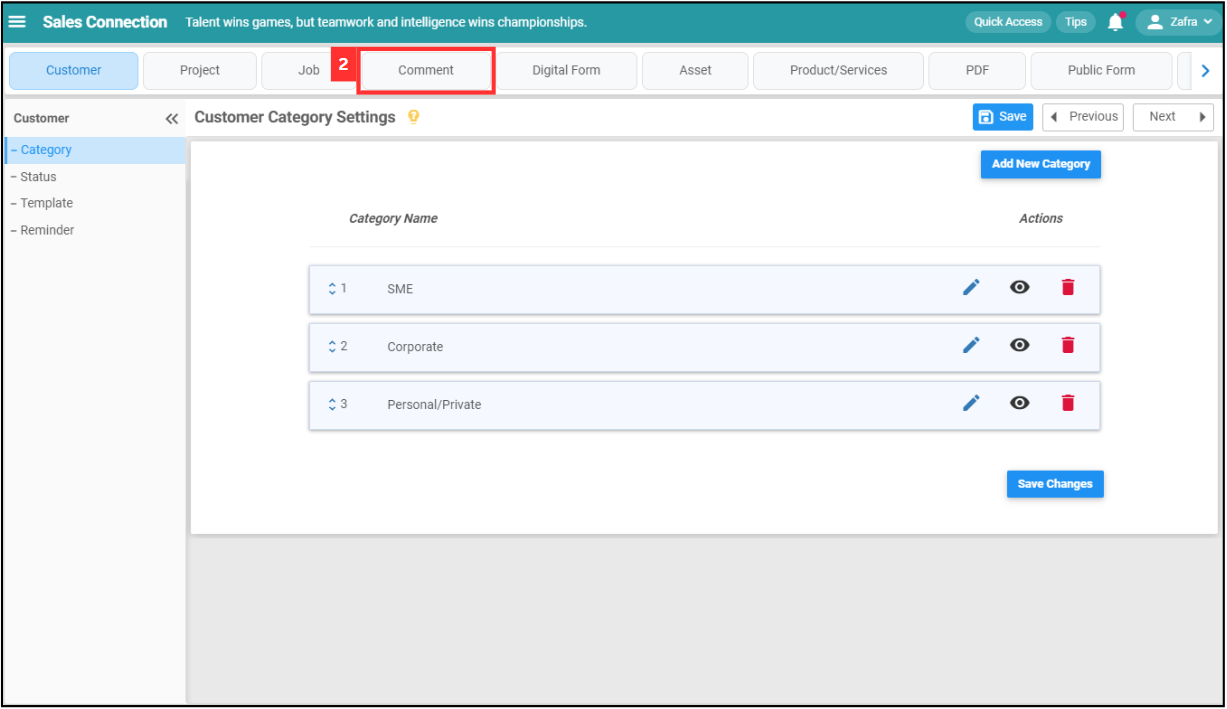
-
Click on “Category Segmentation”.
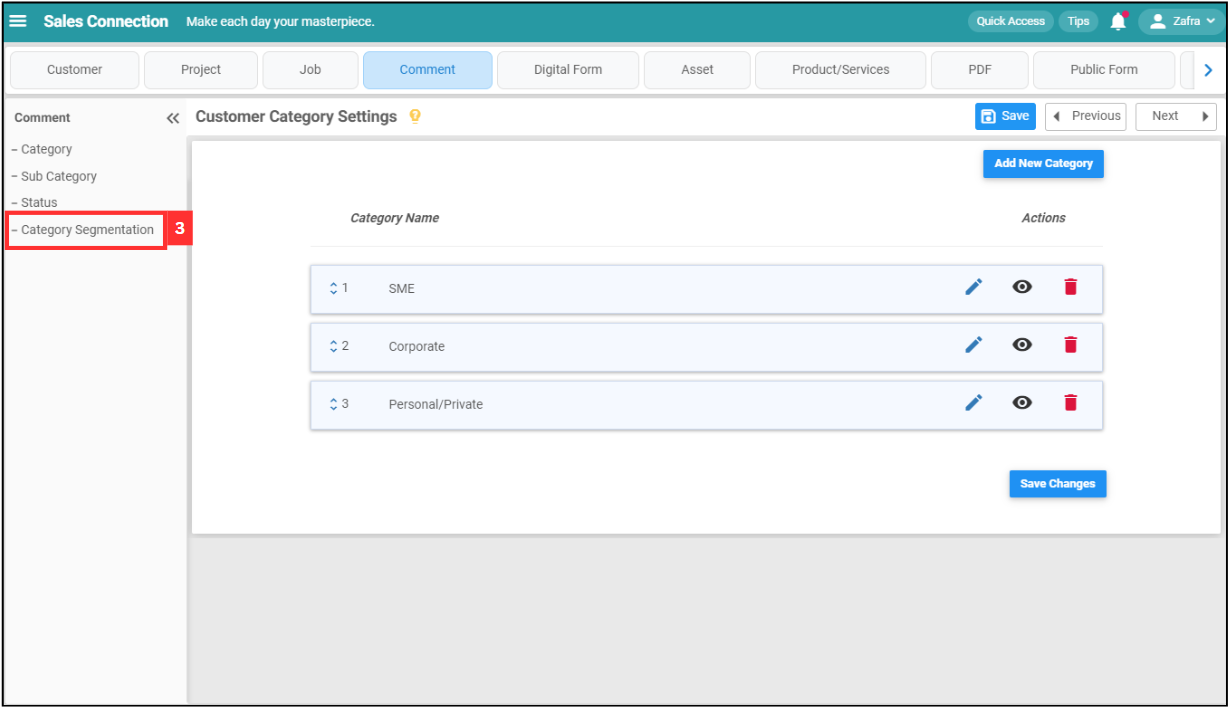
-
Click on the category. For example, click “Job”.
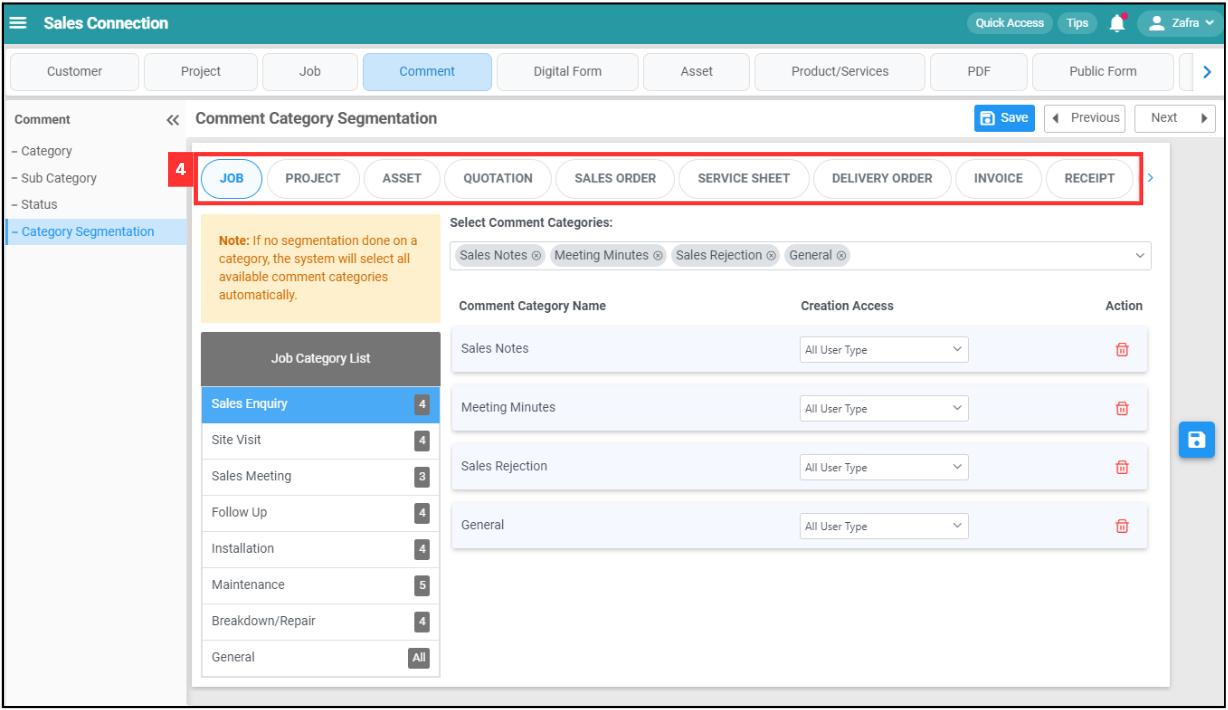
-
Click on the job category that you want to add comment category in.
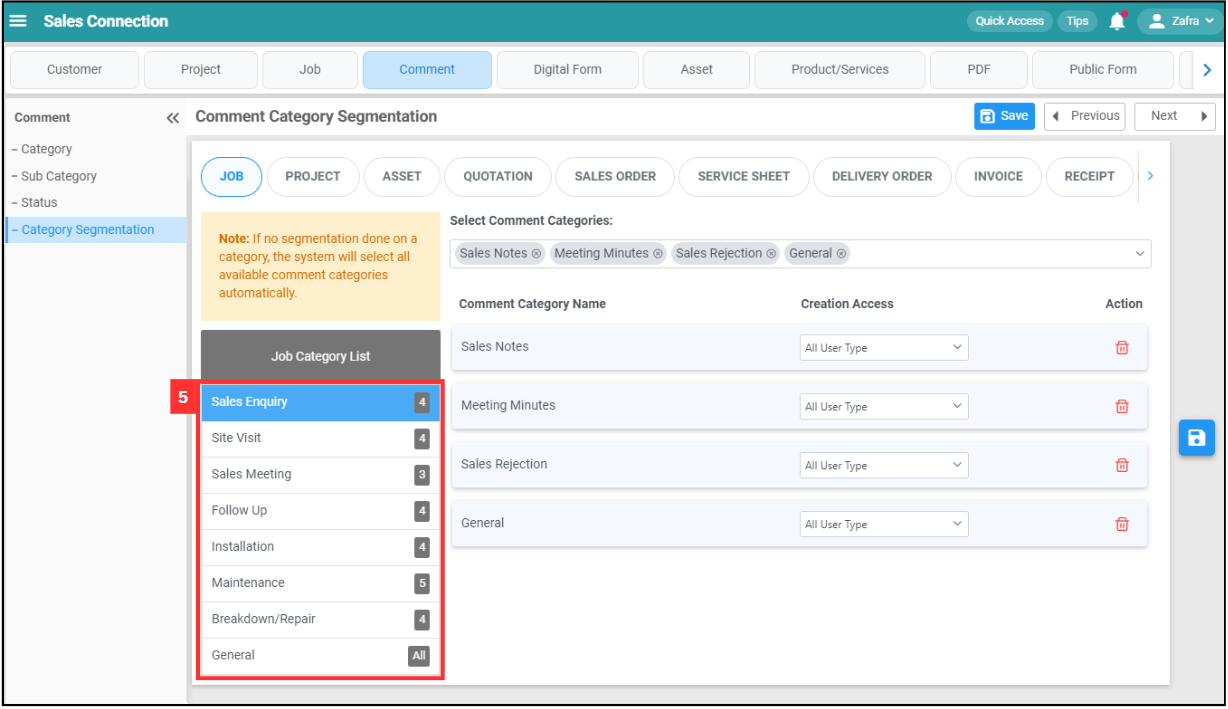
-
Click on the comment categories.
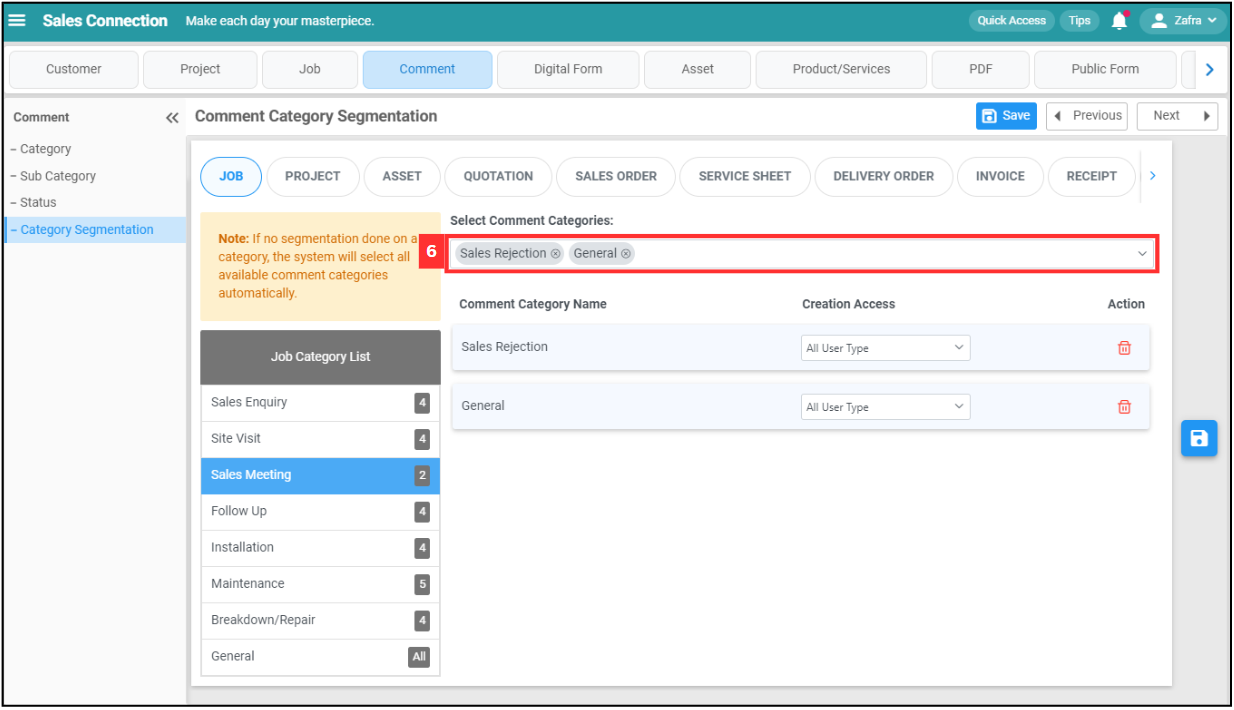
-
Enter the comment category that you want to add.
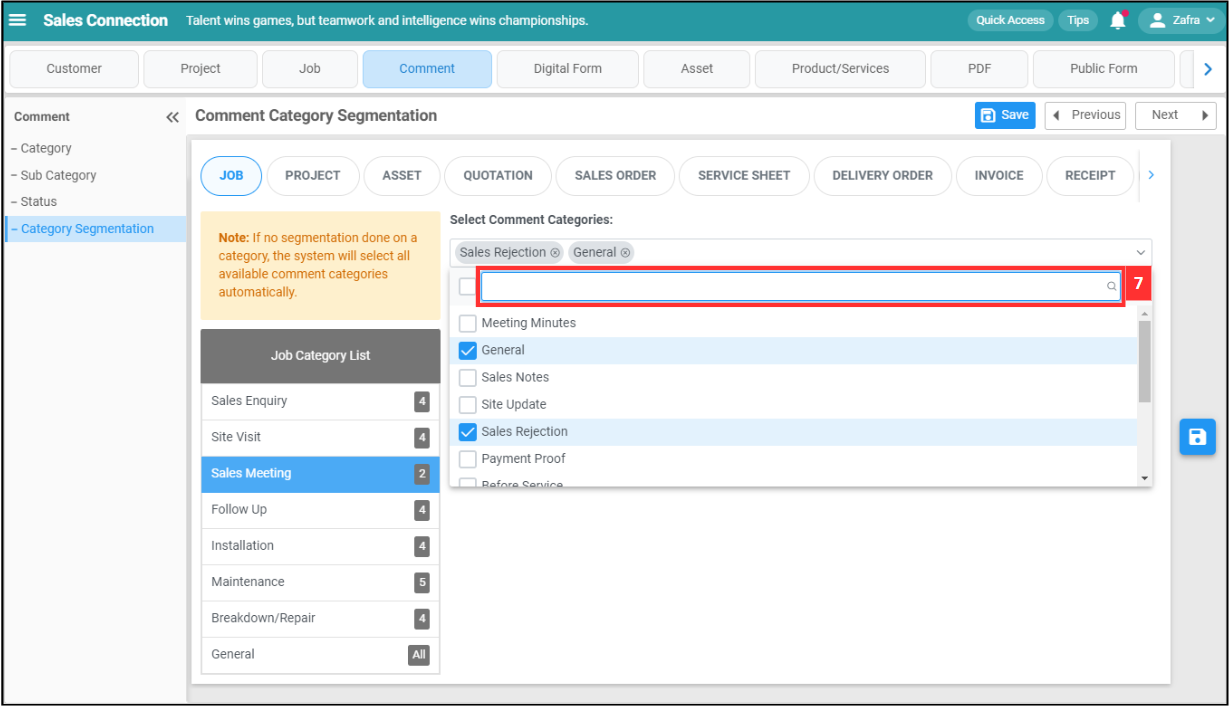
-
Tick the comment category you want to add.
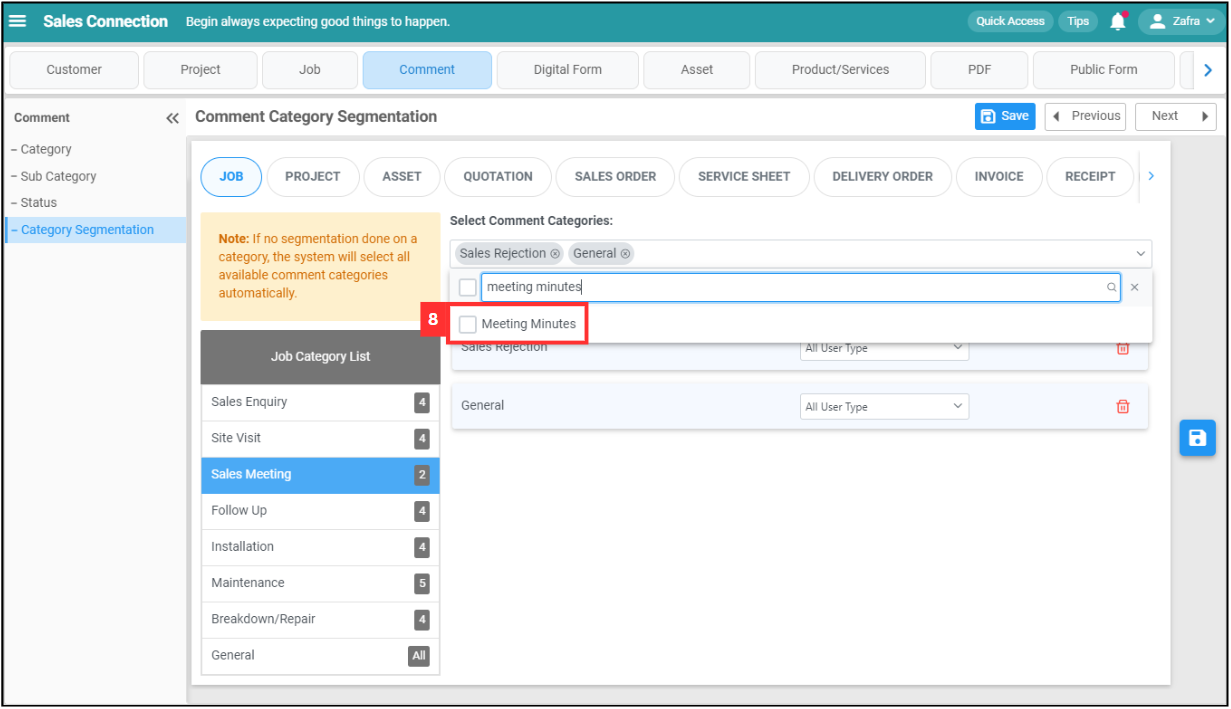
-
The added comment category will be shown as below.
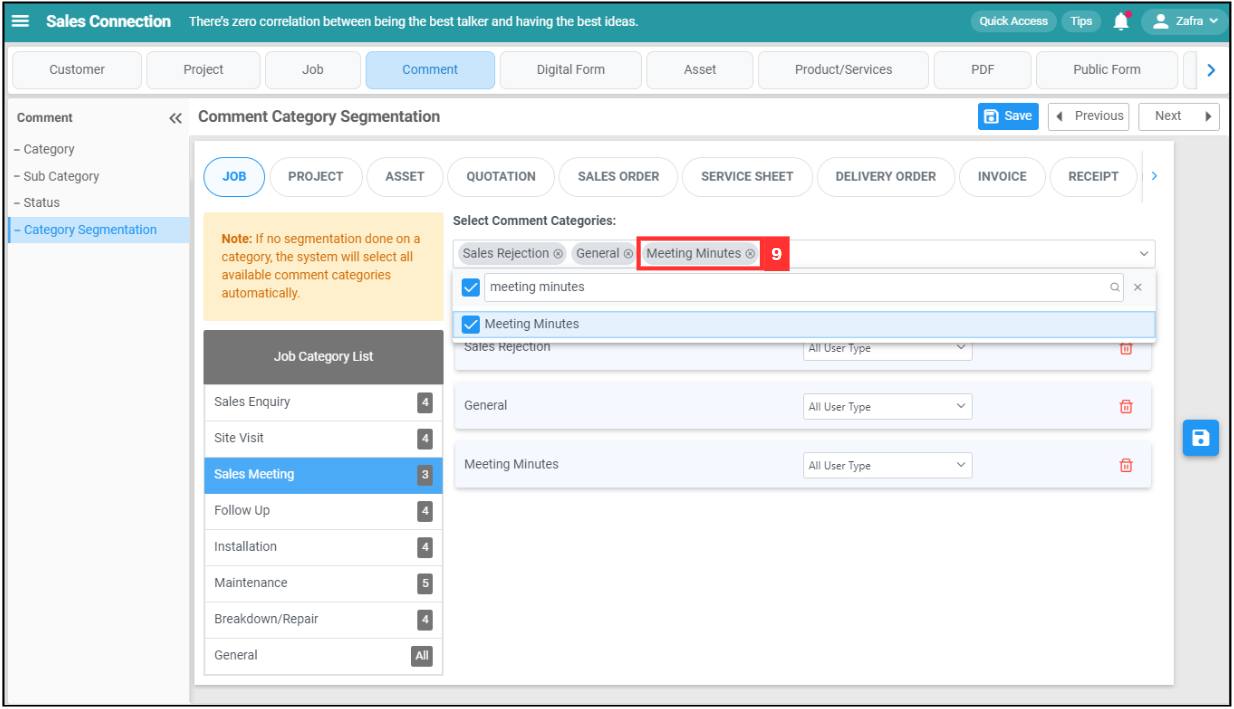
-
Click on the “Save” icon.
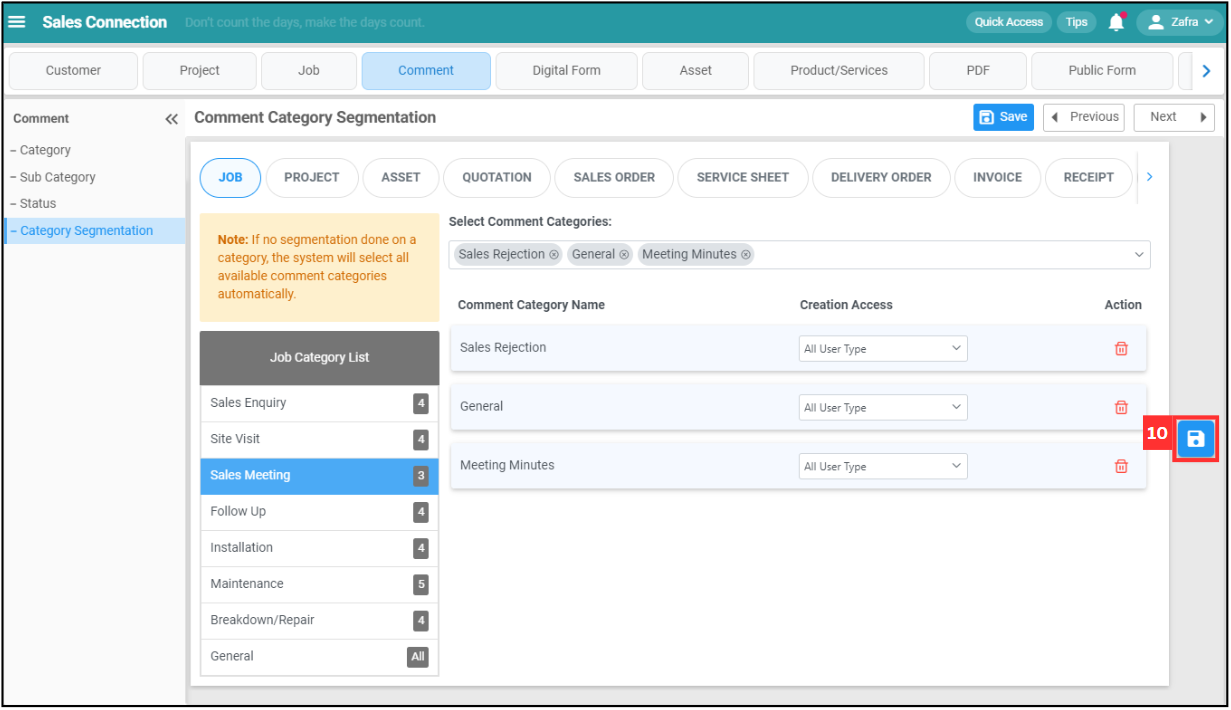
-
Click “Yes” to confirm.
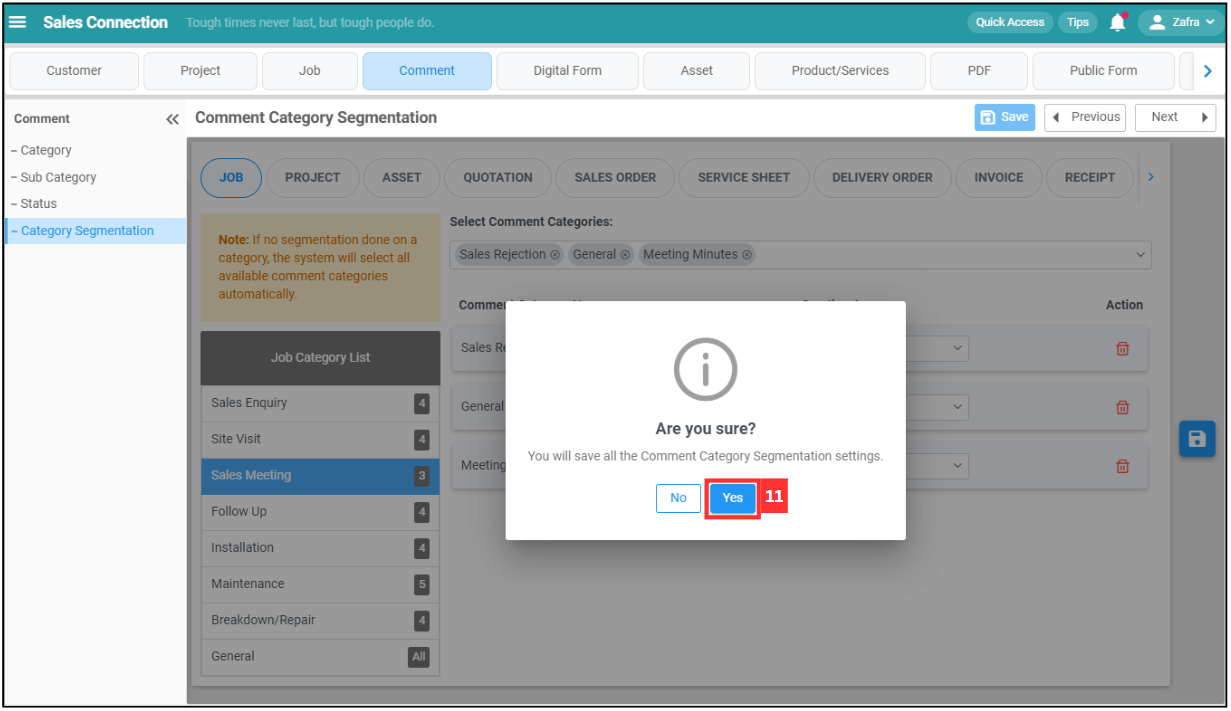
-
The comment category has been saved when this prompt appears.
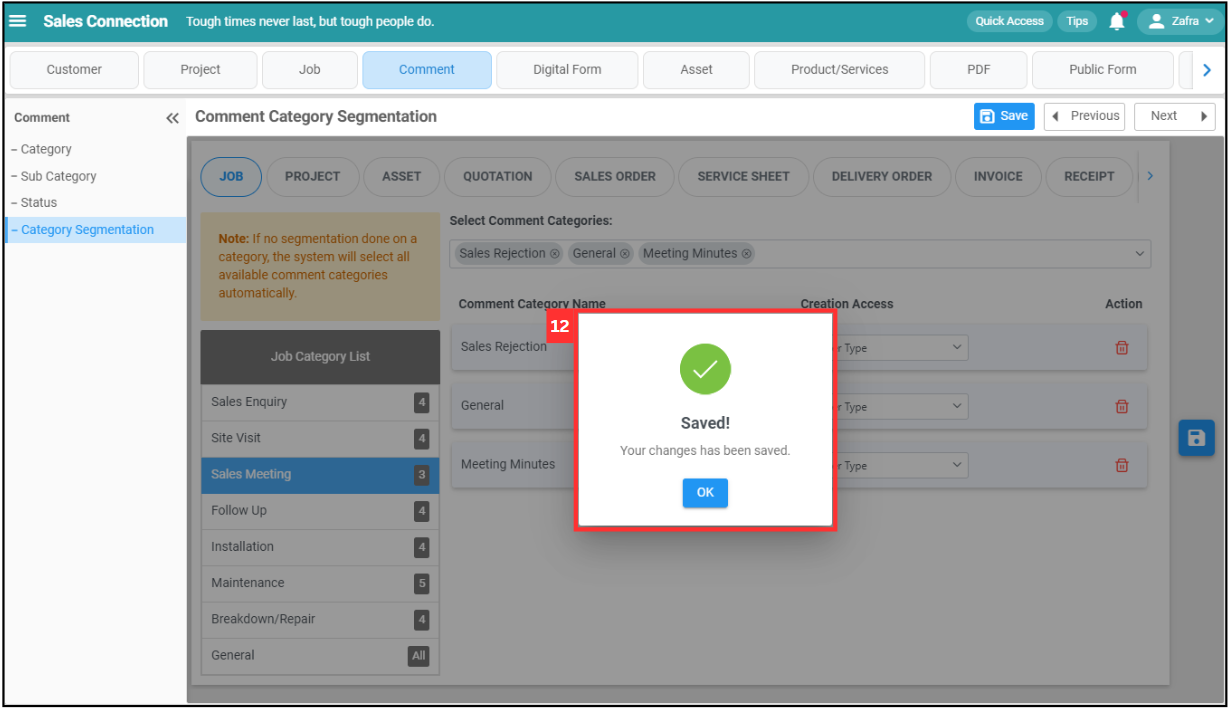
Related Articles