Version 1.0
Created: 27 May 2024
Updated: 27 May 2024
How Do I Add New Status in Digital Form?
-
For example, if you wish to add new status in Delivery Order. At the desktop site’s navigation bar, go to Company Settings > Digital Form Settings > Digital Form Status.
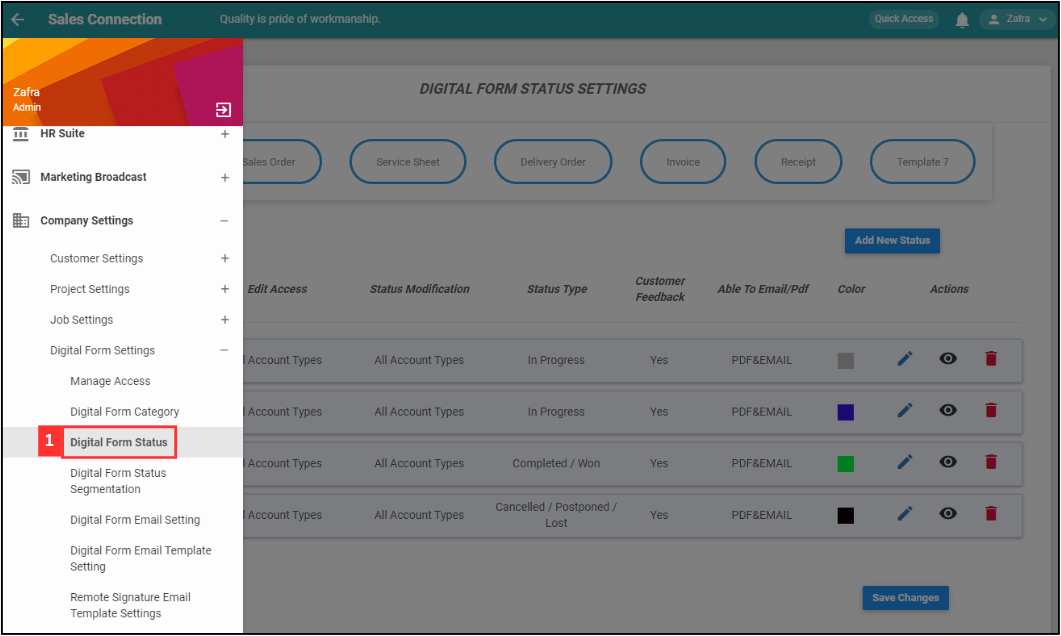
-
Click on “Delivery Order”.
Add New Digital Form Status Here: https://system.caction.com/ServiceReport/DigitalFormStatus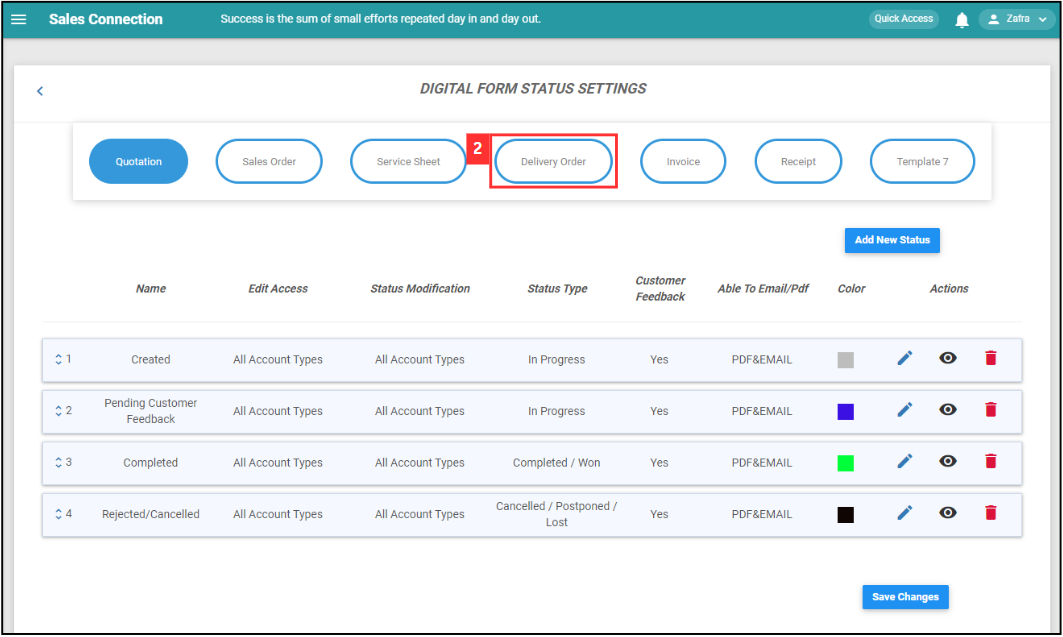
-
Click on the “Add New Status” button.
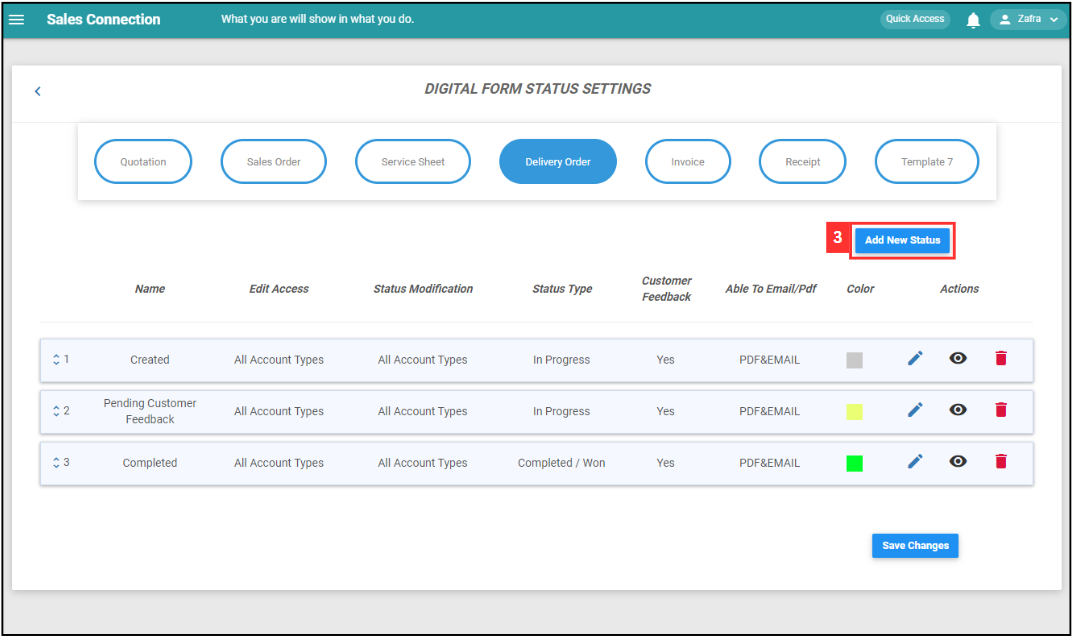
-
To add a new status for the Delivery Order Form, please follow these steps:
Terms Meaning Name Assign a name to the status (E.g. “Cancelled”). Edit Access Define who can edit the Delivery Order Form when it’s in this status (E.g. If the status is “Cancelled”, only specific users can make edits). Status Modification Specify who can change the form’s status (E.g. Only certain users can modify the form’s status when it’s “Cancelled”). Status Type Categorize the status for more manageable system administration. For this example, you can select “Cancelled”. Email/PDF Options Choose if the form can be emailed or converted to PDF (E.g. Select “PDF Only” if the form should only be sent as a PDF). Customer Feedback Choose if you want a section for customer comments in this status (E.g. Pick “No” if you don’t want a feedback section while in this status). Color Pick a color to represent the status in the system for easy reference. 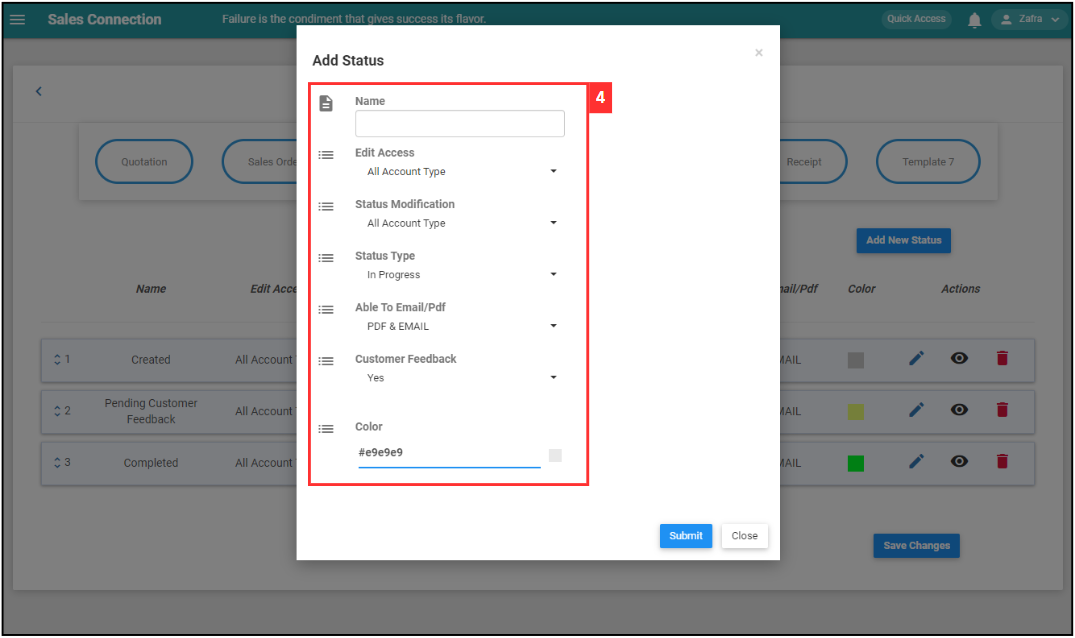
-
Click the “Submit” button.
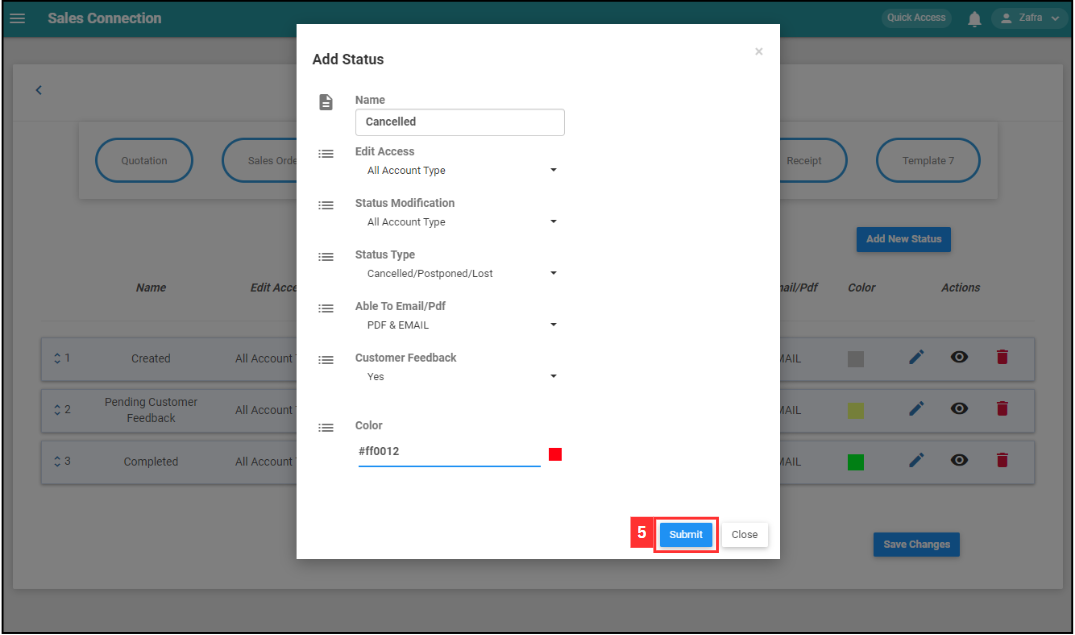
-
Remember to click the “Save Changes” button to save the new status.

-
Click “OK” and the new “Delivery Order” status has been saved successfully.
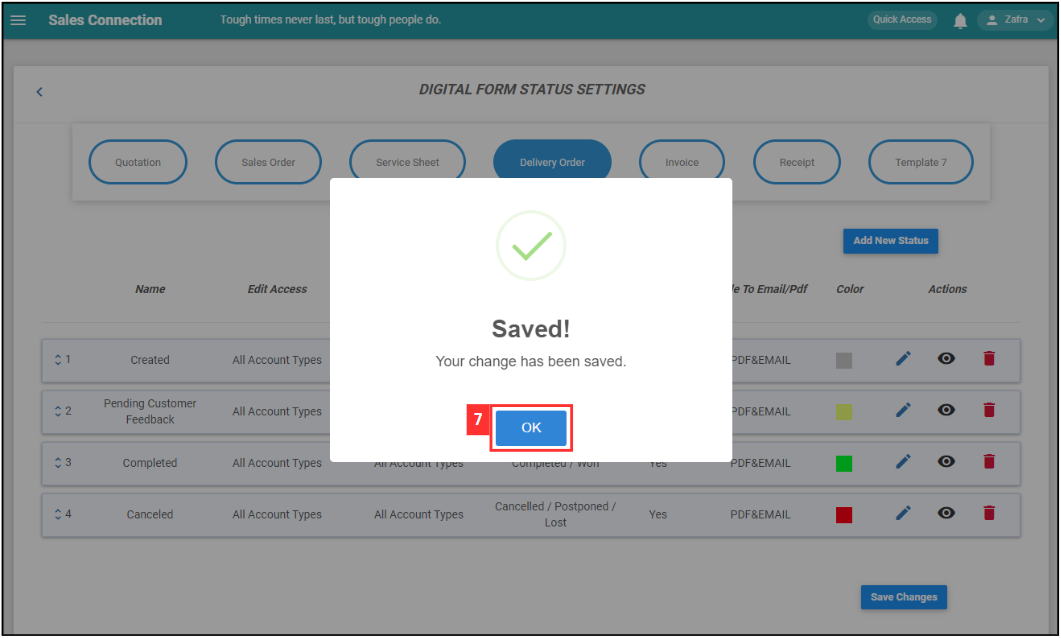
Related Articles